I find a problem on the Dell forum, he is very upset: When I turn on my laptop the screen stays black. I can hear the fan running and the charger light is on, so why isn't it turning on correctly? In the process of using the computer, the computer screen goes black, but you can feel that the computer is still running. How to fix laptop screen black but power on?


Way1: Hardware Reset
Shutdown the laptop
- If it is a model with external battery, remove the battery and all external power adapter,press the power button for more than 15 seconds, then connect the battery and power to start to test.
- If it is a built-in battery laptop, you need to remove the power adapter.Generally, there will be a small hole on the back of the notebook, called the reset hole. You need to press the reset hole with a needle, then connect the power to the boot test to see if it can running normally.


Way2: Connect an External Monitor to Test
To rule out if the laptop screen is damaged and cause a screen goes black but computer is working, try to find a working monitor and connect it to the laptop.
You can connect most monitors and projectors devices with a VGA, DVI,HDMI or Display Port cable. If the external display is lit, it is the LCD,cable, inverter or LCD panel fault. Damage to these screen related parts will result in computer turns on but screen is black.
If the external display does not work, there is a problem with your graphics card, and the graphics card is an integrated part of the motherboard.If your computer does not detect an external display, you can try using the "Windows+ P" keyboard shortcut, press P again and press Enter. You will need to repeat this step few times to cycle through all screen options.

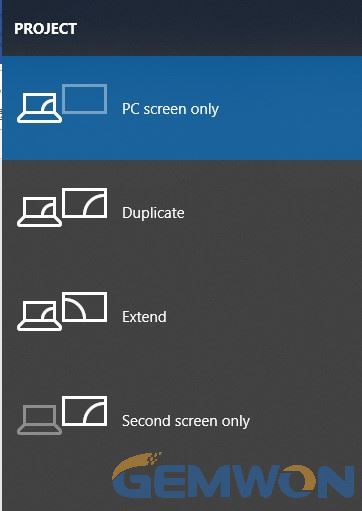
Way3: Reinstall Notebook RAM
If the RAM of laptop is loose, it usually causes the computer to boot,but the machine self-test cannot pass. Therefore, reinstalling the random-access memory can solve laptop screen is black when turned on.Remove the AC adapter and battery from the notebook, remove and reinsert the RAM,and use the eraser to wipe the metal part of the RAM a few times, install all the components back and turn laptop on again to test.


Way4: Try to Enter Safe Mode
Restart your computer and press f8 and select Safe Mode. If you can boot normally in safe mode without causing laptop turns on but screen stays black,then you try to update Windows and graphics drivers on your computer and remove some unwanted start-up programs before restarting your computer.
How to Enter Safe Mode:
1. Start your computer.
2. In the login screen, hold down the "Shift" button, click the "Power" in the lower right corner "Start", and select "Restart".
If you can't see anything on the screen due to a black laptop screen,start your PC and when the Windows logo appears, press the power button shutdown and restart. Repeat these steps three times until Windows 10 Auto Repair is triggered. Follow the instructions on the screen and launch the advanced options menu.
3. After entering the advanced boot menu, choose "Troubleshoot".
4. Click the Advanced option.
5. Click Start Settings.
6. Click the "Restart" button.
7. In the "Start-up" setting, press 5 or F5 to enter the safe mode with network.
8. After the computer is in safe mode, you uninstall the graphics driver in safe mode or check all updates and install it in the "Windows Updates" panel.
9. Restart your computer.

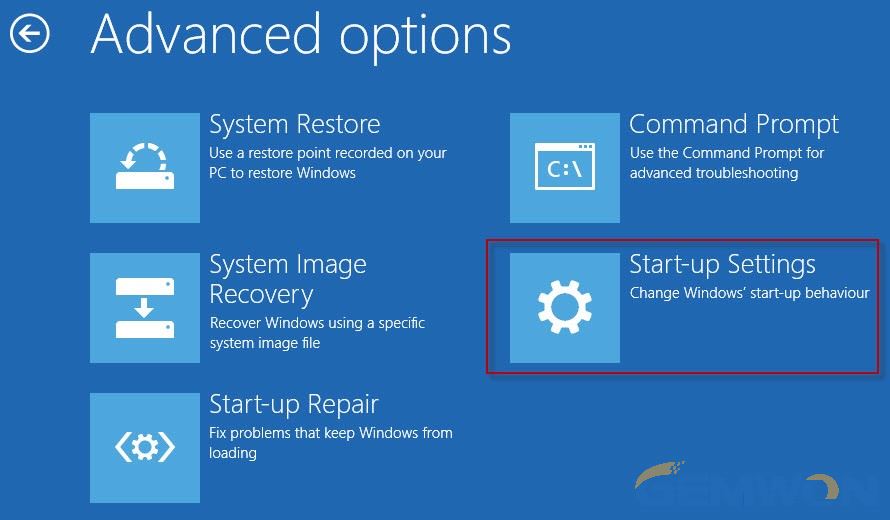
Way5: Laptop Screen is Black When Laptop is Running by Abnormal Computer Sleep
1. If the computer is in hibernation, just click any button to restart it.
2. Check the computer sleep time:
Windows 10
Right click on the desktop and select "Personalization" – "Lock screen" – "Screen Timeout Settings"
Windows 7
Right click on the desktop, select "Battery icon" - "Power Options", click "Change Plan Settings" - Change Computer Sleep Time - select "Never" to set.

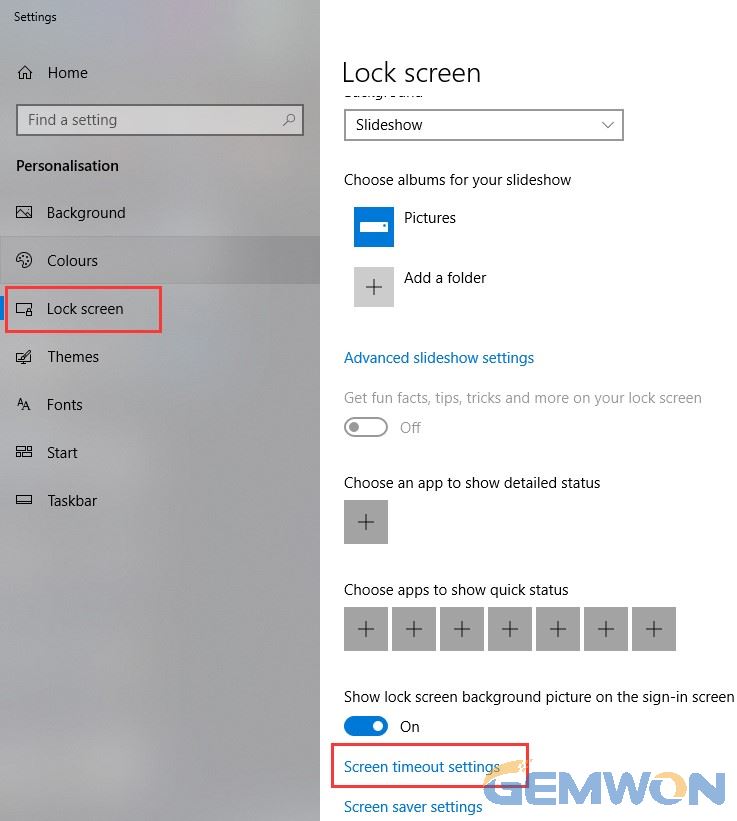
Way6: Disconnect External Device
An external device connected to a computer may be a reason for a black screen. Try disconnecting all peripherals. If everything is back to normal and you no longer see laptop screen goes black, connect a peripheral device step by step. If your computer monitor turns black again, you may have identified the device that is causing the problem. Disconnect the device and restart the computer.
If the produce a black screen, this may be caused by incompatibilities between the hardware, and you may need to replace other external devices that you can use.
Way7: Reset Laptop BIOS in HP
The BIOS is mainly for the hardware running settings. When some hardware faults cannot find the exact cause, you can try to restore the BIOS default.
- When you upgrade the BIOS on your laptop, the hard drive stores a copy of the previous BIOS version. If the hard drive is running normal,you can restore and install the latest version of the BIOS.
- Use these steps even if you don't see anything on the display:
1.Turn off the computer.
2.Use a power adapter to connect your notebook to a power.
3.Hold down the "Windows" and "B" keys while the computer is turned off.While holding down the two keys, press and hold the "power button" for one second, then release the “"power button" and "B".
4.The power LED is still lit and the screen remains blank for approximately 40 seconds. You may hear a buzz. The HP BIOS Update screen will then be displayed and the BIOS update will begin.
If restoring the BIOS does not resolve hp laptop screen goes black but still running, proceed to the next step.
Way8: Reset Your Windows System
Here's how to reset your PC in Windows 10:
1.Navigate to "Settings"
2.Select "Update and Security"
3.Click "Recovery" in the left pane
4.Click "Get Start" under "Reset this PC"
5.Click "Keep my files" or "Delete everything"depending on whether you want to keep all the data on your computer
6.But no matter which one you choose, it is recommended to backup important data to external storage devices before resetting.

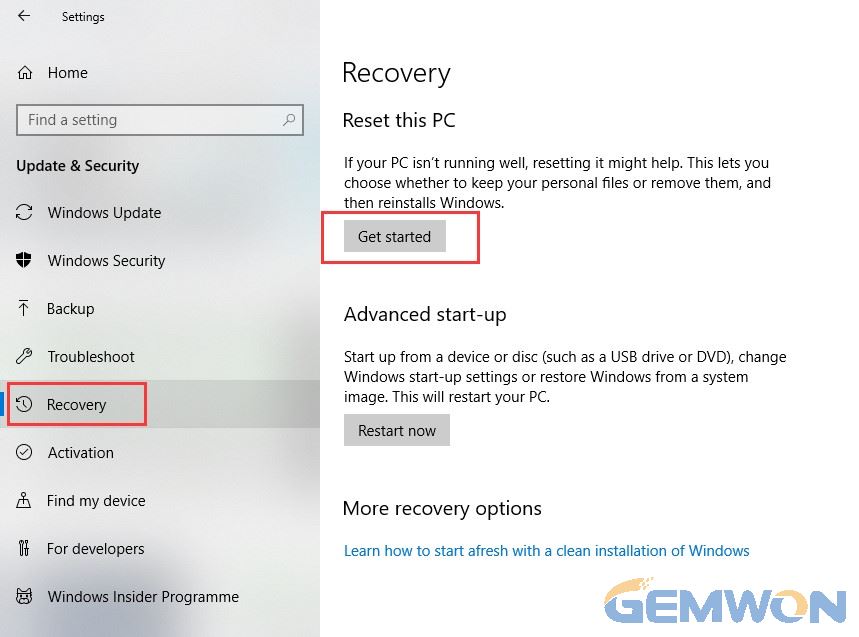
Windows 7 recovery:
Go to the Control Panel menu and select, "All Programs" - "System Tools" - System Restore Select the restore point before the problem starts and then restart.
Repair Example for My Laptop Screen Won’t Turn on But Has Power:
An Apple notebook, model A1534, this model charging interface and USB interface all rely on TYPE-C one interface to complete, so it is much more difficult than the previous ordinary interface machine, the problem is the laptop boot but screen black screen.


This motherboard is about the same size as the tablet. The TYPE-C interface can't use the adjustable power supply, so it is not convenient to look at the current, so it also increases the difficulty of maintenance. If you want to know the current, you can only connect the ammeter.
After plugging in the adapter, the inductance of each circuit is measured, and then the platform reset is normal. Then the oscilloscope is used to measure that the SMBUS bus has a normal waveform flashing, indicating that the machine has a running code, but it is not displayed.
The first thing that comes to mind like this is to upgrade the BIOS. It is getting ready to start after downloading the corresponding BIOS on the website. It is a perfect solution to the problem of laptop is on but screen is black MacBook.

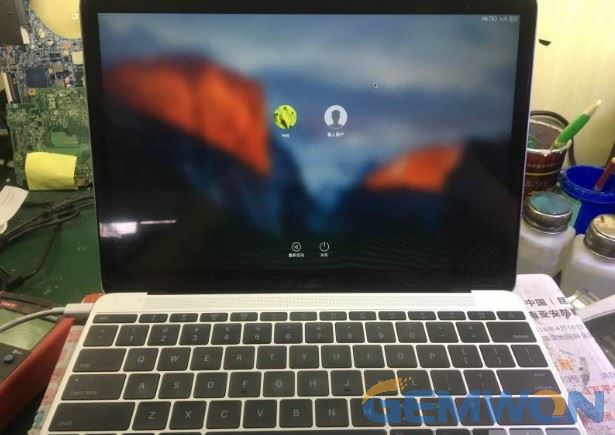
In fact, there are many reasons for the laptop turns on but screen doesn’t. In the process of repair, it is necessary to narrow down the scope of the cause of the failure from a large range, and find out the real reason, to effectively solve the problem. If it is a hardware problem, you may need to replace the laptop screen or RAM,you can buy them from online laptop parts store GEMWON.
Related Articles:
How to Fix MacBook Black Screen
How to Fix Laptop Screen Black
How to Fix and Locate Laptop Motherboard Short Circuit