iPhone 6, it has been saying "search", the phone operator told me that this has nothing to do with the SIM card. It is related to the phone settings, but the network I reset is still invalid. If you have a similar problem, how do I get my iPhone to stop searching?


Part1: iPhone Stuck on Searching after Water Damage
If your phone has been iPhone keeps searching for service after water damage or dropped into the water, the phone’s antenna is likely to break down. Your iPhone needs to be repaired and replaced with broken parts. The solutions in this article does not completely solve your problem.
Part2: Caused by Other Reasons or Settings
1. Restart the iPhone
This is a simple solution, but restarting the iPhone has become a common way to solve basic iPhone problems.
It can be said that many programs that you can't see run in the background of your iPhone, causing some software conflicts. Turning off your iPhone can completely shut down these programs and force them to reboot.
2. Check the Carrier Settings on the iPhone
When we move from one place to another quickly, when the speed of the signal can't keep up with the speed of the move, it will cause the iPhone to not find the signal and will continue to search for signal and show no service. This kind of problem can be solved simply by waiting.
Check the Carrier Settings Update on the iPhone:
- Connect to Wi-Fi first
- Go to Settings -> General -> About
- Wait 10 seconds
If an update is available, a window will appear asking if you want to "update" the carrier settings. If you have an update, click Update or OK. If there is no response, your carrier settings are already up to date.

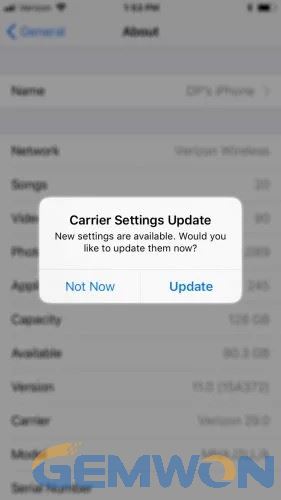
3. Reset Network Settings
An iPhone says searching and can't connect to network. Worse, its battery draining fast, because it stays in the search signal state, it will consume more mobile phone resources.

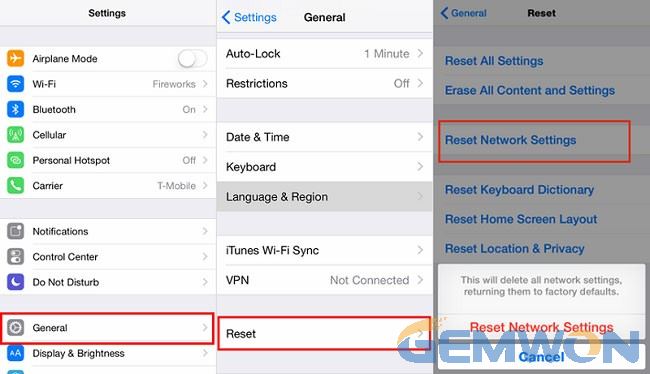
Resetting the network settings will restore the iPhone's cellular data configuration to the factory default settings. This is an easy way to eliminate the possibility of accidental changes in the settings app blocking the iPhone from connecting to the network. Resetting the network on your iPhone will also remove all saved Wi-Fi networks and their passwords from your iPhone, so be sure to know your Wi-Fi password before doing this.
If you reset your network:
To reset your network settings on your iPhone, go to Settings -> General ->Reset, click Reset network settings, enter your password, and then click Reset network settings.
4. Reinstall the Sim Card
4.1 Take out the SIM Bracket: Insert the needle into the hole in the SIM tray, then press until the tray pops out. You may need to apply considerable pressure to remove the tray.
4.2 Check the SIM card, SIM stand
- Look carefully for any damage to the SIM card and SIM tray
- Wipe the metal parts with a clean, damp cloth, but make sure they are completely dry before reinserting them into the iPhone
- Next,check if the SIM tray is intact, because even a small misalignment can cause the SIM card to not be fully connected to the iPhone
4.3 Reinsert the SIM stand
- Put the SIM card back into the tray and reinsert the SIM tray into the iPhone
If your iPhone stuck on searching even without sim, it means not a problem with the sim card, you may need the following steps to test.
5. Reinstall the iPhone 6 Battery
Remove the battery from the iPhone and reinstall it, or enter airplane mode, turn it off and turnoff airplane mode again.


Inmost cases, the phone default the date to be January 1, 1970. You will not receive a signal at this time. The first thing to do is to set the date manually or connect to WIFI and let it be set automatically. Then restart your phone with a SIM card and Hey Presto.
If he can't automatically set it to the exact time, then you need to disassemble the battery and put it back and try again to connect to the network.
Disassemble tutorial please refer to:
How to Disassemble iPhone XR
6. Update iOS Recommended using iTunes
iOS updates, in addition to new features, iOS updates also include bug fixes for various issues, including issues that may cause "no SIM" errors.
7. iPhone Stuck on Searching after Update
It is possible that iPhone 6 keeps saying searching after upgrading the IOS, you can restore the iPhone settings, which will restore your iPhone to the default settings, and will restart with the iPhone setup process. Before you can restore, you need to use iTunes or iCloud to back up your files.
When the iPhone is first set up, the phone function is activated and the iPhone is connected to the wireless carrier network.
Ultimately,if the above problem still can't solve the problem of iPhone stuck on searching service, I suggest it easiest to start at Apple's support website or call the local Apple Store. If you want to save iPhone repair costs, you can disassemble the phone yourself, check whether the antenna or motherboard chip is broken. You can buy iPhone repair parts from GEMWON.
Related Articles:
How to Disassemble iPhone XR
Fix for iPhone 8 Disassembly and Replacement
How to Fix iPhone 6 Stuck in Recovery Mode