The convenience of the mobile phone is much higher than the computer. If you can screen the mobile phone screen to the projector, sharing movies, and playing games will be perfect. How to mirror s9 to tv? This article shares three simple Samsung s9 screen mirror ways.

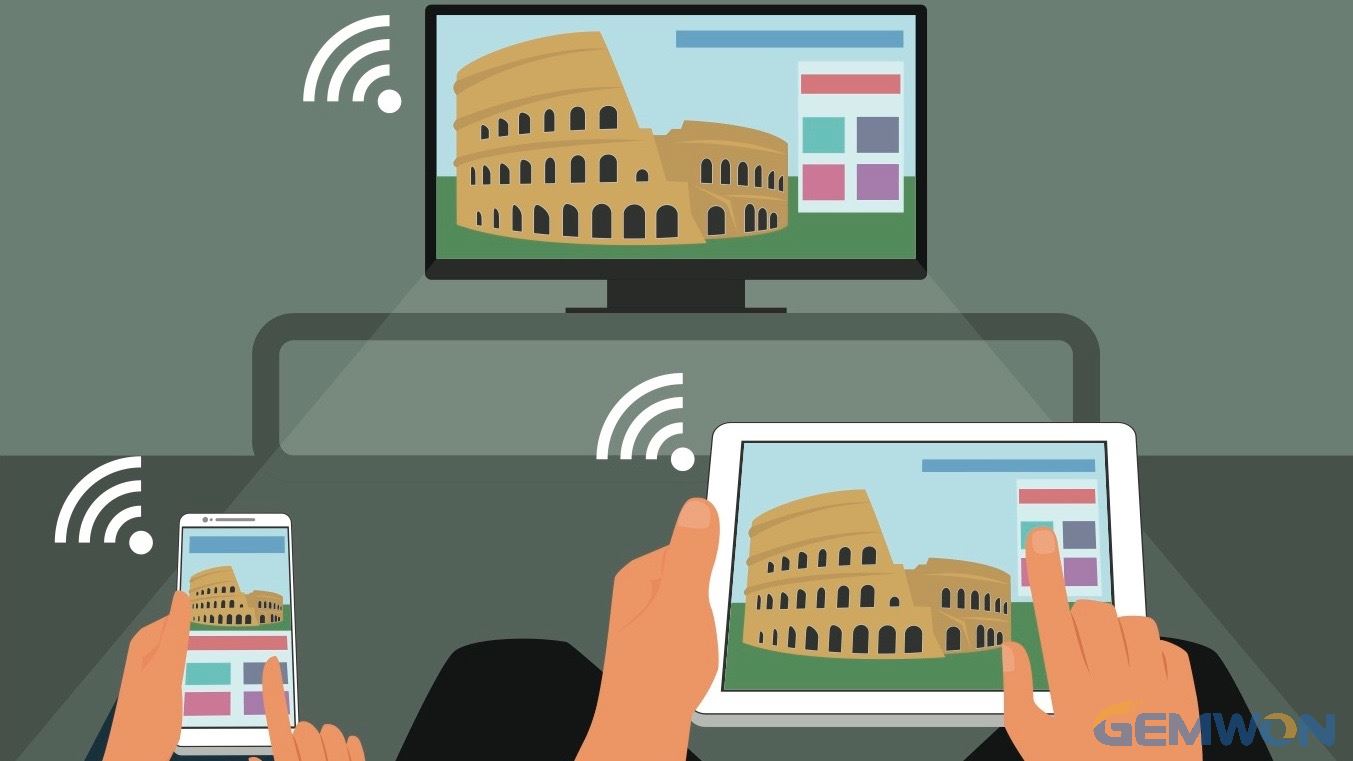
Way 1: Wirelessly Display TV on Galaxy S9
The condition required for wireless mirroring is that the display device must support the wireless projection function, and the wireless network should be stable enough.


1. Open Samsung tv and open the [Wi-Fi Display] function.Because the display settings will be different, but the difference is not big.
2. Turn on the phone WIFI, search for the WIFI signal from the TV/projector, find and click the WIFI to establish a connection. Once the connection is successfully established, the screen on the s9 can be mirror to the TV.
Wireless mirroring is more convenient, but there are more limited conditions. It must be in the same WIFI network, and the display device must support the wireless projection function before it can be used.
Moreover, wireless screen mirroring is prone to picture delay, if you use it to gaming, it is estimated to be a disaster! At the same time, if the TV and the display do not support the wireless function, it can only be mirroring Samsung s9 using cable.
Mirror Samsung S9 to TV with Chromecast is the most popular option:
1. Connect your Chromecast to the HDMI port on your TV and to a USB port or other port.
2. Make sure the Chromecast and Galaxy S9 are connected to the same Wi-Fi network.
3. Download and install the Google Home app to S9.
4. After configuring the Home app with Chromecast, the appwill have a "Projection"
5. Android Chromecast option. All screens can be selected to mirrored from S9 in the Home app selection > Projection Screen/Audio.
Way2: S9 Connect to TV use USB-C to HDMI Adapter
The use of the Type-c interface in mobile phones has slowly become a popular trend, and most of the new mobile phones now have a Type-c interface. Therefore, mirroring with Type-c to HDMI for phone, only need to use a line to achieve.


However, the mobile phones supported by this solution are also limited. Now we know that Huawei Mate 10 was released earlier:
1. Plug the Type-c into the Mate 10 phone and plug the HDMI port into the TV/projector.
2. After the connection is successful, the phone will appear a prompt, there are virtual mouse and keyboard and computer mode.
3. Click on the corresponding mode to cast the screen on Samsung s9. At this time, you can cast the screen of the mobile phone to the projector. For those who often need to travel, share PowerPoint, and share videos, it is quite convenient.
This method is relatively simple, and only one line is needed, so that the phone screen can be displayed at any time. However, it only supports Mate 10 and few phone models. With the continuous improvement of mobile phone functions, I believe that more and more mobile phones will support the mirroring function in the future.
The mobile phone and the projector can display different screens, and the mobile phone screen is mirroring onto the tv to watch movies and file sharing. The phone can browse other pages without affecting projection. Moreover, the advantage of this kind of wired screen mirroring for Samsung s9 is that it supports high-definition projection, and the picture will not be slow and delayed.
Way3: Samsung s9 USB to HDMI Adapter for Video
Compared with the wired projection of the Type-c to HDMI above, the advantage of this converter/adapter mirroring is that there is no functional requirement for the mobile phone, and it can support a variety of different types of mobile phones.


USB conversion cable:
Different conversion line interfaces are also different, but they are not much different. This type of video conversion cable has three different interfaces, namely USB male, USB female, and HDMI.
As you can see, this type of line is special in the USB female, so the advantage is that you can connect any interface to the phone.Whether it is Android, Type-c, or Apple interface, you can use it with the corresponding mobile phone data cable and the compatibility is stronger.

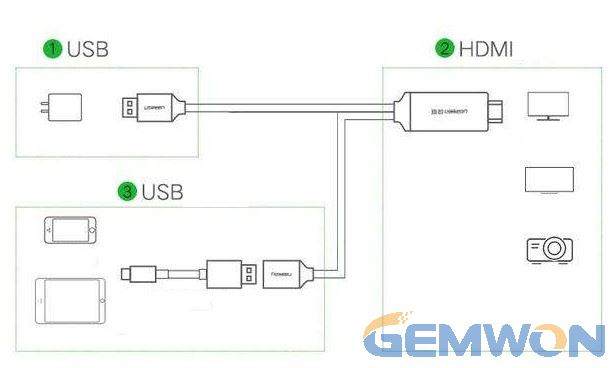
As shown in the above diagram, if you want to project Samsung s9 screen on tv, you need to prepare a data cable and a charging adapter for a mobile phone.
How to connect s9 to tv with usb:
1. First connect the HDMI cable to a display device such as a TV or projector.
2. Then connect the usb male connector to the charging adapter and plug it in socket.
3. Finally connect to the USB port of mobile phone via the phone data cable.
4. Connection is completed.
After connecting the device, open the phone settings, enter[developer options], and open [USB Debug].

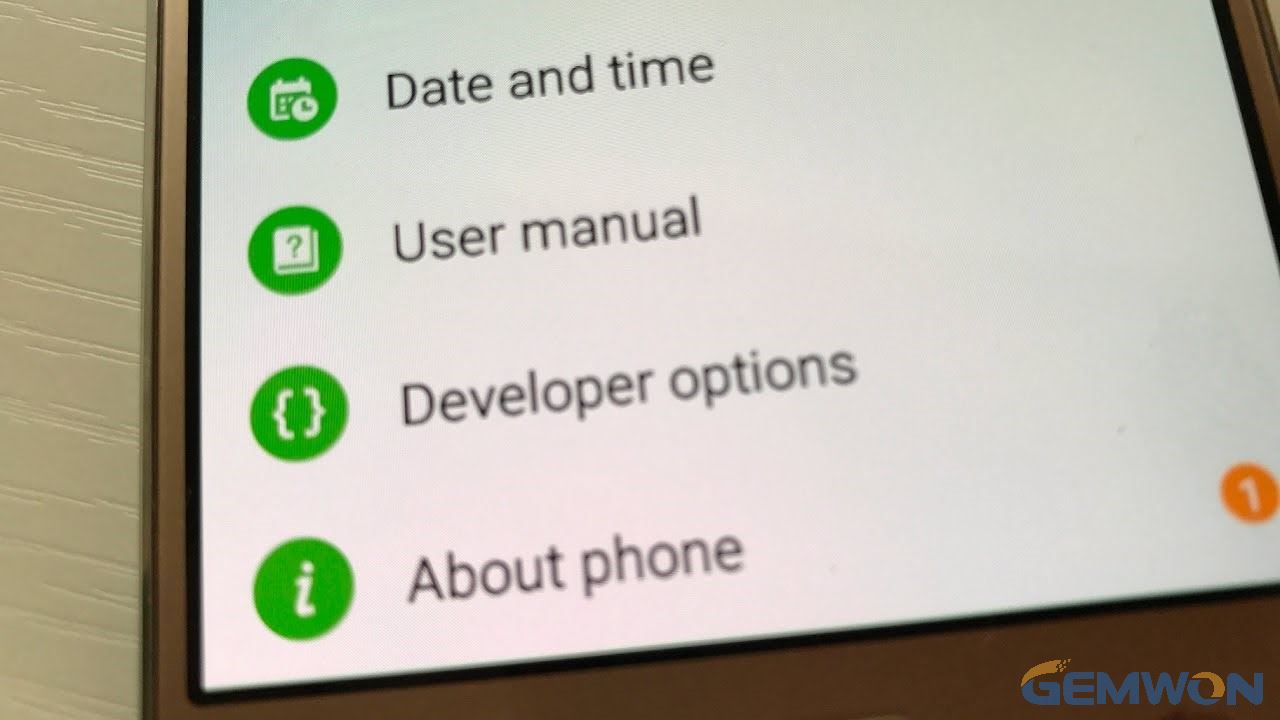
The settings will vary depending on the differences in the mobile phone system. Some phones may prompt you to install the EZCast software.After installation, click the data cable icon in the upper right corner and the connection will be prompted automatically. At this point, turn on the phone[USB Debug], and then turn on the [USB Network Sharing] function.
HDMI supports audio and video synchronization, so if your display and tv comes with audio port, then audio and video can be synchronized.Of course, if your monitor does not have audio itself, you will need a speaker.
And the biggest advantage of this way to Samsung s9 projection screen is that whether it is WIFI or not, whether it is a smart TV,Android or iPhone, it also can use. If the iPhone is connected to mirror tv, it will simpler. After connecting the display with cable, the phone will recognize the display without any settings and easily mirror the iPhone screen to TV.
The above are the ways about Samsung s9 screen mirroring. There are other ways, such as the software that comes with the mobile phone or through the screen cast software. In general,connect s9 to tv wirelessly is convenient, but it will be prone to instability and picture delay. Although mirror Galaxy S9/S9+ to TV screen with adapter is troublesome, it can guarantee the high quality of the picture and the picture will not be delayed.
Related Articles:
How to Fix My Samsung Galaxy S9 that Won't Turn on
How to Replace Samsung S9 Screen and Tips
What to Do with a Broken iPhone 6S Screen Replacement