The rotation of the laptop fan is related to the CPU temperature, and the fan will only turn when the CPU reaches the warning temperature. If the CPU fan not working and error message,it may cause the computer to crash and shuts down, and even burn the CPU and some laptop parts.


Part 1: Why is the fan not working on my laptop?
1. First, the laptop fan does not turn should consider whether the fan has been broken, if it is broken, it can only be repaired or replaced with anew laptop fan.
2. If the CPU fan error but fan is working:
a. The dust inside the fan is accumulated too much. To remove the fan from the heat sink when cleaning, wipe them off with a cotton swab or paper, or use a wooden toothpick to wipe off the dust slowly.
b. The fan shaft is rusty. Disassemble the fan and apply some polish oil. Generally, use a straw or tweezers to drop lubricant on the shaft.
c. The motherboard is broken. It is maybe the damage of the triode of the power supply, and the complex case many components, such as temperature control circuits. In the IBM laptop repair related circuit failure, such as H8 temperature monitoring circuit has a error, it will report an fan error.
For more ways to fix fan errors, you can query according to the fan error code displayed on the screen and find a solution based on the reason. Most of the laptop implement the hardware power management of the BIOS.Take the CPU cooling fan as an example, and the fan on the desktop computer is different.
The fan of the laptop is only installed in the CPU, and the fan only starts when the BIOS detects that the CPU temperature exceeds the pre-set value of the manufacturer, so there is often a phenomenon of start and stop, which is normal.
Some manufacturers' fans can even adjust the speed according to different temperatures to minimize power consumption.
Part 2: How to stop laptop fan from running all the time after windows 10 update
1. If you just finished upgrading to Windows 10 and started getting the error, get into the BIOS (F1 key after powering up,Different by laptop brand) and reset to default.
Be sure to have "OS optimized defaults" set to Disabled,unless you do use UEFI-based Secure Boot in the system. If you're unsure, try both types of defaults.

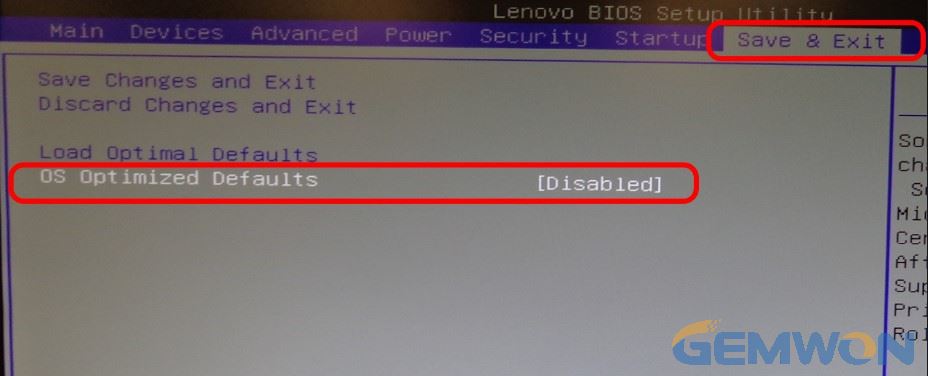
2. Or before your laptop repair, you can consider upgrading bios.
Device drivers and BIOS updates may include enhancements or improvements (hardware and software) that compatible with other system modules, and improve stability.
It can be used as a solution for the fan error but fan is running on laptop.
Part 3: How to Clean DELL Fan to fix dell fan not working
1) Turn off the PC.
2) Unplug the power plug from the socket. Remove the battery from your laptop.
3) Tilt the laptop so you can see its left edge clearly. You will find a series of small vents. These vents are used for CPU fan exhaust.
4) Immerse the swab in alcohol.
5) Wipe off any external dust or dirt on the fan vents. Avoid passing the swab completely through the vents. Fan vents can accumulate large amounts of debris, which can be difficult to remove without the use of alcohol-based cleaners.
6) Blow compressed air into the vents to remove any residual dust or blockages. Sometimes the fan stops working due to accumulated dust accumulation.
7) Reconnect the battery and start the laptop. If the fan still does notwork, your computer won't boot or "Fan Error" message will be displayed. For more repair methods,
you can refer to this article:
How to Fix Laptop Fan Running So Loud


If the dell laptop fan not working because of hardware broken, you should replace the laptop fan, the following example uses the dell 1088 as an example.
How to replace the broken Dell 1088 Laptop Fan: How to Remove Dell 1088 Laptop Fan
Related Articles:
How to Remove Dell 1088 Laptop Fan
How to Fix Laptop Fan Running So Loud
Difference in 2 Pin Fan and 3 or 4 Pin Fan