If your Windows 10 computer is stuck in a continuous endless reboot loop, don’t be worry, this post offer solutions for your question about why did my PC restart loop?


Part 1: How to Fix Windows 10 Stuck in Restart Loop:
1. If the screen and light of computer or the is on after pressing the power button, you can see the screen startup program. This issue is probably just a problem with the software.
2. Uninstall the software that may cause the windows 10 restarting again and again, it may be that the computer is infected with a virus, or the system file may be destroyed. For software problems, we can press the F8 key on the windows 7 system when booting up, open the advanced options menu, and select "last known good configuration".

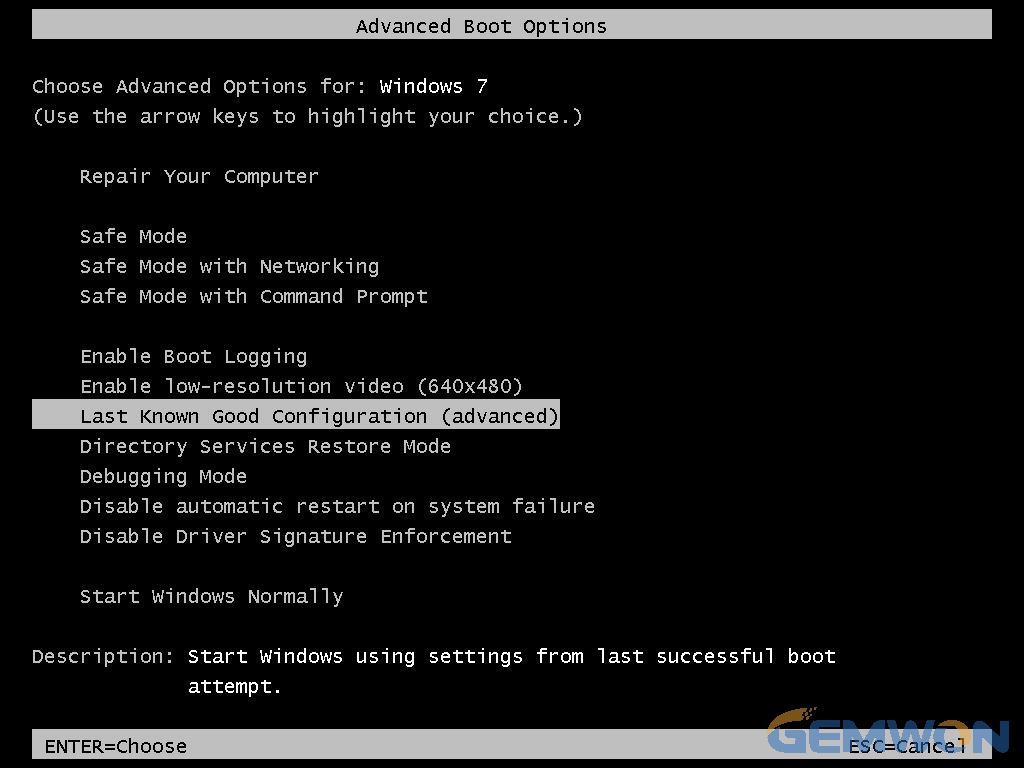
Part 2: How to boot windows 10/8 advanced options:
1) After removing all power and battery from the computer, only the power adapter is used to power the laptop.
2) Press the laptop power button, then forcibly disconnected the power adapter when you see the windows logo. The key step is the laptop shut down suddenly when you see the logo for Windows startup.
3) Repeat the above operation 3-4 times and wait for the normal boot, you will see the interface of the advanced boot options.
Advanced Options >"Troubleshooting" > "Advanced Options" >"Startup Settings" > "Restart", press [F4] on the keyboard to enter safe mode.

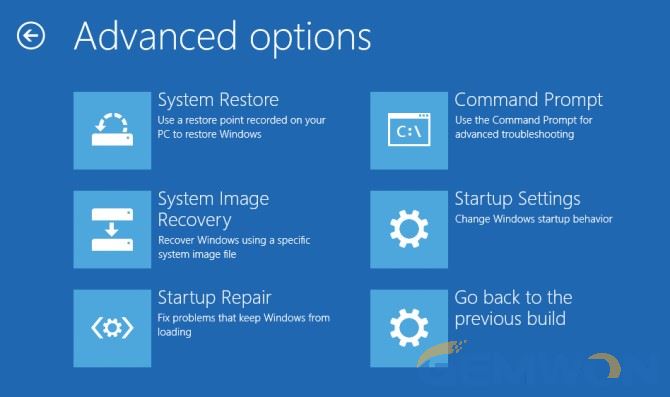
Part 3: What can you do in windows 10 safe mode:
3.1 Open the control panel
Open programs and features from here,then click “View installed updates”.
From here, you can uninstall problematic updates. Review any other updates that were recently installed and uninstall them.

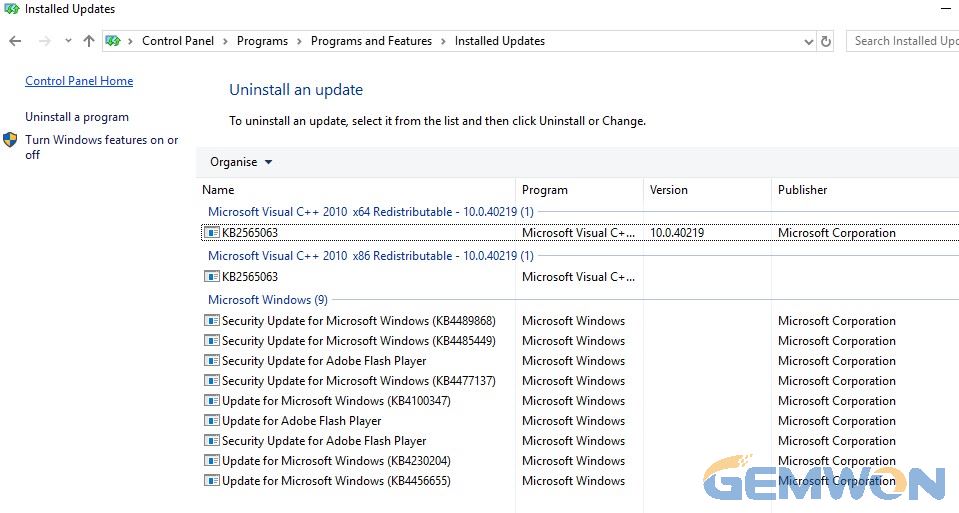
3.2 Check if there are any new updated drivers
If the laptop boot loop after update or upgrading some drivers, you can roll back windows 10 and recover an earlier version of the driver.
3.3 How to disable automatic restart in Windows 10
Right-click on "this pc" Select "Properties" - "Advanced System Settings" - "Start-up and Recovery" - click on "Settings", uncheck the"Automatically Restart" and confirm your changes.

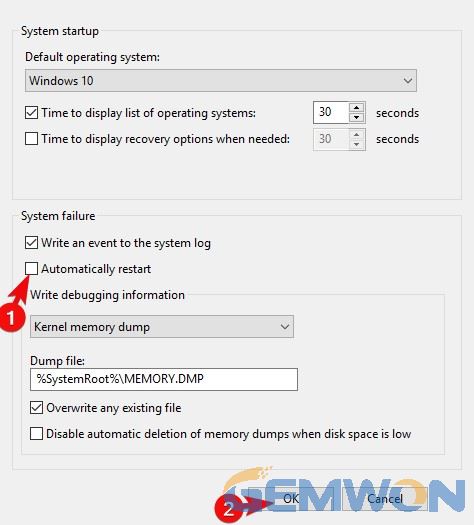
3.4 Run System File Checker
It can solve the problem that cause the system to crash. It is the preferred tool for resolving system file corruption.
1) Open a command prompt as an administrator.
2) At the command, type "sfc/scannow" and press Enter.
3) Wait for the scan to complete and restart the PC.
If you are unable to enter Safe Mode,you may have to boot to Windows 10 using the Windows installation media or recovery drive, and then select Repair the computer to go to Troubleshooting> Advanced Startup Options > Use a device. Now, you can use the Windows 10 DVD or a bootable USB drive, or you can use another computer to burn the Windows 10 ISO to a USB drive.
The above method also applies to blue screen or error causes computer keeps restarting windows 10.
3.5 Reboot loop after an Update
If windows 10 is restarting again and again after update, it is likely that Windows 10 upgrade fails and goes in are boot loop, or the upgraded system conflicts with some software.
You will need to update all possible drivers and uninstall third party software that may cause conflicts.
Boot your computer into the Advanced Recovery:
1) Click on "Advanced Options"
2) Click "Troubleshooting"
3) Click on "Advanced Options"
4) Click System Restore to check if you can return to an earlier time.
If not, please boot into the recovery mode again and try to perform a startup fix.
If this does not work, boot into the recovery mode and select "Return to previous version of Windows".
If this doesn't work, the next method will be tried.
Part 4: If the above method cannot solve the problem of the computer keeps restarting windows 10, then the simplest way is to reinstall the system.
Part 5: If you can't see the windows logo after booting or starts up with a black screen and display the alert code, it's probably a hardware failure.
There are many hardware problems that cause the computer to restart loop. The power output is lacking, you may use anon-original power adapter, high CPU temperature, cache corruption, and poor graphics card connection. You can repair the faulty laptop parts and check it according to the fault code displayed on the screen.
How to hard reset laptop:
Laptop hard resets can fix random hardware issues and other troubleshooting that cannot fix. To do a hard reset on your laptop, follow the steps below.
1) Close all program and turn the laptop off.
2) Once the laptop is off, disconnect the power adapter and remove the battery.
3) After removing the battery and disconnecting the power, press and hold the power button more than 10 seconds.
4) After 30 seconds, put the battery back in the laptop and connect the power cord.
5) Turn on the laptop to test.
For Built-in battery laptop:
Step 3 above is replaced with this operation, you can see that there is a small hole on the back of the notebook, called the "reset hole". You only need to press this reset hole with a needle.
Summary:
The above are the reason and solution for how to fix laptop boot loop windows 10. For more laptop repair tutorial and laptop parts/ laptop screen/laptop keyboard/ fan refer to GEMWON blog. If it can help you, I hope you can share it with your friends.
Related Articles:
How to Fix Windows Preparing Automatic Repair Loop
How to Fix Laptop Beep Codes Error Startup
How to Fix Laptop Randomly Turns Off