"I received my replacement battery today, and after getting it installed, I immediately noticed that the power and home buttons are no longer working.”
In addition to the above problems, you are also very likely to encounter a situation that the iPhone 6 power button not responding. Don't worry, follow the steps below to help you solve this problem.
Part 1: How to Fix Power Button iPhone 6 not Working
1. Remove the protective case, and some of the casing's abrasive tools may not be suitable, which will cause your iPhone 6 power button is stuck.
Alcohol cleaning:
Tools: medical alcohol,cotton, tweezers.
1. Turn off the phone.
2. The iPhone is at a 45-degree angle to the ground, and the home button is on the lower handset.
3. Use a tweezers to take an alcohol cotton ball and press it on the home button. Press the alcohol cotton to force the alcohol to ooze out and wipe it back and forth along the edge of the home button.
4. So, repeated until the alcohol is volatilized.


2.Open AssistiveTouch
AssistiveTouch creates a Home virtual button, which is useful when the iPhone 6 power button is broken.
How to open Assistive Touch:
1) Open the Settings app.
2) Click General.
3) Tap Accessibility.
4) Click on AssistiveTouch.
When you click the switch next to the AssistiveTouch is green, you will know that the AssistiveTouch is turned on.
5) AssistiveTouch button will appear on the screen.
You can move the AssistiveTouch button to any position on the screen by pressing and holding.
If you find the AssistiveTouch button very annoying, you can go to Settings > General >Accessibility > Accessibility shortcuts and select AssistiveTouch. Now, a quick three-click on the "home button" will cause the AssistiveTouch button to disappear. Click again and it will reappear.

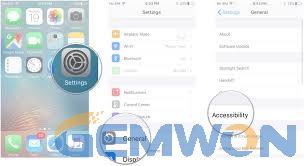
3.How to restart iPhone 6 plus without power button
One way to restart your iPhone without a power button is to reset the network settings, which also deletes the WIFI password saved on the iPhone, so you must reconnect to WIFI and enter your password.
Resetting the network:
1) Go to Settings
2) General
3) Click reset
4) Select reset network settings
Your iPhone will display the Apple logo and restart.

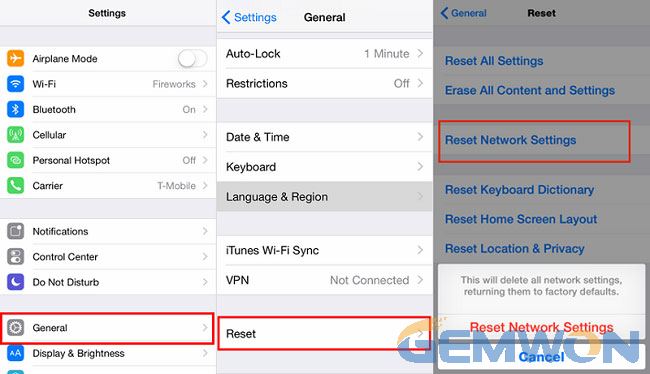
Turn off your phone with AssistiveTouch:
Tap the grey accessibility button, tap device and then tap and hold Lock Screen. This will bring up the usual power off screen so you can then slide to power off.
4.How to turn on iPhone 6 plus without power button
1) Plug your iPhone into your computer usb port or charging port.
2) Wait a while
3) iPhone will open
Part 2: How to replace the power button on iPhone 6
If your iPhone is still in warranty, Apple can repair the hardware issue for free. If your phone out of warranty, it will mean you have to spend a lot of money to fix the problem,then you can consider repairing the iPhone yourself, you will find that this saves you a lot of money.
The following is the iPhone 6 broken power button repair guide.
1. Pentalobe Screws
Power off your iPhone before beginning disassembly.
Remove the two 3.6 mm-long Pentalobe screws next to the Lightning connector.
2. iSclack Opening Procedure
Close the handle on the iSclack and open the suction cup jaws. Fit iSclack to the top and bottom of the iPhone.
3. Grab the iPhone and close the iSclack handle to separate the suction cup and separate the front panel from the rear case.
Peel off the two suction cups from the iPhone.


4. While holding the iPhone with your hand, pull up on the suction cup to separate the front panel assembly from the rear case. Using the plastic crowbar, pry down the back shell and separate the display assembly gently while continuing to pull up with the suction cup.
5. Release the vacuum tight space on the suction cup and remove the suction cup from the display assembly.


6. Using the top of the phone as a hinge, open the iPhone by moving one end of the front panel's home button away from the back case.


7. Open the display to approximately 90° and rest it against other objects to maintain support while you are using the phone.


8. Remove the following Phillips screws from the battery connector bracket.


9. Remove the metal battery connector bracket from the iPhone.
10. Using a plastic crowbar,pry the battery connector out of the socket on the logic board.
11. Remove the five Phillips screws that secure the front panel assembly cable bracket.


12. Remove the front panel cable bracket from the logic board.


13. Use the spudger or nail to disconnect the home button cable connector.
14. Use a spudger or nail to disconnect the display cable connector.


15. Use the end of the spudger to disconnect the digitizer cable connector.
16. Disconnect the front panel assembly and the rear case.


17. Remove the SIM card tray assembly from the iPhone.
18. Use the flat end of the spudger to disconnect the Lightning Connector Assembly cable and fold it out of the speaker.
19. Use the tip of the spudger to lift the antenna cable connector from the socket on the logic board.


20. Remove the Phillips screw on the upper cable bracket.


21. Remove the upper cable bracket from the iPhone.
22. Use the flat end of the spudger to lift the power button and flash unit cable connector from their socket.
23. Lift the volume control cable connector up on the socket on the logic board.
24. Remove the following four Phillips screws from the Wi-Fi antenna and remove the Wi-Fi antenna from the iPhone.


25. Remove the two 1.6 mm Phillips screws from the grounding bracket. Remove the grounding bracket from the iPhone.


26. Remove the following Phillips screws that secure the tilting logic board bracket. Remove the logic board bracket.


27. Remove one 1.2 mm Phillips screw that secures the antenna cable to the logic board.


28. Use the tip of the spudger to fold the antenna cable up to the outside of the logic board.
29. Use the flat end of the spudger to lift the camera cable connector up from the socket on the logic board.


30. Remove the screws that secure the logic board to the rear case.


31. Using the flat end of the spudger, gently lift the battery connector. Grab and lift the battery connector end of the logic board with your fingers and pull it up and out of the rear case.


32. Strip the first battery tape from the lower right corner of the battery. Gently pull the battery adhesive tab away from the battery, toward the bottom of the iPhone.
33. Strip the second battery tape from the lower left corner of the battery.
34. Insert the plastic card under the edge of the battery's logic board. After peeling all off all the adhesive, remove the battery from the iPhone.


35. Remove the tape covering the upper left rear camera screw and remove the following Phillips #00 screws from the rear camera bracket.


36. Remove the rear camera bracket.
37. Carefully remove the antenna cable from the rear case.


38. Remove the iPhone rear camera.
39. Remove one 1.2 mm Phillips #00 screw that secures the flash bracket. Remove the flash bracket from the rear case.


40. Remove the two 2.2 mm Phillips #00 screws from the power button bracket.


41. Using the tip of the spudger, push the flash and microphone modules out of the corresponding holes in the rear case.


42. Strip the flash/microphone/power button combination cable from the rear case from the connector end.
43. Continue to strip the cable, paying attention to the end of the cable assembly.
44. Remove the flash/microphone/power button assembly cable from your phone.
Now, completes the replacement of the iPhone 6 power button assembly. It is best to test the power button before close the display assembly and the rear cover.
If your iPhone 6 power button is not working after battery replacement then you need to check the steps after removing the battery from the beginning, if several cables are not connected in place.
The Bottom Line:
The above steps are about what to do when power button doesn't work on iPhone 6 or 6 plus.
If you need more iPhone repair parts,you can refer to GEMWON to buy Samsung/Huawei/Xiaomi/Sony repair parts at wholesale price, including touch screen/battery/ Flex cable and more.
Related Articles:
How to Fix iPhone 6 Touch Screen Not Working
How to Fix iPhone 6 Not Turning on
What to Do with a Broken iPhone 6S Screen Replacement