I have a dell XPS l521 x laptop. The wireless internet works, but whenever I plug in a working ethernet cable, the local area network says I still need to plug an ethernet cable in.
This is a Dell notebook that doesn't work on Ethernet. Don't worry, you just need to follow the steps below to help you solve it. This article is about how to solve the Dell laptop Ethernet not working.


1. Test other devices in the same network
Another Ethernet cables? Make sure the ethernet cable is not damaged.
Replacing cables for testing. If the ethernet not working but WIFI does is caused by a cable, it will work after the cable is replaced.
Another Laptop? Unplug the ethernet cable and plug it into another computer to see if the issue is resolved.
Check the LAN connector? is there any physical damage to the Ethernet port? And the setting of the router is correct, whether this the computer is prohibited from connecting to the network by the router.
2. Is the Ethernet adapter disabled?
1)Press Win + R (Windows key and R key) at the same time. The Run dialog box will appear.
2)Type "devmgmt.msc" in the Run box and click the OK button. The Device Manager window will appear.
3)In the Device Manager, expand the "Network Adapters".
4)Confirm that the Ethernet adapter driver icon is in normal state. If there is a black down arrow on the icon, then you need to select it, right click and select "enable".
5)If there is a yellow exclamation point on the adapter driver icon, then you need to right click and select "Uninstall Drive".
Before this, you need to download the corresponding ethernet driver from DELL support center for reinstallation after Uninstallation. You can use this troubleshooting if the ethernet not working but WIFI is.

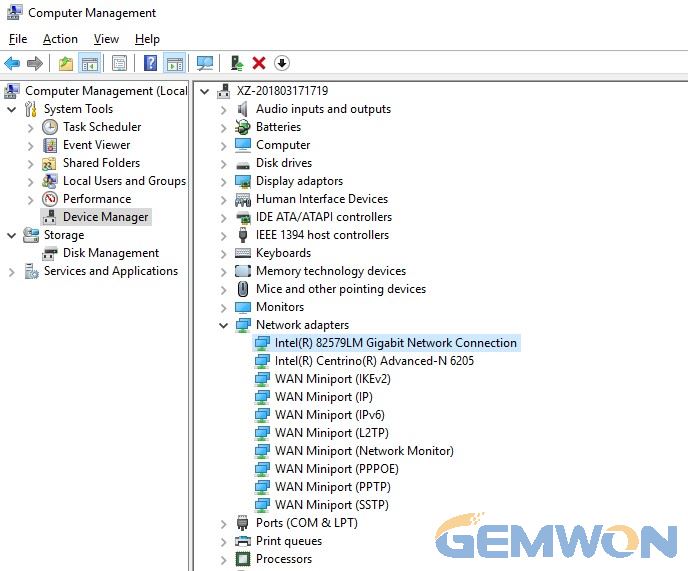
If the Ethernet adapter is not displayed under Device Manager, then the Ethernet adapter may be disabled in Bios:
1)During the computer power-on self-test enter the BIOS setting screen by pressing the F2
Select Power settings. ...
2)Enable settings related to Power Up on PCI card, LAN, or Network.
3)Click Save and exit the BIOS settings.
3. Ethernet is enabled in the Internet settings
Howto view network configuration using Settings:
1)Open Settings.
2)Click on Network & Internet.
3)Click on Status.
4)Under the "Change your network settings" section, click the View your network properties link.
5)The Network Connections will open.
Here,look at the Ethernet icon and right click on it. From the right-click menu,select the "Enable" option. If it is enabled, disable it and then enable it again.

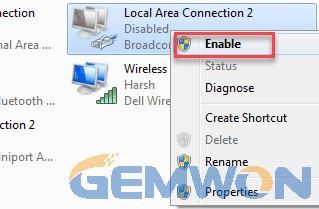
4. Turn off all antivirus software or firewall
Ethernet won't connect to internet caused by interference from anti-virus software. To check if there is a problem, disable your antivirus software temporarily and check if the issue solved.
5. Windows Troubleshooting for WIFI and ethernet not working windows 10
You can use Windows Troubleshooter to diagnose problems with no Ethernet connection windows 10.
To run the troubleshooting, follow these steps:
Step 1: Press Windows + X, then click "Settings" from the menu that opens.
Step 2: In the Settings window, click the Update and Security option.
Step 3: Now, in the new window, click "Troubleshoot" from the left panel.Then, from the options that appear, click the Run Troubleshooter option.

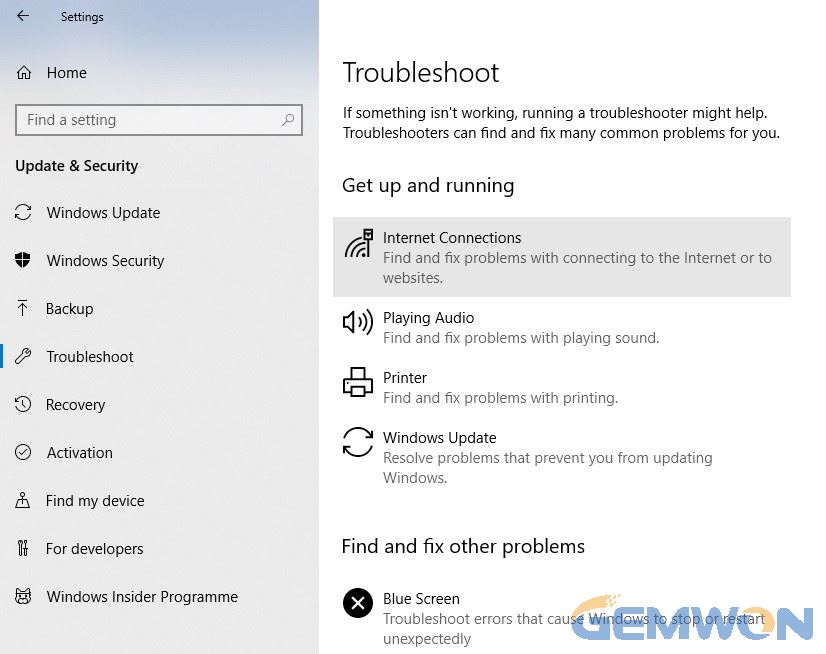
6. Ethernet not working after windows update
1)If your Dell laptop can't connect to Ethernet after update, it is recommended that reset your network adapter to regain access to the Internet.
Open the "settings".
Click "Network & Internet".
Click "Status".
Click "Network Reset".
Click the "Reset" Now button.
Click "Yes" to confirm and restart your computer.

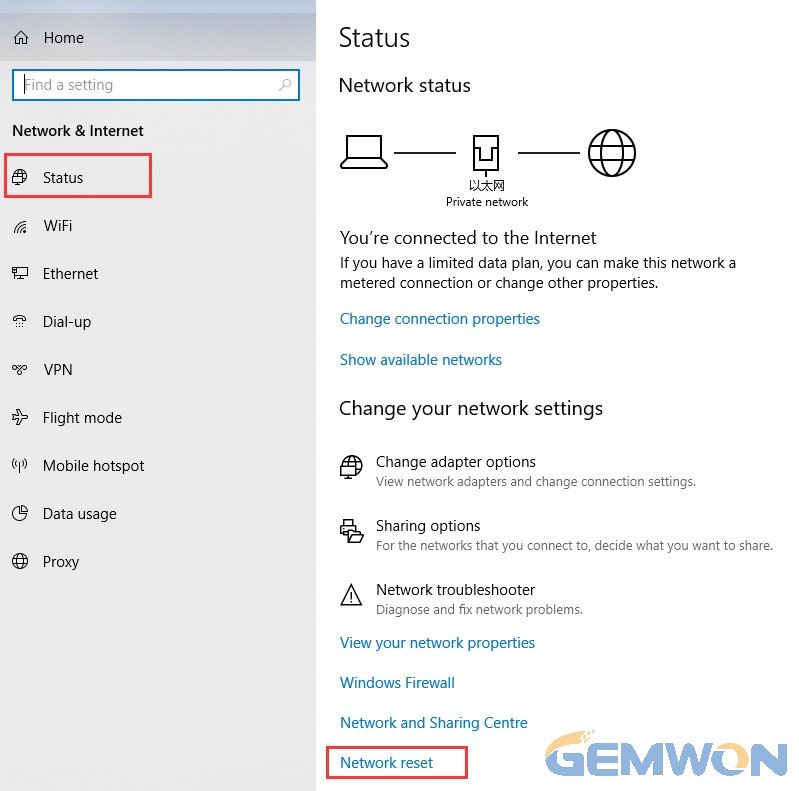
2)If the system failure causes dell laptop no Ethernet connection in windows 10,then you may need to reset Windows 10 to solve this problem.
How to reset windows 10:
Open "Settings".
Select "Update & security"
Click "Recovery" in the left.
Click "Get started" under Reset this PC.
Click "Keep my files" or "Remove everything,"depending on what file you want to save.
If all the methods can't solve the laptop ethernet not connecting to internet,then you can consider restoring the system, which works in most cases.
Of course, the easier way, you can seek help from the repair center. GEMWON continues to provide you with laptop troubleshooting and repair parts for laptops DELL/HP/Asus screen/cooling fan/keyboard.
Related Articles:
How to Fix WIFI No Hardware Installed on MacBook
How to Fix HP Laptop WIFI Not Working Windows 10