Every time I turn on my pc the colors are like black/grey, if I go in my amd settings and adjust my Gpu they turn ok, but when I restart they eventually go black... How can I fix? Why is my computer screen changing colors?

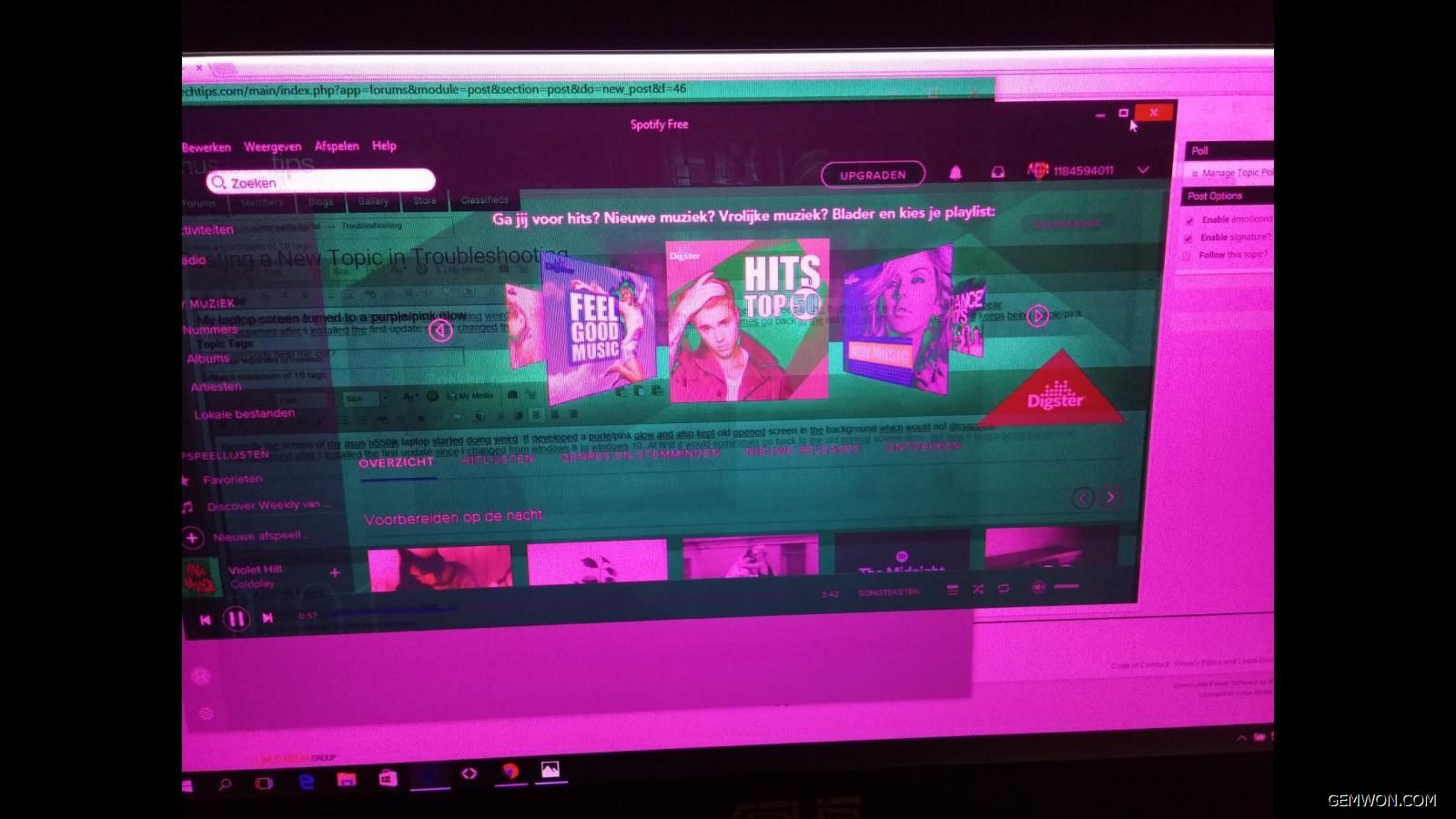
1. External Display test
Test your laptop on another display. If you get the laptop screen colours distorted on the monitor, replace the broken motherboard, circuit assembly or repair the notebook.
If you connect the laptop to external display and it looks good, so you can know the notebook display is broken and you need to repair or replace the notebook display.
Step 1: Connect laptop to another display with VGA or HDMI. If the problem is resolved, there may be a problem with the notebook display.
Step 2: Test the monitor with another system. If the problem persists,check another video port. If the problem persists, go to step 3.


Step 3: Try another HDMI cable or try using a VGA cable (if available).If the rainbow screen on laptop, then we can reasonably determine that the fault is with your computer, not the monitor or cable. You may find problem at the motherboard or graphics card.
2. Reinstall the graphics driver
Update the driver for graphics that is not working properly. Use the latest graphics driver and check if the issue appears. Sometimes driver updates can solve some of the display problems on your laptop screen.
3. Enter safe mode and check for problems
If there are no problems in safe mode, start your computer to safe mode to check if any third-party programs are causing the computer screen keeps changing colors.
4. Check the graphics card settings
Display Settings—display,
Check the Adapter under the "Advanced display settings" menu,
Check the refresh rate and colour settings.

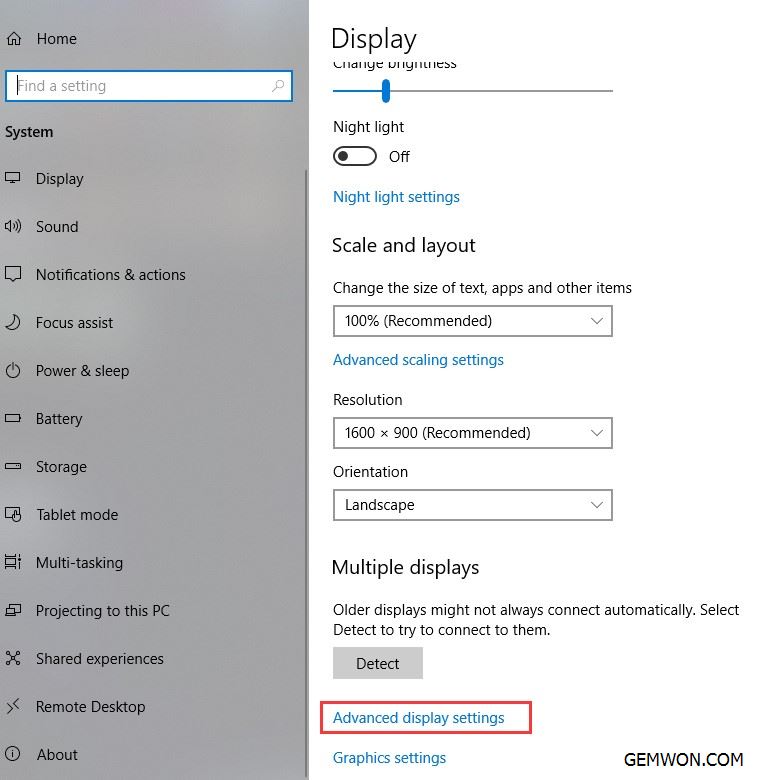
5. Recalibrate the display settings
Windows 10 can detect and configure the appropriate display settings automatically, but it's not just making the icon bigger or changing the screen resolution.
Windows 10 includes a colour calibration utility to ensure your display is set to display the most accurate colors. This may solve the problem of laptop screen colors messed up.
How to calibrate monitor windows 10:
1) Use the "Windows + i" shortcut to open the Settings app,
2) Click Show,
3) Click the "Advanced Display Settings" link,

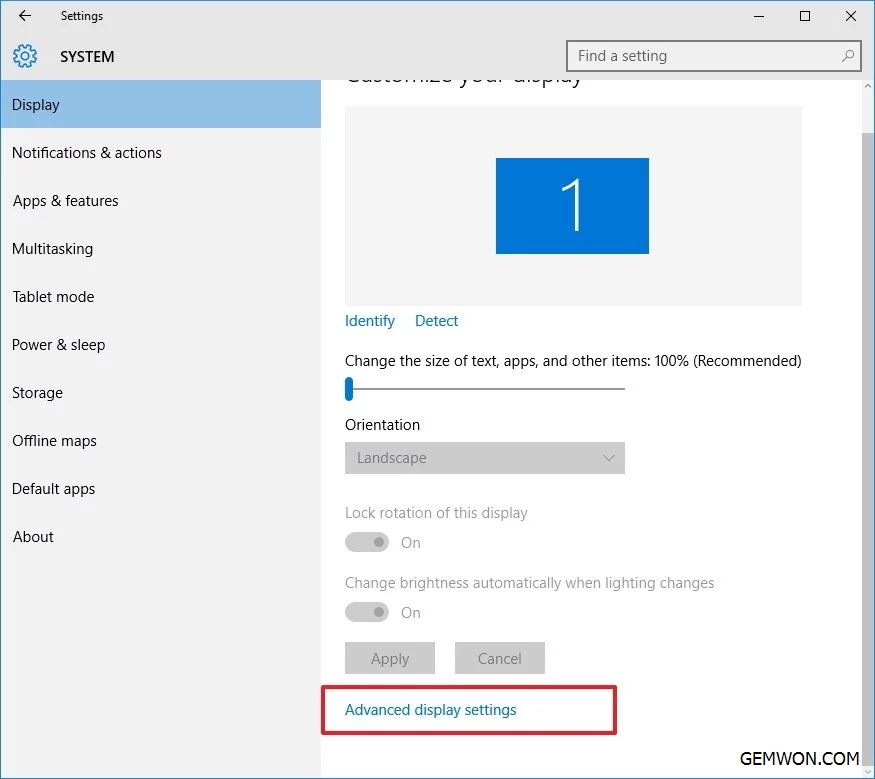
4) Then click the "color calibration" link to launch the utility.

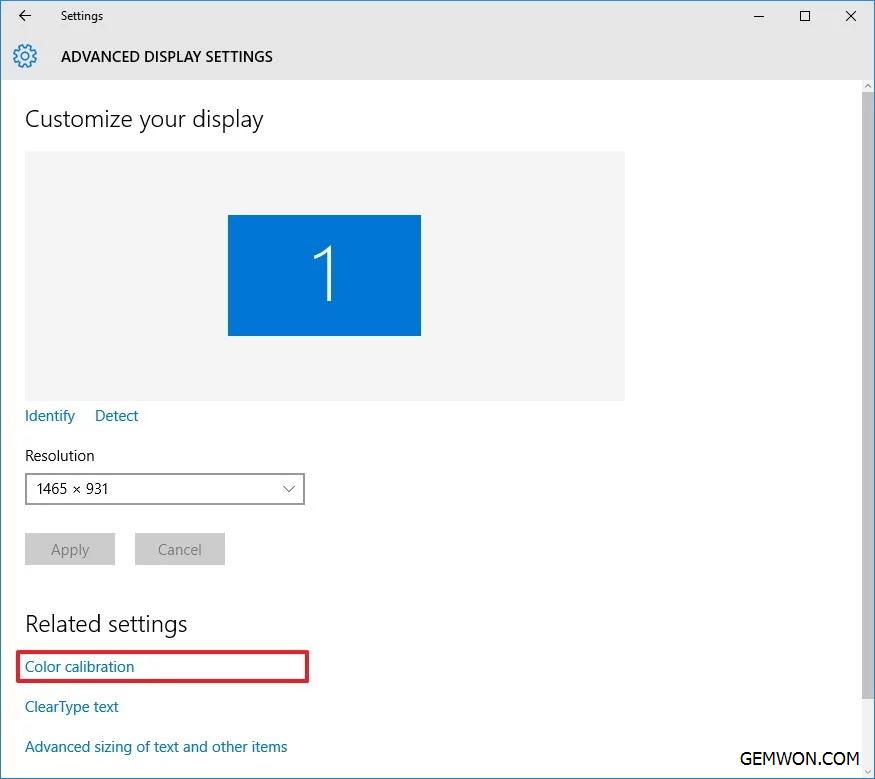
5) Click "Next" to start the process.
6) The wizard will now guide you through the steps to access the on-screen menu on the display to set specific colour settings. Click"Next" to continue.
7) Click Next again.
8) Adjust the gamma setting by moving the slider up or down until you can hardly see the small dots, then click Next.

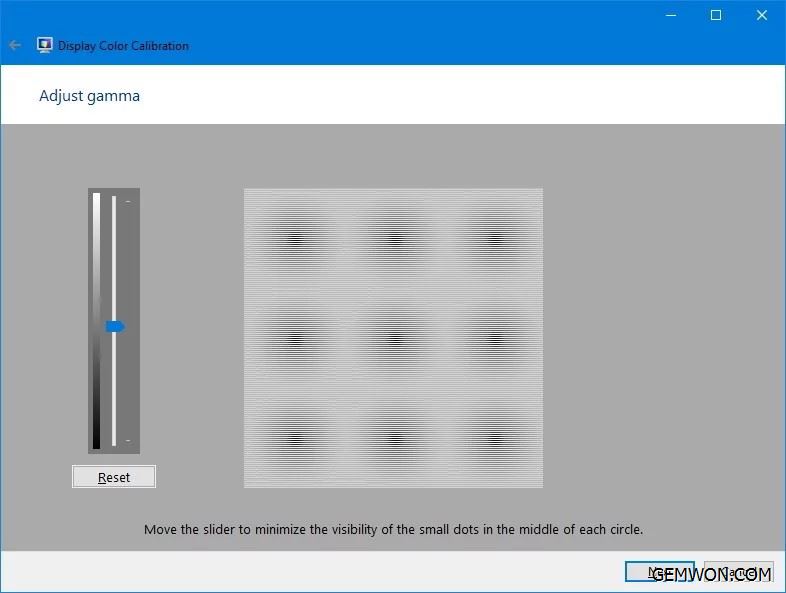
9) Click Next again.
10) Find the Brightness Control on the display, then increase the brightness or decrease the brightness as shown below, then click Next to continue.

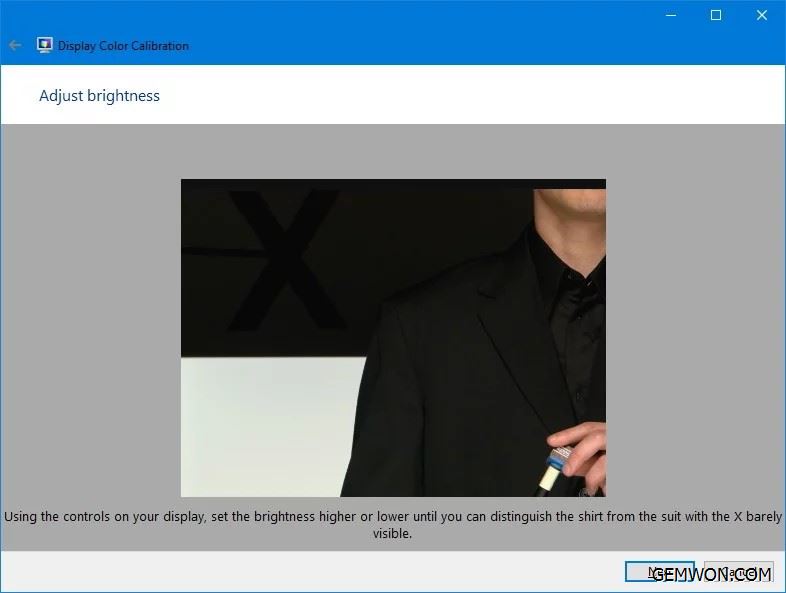
11) Click Next again.
12) Adjust contrast on the display and set it to high, as shown below,then click Next to continue.

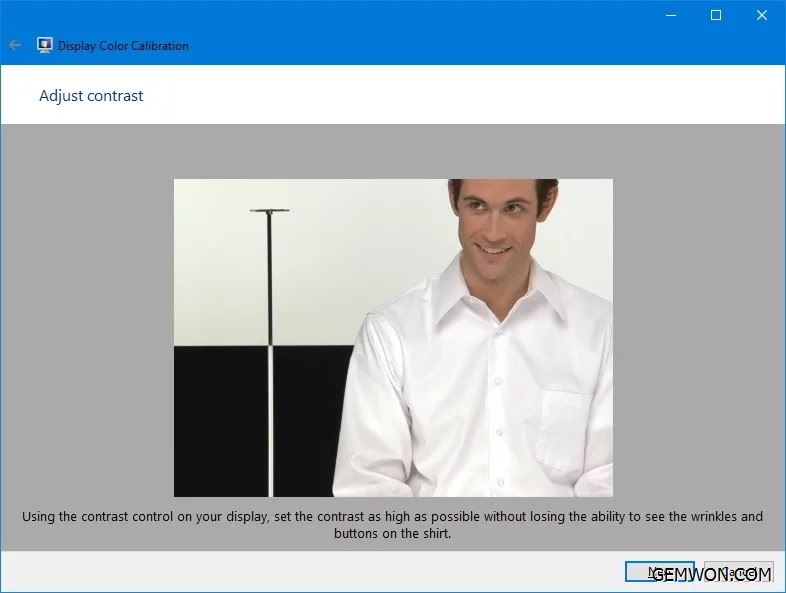
13) Click Next.
14) Adjust the color balance by moving the red, green, and blue sliders until you remove any colors from the gray bars, then click Next.

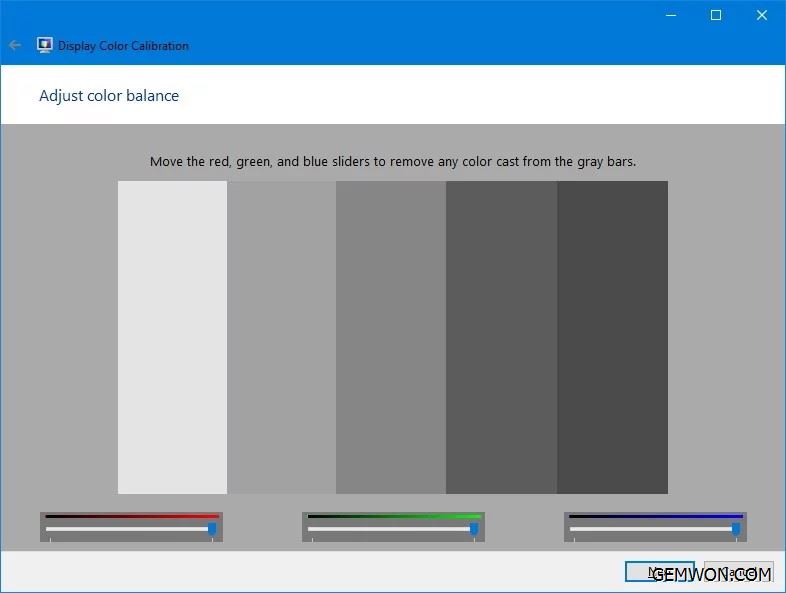
15) Click the "Previous Calibration" or "Current Calibration" button to compare the new changes.
If the new color is configured properly, click "Finish" to apply the settings or click Cancel to discard the new configuration.

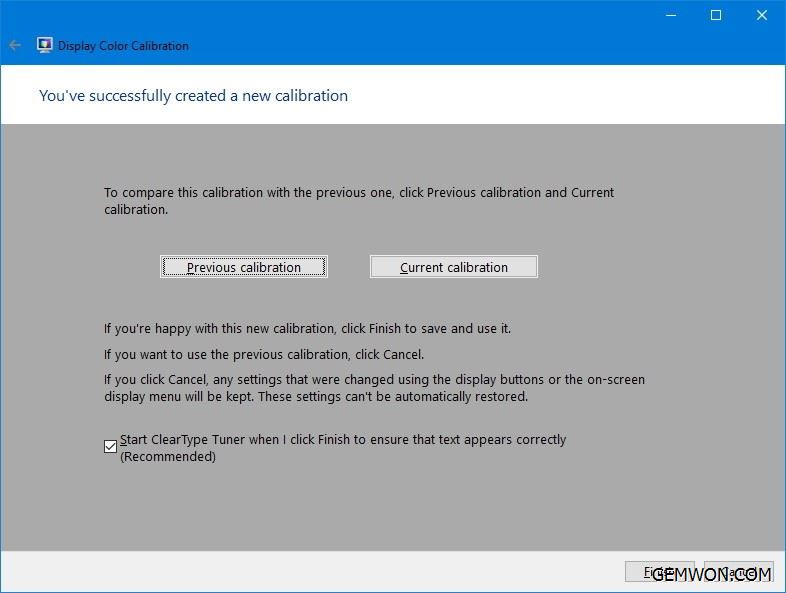
Even if you click Cancel, the changes through the display menu are retained.
However, if you are not satisfied with the new settings, you can restore the changes or reset the display to the default settings.
The above methods can help you determine which components are causing the computer screen has changed colour. If the laptop screen or lcd/led cable is faulty, then only the relevant laptop parts need to be replaced. More notebook repair component is available at GEMWON Wholesale. If the motherboard or graphics card is broken, the difficulty and cost of repair will be higher.
Summary:
In many cases, the problem of laptop screen changing colors during use is not limited to red, it can also be displayed in blue or green. The steps to solve the problem are the same. Methods in this article hope to help you when next time you encounter laptop screen changing colors randomly.
Related Articles:
How to Solve the Problem of Laptop Screen Has Lines
How to Fix Laptop Screen Flickering
How to Laptop Screen Mirroring to TV