The popular Windows systems are Windows 7,Windows 8 and Windows 10. According to the statistics, more than 40% Windows users have upgraded their system to Windows 10. However, not all people are satisfied with this system version. Some users reported that their computer slow after Windows 10 update. Others also encountered computer freezing or unresponsive after new update. Luckily, we’ve gathered some tips that help to speed up Windows 10 computer by a large margin. Read this article to figure them out.

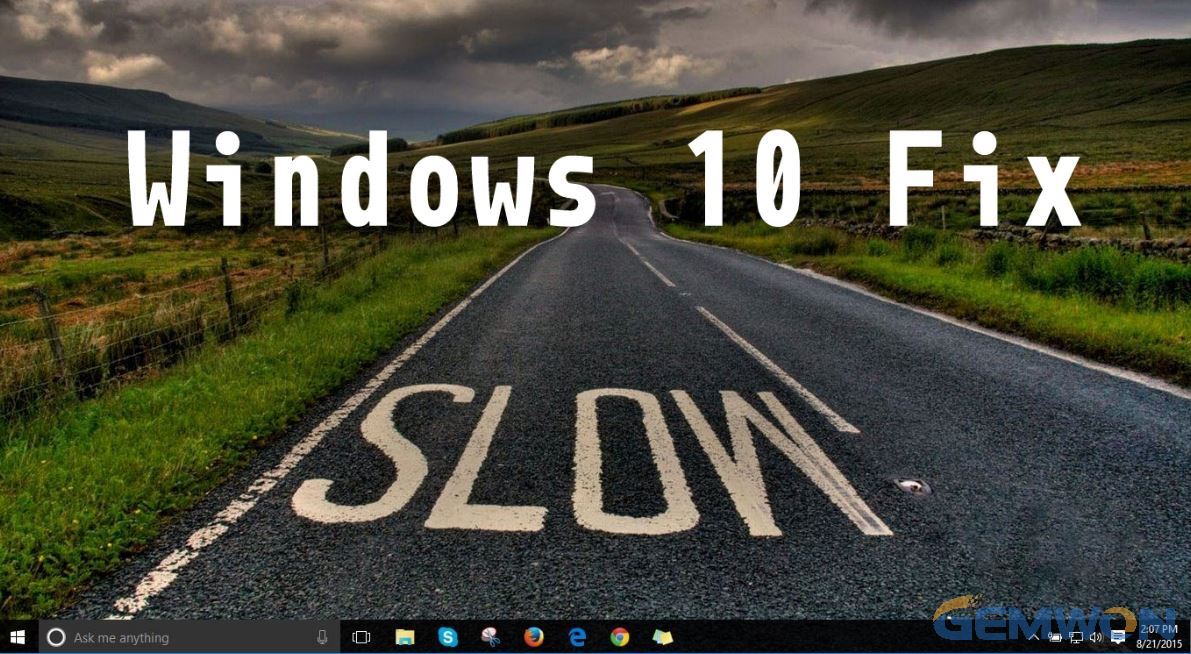
1. Disable Useless Programs from Startup
If it takes a lot of time to open your laptop, there must be too many programs running from startup. If you are in this case, you are recommended to disable the useless program from running.
- Open Task Manager by pressing “Ctrl + Shift + Esc”.
- Go to Startup tab, find the programs that you don’t use a lot and click “Disable” to stop it running from startup.

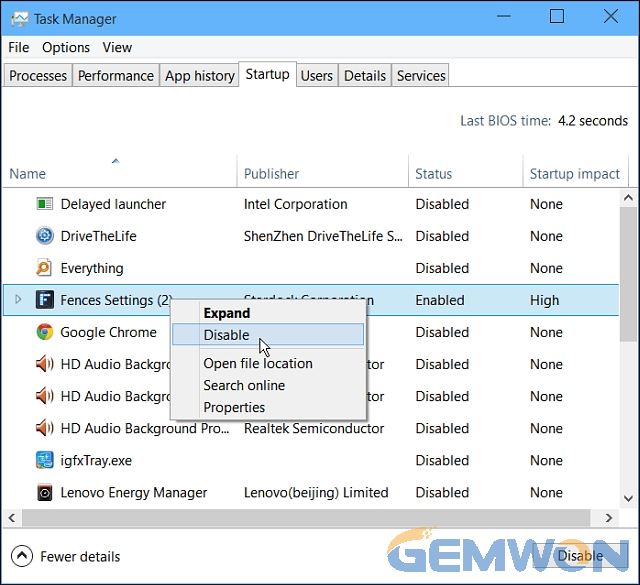
2. Change Power Settings
Some users are used to running Windows 10 on Power save mode in order to save energy on battery. However, the PC will running slow in this mode. Thus, you can disable alter the power save mode to High performance or Balanced mode, then computer performance will boost.
Open Launch Control Panel, choose Hardware and Sound -> Power options. Choose “Balanced”. You can also select show additional plans to choose High performance.

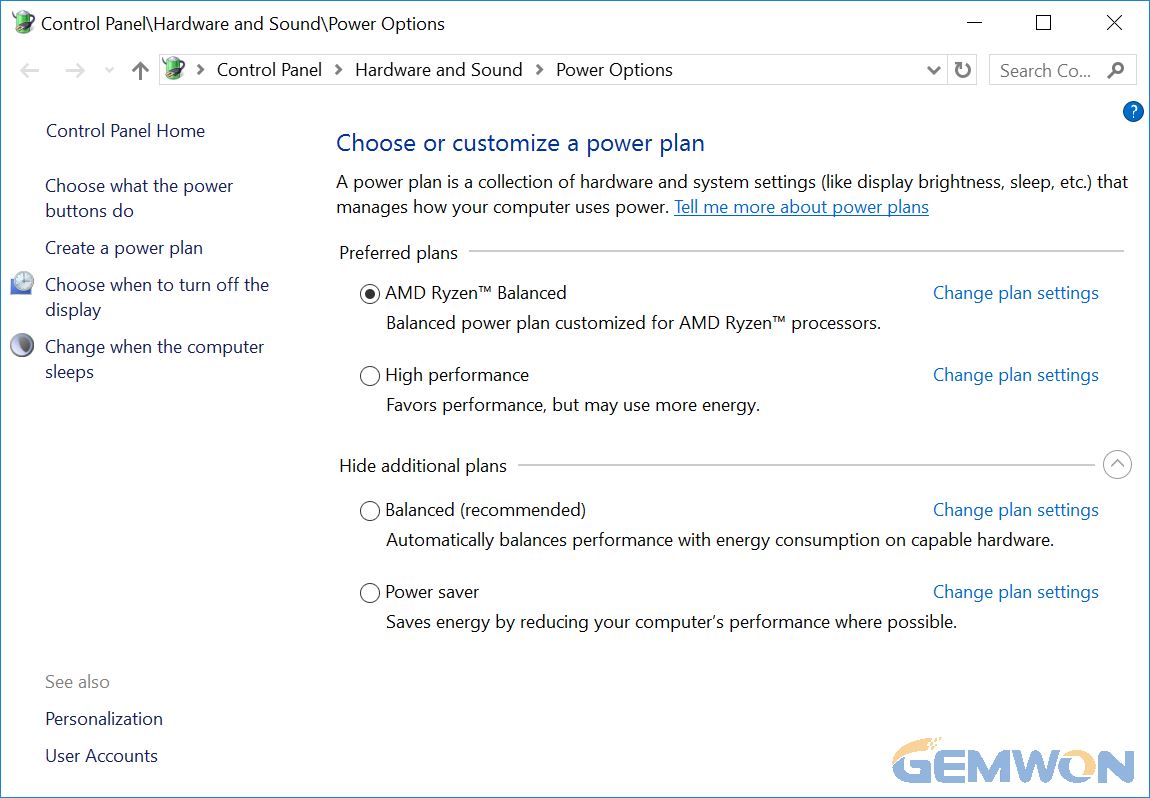
3. Clean Hard Disk
computer can stuck or running slow if the hard drive is almost full. If you have stored a large amount of files and programs on your hard drive, it’s time to clean them out. There’s a built-in feature in Windows 10 that helps clean hard drive in an easy way.
Go to Settings -> System -> Storage.In the Storage Sense section, switch the option from off to on.

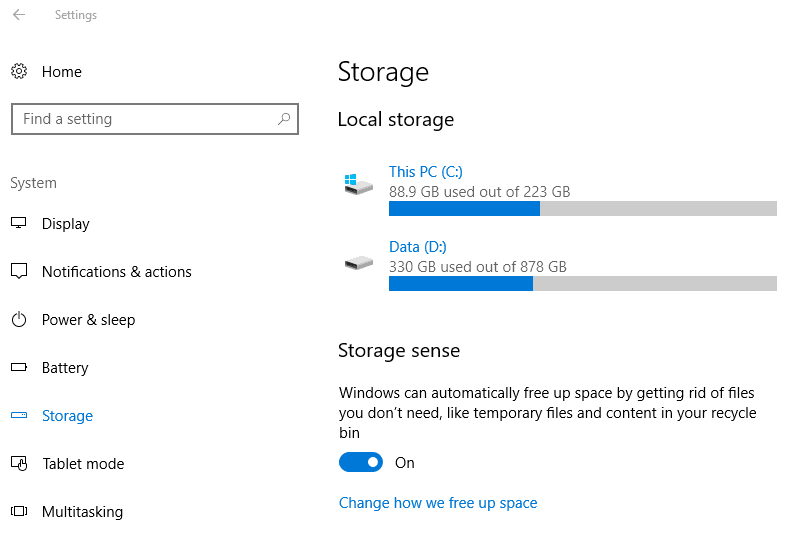
To set the automatically delete files function, click “Change how we free up space automatically” and then select the period of cleaning the temporary files.
4. Use an External Hard Drive
I’ve seen a lot of people saved too many movies and large files on computer hard drive, that will occupy a large amount of storage space and make the speed of laptop windows 10 system slow. If you are one of them, save the large files on an external hard drive.
There are a lot of online sites that you can buy a hard drive, but speaking of the high cost-performance one, Is sincerely recommend laptop Gemwon to you. This site is a professional laptop accessory online supplier that offer the best quality hard drives of many brands. The industry is located in China, which makes the price is much lower than other online sites. There are hard drivers less than $6.


To buy a hard drive, go to https://laptop.gemwon.com/ and choose hard drive from the left category or use the search box to locate it.Select the one you want and add it to the the cart. Use your user account to get it immediately.
5. Upgrade RAM
Sometimes you may need to run many programs at the same time and then your Windows 10 laptop become sluggish. You can upgrade the RAM and then your computer will run faster.
6. Disable Shadows,Animations and Visual Effects
These visual functions will also reduce the performance on your Windows 10 laptop. You can disable them if your windows10 laptop slow. To turn off these features, type “sysdm.cpl” from the search box and hit Enter to launch System Properties box.
Choose Advanced option and click “Settings”,then you’ll see a list like below. Select the functions you want to disable and uncheck the box in the front of it.

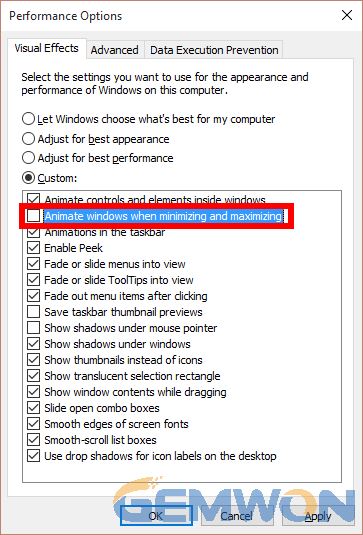
7. Use Windows Troubleshooter
Windows Troubleshooter is a useful feature to fix many system glitches. You can also use it to improve the Windows 10 performance.
Go to Control Panel -> System and Security -> Security and Maintenance -> Troubleshooting -> Run maintenance task.
When you see “Troubleshoot and help prevent computer problems” window appear, click “Next”. This will start fix some bug on Windows and speed up the running speed of your computer.

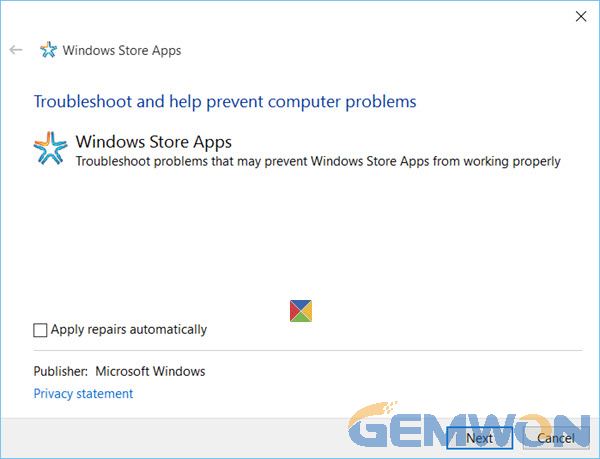
8. Restart Your Computer
Try to power off your computer and restart it when it becomes slow or stuck.
Summary
This article shows you 8 tips to solve your laptop windows 10 running slow. Always remember these useful tips to keep your computer in a good condition. More computer using and troubleshooting solutions, refer to our blog page.
Related Articles:
How to Fix Laptop Battery Drain Problem
How to Fix Touch Screen Not Working on Windows 10 Laptop
How to make laptop battery charge faster