|
admin
- Administrator
- 417
- 17492
- 2018-05-10
|
The keyboard is an important input device for laptop. Like all electronic products, it has some problems occasionally. Such as the keyboard unable to input. How to solve those situations? My suggestion is to find a solution based on different situations.
 
If your laptop does boot to BIOS when you press the relevant button, then the good news is that your laptop keyboard is working. The bad news is that some error in windows.
Q1. Enter the letter key, but the Number appearsThis situation is encountered by people who are not familiar with the notebook keyboard. The reason for this problem is that the “Numlock” key is pressed by mistake and the numeric keypad is locked.
Solution:
If there is a "Numlock" key on the keyboard, click on it and unlock;
If the keyboard is a combination key, press the "fn" + "Nmlk1" keys at the same time to unlock. 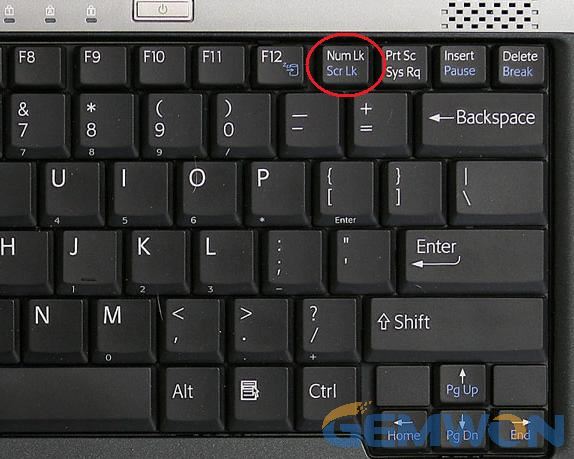
Q2. The keyboard type wrong keysA friend described the problem he encountered:
Suddenly, my keyboard type wrong characters and I don't know why it is typing wrong. I enter some letters, such as b, c, e, g, h, I, m, n, o, p, r, u, v, w, x, z, but I am on a, s, l (they just Split and without appearing in the text), d (it highlights all the letters d on the page I opened), f, t (they type by themselves), j, y (they type by themselves). You may ask if you can use On Screen Keyboard. But it is not convenient to use a virtual keyboard permanently.
Solution:
This problem is not easy to find out the reasons, it may be the battery, software and other conflicts, or the hardware damaged of the keyboard.
 
I suggest you follow these methods:
1. First,check the battery, take off the battery and plug it again.
2. Test the same keyboard on another laptop (this is not easy, I suggest you go to the repair shop to test) and test different keyboards on the same notebook. If you are having problems with the keyboard damaged, you can purchase a new keyboard.
3. Some people have reported that his/her laptop has this problem after updating the software, so you may need to reinstall the system.
Q3: How to fix laptop keyboard all keys not workingWhat should I do if all the keys in the notebook are invalid?Solution:
1. First check whether the keyboard is disabled, right click on "This PC", click on "Properties", select "Device Manager", find keyboard options, or uninstall the keyboard driver. If the keyboard is not disabled, it is likely that the keyboard cable is broken and the keyboard cannot be typed, then you should replace it with the new keyboard.2. Reset the laptop hardware is an effective way for laptop keyboard not working issue. A Hard reset clears all information from the computer's memory without erasing any data. It may fix conditions such as Windows not responding, a blank display, keyboard keys stops responding, or other external devices error.Reset a laptop with a removable battery:1) Turn off the computer.
2) Remove the computer from any port replicator or docking station.
3) Disconnect all external connected peripheral devices such as USB storage devices, external displays, and printers.
4) Unplug the AC adapter and battery from the computer.
5) Press and hold the Power button for about 15 seconds to drain any residual electrical charge from the capacitors.
6) Insert the battery and AC adapter back into the laptop.
7) Press the Power button to turn on the computer to test all keys of keyboard.
It can be easily solved those problems with laptop keyboard not working. It is not complicated to replace the keyboard. You need to buy a new keyboard of the same model and replace it, which can save a lot of maintenance costs. Do you want to know where to buy a high quality and cheap laptop keyboard? You can refer to Gemwon, the global laptop accessories supplier, you can get a good laptop keyboard at a reasonable price.
Related Articles:
How to Clean Laptop Keyboard in 30 Seconds
Simple Ways to Use Laptop Keyboard Cleaner
How to Remove MacBook Pro Keyboard Keys
-
-
laptop-keyboard-number-lock.jpg
(, 下载次数:0)
(2019/6/27 16:04:50 上传)
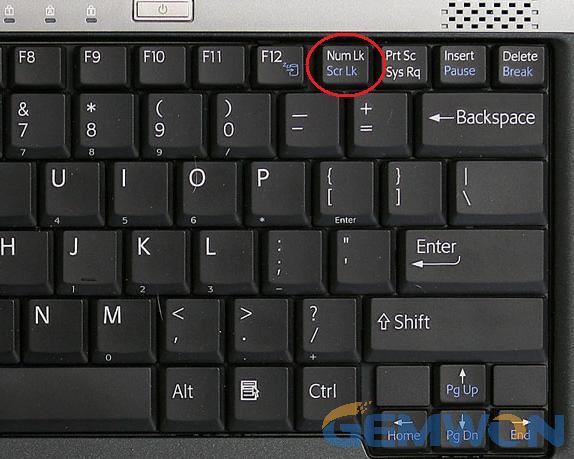
|