There are times that you need to record a video on your computer, such as a tutorial to use something, a game play or the highlight of your favorite movie. Windows has the built-in feature to record videos but some people are just not satisfied with it. Luckily, there are many free laptop screen recorders that can help to capture great quality videos. Let’s discover more about them.
1. VLC Recorder
VLC Media Player is a versatile video tool that is known for its video playing feature. But actually, it is also a great video recording software. Although it is unable to record a full movie, but for most videos, it is far too be enough.


Pros:
- Totally free software
- Record many formats of videos
- Customize the video to meet your needs.
- Play videos and movies as well
Cons:
- Cannot be used to record long movies
- Have some glitches when playing 4K videos
2. Camtasia
Camtasia is an all-in-one screen recorder and video editor which is made to record laptop screen and create professional videos. The latest version of this software brings brand new assets, theming and performance improvements. The key features of this program are:

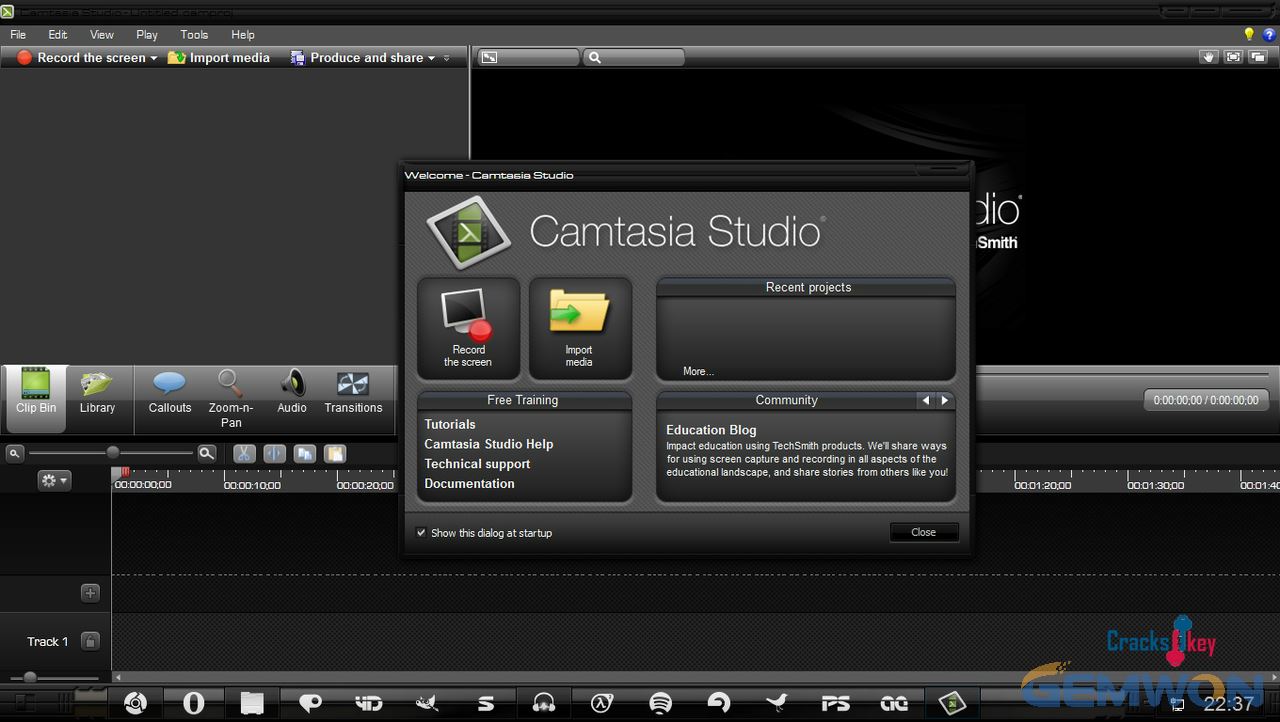
Pros:
- Record videos and audios
- Totally free and safe to use
- Green screen effects are now available
- Easy to incorporate animated items
Cons:
- The full version is not free
- Sometimes get stuck during recording
3. Bandicam
Bandicam is one of the best Game, video and webcam screen recording software for Windows. It records everything and save it as AVI and MP4 files. You can also use it to record YouTube, Skype,iTunes and other applications.


Pros:
- Record multiple kinds of videos and save them in different formats.
- The modern and clear designed user interface.
- You can customize the video with watermark.
- Export audio from the videos separately.
Cons:
- Sometimes it doesn’t sync audio files.
- Does not support live streaming.
4.CamStudio
CamStudio is an easy laptop screen video recorder that has attracted millions of users. CamStudio records screen and audio activity on your computer to create AVI video files and turns them into bandwidth-friendly, streaming Flash videos (SWF). CamStudio also lets you add screen captions or video annotations to your recordings.


Pros:
- Create demonstration videos for any software program.
- Totally free to use.
- Allow you to add text to videos.
- Convert AVI into Flash.
Cons:
- Saved videos only in AVI format.
- Cannot incorporate microphone audio and the speakers.
5. Snagit
As its developer says “Simple, Powerful Screen Capture Software”,Snagit has become very popular in video recording industry. This program not only captures videos, but also has a built-in advanced image editing function. You can easily create videos and images within this one software.

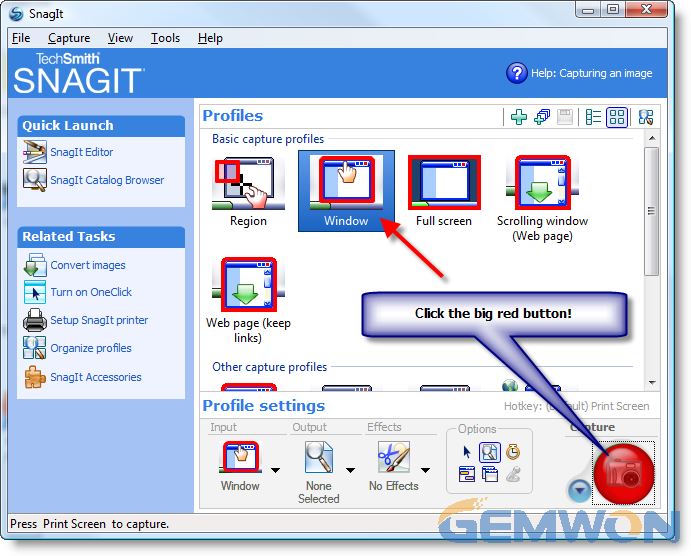
Pros:
- Capture anything on your laptop screen.
- Edit videos and images at the same time.
- Freely to share the edited videos without limitations.
Cons:
- Email set-up in this program is not working sometimes.
- Does not support cloud storage services such as Box, Dropbox, and Microsoft OneDrive.
6.OBS Studio
OBS Studio is top-rated screen capture software for Windows computer. This free video recording application supports both streaming and recording in high definition. The most highlight of this program is the game recording feature, it captures all the computer games in a very clear video file.

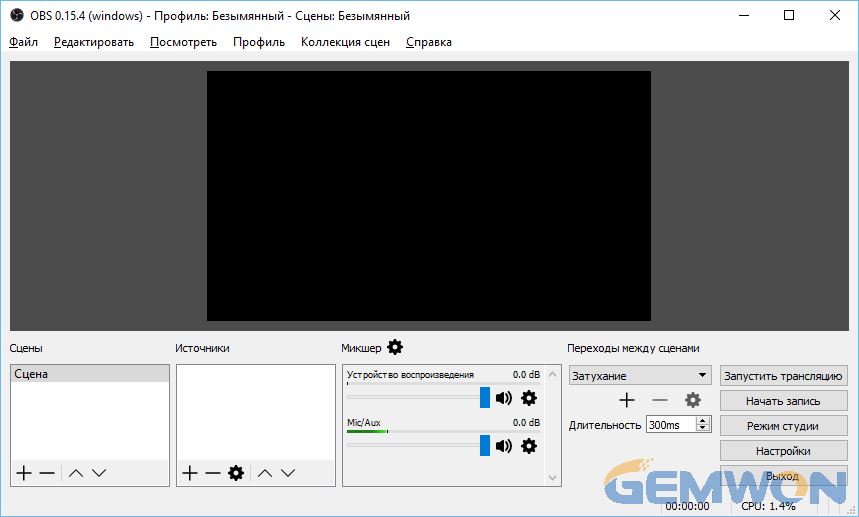
Pros:
- Stream and record HD videos.
- There’s no restriction on the video length.
- Open source program, totally free to use.
- Stream videos in Twitter, YouTube and other social media as well.
Cons:
- The set-up process takes a while.
- Not easy to use for some beginners.
Tips: If your laptop screen has been damaged by the physical factors, you can always get a new laptop screen and replace it buy yourself. Check Howto replace laptop screen.
This article introduced you 6 laptop video recorders to capture videos on Windows 10/8/7 computers. Choose the one that suits your needs best. For further questions, please contact us or leave us a message.
Related Articles:
How to Fix Laptop Screen Sideways
How to Fix Laptop Screen Flickering
How to Fix Laptop White Screen of Death