“My asus touch screen of my pc is suddenly not working i don't know what to do...please provide help as soon as possible”
Touch Screen on Windows 10 is much convenient than other systems as you can switch between computer and tablets.However, some users have complained that touch screen not working on Windows 10 after system update or water damage.Well, this problem seems to be related to both software and hardware issues. In this post, we’ll show you all the possible ways to make your touch screen work normally.

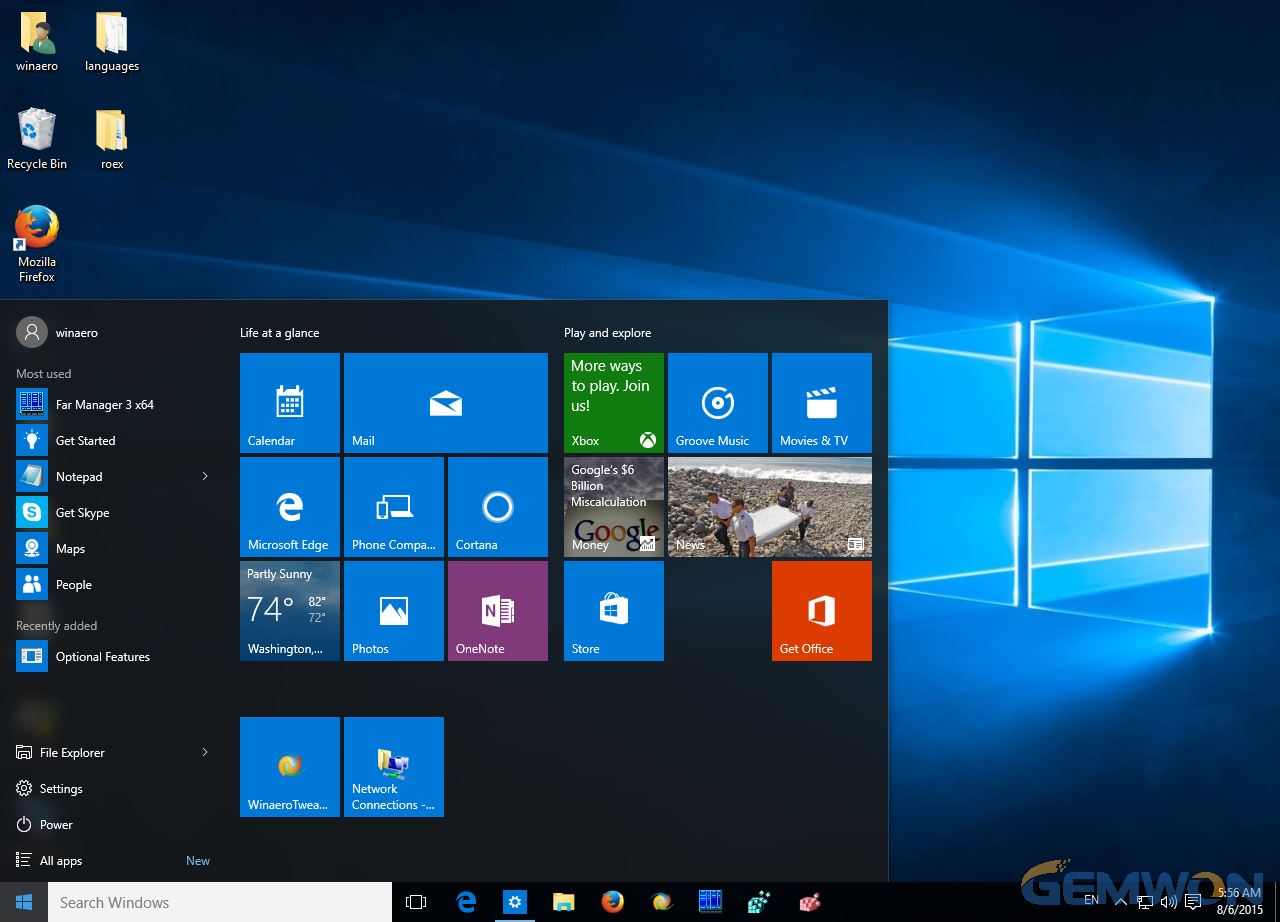
1.Restart Your PC
As the touch screen stopped working, use a mouse or keyboard to restart laptop. Open start menu, click on the "Power" button and then choose "Restart".
2.Run Troubleshooting
When your laptop is on, use Windows Troubleshooting tool to quickly fix touch screen not working properly issue on Windows 10 easily.
To use this tool:
- Go to "Control Panel" and then choose "Troubleshooting" from the list.

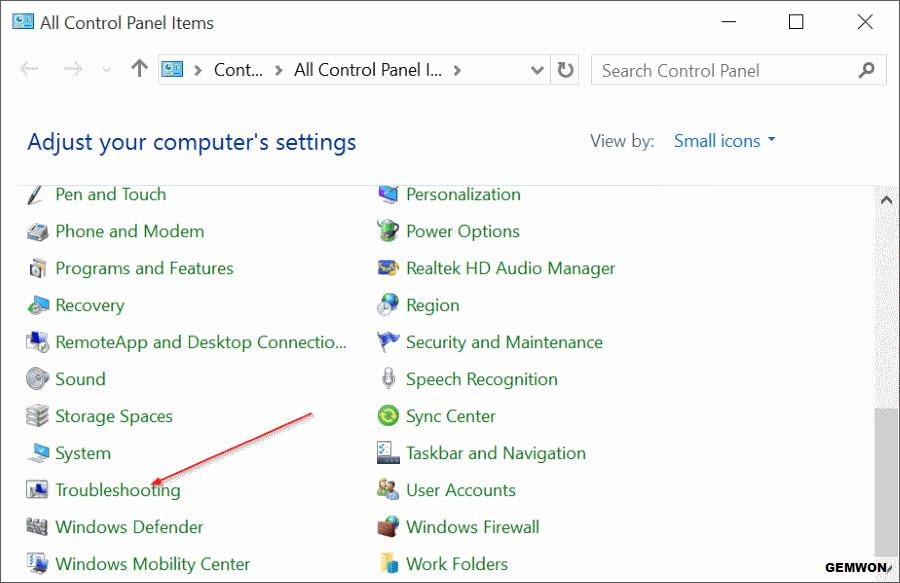
- Click "View all" at the left side of the Troubleshooting pane and all the available troubleshooters will show up.

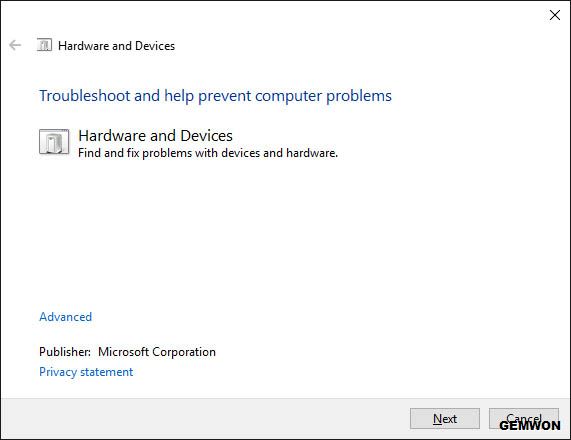
- Choose "Touch Screen" and then follow the automatic instructions to finish the process.
3.Disable and Enable Touch Screen
When Touch Screen unresponsive on Windows 10, you can try to disable this feature and then enable it again to check if it works.
- Go to Control Panel by press Ctrl + X, and then select “Device Manager”. All the control panel items will be listed out.
- Now find “Human Interface Devices” to expand all the items in this category. Locate “HID-compliant touch screen" and right click on it. Choose "Disable".

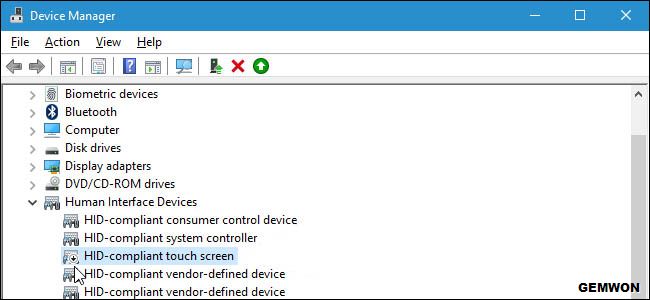
Click "Yes" to confirm the operation to turn off touch screen. Then you can right click the option again and choose "Enable" to turn on touch screen and see if it works now.
4.Update the Drivers
Many system issues on Windows laptop can be solved by updating drivers. The touch screen not working issue may also due to faulty driver. Thus, updating the drivers is also an option to fix touch screen not working on computer.
- Just like the method 3, in the Human Interface Driver, choose "HID-compliant touch screen" and right click on it.But this time, choose "Update Driver Software" instead of "Disable".
- Then you’ll see a pop out option to ask you to search for driver software, select "Search automatically for updated driver software". And then you can update the driver with the instructions from the wizard.
- You need to go to the laptop official website to download the latest drivers corresponding to the system, especially the motherboard and power management driver.
5.Rollback the DriversSometimes the impropriate driver can also bring this problem as it may not update all driver well.Thus, you can try to roll back the Drivers to the default.
In the Device Manager choose "HID-compliant touch screen" and right click on it.Choose "Properties" and select "Driver" from the new pop out window. Locate the option "Roll Back Driver" and click "OK" to go back to the default drivers.
6.Change Touch ScreenIf your touch screen still not working after trying the methods mentioned above, there must be some hardware damage.You can get a new Touch Screen and replace the old broken screen. Change a touch screen is not that difficult as you may think, you can follow the guide to change the touch screen on your windows laptop and it should work without fuss.
The Bottom Line
In this article, we introduced you 6 possible solutions to fix touch screen stopped working on ASUS, Lenovo, Acer, Samsung, Dell Windows 10 laptop. I hope you have solved your problem successfully by far. If you still have any further questions, don’t hesitate to contact us.
Related Articles:
How to Repair Laptop LCD Screen
How to Fix Laptop Screen Sideways
How to Fix Laptop White Screen of Death