“ASUS Touchpad not working when installed windows 10 OS! My laptop touchpad device isn't listed on the device manager on my windows 10 OS and it isn't working. But the USB mouse works fine. How to fix the missing touchpad not working on my laptop.”


Touchpad is very useful for laptops as it is easier to control and operate your laptop system. However, sometime laptop touchpad is not working after Windows update, spill or sleep. The reason for this issue is usually the nuclear problem, which occurs frequently especially after a new system update.Whenever this issue appears on your laptop, don’t be panic, here are some tips you should try. The problem can always be solved by the methods below.
1. Restart Laptop
When the touchpad not scrolling or responding on Windows 10/8/7 laptop, the first fix is to restart your computer.Many minor problems on Windows PC can by fixed by restarting the device.
2. Restart Touchpad windows 10
Sometimes the laptop
touchpad won't work on windows 10 is because the service is disabled. You can try to enable this feature on your laptop with the following steps:
- Press "Windows" key and "X" key at the same time.
- From the pop-up window, choose "Settings" from the list.
- Now click "Devices" from Windows Settings.
- Choose "Mouse & touchpad" and then click "Additional mouse options"

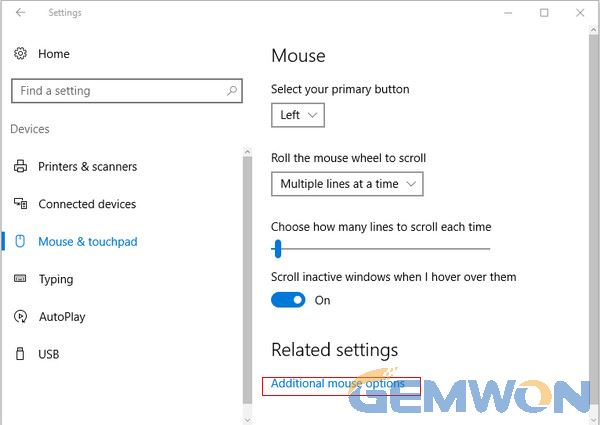
5.From the "Mouse Properties" window, select "TouchPad" under Hardware or Device Settings to enable it.

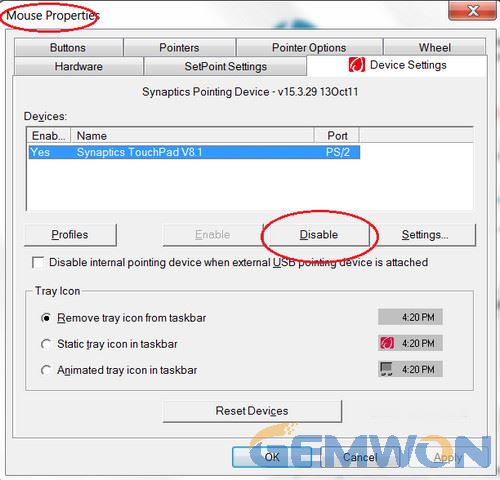
3. Remove Other Mouse Drivers
Some people are used to plugging the mouse into the laptop and never removed it.There can be chances that the mouse driver is causing conflict with the touchpad and leading to the touchpad not responsive. Thus, you are also recommended to remove the mouse drivers to fix laptop touchpad not working properly.
Go to Device Manager, locate "Mice and other pointing devices" from the list options.Right click on it and then choose "Uninstall device" one by one.

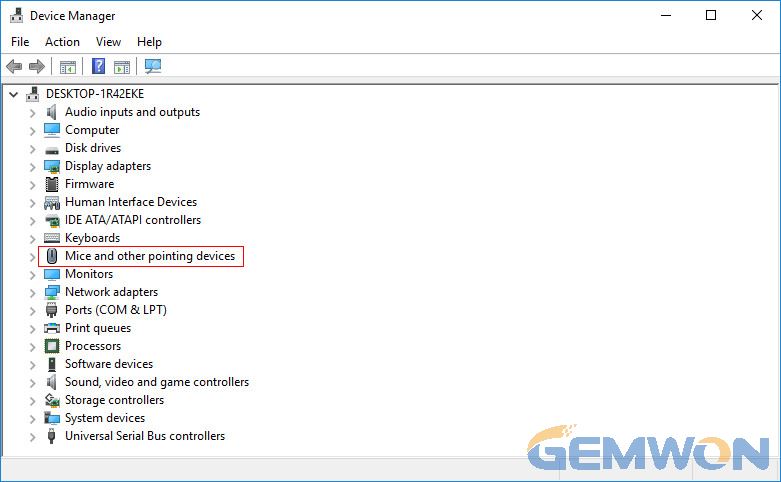
4. Update Touchpad Driver
Update driver on Windows is a tradition always to fix many problems, including the windows10 touchpad not working issue. Thus, you can go to Device Manager and then right click your touchpad from the list to enable it. Then click "Update driver" to get the latest driver update for your touchpad.
5. Check the Hardware Problem
It is not always the software that is causing touchpad stops working or typing. Hardware damage is also a potential cause. You can run the Windows troubleshoot to detect the problem with the following steps.
Open "Control Panel" from the Settings and then click "Troubleshooting".

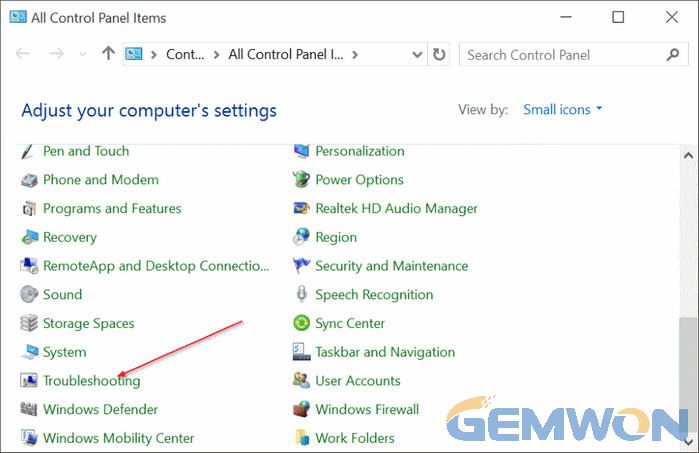
1. In the following screen, choose "Hardware and Sound" from the list.

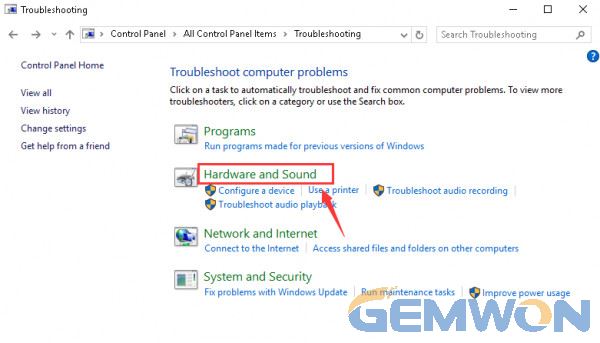
2. Now select "Hardware and Devices" and click "Next".
3. The troubleshooting process will start and you need to wait for awhile.
4. After the process is complete, follow the on-screen wizard to fix the problems automatically.
6. Rollback Windows10 System
If your laptop touchpad is not working after system update to windows10 and none of the above solutions can solve the problem of touchpad can’t be use you should try to backup your data and then rollback windows10 system.
1.Go to "Start"- "Settings"- "Update & security"
2.Select "Recovery" and click "Restart now".
3.Desktop will display an "option menu".
4.Select "Troubleshoot"- "Advanced options" – "System Restore" and select "System Restore" at the end.

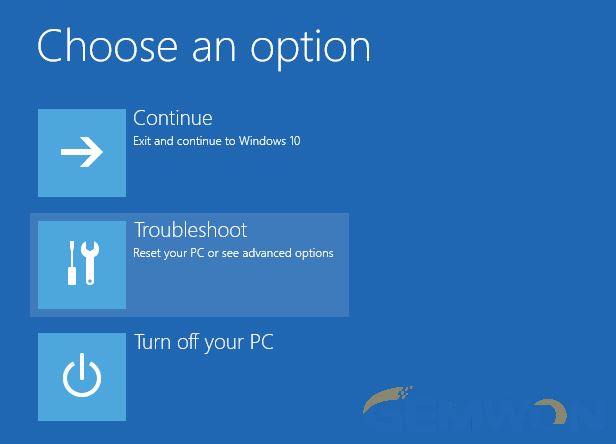
This operation will roll back the upgrade of the operating system. To avoid data loss, please backup the data in advance.
Extra Tips: If your laptop touchpad not responding on Windows 10/8/7 or MacBook after trying the methods above, there must be some damage on it. You can buy a new touchpad for your laptop to replace it. Among all the online touchpad stores, laptop gemwon is the one that you cannot miss. It offers the best quality touchpad for almost all laptop models, including HP, Dell, Lenovo, Asus, Acer, Toshiba, Mac and more in a pretty reasonable price. Most of the touchpad are around 20 dollars. You can discover mode from here.
Conclusion
In this article, we’ve introduced 5 ways to fix touchpad not working on laptop with detailed troubleshooting steps. If your touchpad is undergoing some problem, just try the fixes. If you like this post,don’t forget to share it with your friends. For further questions, please contact us by commenting below.
Related Articles:
How to Fix Laptop White Screen of Death
How to Fix Laptop Screen Sideways
The Best Solution for Asus Keyboard Replacement