CPU usage at highest 15%. It'll turn on to max speed for about 3-10 seconds, shut off for half a second, and turn back on to max again. There will be a pause that lasts for a minute or 2 before repeating this cycle again and the noise this makes is driving me insane. How should I fix CPU fan running fast all the time?


Part 1: Abnormal cooling fan speed
1. Laptop fan sometimes speed up and slow down
At present, the design of the computer cooling fan is basically controlled by an intelligent temperature control system, and the fan speed is intelligently adjusted according to the change of the heat quantity of the CPU. This is a normal situation and can be used normally.
2. The fan has been maintained at high speed
2.1 This is maybe not a malfunction.As described above, when the laptop is in a state of high load operation and the system increases the fan speed automatically to maintain the heat dissipation.
2.2 After the computer is used for a period, the heat sink, fan, etc. may accumulate dust, which will affect the heat dissipation and ventilation effect. It will cause the laptop fan always on high speed to cool laptop fan.


3. Laptop fan stopped rotating
If the computer does not have a serious overheated, then the current workload of the computer is not full to start the fan. The heat sink, heat sink, and outer casing can meet the heat dissipation requirements.
Part 2: How to fix Laptop fan rotating very fast
1. Lubricating fan shaft
The most important component of fan transport is the shaft, which lacks lubricating oil for a long time, so that noise is generated when rotating at high speed.
2. Fixed fan blade
Vibration noise is also an important part of fan noise, as the blade loosens on the bearing and the bearing wear causes the gap to become larger. Tightening the screw can reduce fan noise that may be caused by loose screws.
3. Clean up the dust on laptop fan
The dust accumulated inside the notebook regularly, especially the dust on the computer fan must be cleaned up.


4. Upgrade the BIOS
The notebook fan running high speed suddenly, check the computer CPU, graphics card, hard disk temperature is not high but the fan speed is very high. You should fix hardware management program failure by upgrading bios.
Go to the Drivers and Downloads website, type in your computer model, and follow the instructions to download the latest BIOS update for your computer.
After updating the BIOS, please restart your computer.
Part 3: After windows 10 upgrade fan keeps running
The notebook fan can control the rotation speed automatically according to the program runs, but user that using the windows 10 notebook responds, the laptop's fan is running at full speed since windows 10 update. We can solve this by system power settings.
1. Press [win + x] to open the operation and click [Control Panel],
2. Click [Hardware and Sound],
3. Click [Power Options],
4. Click on "Power Saver",

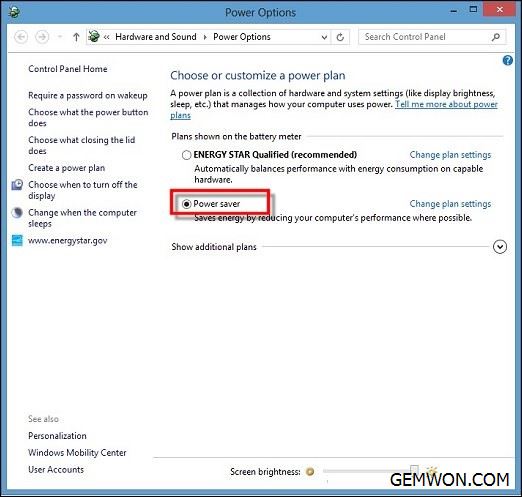
5. Click on the"Change Plan Settings" button after the power mode;
6. Click [Change Advanced Power Settings];
7. Click on [Processor Power Management] - [System Cooling Mode], set it to "Passive", click "Apply" - OK.

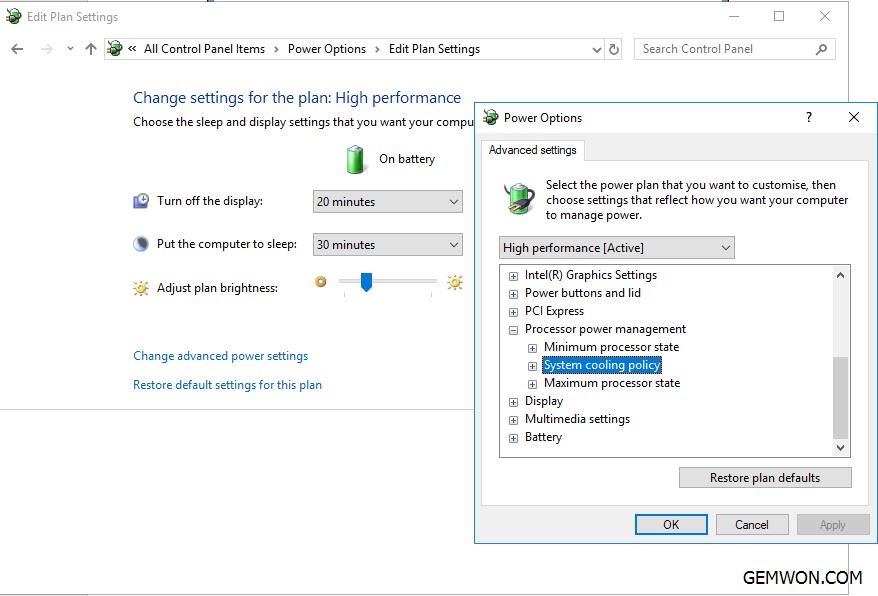
After the setting is completed, the laptop fan will only rotate at a high speed when we run a lot of programs and it will not always rotate at high speed to generate noise.
When the computer is turned on, the laptop fan is running very fast and noise. But after 5 to 20 seconds,the fan noise will disappear. If the fan continues to rotate at high speed or makes strange noises, there may be a problem with the laptop fan.
Summary:
If the above solution can't solve the laptop fan revs to max speed. Then you need to consider replacing the new laptop fan to test.


The price of a laptop fan is lower than the price of other laptop parts, and you can purchase a new notebook fan to replace that may be damaged. At GEMWON you can get most models of laptop accessories laptop fan/HP Fan/MSI/ASUS fan at wholesale price and fast shipping.
Related Articles:
How to Fix Laptop Fan Running So Loud
How to Fix Fan Error on Laptop
How to Remove Dell 1088 Laptop Fan