Your Dell microphone is not working when recording video or calling. If you are suffering from these problems, then this article can help you solve the problem that dell laptop microphone not working windows 10.


1. Check the Audio Driver
Determine if the sounds driver is working properly. If you have an external microphone that will be displayed under the voice bar in the device manager. If the notebook's built-in microphone driver is not working in windows,there may be a yellow exclamation mark in front of the audio card name.
Solution:
1) Right Click This PC - Manage - Device Manager – Sound, Video and Game Controller
2) Select the sound card driver, right click and select "Uninstall device".
3) Then you need to download the corresponding Audio driver on Dell website to reinstall.
If the sound card driver is disabled, the microphone will not be available and a black down arrow will appear on the sound card drive icon.
Solution: Select the sound card driver, right click and select "enable device".

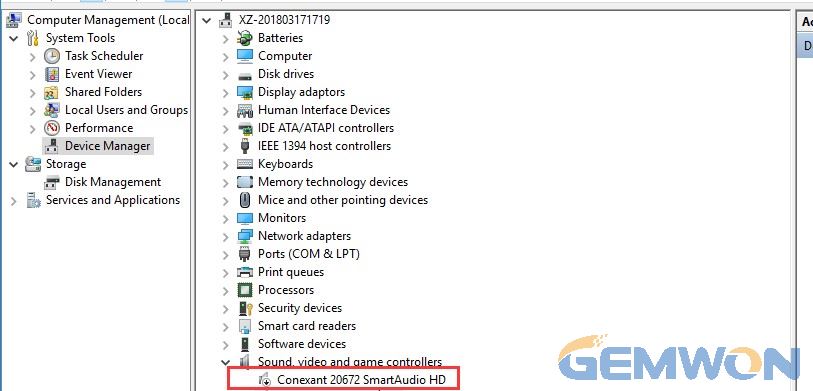
2. Is the sound card device disabled?
The Dell built-in microphone is still not available after ensuring that the drive is working properly. You can right click on the small speaker icon at the bottom of the screen to select "sounds", then select the "recording" option to check the device is enabled.

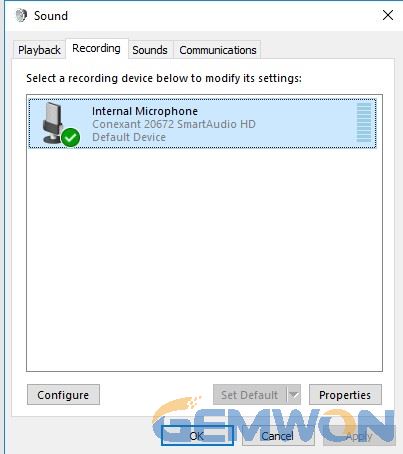
3. Microphone not working during video call
How to test the microphone sounds:
1) In the start menu, select "Settings" - "Devices(Bluetooth, Printer, Mouse)".
2) Select "Bluetooth & other devices" on the left and the "Sound Settings" button on the right side of the screen.
3) The "Sound" --"Sound control panel", select the "Record" item, the word "Microphone" will appear, right click to select the Recording tab, then find the microphone in the recording device list. (If you can't find it, right-click on the list and select Show Disabled Devices. Then right-click Microphone and select Enable.)

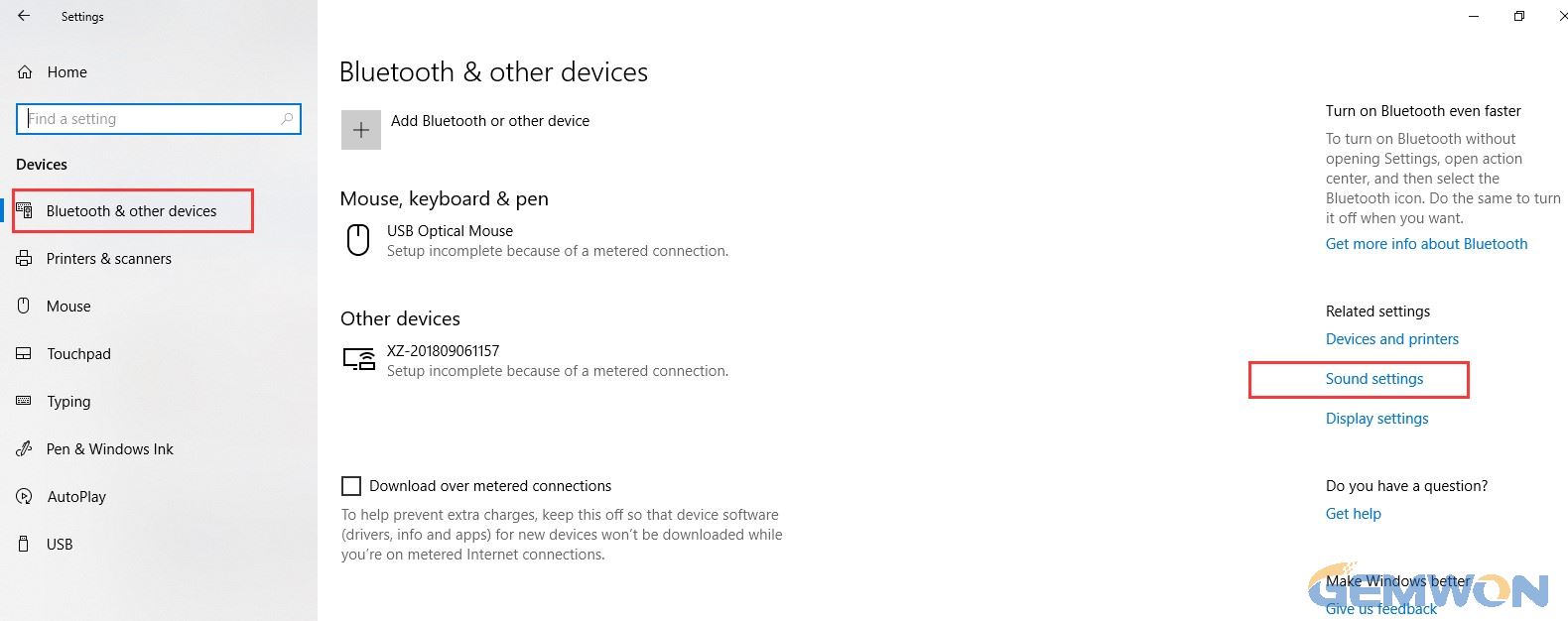
4) Select the "Record" -- "Listen", check the "Listen to this device", then click "Apply" to speak into the microphone. If the microphone is working properly, it will make a sound.

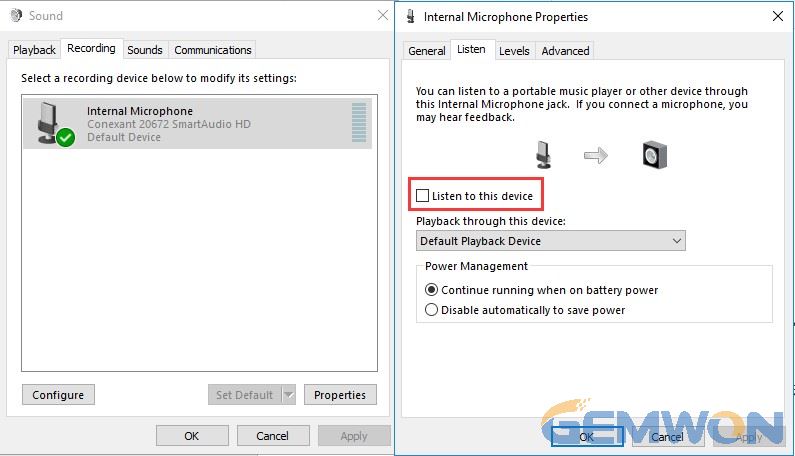
If the microphone has no sound on dell laptop, check that the microphone settings are normal.
Method:
Select "Internal Microphone" -- "Properties" - "General", find "Device Usage", set it to "use this device(enable)", and click the"OK" button.
If the device status is displayed as "This device is working properly", it means there is no problem with the microphone and there maybe problems with other settings (such as the volume of the sound is muted).
4.Restart "Windows Audio"Service
Press the Windows logo key and R (simultaneously) on the keyboard to invoke the run command.
Type services.msc and click OK.
Find the "Windows Audio" service, right click on the restart,and check if the microphone is working.

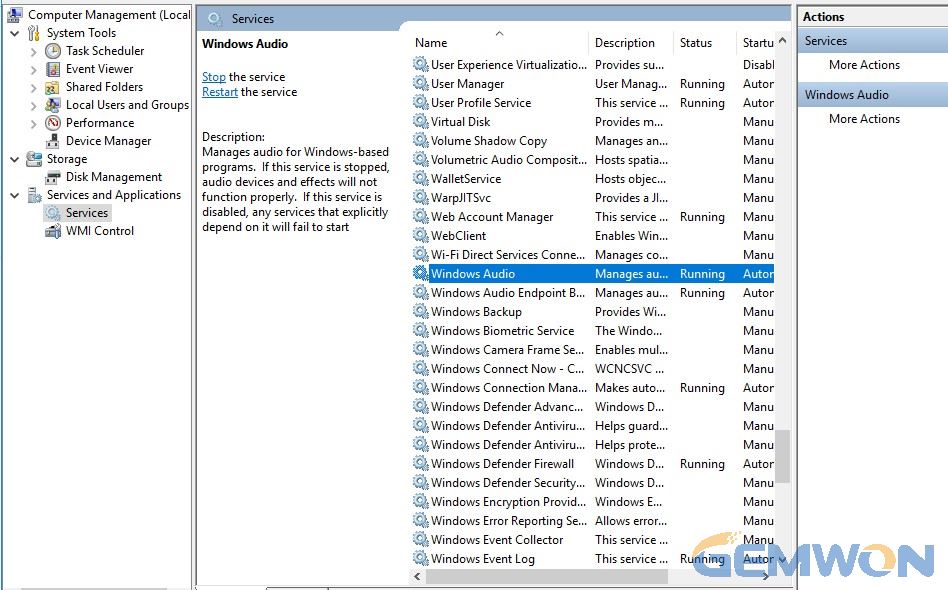
5.Skype Does not Detected Microphone Dell
Check microphone privacy:
In addition to the microphone driver issue, the Windows 10 privacy settings may turn off the application 's permission to use the microphone, we need to open the permissions.
Here's how to check if the program can use the microphone:
Step 1. Use the Windows shortcut "Win + I" to open"Settings".
Step 2. Choose privacy.
Step 3. Click on "Microphone" in the left column.
Step 4. Turn on the microphone in the right part. You can also enable or disable the app to use the microphone.
Adjust the microphone settings on Skype:
1) Sign in to Skype with your own account.
2) In the Skype window, click Tools > Options.
3) Set the microphone device in "Audio Settings" and uncheck"Automatically adjust microphone settings".
4) Click Save.

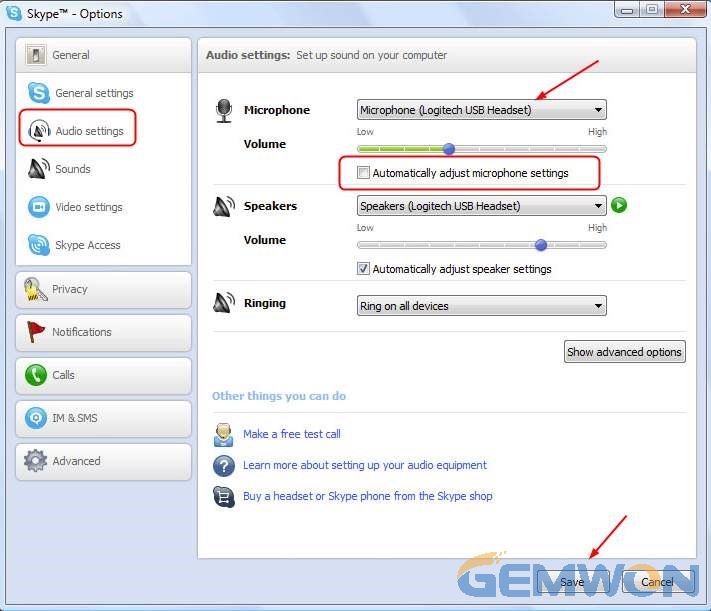
6. Troubleshoot sound problem to resolve Microphone Problems on dell
Windows 10 can solve the problem that the microphone is not working through "Troubleshooting" option.
Here are the steps to sound troubleshoot:
Select the icon of the small speaker in the lower right corner, right click to select the "troubleshoot sound problem". Through the detection results of the troubleshooting, the cause of the failure can be found and solved Internal mic not working in windows 10.
Run the troubleshooting in the settings:
1) Click Start and select Settings.
2) Click Update & Security and select Troubleshoot.
3) Click "Recording Audio" and then click Run Troubleshooting.
4) Follow the instructions on the screen to complete the troubleshooting process.

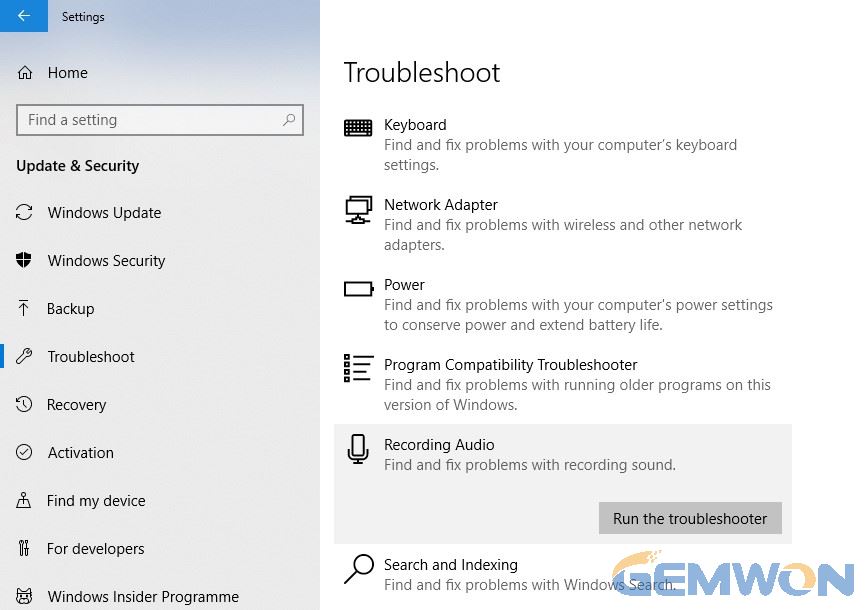
7. Check the hardware
The audio port is exposed that can cause dust accumulation or even physical damage. If you notice dust or other contaminants in the port or fitting, you can use compressed air to clean the port.
8. Update system and bios
Device drivers and BIOS updates may include enhancements or improvements (hardware and software) that help keep your system software up-to-date,compatible with other modules, and improve stability.
Update the following device drivers for optimal recording performance and solve common problems associated with microphones:
BIOS, Chipset driver
Howto download or update the BIOS on a Dell PC
How do I install Windows Update on Dell?
1) Right click on Start and click on Settings.
2) In the Settings panel, click Update & Security.
3) In the left panel, select Windows Update.
4) In the right panel, click Check for updates.
5) After downloading and installing the update, restart your computer.
9. Run Dell EPSA hardware diagnostic
To determine if your Dell PC is experiencing hardware problems so that the microphone not picking up voice, it is recommended that you first run a hardware diagnostic test on your PC.
How to run DellEPSA hardware diagnostic test:
1) Restart your Dell PC.
2) When the Dell logo appears, press the F12 key to enter the Boot Menu.
3) Use the arrow keys to select Diagnostics and press the Enter.
4) Follow the on-screen prompts and appropriate responses to complete the diagnostics.
5) If the test fails, be sure to write down the error code and check error.
If you still can't use the above method to fix the Dell internal microphone, there may be some problems with the hardware on your PC. It's a good idea to check the built-in microphone cable and motherboard on your laptop or send it to Dell Service Centre.
The Bottom Line:
The above is solution for microphone isn't recognized on Dell. Most of the methods have been tested and applied to other hp/ASUS/acer/Sony etc.notebooks. More about laptop accessories repair, laptop keyboard and laptop fan please refer to GEMWON.
Related Articles:
How to Fix DELL inspiron Keyboard not Working
How to Fix Dell Battery Not Charging
How to Repair and Replace Dell xps 13 Parts