Your phone connected to the computer did not detected? If you find iTunes won't recognize iPhone, don't worry, this article will give you some ideas to solve this problem. You don't need to try it all; just follow the steps until your problem is solved.


What is the driver of iPhone? It is Apple Mobile Device USB Driver. In general, an iPhone connect to a computer or laptop, and the driver will be installed automatically. Sometimes a new mobile phone that has never been connected to a computer may cause a temporary detention, resulting in the driver not being installed in time, just waiting for the installation.
At this time, you may think iTunes not recognizing iPhone.
If you encounter iTunes not detected iPhone in Windows 10, there are external reasons and the phone itself.
1. The USB interface on the computer or laptop is broken
Solution: Use other iPhones to test, and if other iPhones can be charged, you can sure the cause iPhone cannot connect to the iTunes. If there is no response, then the interface is really broken, you can change the USB to test. If this problem persists, try restarting your iPhone and computer and connecting your iPhone to your computer again.
Unlock the iPhone before trying to connect your iPhone to your computer. When you connect to the iPhone,click trust when system prompted to choose to trust or not trust your computer.
2. Apple data cable is not original or damaged
Solution: If the battery can be charged normally, even if the computer not showing iPhone when connect iTunes, the data cable may be non-original or the charging chip is damaged. At this time, you can clean the USB port or replace the data cable.
3. The phone is not unlocked
Solution: Make sure the Apple device is unlocked and on the home screen.
4. Fix the iPhone won’t connect to iTunes because value is missing
Because the iTunes version may be too old, you may be prompted for missing values.
Solution: Try updating iTunes to the latest version or reinstalling iTunes.

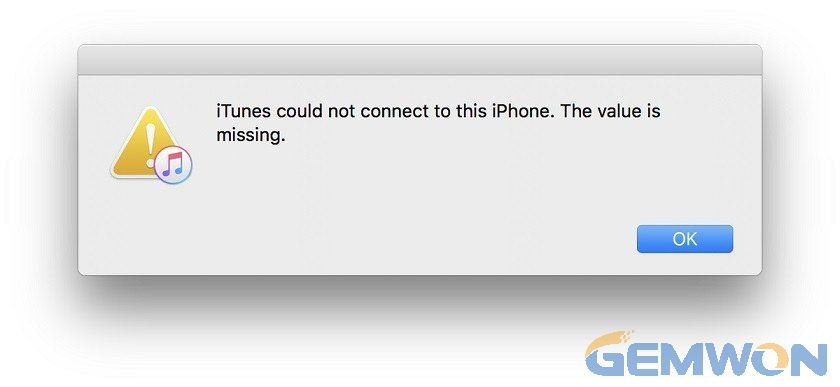
How to update iTunes in Windows 10:
iTunes will update automatically when the new version is released:
Navigate to Settings (Win+I) > Updates & Security > Windows Update and make sure your computer is up to date and all Windows updates are installed.
If you are using Windows 7 or Windows 8 / 8.1, you can update iTunes by following these instructions:
- Start iTunes
- Click Help and select Check for Updates
- After updating iTunes to the latest version, please check if there are any Windows updates available in "windows update"
- Try to connect your iPhone to your computer after Windows update
5. The Apple driver is not installed or not started
If iTunes doesn't recognize your iPhone, you can try reinstalling the Apple Mobile Device USB driver.
Check whether to install the driver in windows:
1. Check if Apple Mobile Device Support is installed from Control Panel > Uninstaller.
If it is not installed, you will need to reinstall iTunes.
2. Select Start, in Search,type "Device Manager" and choose it - "universal serial bus controller" – "Apple Mobile Device USB Driver".

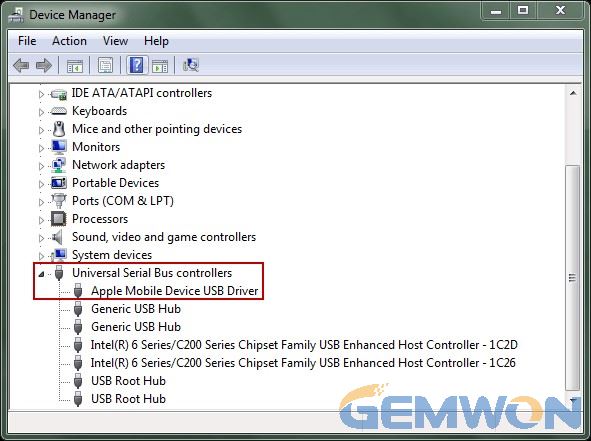
Check whether Apple Mobile Device Support install in Mac:
The computer user clicks on the Apple Logo in the upper left corner - System Information - System Report - USB- your iPhone / iPad name. If you don't have this program, you don't have it installed, just reinstall it.
If the program icon has an exclamation mark, a question mark. It means not started or is starting. Right click to update the driver, disable or enable device.
If you need to reinstall the driver, right-click and "Uninstall". Click "OK" to uninstall the driver. Right-click again and click the "Scan for Hardware Changes". The wizard finds and installs the driver for the USB port. Connect your device to your computer and open iTunes to test if the iTunes can find your iPhone.If you want to download iTunes from Apple's website (download:https://www.apple.com/itunes/download )
you can follow the steps below to reinstall.
Reinstall the Apple Mobile Device USB driver:
1.Reconnect your iPhone to your computer. If iTunes is open, please close it.
2.Press the "Windows key and R" simultaneously to open the "Run" window.
3.Type: %ProgramFiles%\CommonFiles\Apple\Mobile Device Support\Drivers and press Enter.


4.In the window, right-click the usbaapl64.inf or usbaapl.inf and select install.
5.Disconnect your iPhone from your computer and restart your computer.
6.Reconnect your device and open iTunes.
Restart Apple Mobile Device Service:
1.Open "Services"
2.Right click on Apple Mobile Device Service and select "Properties"

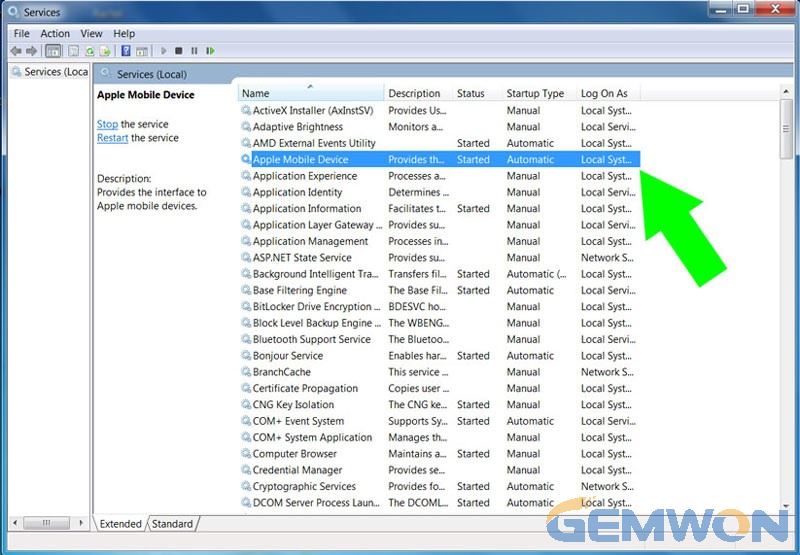
3.Set the Start up Type to Automatic

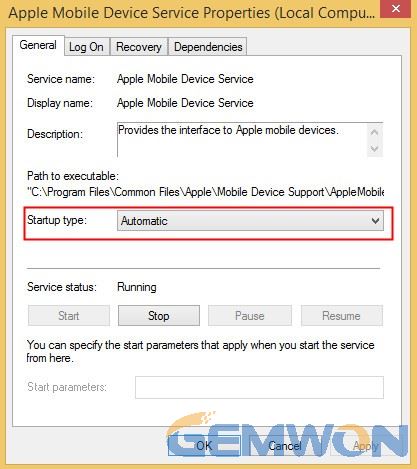
4.Click "Stop" to stop the service.
5.When the service is stopped,click "Start" to restart the service. Then click OK.
6.Restart the computer. Open iTunes and connect your iPhone to the computer.
6. iPhone won't connect to iTunes after update
If your iPhone isn't recognized by iTunes because of your iPhone update to iOS 12, you might How to upgrade iTunes:
6.1 Close iTunes.
6.2 If your iPhone is connected to your Mac using USB, disconnect the power.
6.3 Download the latest version of iTunes from Apple store and install.
6.4 Unlock your iOS device and reconnect it to your Mac when the main screen is unlocked.
6.5 Open iTunes.
7. Uninstalling software
Uninstalling software on your computer that may conflict with iTunes and iPhone connections is generally anti-virus or security management software.
There are other reasons: generally, the plug jack or the charging IC is damaged. Specifically, it is necessary to repair and replace related parts.
After reading the above, you will feel that iPhone not showing up in iTunes in windows 10 is not complicated. Most of the time you can find a solution in this article.
If the part is broken, you can buy the relevant parts online and replace it yourself, which will save you a lot of maintenance costs. GEMWON professional wholesale iPhone/Samsung/Huawei/Xiaomi and other mobile phone repair parts, including screens, batteries and cables.