The BIOS password is a form of hardware protection. You can set the BIOS password to prevent unauthorized booting of the system or changes in certain computer hardware areas. After setting BIOS password, you need to enter the BIOS password when you make some hardware settings changes. But if you forgotten it, how to fix forgotten bios password?

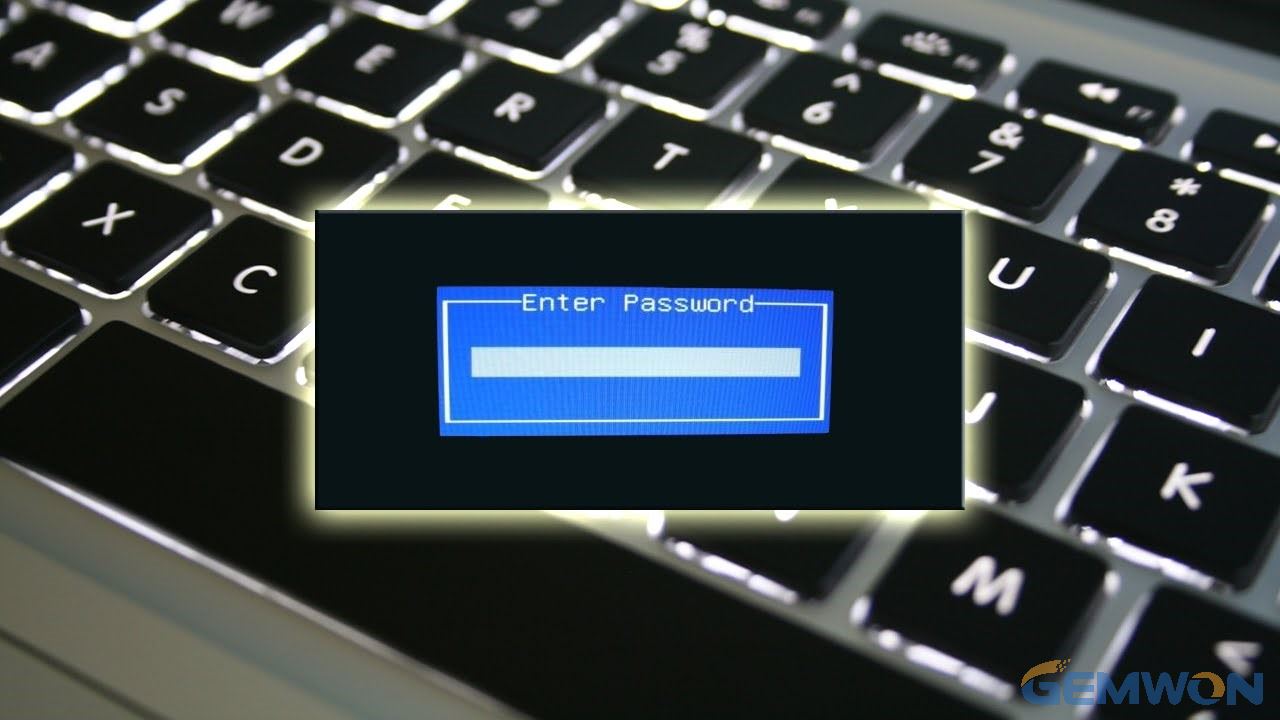
Way1: How to Delete Bios Password by Removing the CMOS Battery
The easiest way to remove the BIOS password is to simply remove the CMOS battery. The computer will save its settings and time, even if it is turned off, because these settings are powered by a component called a CMOS battery. If we take out this battery, the computer will forget a lot of hardware settings, including the BIOS password.
1.1 Make sure to turn off the laptop,unplug the power cord, and take off all USB device. (if powered)
1.2 Use a screwdriver to open the laptop cover and find a round and metal CMOS batteries in the motherboard.
1.3 After finding it, observe it. There are many ways to remove a CMOS battery, but the most common method can be seen in the picture below.


1.4 Remove the CMOS battery and wait 10 -25 minutes before reinserting.
The reason for this wait is that even it have been unplugged, the computer can still store power in its capacitors. The waiting period allows them to have enough time to discharge.
1.5 Reinsert adapter, turn on the laptop and enter the BIOS again.
1.6 It will reset the Bios password
If all goes well, the BIOS will restore the default, which is the state without a bios password.
Way2: Clear Bios Password Using CMD Windows
In this method, we will use the command prompt, which is a command line interpreter that can make major changes to your system. First enter your computer in MS-DOS mode. Once the CMD black dialog appear, input C:\WINDOWS> to enter "Debug" and click"Enter".
A prompt (-) will now appear, waiting for your next command. Therefore, enter the following command and press"Enter":
Debugging
o70 2E
o71 FF
quit


Note: "o" is the letter"o". It means the output.
Type "Exit" and press"Enter" to exit the CMD window. Restart your computer and try to enter the BIOS setup. If you have done everything, there is no doubt that you can change the BIOS settings without any passwords. And you can set a new password for the CMOS settings as needed.
Tips: This method is only valid if you do not need a BIOS password to start operating system.
Way3: Reset Bios Password from Toshiba Laptop
The power-on password of the desktop computer is not stored in the CMOS circuit as the PC can be removed by discharge. The newer notebooks save the bios password in several logic circuits of the motherboard. If you want to crack it, you need to replace it, the cost will be high.
But for older notebooks, you can try the following method, maybe you can unlock the notebook's power-on password: you can try to find a chip on the motherboard, this chip is commonly known as 818 chips, generally "MC146818" has 24 pins. Short the 12th and 24th feet for 1 second, or find a chip labeled "MC14069", short the 14th pin to the ground, perhaps can clear the password.
For Toshiba laptops, if you have forgotten your password, you can use the password service floppy disk to solve it (the password service floppy disk is generated every time you set or modify the power-on password, please save it). Specific steps are as follows:
Insert the password service floppy disk into the drive. Press Enter and the following message appears:
Set Password Again? (Y/N) Press Y to run the TSETUP program and set a new password. Press N to restart the computer.
Note: The password service floppy disk must be inserted into the drive, otherwise the display will return to Password=. If a floppy disk has been inserted in the drive, the message still appears and there may be a problem with the password service floppy disk. In addition, there are two issues to be aware of when using the password service floppy disk: If the BIOS boot priority is set to hard disk or CD-ROM drive, press the reset button and keep the F key pressed to ensure booting from the floppy disk drive. If the computer is in recovery mode, the password service floppy will not work when the power is turned on. In this case, please also press the reset button first.
For older type Toshiba laptops,there is a "back door" for BIOS password protection. You can try the method described below, and you may be able to bypass the Toshiba laptop BIOS password limit without entering any password authentication. Prepare a formatted empty floppy disk, another computer, a binary editing software (such as Norton Disk Edit or UtralEdit 32).
Proceed as follows:
Start another computer, open the binary editor, insert the floppy disk into the drive, and modify the first 5 bytes of the first sector of the floppy disk to become: 4B 45 59 00 00, note that the boot sector is the 0th sector. Don't make a mistake. Then save the changes, you have a key disk now. Insert this floppy disk into the floppy drive of the laptop, press the reset button to restart, when prompted to enter the password,press Enter directly, the system prompts you whether you want to set the password again. Press "Y" and press Enter. Then you see the BIOS setup interface and you can reset a new password.
If the above steps can't help you remove your laptop's CMOS password, we recommend contacting the laptop manufacturer for steps on default bios password.
Related Articles:
How to Change the MacBook Password
Top Wi-Fi Password Hacking Software for PC