Nowadays, projectors are used more and more widely, not only for work, but also in many families. Many times, when you want to use a projector, how to connect projector to laptop windows 10? Mastering some of the ways to connect your projector and laptop can help you.


Part 1: Projector Port
Laptops can be connected to projectors with HDMI, VGA, USB3.0, wireless networks, wired networks, and more.
1.Digital signal interface:HDMI
The full name of HDMI is called: "High Definition Multimedia"
The HDMI interface provides up to 5Gbps of data transmission and can transmit up to 15 meters, delivering uncompressed audio signals and high-resolution video signals.
Connect laptop to projector with HDMI can synchronize the transmission of high-definition video and audio, but it does not mean that the projector itself has high-definition playback capability.
With the popularity of high-definition players and Blu-ray players, HDMI is the most commonly used interface for mirror screen on TV from a laptop. Large-screen entertainment more convenient in family life.


2.Digital signal interface: DVI
DVI is called the Digital Visual Interface. There are two kinds of DVI interfaces. One is DVI-D (Digital,pure digital) interface, which can only receive digital signals. There are only 3 rows, 8 columns and 24 pins on the interface. One of the pins in the upper right corner is empty, which is not compatible analog signal.


The other is called the DVI-I interface, which is compatible with analog (which can be used to output analog signals through a DVI-I to VGA adapter) and digital signals. Most video cards,LCD monitors, and projectors have this port.
The DVI interface is a pure video signal transmission. Digital image information is transmitted directly to the display device without any conversion, so it is faster. Using DVI for data transmission, the signal is not attenuated, the color is purer, and it can meet the needs of high-definition signal transmission. The DVI interface is used extensively in high-end business projectors and large engineering projectors.
3.Analog signal interface:VGA
VGA is the abbreviation of Video Graphics Adapter. The signal type is analog. Just like the DVI interface, it can only support video transmission. The difference is that the VGA interface is an analog signal. When the discrimination rate reaches 1080p, you will find that the quality of the video picture is significantly degraded.


4.Data interface: USB/SD
USB interface is familiar to everyone.With the digitization and function integration of the projector, the latest USB read-only function supports jpg images, TXT documents, Microsoft Office and PDF files, and even videos in WMV format.
5. Control interface: RJ45
RJ45 is a standard network interface,which can be connected to the LAN port of the router. At this time, the computer is also connected to the network cable, and ensure that the computer and projector are in the same routing network. Using the APP with the projector and entering the login code can also realize the computer display on projector.
6.Connect computer to tv wirelessly: WIFI
Wireless projectors can realize switching screens, support real-time HD video playback, picture presentations and other functions through wireless transmission technology and wireless network.
The way of windows 10 connect to projector wireless is actually very simple, and the setting of the device is not the same. According to the description of each brand projector, insert the wireless projection module into the corresponding position of the wireless projector, start WIFI, find the wireless module identification code of the wireless terminal of the mobile phone, download the APP and make simple settings.
Part2: How to Connect HP Laptop to Projector Windows
1.How to Connect to a Second Monitor or Projector in Windows 10
First, we must connect the projector connector to the laptop's video output port, and the laptop screen will appear on the projector. (Now the HDMI cable is generally used. Compared with the old laptops,there is usually no HDMI interface. If you need audio output, you need to use the audio cable.)
Windows 7: Right click on the desktop,open the "screen resolution", here we click "Connect to the projector", select the projector detected on the interface.
All windows operating systems,including windows 10:
We can use the shortcut key for connecting laptop to projector, hold "win" and "P" key to open the relevant settings for connecting the projector.

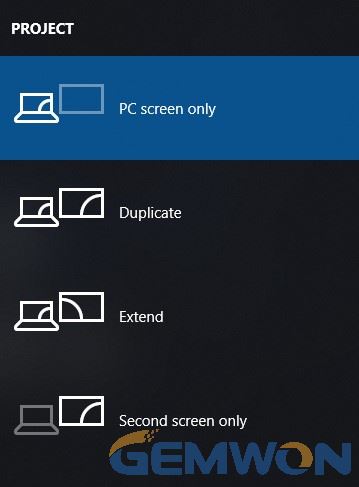
2. Switchdisplays from the laptop to projector
PC screen only: If we choose "PC screen only", meaning that the image will not be displayed on the projector, the computer will not output the image to the projector;
Second screen Only: If we choose "Second screen Only", then the computer will turn off the image output on its display, which in some cases is conducive to energy savings;
Duplicate: Selecting "Duplicate" means that the projector and the display on the computer screen are the same. Generally speaking, we all choose the second"copy" mode;
Extend: There is also an "Extend", we can put the image output on one display on two monitors, and can also adjust the discrimination rate of these two different monitors, we need to adjust according to actual needs.
3.Projector Settings
With the specific settings,we can make screen adjustments in the screen resolution. Here you can refer to the setting process of your monitor.
Windows 7 projection settings:
Right-click on an empty area of the desktop and select the screen resolution.
In the pop-up window, click the drop-down list displayed by Display and Multiple to configure the display settings. Usually, you don't have to change the resolution setting.

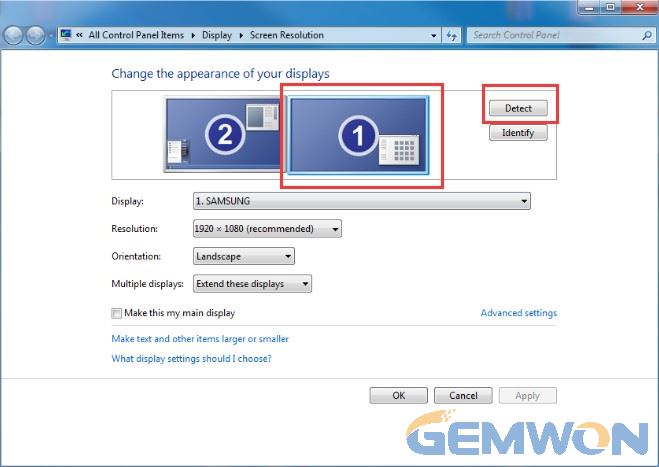
Windows 10 projection settings:
Right click on the blank space on the desktop and select "display settings"
Select a display mode from the drop-down list of multiple displays, depending on your preference.

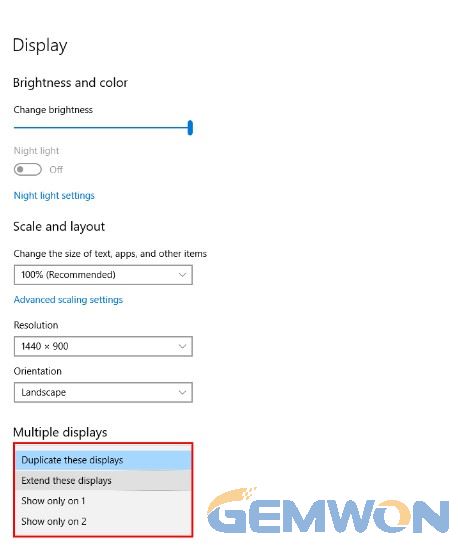
Note: If the projector is connectedand the computer is set up, but the projector still indicates no signal, youneed to set the projector video source. That is, the projector's setup menu -video signal selection.
Part3: Projector not working when connected to laptop
1. If there is a problem of screen flashes when connected to projector
It is important to ensure that your graphics driver has been updated to the latest version. If not, please update your graphics driver to ensure stability and optimal performance.
Select the model and the operatingsystem to find the corresponding driver to download and install.
2. Power and cable
When your laptop does not detect the monitor. Many projectors require you to press and hold the Power button for awhile to turn them on. The cable may also be loose, especially if you use a heavy 15-pin VGA or video graphics adapter that is not secured with a cable.
3. Projector settings
Most projectors have multiple inputs,and if the projection you are using is not selected on the output screen,your image will not be displayed on the projector. If you are using HDMI, check to make sure the projector not only uses HDMI as the source, but also ensures that it is connected to the HDMI port of the laptop.
4. Laptop connected to projector not full screen
Laptop full screen display issue under "Duplicate" mode and caused by difference in screen resolution between the laptop screen and the external monitor.
Use "Extend" mode not "duplicate" to a display.
We suggest that you check the "Resolution" settings under "Advanced display settings" in windows 10. To do so, go to Display > Advanced display settings > Resolution.

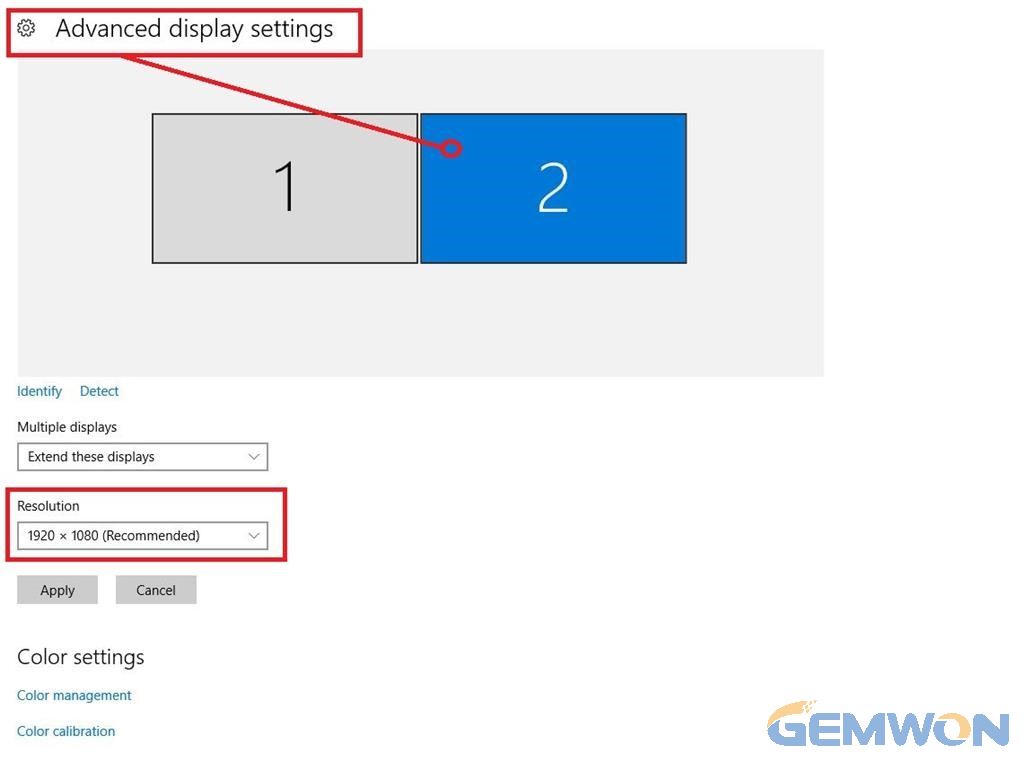
Change the graphics display settingsin windows 7:
1. Right click on the blank space on the desktop and select "Screen Resolution".
2. Click on "Advanced Settings".

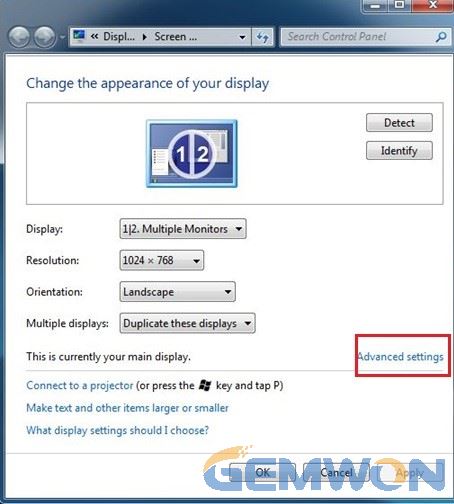
3. Click on "Intel Drawing andMedia Control Panel". Select "Built-in Display" in the"Show" drop-down menu and "Zoom to Full Screen" in the"Zoom" drop-down menu.
4. Click "OK" to save thesettings. The built-in display will be displayed on full screen.

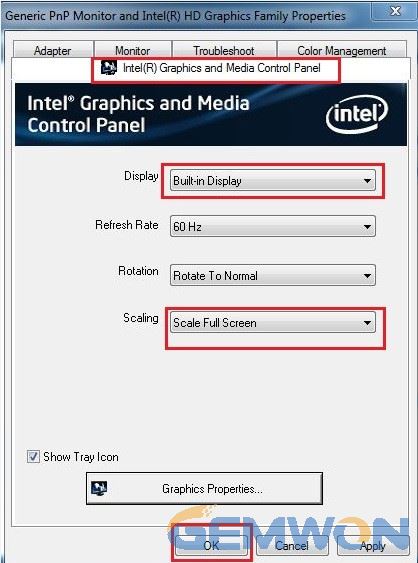
If these steps can't solve the projector won't display laptop. If possible, connect your notebook to a monitor or other projector to resolve the issue. If it is effective, it may be a malfunction of the projector. On the other hand, if the projector is working properly on another computer, your laptop settings may not correct.
This article is about how to get your computer to display on a projector in easy ways. If you have more questions,please leave a message to discuss with us at the bottom of this article.
RelatedArticles:
How to Laptop Screen Mirroring to TV
How to fix MacBook Screen Flickering
How to Fix Laptop Screen Flickering