SIM card is a small card that connects mobile phone to the network. Usually, when your SIM card is wrong or the SIM card is inserted incorrectly that is the most common failure that causes network errors. But it is not the only reason cause the sim card not recognized on android phone.

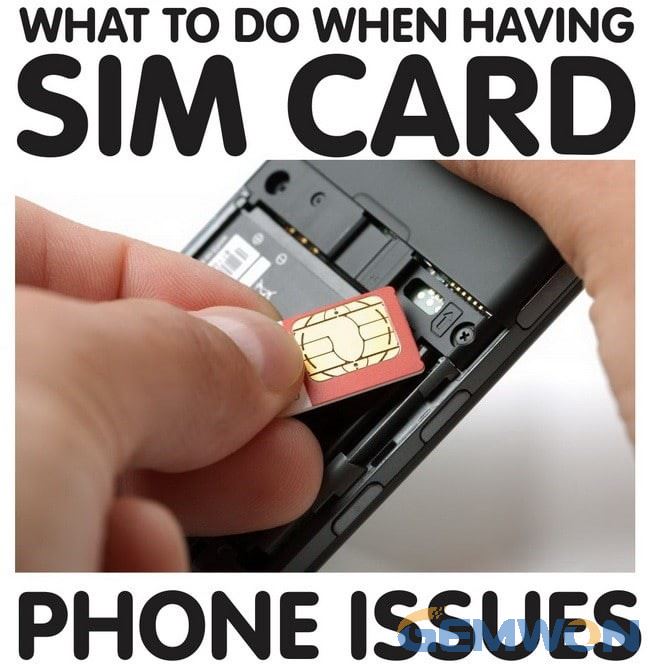
Part1:
Why Won't Phone Recognize Sim Card and How to Fix:
1. The card is broken or the card is not installed correctly
The most common problem is that the card is broken, the card is not installed correctly and so on. These problems should be checked at first when you find that the phone not reading sim card android. Confirm again that the card is installed correctly. Whether the card is damaged, you can put it on a mobile phone with the correct function.
2. Is the network correct?
In the "Settings" of the phone, find and open "networks", then go to the mobile network, check whether the mobile network operator is selected correctly. This will ensure that your phone is connected to network so that mobile sim card working properly.

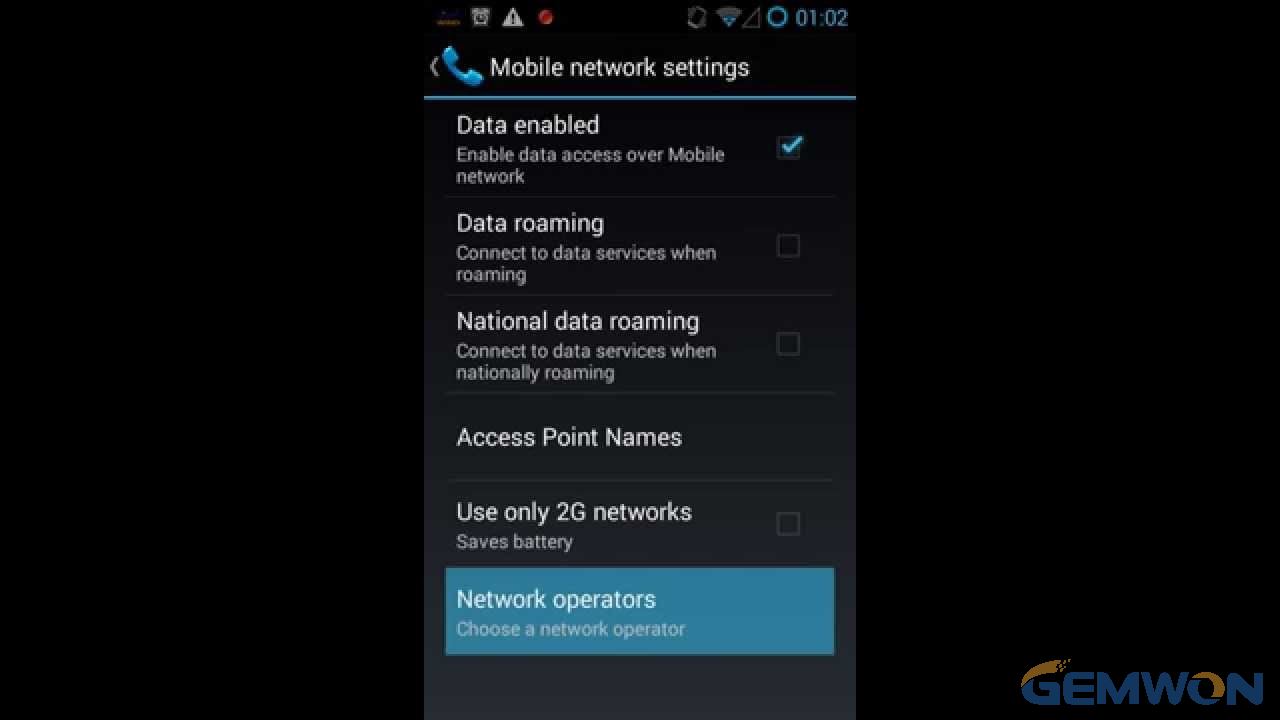
3. Restart your phone
When your phone restarts, it will restart most of the software, ensuring that some software conflicts can be resolved. So, reboot the phone and allow it to connect to the network again and check if your android phone says no sim card after restarting.
4. Check sim card and connection
There will be dust between the SIM card and the phone causing phone not reading sim card and no service
To remove dust:
4.1 Turn off your phone and remove the SIM card.
4.2 Clean the metallic connector on the SIM card and chip with a clean, lint-free cloth.
4.3 Turn on the phone without a SIM card.
4.4 Turn off your phone, insert your SIM card and restart your phone.

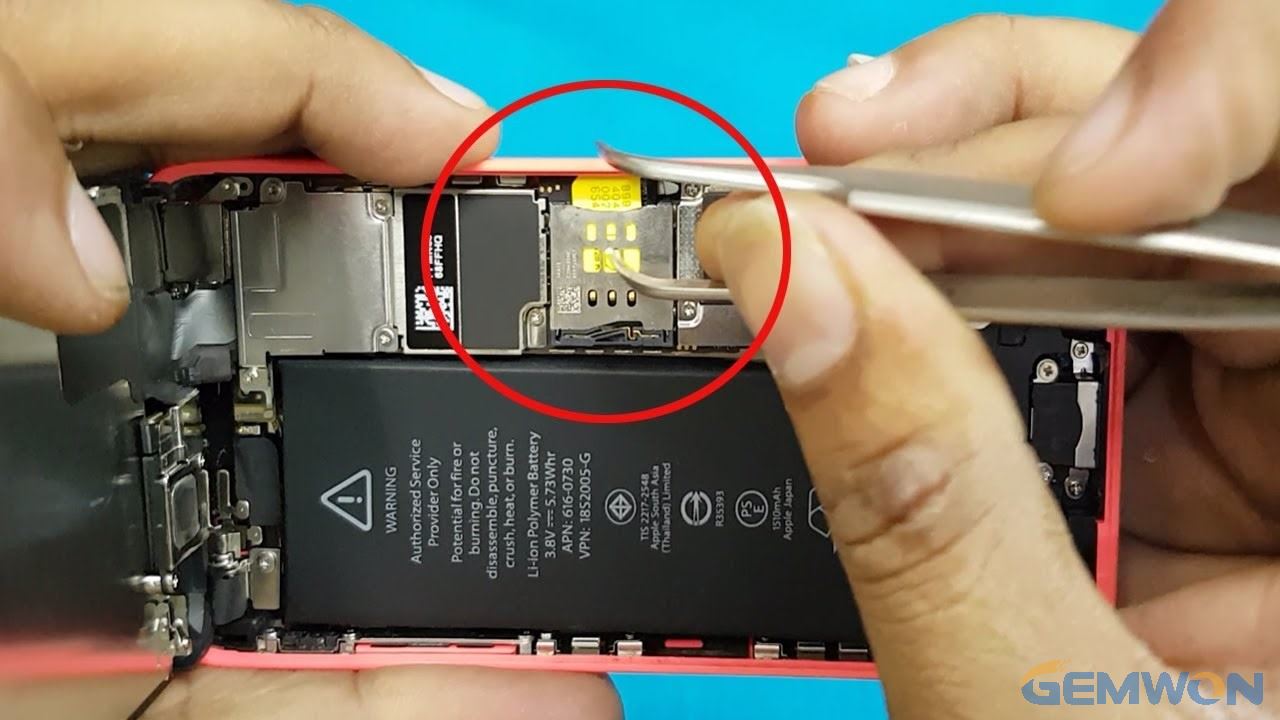
5. Turn on/off the flight mode
Try switching the flight mode on the device and the phone will try to search the network again. If the network can be searched normally, the problem that the phone says no sim card when there is one.
6. Erase Android cache
Cleaning caches from Android phones can help solve many system problems, such as Samsung s9 sim card not detected.Follow these steps to remove the cache partition from the Samsung recovery menu.
step 1. Turn off your smartphone for awhile.
Step 2. Now turn on the phone by pressing the Power and Volume Down buttons simultaneously to enable the Quick Launch menu option.
Step 3. Use the volume up and down buttons to select the options and launch the "recovery menu".
Step 4. Select the "Erase Cache Partition" option and click the "Home" button to determine


7. Reset to factory settings
Resetting the device to factory settings can help solve most of the problems that sim card not detected after update.
When you reset your phone to factory settings, you will lose all your data and will also delete all apps on your device. So, you need to back up all the data in your phone before you restore.
Part2: Sim card no service after dropped in water
If your phone suffered from water damage and display a SIM card error, one of the circuits may be damaged by water.
1. Make sure your phone is completely dry before using it.
2. Remove the back cover of the phone if it is detachable.
3. Remove the battery and SIM card,then place these phone parts in a well-ventilated place and allow to air dry.
4. Check the other parts that cannot be disassembled and dry with a cloth.
5. If the problem persists, you must hand it over to a professional for repair.


If it says no sim card installed after dropping phone or disassembly of the device. In consideration of damage to the card tray or related connecting parts, it is necessary to disassemble or inspect the damaged parts and repair them.
These methods for what to do if sim card is not working, suitable for android phone, including HUAWEI/XIAOMI and Samsung, HTC, etc. If you have more questions, please feel free to leave a message.
Related Articles:
How to Fix iPhone 7 No Service Issue
How to Fix iPhone Stuck on Searching
How to Activate iPhone 6