There is a question on the forum: I searched thru the community and Internet and could not locate a fix for my keyboard not working...a lot of ideas but none worked. This article can fix Keyboard not working in Windows 10 Dell laptop.


Part 1: Why won't my dell laptop keyboard work
1. Is it a Driver Problem?
Right click on "this pc",click on the "manage", find the "device manager", we need to find the keyboard device, expand the options, try to uninstall and then restart the computer.
2. Laptop Crash
Sometimes it may be that the system is processing large amounts of data, causing the system to be in a stuck-on crash state, which makes the DELL Laptop keyboard unresponsive. At this point, we only need to restart the laptop to solve the problem.
3. Hardware Failure
We can try to reset the hardware to see if it can solve the problem that keys not working in Dell laptop.
For laptops with external batteries:
1) Close all windows and turn the laptop off.
2) Once the laptop is off, disconnect the AC adapter (power) and remove the battery.
3) After removing the battery and disconnecting the power cord, leave the computer off for 30 seconds and while off, press and hold the power button in 5-10 second intervals.
4) After 30 seconds, put the battery back in the laptop and connect the power cord.
5) Turn on the laptop.
6) For the battery built-in laptop,start from step 2 above. Remove the AC adapter, find a small hole in the laptop D cover, called the "reset hole", use a needle insert and press thesmall hole, then put 7) the battery back in the laptop and connect the power cord.
Turn on the laptop.
Reset Bios:
CMOS is mainly used to store the parameters and data set by the BIOS setup program. The BIOS setup program mainly manages and sets the basic input/output system, and the connection with the hardware. The BIOS setup program can use to eliminate system failures or Diagnose system problems.
If you enter the BIOS and can use the arrow keys to navigate using the keyboard, this will prove that there is not dell laptop keyboard broken, which may be a problem with the operating system or dell laptop keyboard locked.
How to Reset Bios:
1) Click "Start", Turn off Computer,and Restart.
2) On the Dell Load screen, press F2 to enter the BIOS.
3) After loading, depending on the version of the BIOS, you can use the "F9" key to reset the default to Load Defaults.
4) Press "Esc" on your keyboard and select Save and exit, or click the "Exit" button (depending on your bios version).
5) Press the "Enter" key to save all changes and exit the BIOS screen. Allow the system to restart.
Part 2: How toFix Keyboard not Typing
1.DELL Keyboard Numbers not Working
Number lock (num lock) is a key on atypical laptop keyboard. It is a type of switch key that when switched on,enables to use the numeric keys on the keyboard.
You need to confirm whether the numeric keypad itself is turned on, and whether the keyboard number lock is enabled. Secondly, confirm the function of the letter keys and the number switching function is selected correctly.


2. Dell Keyboard not Working after Windows 10 Upgrade
After updating to Windows 10, the integrated keyboard can work in some certain applications (such as Notepad),but cannot use other drivers (such as Microsoft Office or Microsoft Edge browser). windows 10 laptop keyboard not working when you enter letters on the program.
Update all the programs to the latest version. If it cannot solve dell inspiron keyboard not working correctly, then it may be in the process of upgrading the windows 10, there is a program error,try to reset the windows 10 system.
How to Reset windows 10:
1) Navigate to Settings.
2) Select "Update &security"
3) Click Recovery in the left pane.
4) Click Get started under Reset this PC.
5) Click either "Keep my files" or "Remove everything," depending on whether you want to keep.
3. DELL laptop Keyboard Stopped Working in Windows 7
Safe Mode Restart your computer and select the "last known good configuration". This will fix the unavailable of the laptop keyboard due to program conflicts recently.

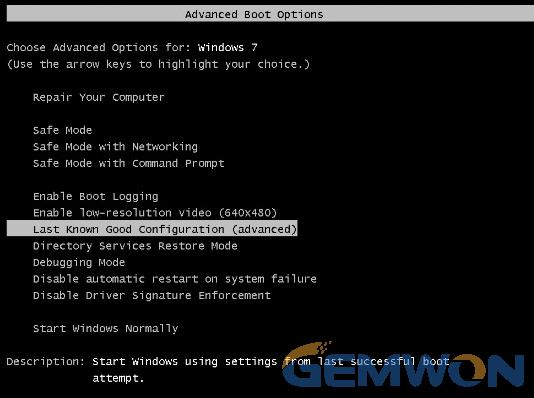
4. Keyboard Keys Stick and Few Keys not Working
Check for dust particles and sticky objects under the keys. Use a brush or pressurized air can to blow off the dust under the key and check if the key returns to working properly.


5.Laptop Keyboard Types Wrong Characters
You may need to change the standard layout of your country or the relevant settings for your keyboard keys.
To change the layout to QWERTY on Windows 10, go to Start > Settings > Time and Language > Regions and Languages > click Language > Options > Change QWERTY (United States).

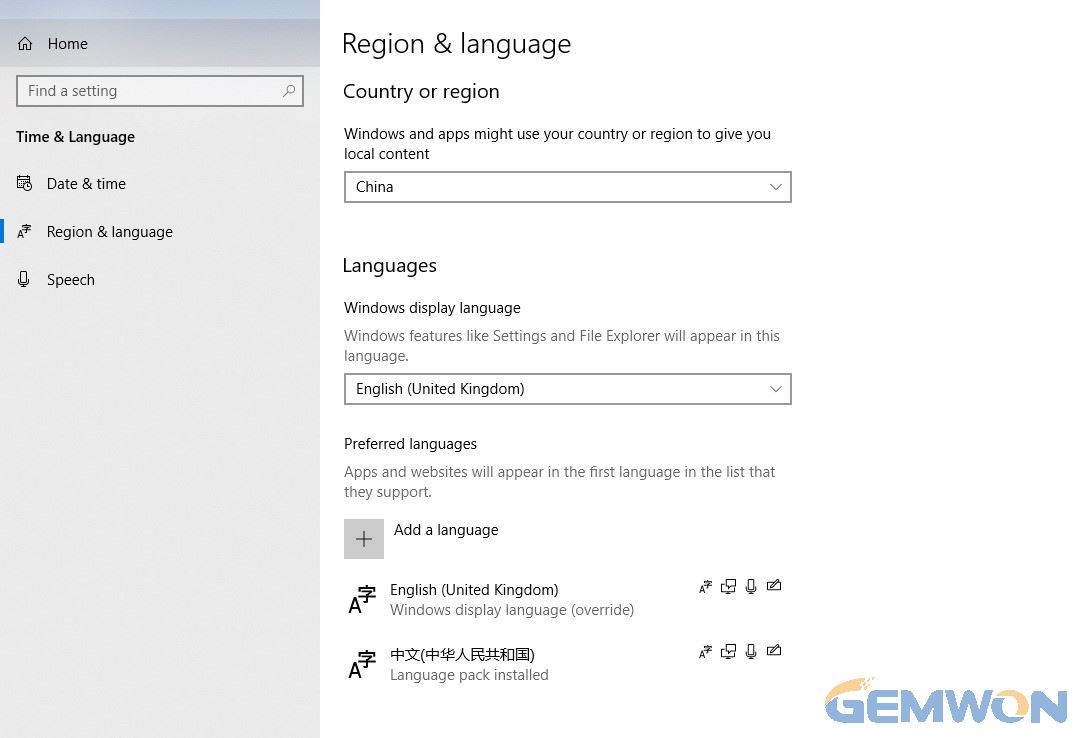
6. Check the Keyboard in Safe Mode
Some software will change the keyboard input when you use it.
If you type in multiple languages using special software, you may need to start your computer in Safe mode, which disables all third-party software and drivers.
If it works in safe mode, try uninstalling the software that adjusts keyboard input.
7.Try an External Keyboard
If you have tried all the above steps,try connecting an external keyboard to your laptop and checking if it can type characters.
If so, your keyboard has hardware issues. Try to remove the laptop keyboard and install it again, it is very likely that the keyboard cable is broken or loose.
8. Some Keys don't Work on DELL Laptop
In general, the keys on the keyboard can be removed separately, you can try to remove the failed key and re-install.
You don't want to replace the keyboard when a few keys is broken, you can replace the broken key with a key that is not used usually, so you don't need to change the laptop keyboard.
Replace Laptop Keyboard by Free Software:
1) When one of your keyboard's keys is broken, you don't want to spend a lot of money to replace the entire keyboard because of one key.
2) You can use a software called"Map Keyboard".
3) Start the software and select the key you will use to replace the broken key.
4) Select "Re Map selected key to" and select the broken key "G".
5) Click on "Save layout"and the laptop will restart.
6) After restarting, you will find that the key you set can be typed with “G” so that you can continue to use your keyboard without changing it.
7) If you want to restore the layout of the keyboard, you can start the software again, click on "Reset keyboard layout".
8) After the restart, it will be restored.

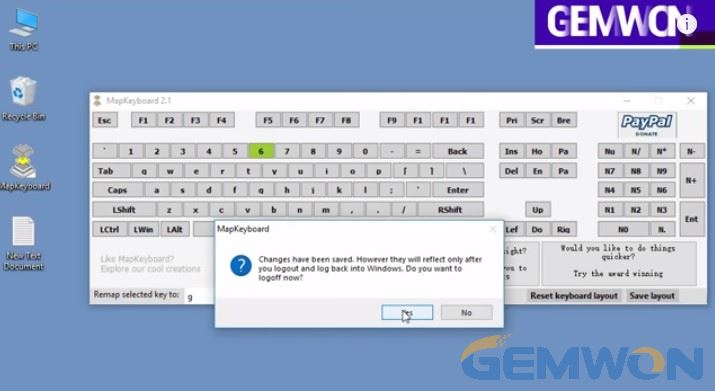
On-Screen-Keyboard:
We can also use the on-screen keyboard that comes with the windows system. Of course, the on-screen keyboard has limited functions and is not convenient to operate. It is recommended for emergency use of the keyboard.
How to use the on-screen keyboard in Windows 10?
1) Click the "Start"
2) Click "Settings"
3) In the Settings window, click"Easy Access"
4) In the Easy Access window, scroll down and click the "keyboard" in the right pane
5) In the left pane, click the switch button turn on "use the on-screen keyboard"
6) When the on-screen keyboard is activated, you can see the black screen keyboard displayed on the screen

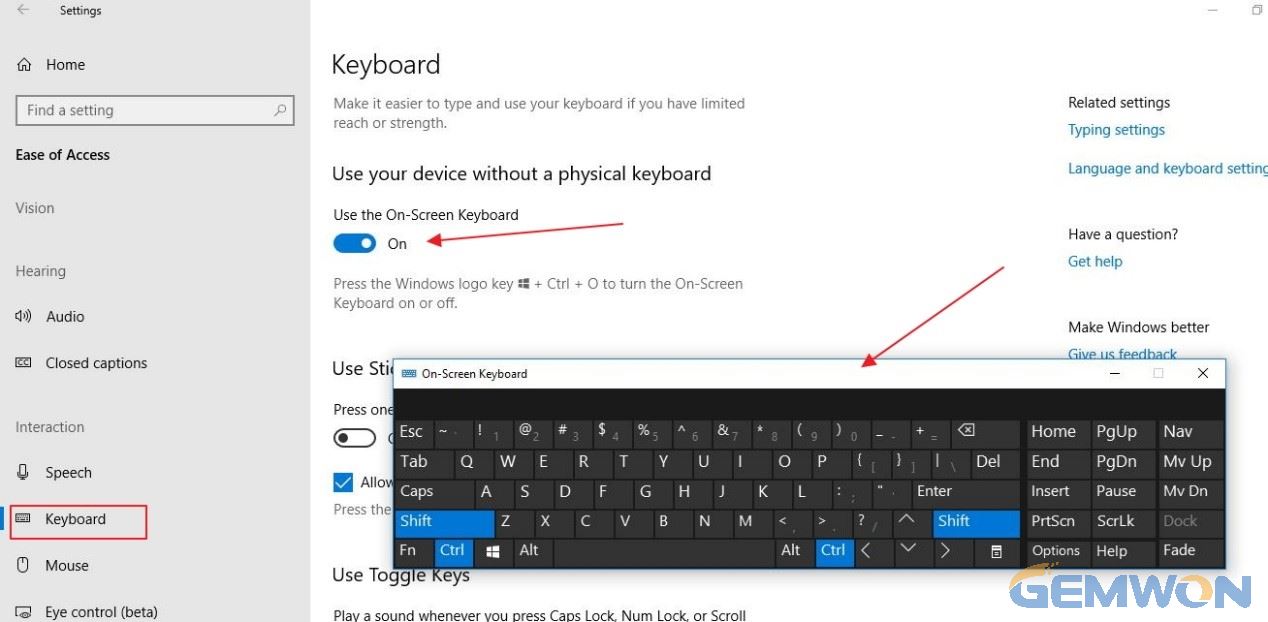
In fact, if the built-in keyboard is not available, we can use an external keyboard. The price is not expensive, if you often must carry your laptop outdoor, I suggest you buy a new laptop keyboard as a replacement.
For example, your dell inspiron 15 keyboard not working, you can buy the keyboard online and replace it.
GEMWON offers laptop repair parts for all Dell. The dell notebook keyboard can be as low as $2.97 and provides quick and easy after-sales service.
In this article, we'll introduced 5 ways to fix dell Inspiron /Latitude/other series dell laptop keyboard not typing. If you have any further questions, contact us by commenting below.
Related Articles:
Recommendations for Buying A Laptop Keyboard
Easy Ways to Replace Dell Laptop Keyboard
How to Fix HP Laptop Keyboard Not Working