"I forgot to plug in my iPad after the critical battery warning, it fails to start hanging on the apple logo with white background screen." iPad will can't do anything If the iPad can't boot, which will make you very troubled. This article provides some tips for solving the iPad won't turn on black screen.


Part 1: Why is my iPad charging but won't turn on
1.iPad battery is drain off completely
When we don't use the iPad for a long time, the iPad won't open, because of the battery may be exhausted, and even if the charger is plugged in.
There are also many users who are asleep or doing other things while using the iPad and they don’t turnoff the iPad. When they use the iPad again, they will encounter that iPad won't turn on after battery drain.
The solution is that we need to charge iPad for a while, and then wait until the iPad battery power returns to a normal condition.

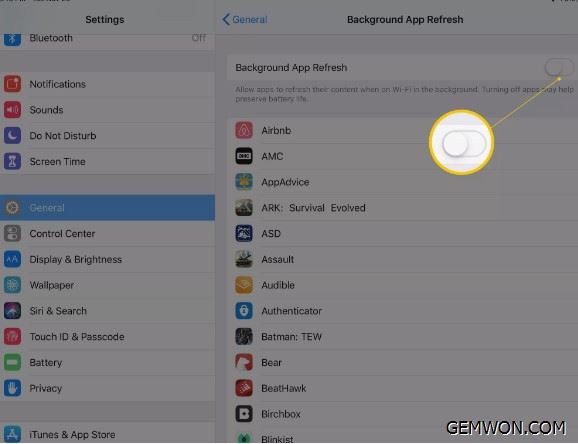
If your iPad battery runs out quickly, you can do something to save battery power:
1. Turn down the screen brightness in Settings > Display & Brightness.
2. Turn off Push Notifications (per application) in Settings> Notifications.
3. Turn off location services in Settings > Privacy.
4. Turn off Bluetooth in Settings > Bluetooth or by clicking the Bluetooth icon in the control panel.
5. Turn off back ground application refresh in Settings> General > Back ground App Refresh.
6. Go to Settings > Battery and check the list of applications that have consumed the most power in the past to turn off these applications and reduce iPad power consumption.
But the most effective solution is to buy a new original iPad battery at GEMWON.COM and replace it.
You can refer to this video about how to replace iPad Air battery:
Part 2: My iPad won't turn on even when plugged in
If iPad won't turn on after charging, it may because of a problem with IOS. During the boot process, the iPad stuck on white screen with Apple logo and can't open.
First,you can force the iPad to restart. Press the power button and the home button at the same time for more than 5 seconds to check if it can be forced to restart. If the forced restart is successful, then an Apple logo can be seen on the iPad screen. After the iPad is restarted, it can be used normally.
If you can't restart the iPad, we will need to reinstall the iPad IOS.
How to Restore iPad to factory settings with iTunes:
1) Open iTunes on your Mac or PC.
2) Connect your iPad to your computer with the data cable that came with your iPad.
3) Select your iPad when it appears in iTunes.
4) In the Summary panel, click Restore [device].
5) Click Restore again to confirm. Then iTunes will erase all your data and installs the latest iOS.

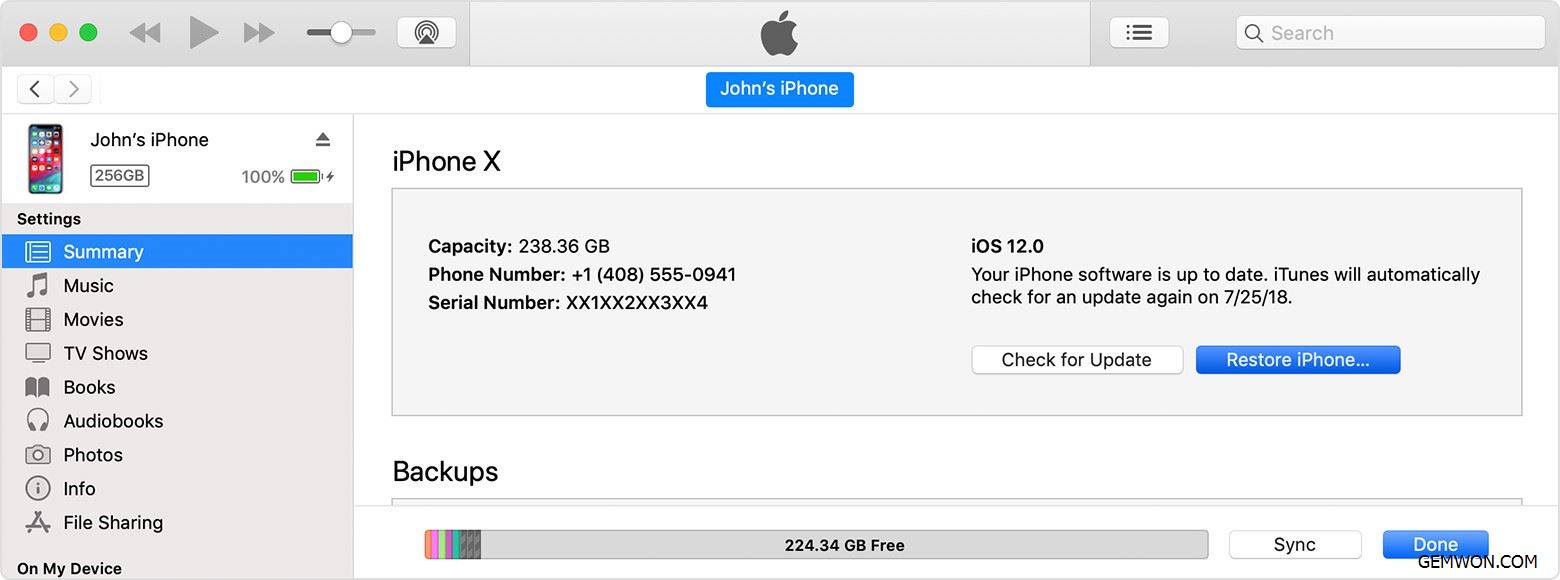
6) After your iPad restores to factory settings, it restarts. Now you can set it up as new.
Part 3: iPad won't activate
How to activate iPad:
1) Connect your iPad to the computer.
2) Open iTunes. Make sure that you have the latest version of iTunes.
3) Select your device. You should see the Activate [your device] screen in iTunes.
4) Enter your Apple ID and password and click Continue.
Part 4: Temperature is too high or too low
When the ambient temperature of the iPad is too high or too low, it will enter the protection state automatically and iPad cannot do anything including booting. When the environment returns to normal, you can charge it and turn on.
Part 5: Check if the charging connection is normal
5.1 Use a charging cable to charge other devices to judge if it is normal.
if it can be charged normally, it means the charging cable is normal, indicating that it is the iPad won't turn on or charge because of hardware
If the iPad data cable can't charger any other device, you may need to replace a new charging cable.
5.2 Check if the iPad charging port is loose, if there is any foreign matter blocking the charging port, causing poor contact of the charging port, use the tweezers or toothpick to remove the debris in the charging port.
Part 6: iPad DUF recovery mode
It can restore the code that constitutes the iPad software. If the above methods can't solve the problem that the iPad cannot be turn on, this may be a way.
6.1 Connect the iPad to your computer with data cable.
6.2 Open iTunes on your computer.
6.3 Press and hold the power button, then press and hold the Home button.
6.4 Continue to hold down the two buttons on the iPad for 10 seconds. If you see the Apple logo here, just turn back to Step 1 and try again.
6.5 You will see that your iTunes will say that it has detected your iPad. Now all you need to do is follow the instructions on the screen.
Part 7: iPad physical or water damage and won't turn on
To check if your iPad has water or drop damage, check the list below:
1. Is there a crack on the screen?
2. Is the charging port clean?
3. Is there any liquid stickiness between the iPad screen?
4. Has it ever dropped into the water?
5. iPad not turning on after screen replacement.
But if there is significant appearance damage, your iPad warranty will not include liquid damage unless you have Apple Care+.
If the iPad does not turn on, it may be a problem with the iPad hardware, which requires a professional repair. And you need to determine which part of iPad is broken,and you need to contact the Apple Store nearly.
Related Articles:
How to Repair Broken iPad Screen
How to Fix iPhone 6 Not Turning on
How to Fix an iPad Touch Screen not Working