"i just bought a hp pavilion 15-R005TX, but it refuses to detect my homes WIFI signal. Then is used my android phone as a hot spot and it was not detected by the laptop."


If you are using a hp laptop does not detect WIFI network, don't panic, here are some fixes for you to repair hp laptop WIFI not detect windows 10.
1. Restart the network
1) Turn off the laptop.
2) Unplug the router.
3) Unplug the modem.
4) Wait at least 45 seconds.
5) Plug in the modem and wait for it to come back online.
6) Plug in the router and wait for it to come back online.
7) Open the laptop and test the WIFI connection.
2. Turn wireless switch on HP Laptop
Some laptop models will be equipped with a hardware physical button for wireless. When you turn it off accidentally,no matter what you do, your hp laptop does not detect WIFI network.
Most laptops have a function button to turn the wireless signal on and off. Check the button status to verify that the wireless is turned on. A common possibility is the F12 or a button with an airplane or wireless signal icon.
You need to press FN+F12 or F12 repeatedly to verify that laptop WIFI detection is available.
3. Is the WIFI drivers working normally?
Please right click on "this pc", select "Manage", enter "Device Manager" to confirm whether the WIFI device is displayed normally.
If it is not normal (for example, there is a yellow question mark, exclamation mark), it is recommended that you reinstall the WIFI driver.
If the WIFI driver has a downward black arrow, the driver is disabled, select the driver, right
click the driver, and select "enable device".

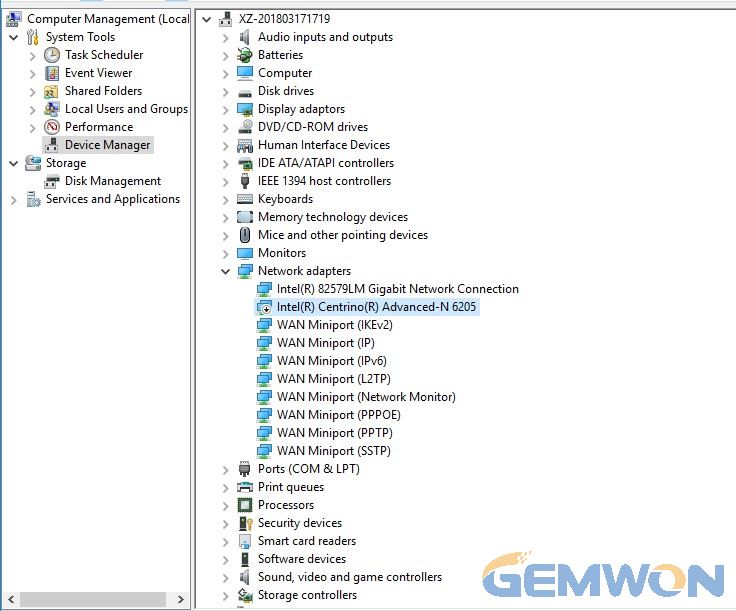
How to reinstall the network driver:
1. Download the drivers from hp website, but don't running them.
2. Go to "this pc", select "Manage", enter "Device Manager".
3. Expand the "network adapter".
4. Right-click on the wireless adapter and select Uninstall.
5. Run the downloaded driver from step 1.
6. Restart the PC and test it.
If your Hp laptop won't connect to WIFI after windows 10 update, reinstalling the WIFI driver is a priority.
4.How to enable WIFI in windows 10 hp laptop
Navigate to "settings" — "network and internet" — "WIFI" to confirm that the switch is on.

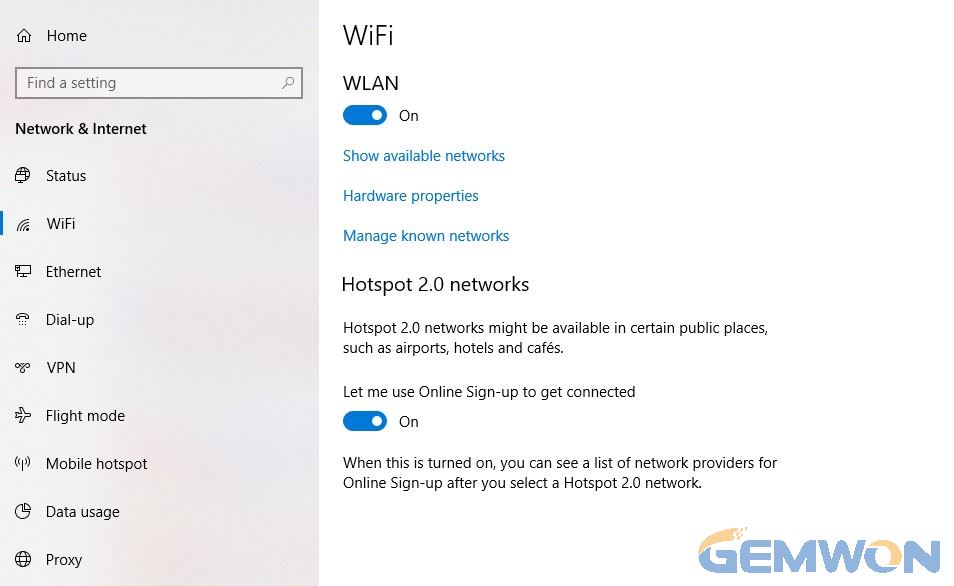
Right-click the network icon in the tray section and select "Open Network and Sharing Center".

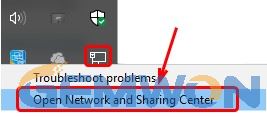
Select "Change adapter settings".

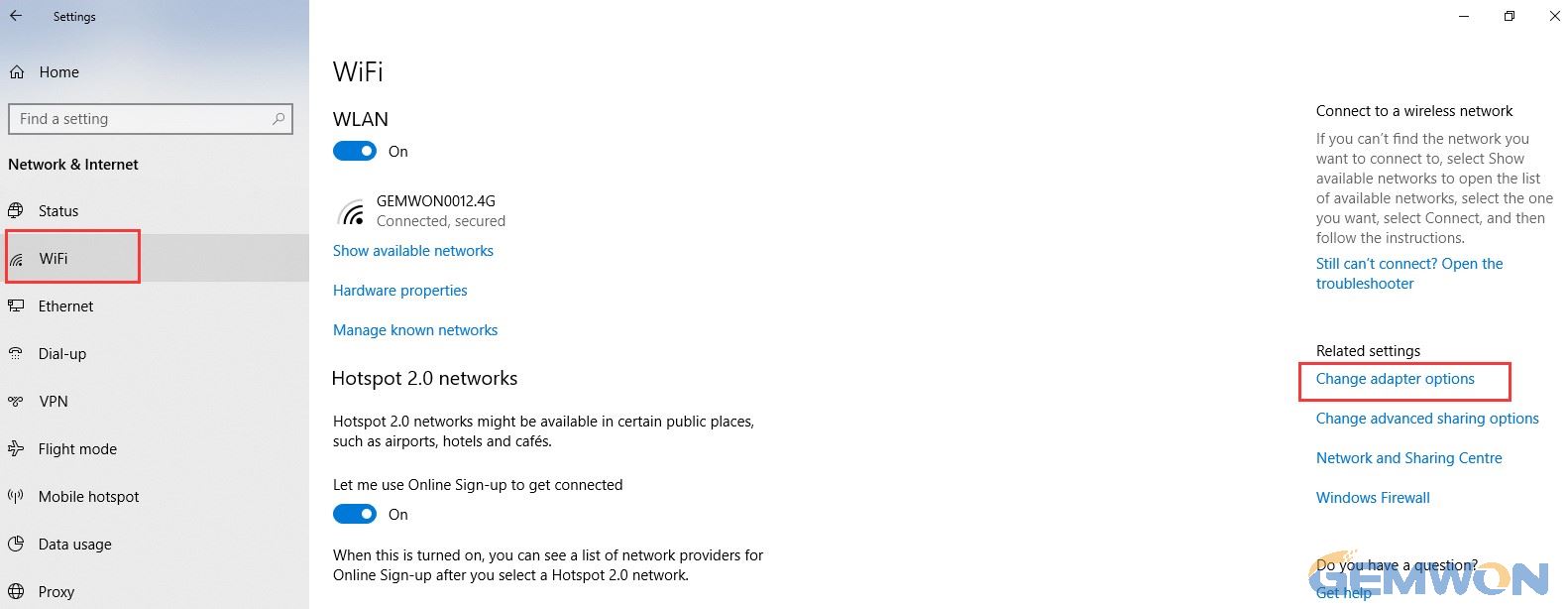
Check the status of your network connection. If you see its status as"disabled", right click on the wireless connection and select "Enable". If the device is disabled, you can see a black arrow pointing down in the icon.

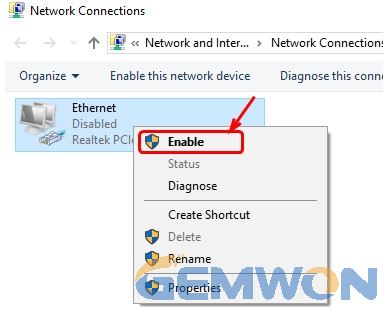
5.Reset winsock
1) Go to the search for menu and type CMD.
2) Right-click on the command prompt icon and select "Run as administrator".
3) Type "netsh winsock reset" in the window and press Enter.
4) Restart your computer and test it.
6.Run the network troubleshooting program
Select Start > Settings > Update & security > Troubleshoot.
Click "run the Troubleshooter"

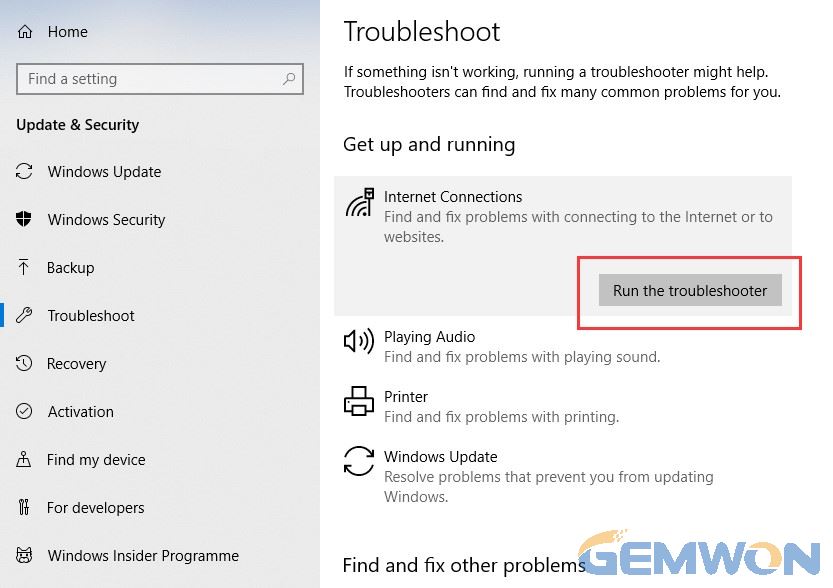
7.Use the command prompt to reset the network
Go to the search for menu and type CMD.
Right-click on the command prompt icon and select "Run as administrator".
If the "User Account Control" appears, ask if you want the application to make changes to your computer, click "Yes".
Type the following commands in turn, pressing Enter after each command:
Netsh int tcp set heuristics disabled
Netsh int tcp set global autotuninglevel = disabled
Netsh int tcp set global rss = enabled
Close the command prompt,restart your computer, and test whether it can solve hp laptop not connecting to internet.
8.How to replace hp laptop WIFI card
1) Remove the battery,slide the battery lock to the unlocked position, and remove the battery.
2) Remove the wireless LAN Mini PCI card
2.1 Remove the screws that secure the Mini PCI cover to the bottom of the notebook.
2.2 Use your finger or flat tool to lift the outside of the Mini PCI cover and remove the cover.
2.3 Remove the two wireless antenna cables from the Mini PCI card carefully using small needle pliers or tweezers.
2.4 Simultaneously push the fixed arm outward to release the Mini PCI card to the eject position.
2.5 Grasp the edge of the Mini PCI card and gently remove it.
2.6 Put the Mini PCI card in an antistatic bag.
3) Replace the wireless LAN Mini PCI card
3.1 Remove the wireless LAN Mini PCI card from the antistatic bag.
3.2 Locate the appropriate slot and align the card's socket with it.
3.3 Grasp the edge of the Mini PCI card and gently push in the card.
3.4 Press the Mini PCI card to lock the fixed arm.
3.5 Reinsert the two wireless antenna cables into the Mini PCI card.
3.6 Insert the Mini PCI cover into the door and snap it into place.
3.7 Install the screws again.
4) Reinstall the battery
4.1 Plug the battery into your laptop.
4.2 Press the battery into the base housing until you hear a click.
9
.How to use traceroute to troubleshoot network
1) Use the shortcut key [Win] key + [R] key, enter "cmd" in the input box and click Enter;
2) Open windows command prompt;
3) Enter "tracert";
4) We first track the network address of this laptop, "tracert"+space+"IP address";

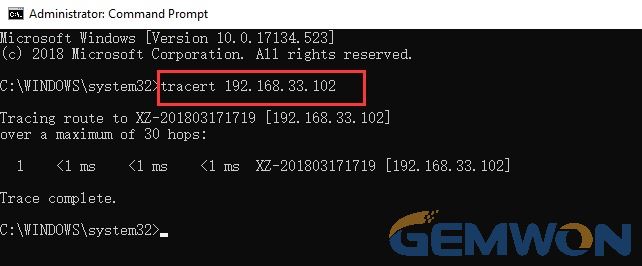
If the tracking is not available, or the speed is very slow; please check the local network connection, or check the network card;
5) Track the local gateway; enter "tracert"+space+"LAN gateway address";
if the trace is not available, please check the LAN connection;
6) Track an external network ip address, where we track Google's address;
if it's not possible to track, check internet connectivity.
More laptop repair blogs and laptop parts, please refer to laptop.gemwon
If your hp laptop WIFI not available windows 10, you may need to consider restoring Windows 10 reinstall system. Or refer to this article to find more possible solutions for hp WIFI not working problems: https://support.microsoft.com/en-us/help/10741/windows-fix-network-connection-issues
Related Articles:
How to Fix WIFI No Hardware Installed on MacBook
How to Dispose the Wi-Fi Not Working on MacBook
How to Fix HP Laptop Keyboard Not Working