There is iPad user feedback, the iPad has a problem with the screen stuck and the screen keyboard slow to response. For example, some letters on a screen keyboard usually need to press hard to be recognized correctly. This article will teach you how to solve the iPad keyboard is not recognized on the screen.

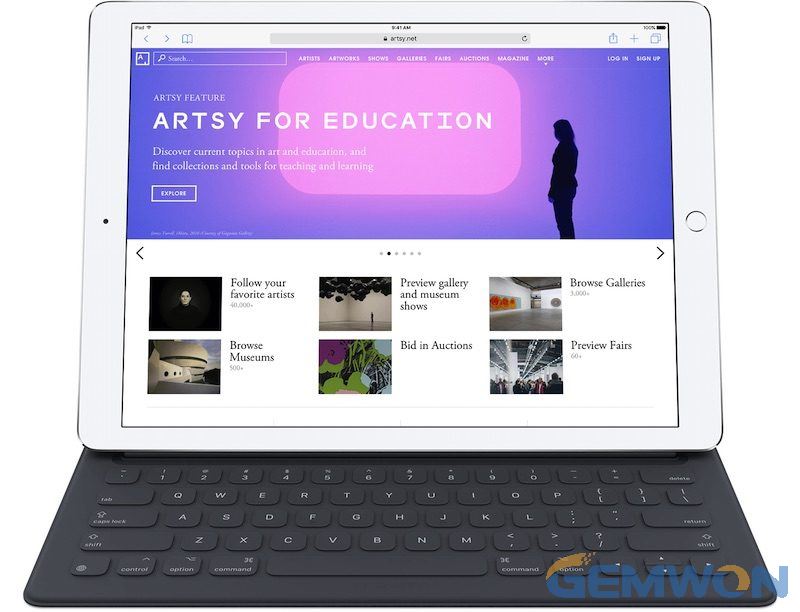
Part 1: iPad keyboard not working properly
1. Restart the iPad
Have you restarted on your phone? We all know that the most proven way to solve problems is to simply reboot the device. Rebooting has always been a "standard" for Windows users, but it's a problem for slow running iPads or iPhones.
The easiest way to fix the iPad keyboard won't respond to touch is to force the iPad to restart. To do this, simply press the Home button and the power button simultaneously for at least 10 seconds. Release the Apple logo when it appears on the screen.
2. Close EyeCandy
Graphics have a large impact on device performance. As the device"ages up", users will start to notice that the iPad is running slowly, which resulting in iPad keyboard not always working.
To solve this problem, open "Settings" and then open"General" -> "Accessibility".
Under the accessibility functions, there are "Increase Contrast" and "Reduce Motion".
First click on "Increase Contrast" and then turn on"Reduce Transparency". This removes the transparency of some of the user interface elements and reduces the processing power required by itself,thus speeding up its operation.
"Reduce Motion", which reduces unnecessary animations, such as visual effects on the screen.
3. Turn off Bluetooth of iPad
If the iPad is connected to a Bluetooth keyboard, then the iPad will still connect to an external keyboard. Because you didn't close the Bluetooth keyboard properly, on screen keyboard not working on iPad. You need to turn off Bluetooth to disconnect all possible external keyboards.
4. iPad keyboard not working iOS 12
When there is an unresolved program problem, it is likely that iOS has been corrupted or some errors on the iOS have caused the iPad screen keyboard not showing.
Try resetting all settings on your iPad. This usually eliminates errors in the IOS. Follow the simple steps below to reset all settings;
Step 1: Back up your files to iCould.
Step 2: Open the Settings app on your iPad and click on"General".
Step 3: Scroll down to click"Reset" and select "Reset All Settings".

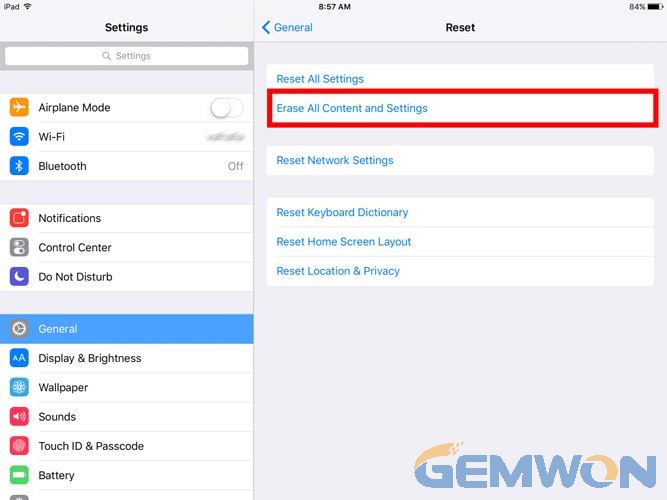
5. Docked and an Undocked
Apple provides two specific locations for the keyboard on the iPad screen.
It has a Docked and an Undocked mode. Dock mode puts the keyboard at the bottom of the screen, and Undocked mode puts the keyboard in the middle. Therefore, if you activate an "Undocked" mode accidentally, the keyboard will be stuck in the middle of the iPad screen.
So, you need to do this:
Step 1: When the keyboard appears in the middle of the screen, you need to tap and hold the keyboard icon.
Step 2: The "Dock" option appears, click on it and everything will be fixed.

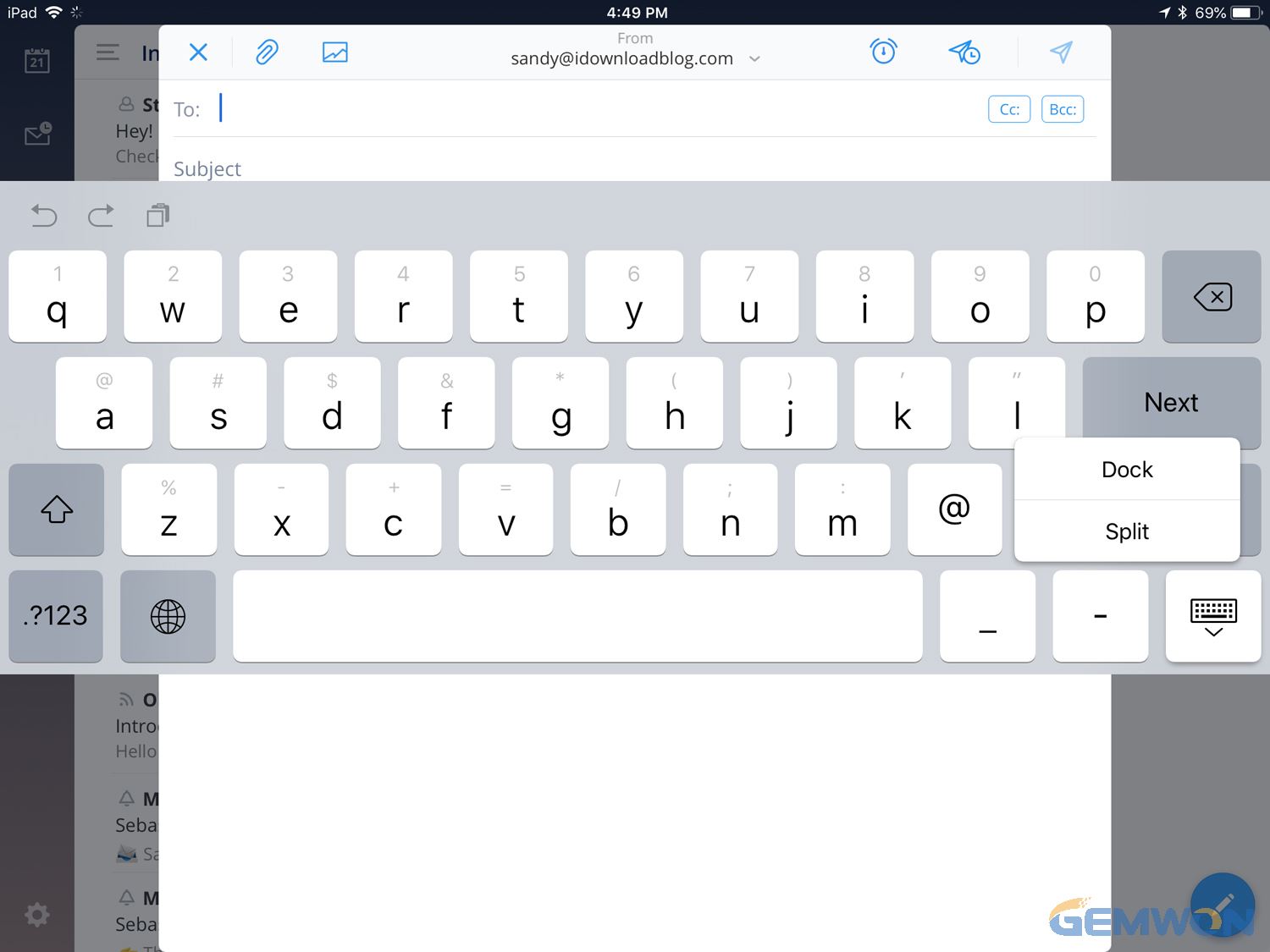
6. Restore via iTunes
If any of parts of iPad don't work, use iTunes to restore your device.
It is also use to screen keyboard disappeared on iPad.
Step 1: Back up your files to iCould.
Step 2: Connect your iPad to a computer with iTunes.
Step 3: Launch the iTunes and select the iPad from the iTunes panel.
Step 4: Click "Restore iPad" and confirm again.

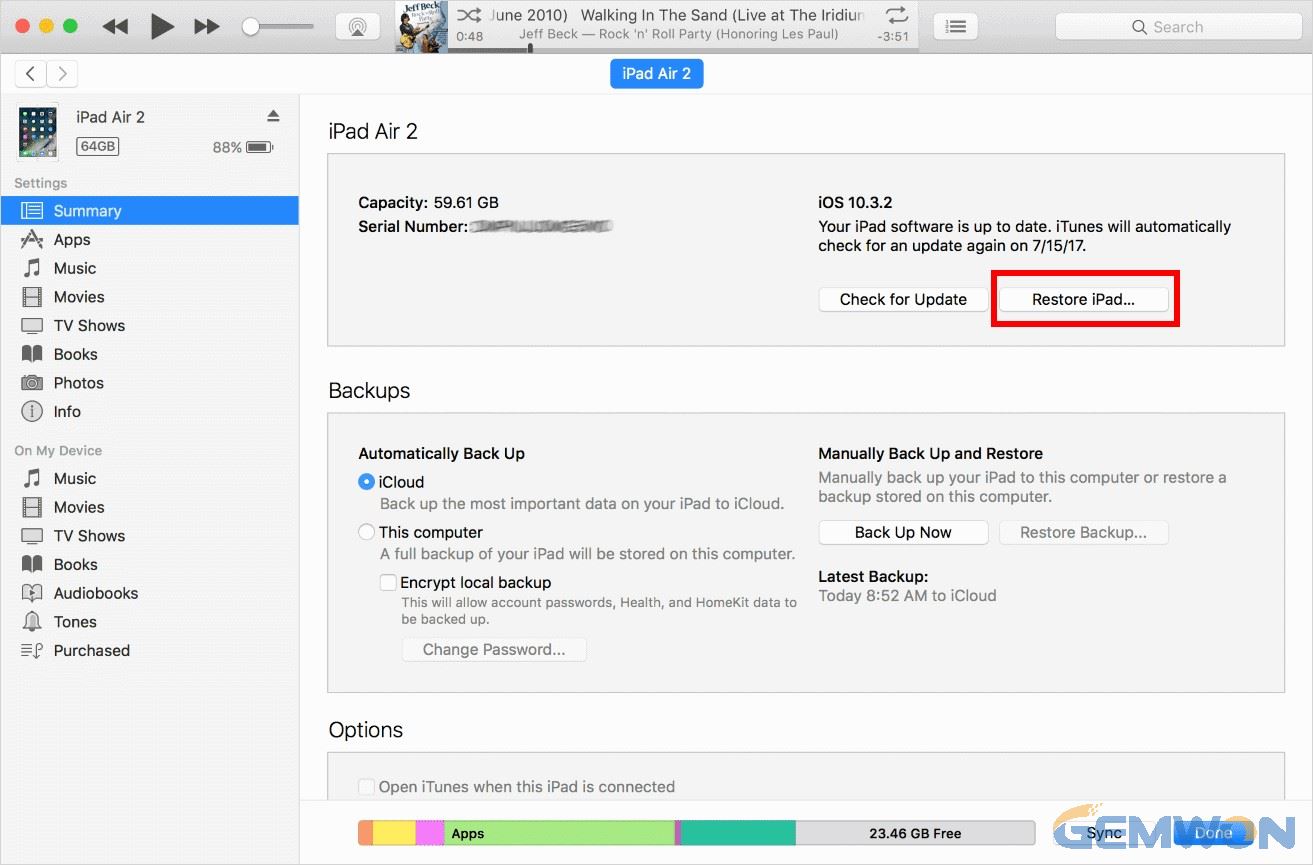
Part 2: How to Fix iPad keyboard frozen on screen
You write on iPad screen keyboard and the keyboard response can't keep up with your typing speed, which means the keyboard is stuck. You can use the following methods to solve this specific problem with the iPad keyboard.
1. You can reset keyboard dictionary on iPad
1) Launch the Settings app on your iPhone or iPad.
2) Tap on General.
3) Tap on Reset, you'll have to scroll all the way to the bottom.
4) Tap on Reset Keyboard Dictionary.
5) Type in your password when prompted.

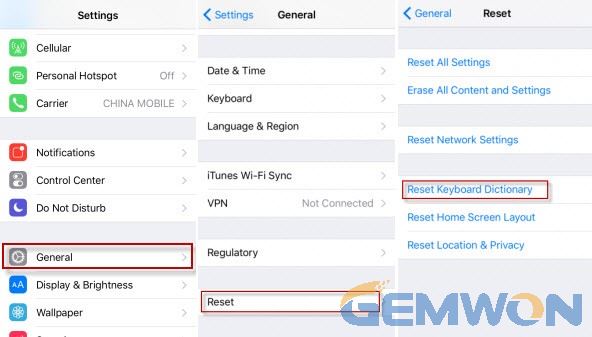
2. Close iCloud Drive
Sometimes, iCloud Drive can cause some errors, and if it keeps running in the background and backing up files, you will feel the iPad and keyboard delayed response when touched.
Go to Settings, tap your Apple ID, and go to iCloud to turn off iCloud Drive.

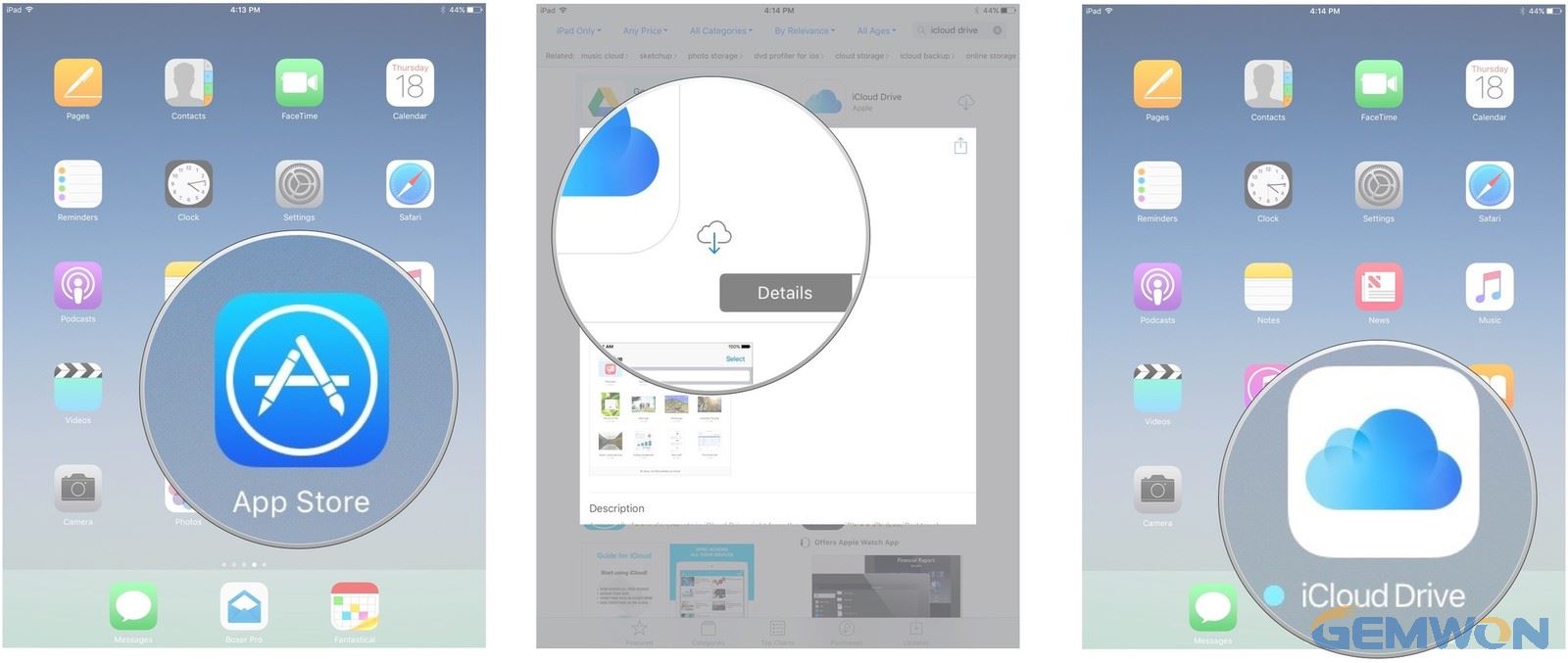
3. Delete the application and release the storage space
If the iPad’s storage space is already full, uninstalling applications that are not used often may help improve some aspects of performance. Delete unnecessary files and back up to iCloud.
If you think that one application interferes typing on iPad keyboard,all you need to do is uninstall the application. You can then try to reinstall it, but if the problem reappears, you will need to keep it uninstall.
4. Switch Zoom Off
Step 1: Go to Settings, head over to General and navigate to Accessibility
Step 2: Under the Vision tab, turn off Zoom.
Part 3: Bluetooth keyboard to instead iPad screen keyboard
The iPad screen keyboard does not working? The simple solution to use isto use an external keyboard. You can use a Bluetooth keyboard, you only need to pair and unpair to the keyboard and iPad Bluetooth.
How do I get my keyboard to connect to my iPad?
To unpair a Bluetooth keyboard from your iPad or iPad mini:
1) Turn on the keyboard and put the keyboard into Bluetooth mode for pairing.
2) On your iPad or iPad mini, go to Settings > Bluetooth.
3) Turn on Bluetooth.
4) Tap the keyboard when it appears in the Devices list.
5) The PIN code may be displayed on the iPad screen and ask you enter it with the Bluetooth keyboard.
Fixing the problem that the virtual keyboard not appearing on iPad is very simple, just follow the steps above to connect the Bluetooth keyboard.

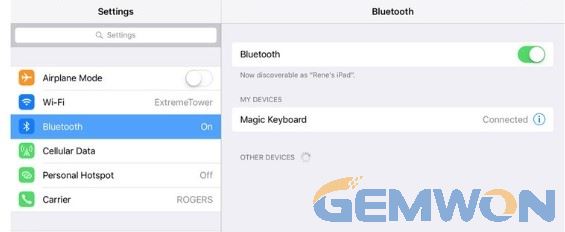
The Bottom Line:
Buying the smart Bluetooth keyboard for iPad at GEMWON, you can get a suitable iPad keyboard at the lowest wholesale price and fastest shipping. GEMWON offers phone/iPad accessories online.
At the same time, this is the quickest and simplest way to solve the problem that iPad on screen keyboard not working.
Related Articles:
How to Jailbreak an iPhone or iPad
How to Fix iPad Won't Turn on
How to Repair Broken iPad Screen