Many MacBook users will encounter various battery problems, this article will provide some tips to fix MacBook battery draining fast 2019. Why does my MacBook run out of battery so quickly?


Part 1: MacBook battery dying too fast than other
The following are some of the problems and solutions during battery use to help you solve the problem of battery power consumption and MacBook air battery drain while sleeping.
1. Multiple programs
If your MacBook battery drains twice as fast, especially if you have made major changes to your computer recently,such as increased multitasking, this may be the cause of MacBook battery suddenly draining fast.
Check which applications are consuming power and stop:
1) Click on the battery icon on the system menu bar.
2) When turned on, you will see a prompt to collect power usage information.
3) Click on one of the programs and the "Activity Monitor" will open.
4) We can turn off the power-consuming program by clicking the close button in the upper left corner.

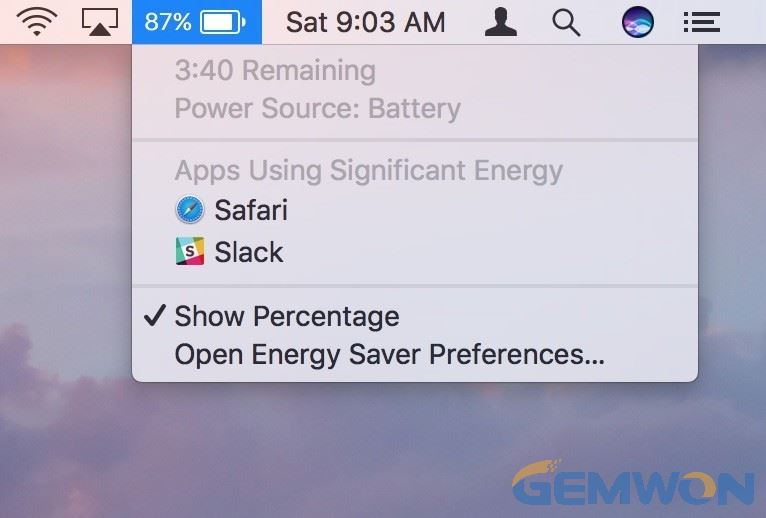
2. Wrong MacBook settings
Turning off the following settings should help reduce the battery consumption of your MacBook Pro uses when you work.
Bluetooth: Be sure to turn off Bluetooth when you are not using any Bluetooth accessories. Just click the Bluetooth icon at the top of the menu bar and then click Turn Off Bluetooth.

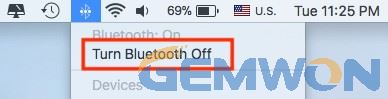
Screen brightness: If you are using an older MacBook model, use function key F1 to reduce the brightness. For the new MacBook Pro with Touch Bar, click on the smaller sun icon.
Keyboard Backlight: The MacBook Pro has a very nice keyboard light, but you shouldn't need it during the day, and it will consume a lot of battery power. You may want to consider using the F5 function key to turn it on and off (the new MacBook with touch bar is a bit different).
Energy Saving Preferences: Open System Preferences and select Energy Saver. Reduce the amount of time it takes for your computer and monitor to sleep to save battery power.
3. Update macOS
The new version of macOS and applications are usually better optimized for the current generation of hardware. Most of the time you should make sure MacBook run at the latest macOS. If you are experiencing problems with MacBook battery running out quickly, updating the system maybe fix some battery management errors.
How to update macOS and app:
1) Launch the App Store from the Dock or Finder.
2) Click "Update" at the top of the window.
3) Click Update next to each app you want to update, or click Update All.
4) Open App Store.
5) Click "Software Updates" tab in the top menu.
6) Click Update.
7) Wait for Mac OS download and installation.


Part 2: MacBook won't turn on fully charged
1. Battery life
Your battery has reached the end of its life or has been physically damaged, possibly because the laptop has accidentally fallen.
Lithium-ion battery MacBook do not charge more than 20%, which may cause you to think that a MacBook battery life shortening.
First, click on the Apple menu in the top left corner. You will get overview of your Mac, including your Mac model,processor, memory, serial number, and version of macOS change to "System Information".
Then Select "System Information" and select Power from the left. In the "Power" tab, you can check the condition and period of the battery.

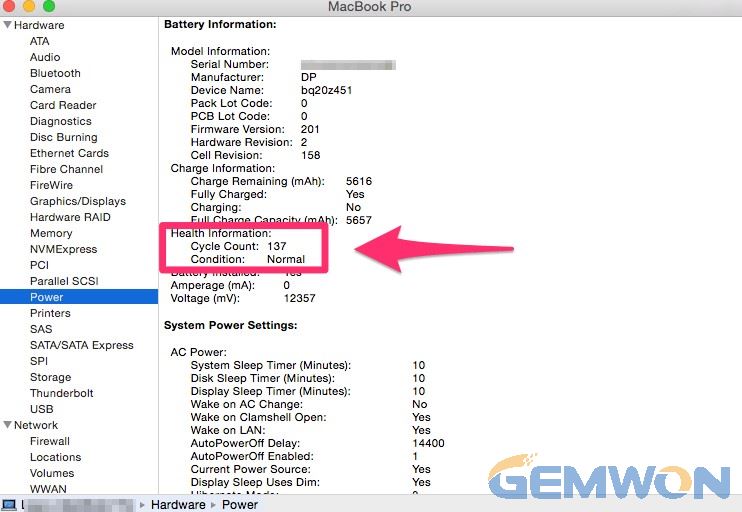
2. MacBook Adapter Charger failure
But sometimes the error is not on your computer, it is related to the power adapter or wall adapter. If the wall adapter is damaged or dirty, you will not be able to charge your MacBook Pro.
1) Try a different wall outlet.
2) Check the wires with worn insulation and replace the original MacBook adapter from GEMWON.
3) By viewing Apple's official website, make sure you use the correct wattage adapter for your MacBook Pro model.
4) Clean the charging port and connector.
With the reviews of Google, you can know how much is a laptop adapter and buy the right online for your MacBook. such as laptop GEMWON it's best buy for laptop adapter.
Don't use inferior third-party adapters, which not only makes your MacBook battery run out of power, it can also have a negative impact on the battery.
3. MacBook is not charging to 100%
If you stop charging between 93% and 98%, this is completely normal, not an error. It is a feature that prevents a short charge cycle from increasing battery.
If charging is less than 90%, then you need to take some steps below to fix it.
Before attempting a more complex solution, use an adapter to charge your Mac to fully and use it for two hours with the charger connected. Then unplug it and let the MacBook's battery run out to 0% and shuts down automatically. Waiting for some hours, then turn on your MacBook and the battery calibration are complete.
If the calibration does not work,resetting the MacBook SMC (System Management Controller), which should fix the battery charge and indicator.
How to reset your MacBook SMC:
1) Turn off your Mac.
2) Hold down SHIFT + CONTROL + OPTION on the left side of the keyboard and press the power button simultaneously for10 seconds.
3) Release all keys.
4) Press the power button and start your Mac.
5) Turn off your computer, wait 30 seconds, and then restart your computer.
6) Disconnect all third-party peripherals.
7) Reset Mac's PRAM and NVRAM


Part 3: How to extend the use of MacBook battery life
Follow these settings to help you extend MacBook battery usage and repair battery die so fast.
1. Run the native application
Safari's save battery life is better than Chrome, because Apple only makes Safari for macOS and can encode it as efficiently as possible.
Some tests show that turning off Chrome can save you up to an hour of battery life, which is very important. So,if you consider running Safari priority.
For other applications, try to use the MacBook.
2. Turn down the display brightness
Manually adjust the screen to an acceptable lower brightness limit for longer battery life.
3. If you do not need, turn off Wi-Fi
Even if you are not using networking,Wi-Fi will consume battery. You can turn it off in the Wi-Fi status menu or network preferences in the menu bar.
4. If you want to listen to audio or music, use headphones instead of speakers
Disconnect external devices that are not in use (such as mobile hard disks, etc.) and exit unused applications.
5. Charging other devices with your MacBook
When you use your MacBook to charge other devices, make sure your MacBook is plugged in all the time.
Otherwise these devices may run out of MacBook's battery faster than usual.
Of course, if the battery damage is the cause of the macbook pro battery suddenly draining fast, then replacing the macbook battery is the best choice. You may need to replace the battery. However, before drawing any conclusions, please check the status of the battery according to the method in Part 2.
If the condition is something positive such as "fair" other "normal", then you can consider the MacOS or other software conflicts first. But if it says "poor" or "check battery", your battery will likely need to be replaced.
The Bottom Line:
The MacBook battery dies so very quickly is very annoying because it limits the length of time we take the MacBook to work outside. You can choose GEMWON to purchase the new MacBook repair parts include MacBook battery/keyboard and screen.
Related Articles:
How Can Buy a Reliable Laptop Battery?
How to Fix Laptop Battery Drain Problem
How to Improving HP Battery Performance