As my question says, the backlight will occasionally die whenever the display’s at a certain angle. It also will sometimes cut out and the laptop has to be restarted to get it back.
The reason why the laptop screen flickers is because the screen line connection is poor. If the laptop screen flickering when moved, it is generally determined that the screen cable is faulty.


1. Check if the screen is open to a certain angle and flash in the BIOS
Turn on the laptop and click the F10 button to enter the BIOS. (The buttons of different brands of laptops entering the BIOS will be different.)
1) Then wait 5 minutes and check if it is displayed properly, even if it is in the BIOS.
2) Please tilt the screen/display of the laptop slowly backwards and forwards to check if the screen flickering at certain angles.
If the interface in bios is normal at any angle, it indicates that the fault is caused by the software program. If the fault persists in bios, so there is hardware failure such as screen cable, laptop screen, etc.
The broken of the laptop screen generally show: no light, bright blocks or bright lines. The cable is not plugged in or poor connection, and there will be the desktop is deformed or the display is flashing.
2. Reinstall the driver
Some screen flickering caused by graphics driver. The first thing that uninstall the graphics card driver and reinstall. However, if the screen flickers at a certain angle, it is unlikely to be caused by a graphics driver error.

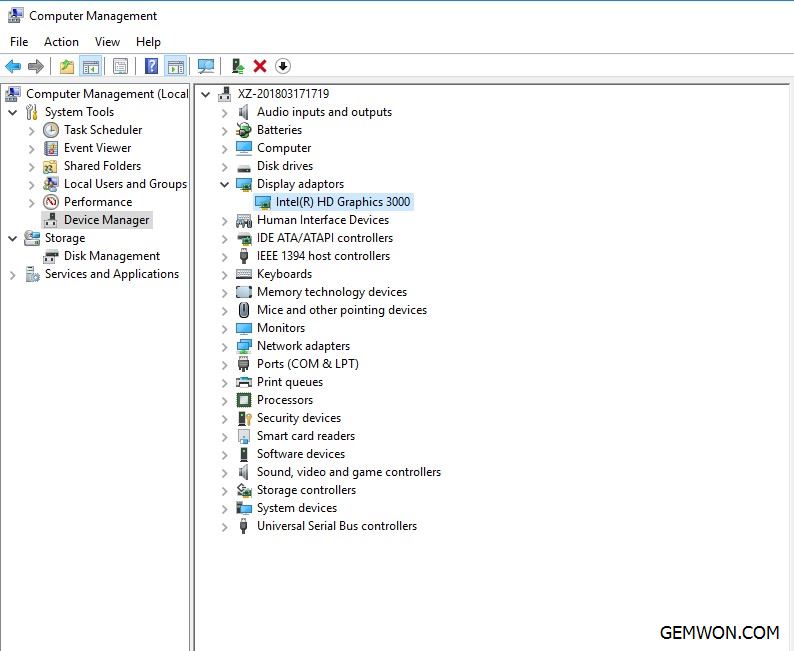
3. The screen cable is loose
Check the video cable connection first. Reconnecting the screen cable may solve screen flickering when it is open certain position. If you want to check this, you must remove the display panel because the connector is on the back of the LCD screen.
4. It is a TN screen
Twisted Nematic (TN) screens tend to have a fairly narrow angle of view, and even within that range, viewing from different angles gives noticeable color shifts, and even screen only display at some angles. Of course, if this is the problem, you will be easy to judge and it will not cause any malfunction.
5
. Breaking the screen cable
Since you have tried to reconnect the screen cable and it is not working properly,the next step is to replace the screen cable. Because laptop screen is all folding, too much times to open and close the screen will wear the screen cable and will easily cause the screen to break.
Use a new screen or a screen line to detect whether the screen is broken or the line is broken.
I first replaced the screen cable because it was cheap.
Moreover, the probability of screen line broken is very large according to the laptop screen only works in certain position.
6. Backlight
LCD laptop screens generally use CCFL backlights, while LED screens use LED backlights. Your laptop screen may flicker if the backlight lamp is broken or the inverter board is not securely connected at a angle.


How to Find the Laptop Parts You Need?
1.What model of notebook do you have? You can view the part number or find the user guide for the product, which can help you disassemble and know all laptop component.
2.To know the specific parameters of the component, you can download some notebook detection software, you can query the part number of the screen.
3.You need to know what the original resolution of the LCD is to determine its part number. At the same time, you can see a white label on each part of the notebook and the part number on label. You can also get the part number that you need to purchase by removing the part.


Where to Buy Replacement Laptop Parts?
Perhaps eBay and Amazon are the top choices for you, but if you want to do professional repairs, you should choose the GEMWON online store. You can buy a full range of laptop repair parts here, including repair tools and repair parts. One-stop shopping, buy all the laptop accessories, register to become a member can also enjoy the lowest wholesale price.

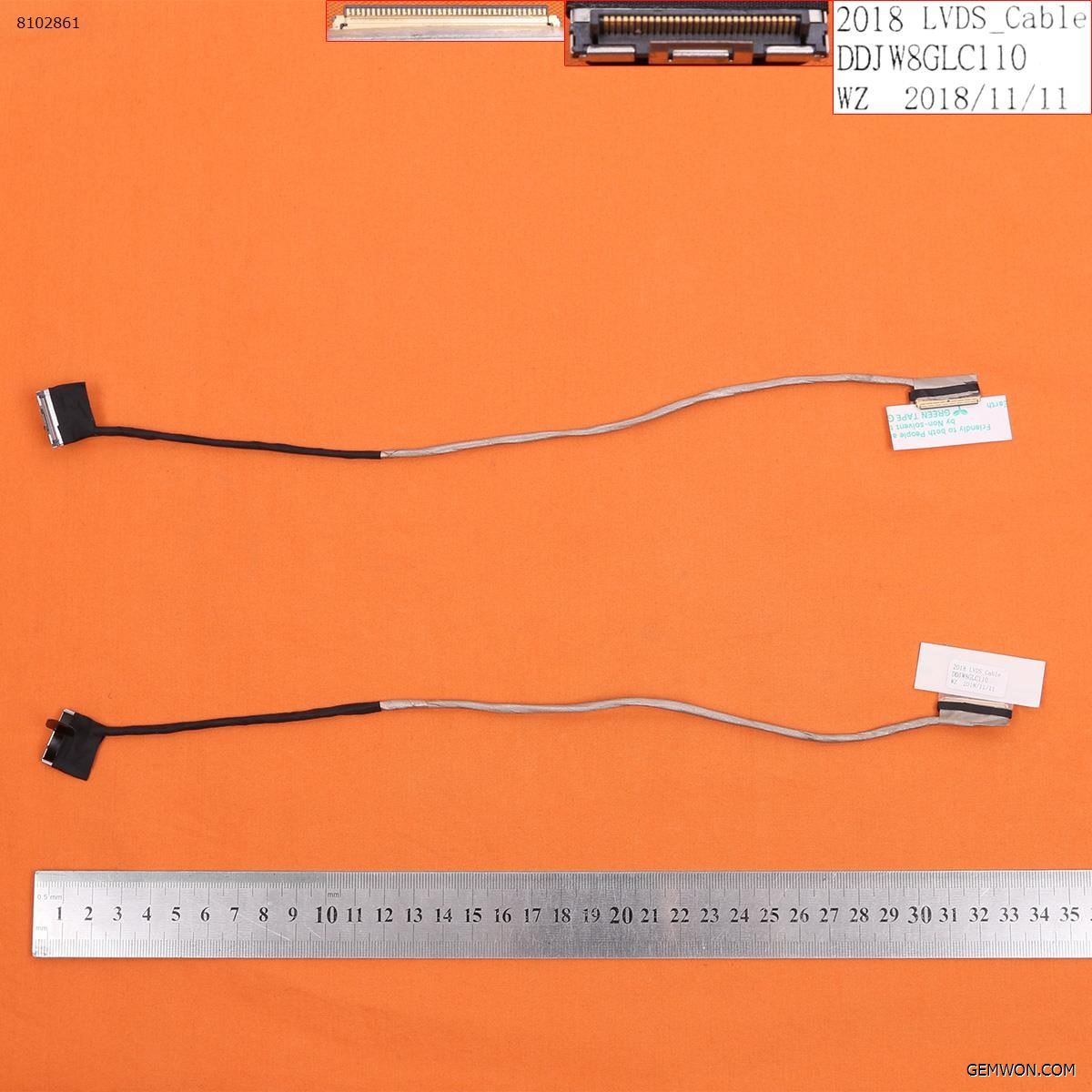
Tips for Replacing a Laptop Screen Cable:
- Be sure to shut down first.
- When screwing screws, be sure to remove all the screws.
- Some model may have hidden screws, such as the need to remove the gasket to see the screws.
- When removing the buckle or sticker, use a small crowbar to tilt it up slightly. Do not rub it directly with your hand. It is easy to damage the frame and the buckle.
- Some screen cable ports have adhesive stickers, open the adhesive tape, open the buckle, then remove the screen line and finally remove the screen.
Replace Dell Vostro 3350 Notebook Screen Cable:
The Dell Vostro 3350 notebook flickering lines on screen,confirming that it is a problem with the screen cable. Buy one online and replace the Dell Vostro 3350 screen cable yourself. You will save a lot of repair costs compared to the high cost of contacting the official service replacement.
1. Turn off the notebook power.
2. Remove the battery first, then remove the bottom cover.


3. Unscrew the two screws of the fixed hard disk, unplug the hard drive data cable, remove the hard disk, wireless network card, and memory.
4. Unscrew the screws under the bottom case, including four screws under the four pads.
Then flip, remove the keyboard, and then remove the screws below the keyboard.


5. Disconnect all C cover connections and remove the C cover.


6. Unscrew the upper screws and disconnect the upper right corner fan cable and the lower right corner speaker cable.
Lift up from the left and remove the motherboard.


7. Unscrew the pivot fixing screws on the upper left and upper right corners of the D case.


8. Remove the screen.


9. It takes patience to remove the screen border.
Use a knife to pick up a bit from the seam in the lower right corner, then separate it a little, and the edges of the frame are separated until you disconnect all the screen clips and remove the B side.


10. Remove the screen panel by unscrewing the four silver fixing screws on the screen panel.


11. Disconnect the screen cable, camera,microphone and ambient light sensor cable and remove the right shaft screw.


12. Next, you can remove the cable and replace the new cable.


Take the Dell Vostro 3350 to replace the screen cable as an example to fix the problem of the laptop screen goes black at certain angles. The cause of the problem is easier to determine and fix. If you need more troubleshooting on the repair of laptop parts, please refer to the GEMWON Blog.
Related Articles:
How to Fix Laptop Screen Flickering
How to Fix HP Laptop Screen Goes Black
How to Solve the Problem of Laptop Screen Has Lines