iPhone GPS provides the wrong location service and map application and the worst is that it doesn't work at all. We'll list a few solutions that can help you solve your iPhone GPS not working 2019.

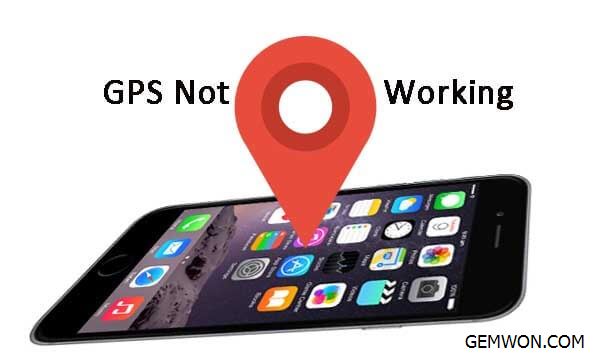
Troubleshooting GPS Issues on iPhone:
Solution 1: Restart iPhone
Solution 2: Switch location service
Solution 3: Turn off LTE
Solution 4: Reset network settings
Solution 5: Update the app
Solution 6: GPS issue caused by a software problem
Solution 7: iPhone GPS is not working after iOS update
In the worst case, the problem is related to hardware defects such as GPS chip damage on the iPhone or the flex cable component is loose. You can take your iPhone to an authorized service store for hardware evaluation and repair.
1. Restart iPhone
To force a reboot, press and hold the Sleep/Wake and Home buttons for at least 10 seconds, then release both buttons when the Apple logo appears.
In addition to performing are start on the phone, it is also very simple method to try. You need to navigate to "Settings" and enable "Flight Mode". Turn it on and then turn it off. Switching flight mode is convenient in all issue, not only when iPhone GPS stopped working. If you see a "no service" error or a Wi-Fi unable to open, turning the "Flight Mode" mode on/off can solve the problem.

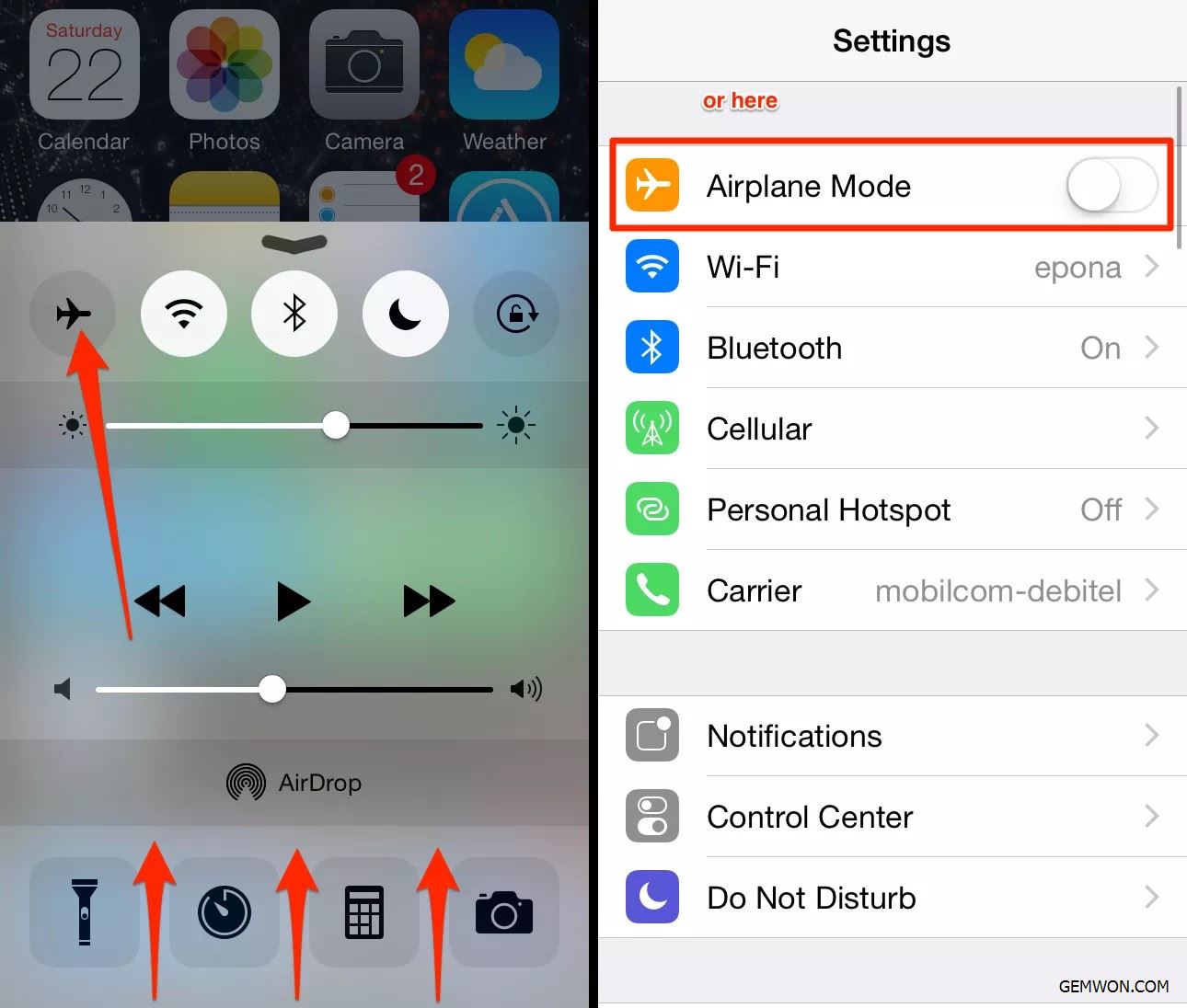
2. Switch location service
Some users have noticed that a simple switch of location services may solve the problem when the iPhone 7 GPS is not accurate or unable to find someone's location on iPhone.
Navigate to Settings,
Next, tap Privacy,
Tap the location service,
Now turn off the location service, wait 15-20 seconds and open it.

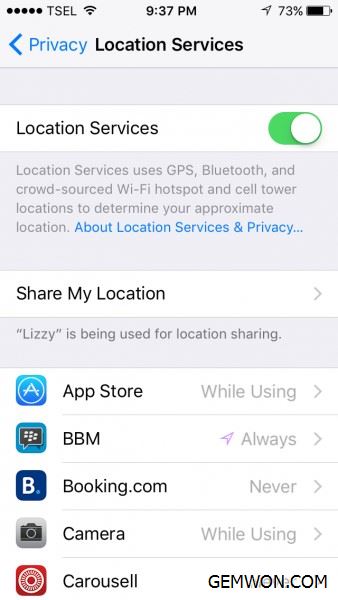
3. Turn off LTE
Some users solve the iPhone GPS problem by turning off LTE.
Go to settings,
Next, click on Cellular,
Tap the cellular data option,
Tap Enable LTE,
Enabled when a check mark is present.
Note Select Voice & Data to use data (e.g., Internet, iMessage) during calls when Wi-Fi isn't available.
Note HD Voice must be turned onto simultaneously use Voice & Data.

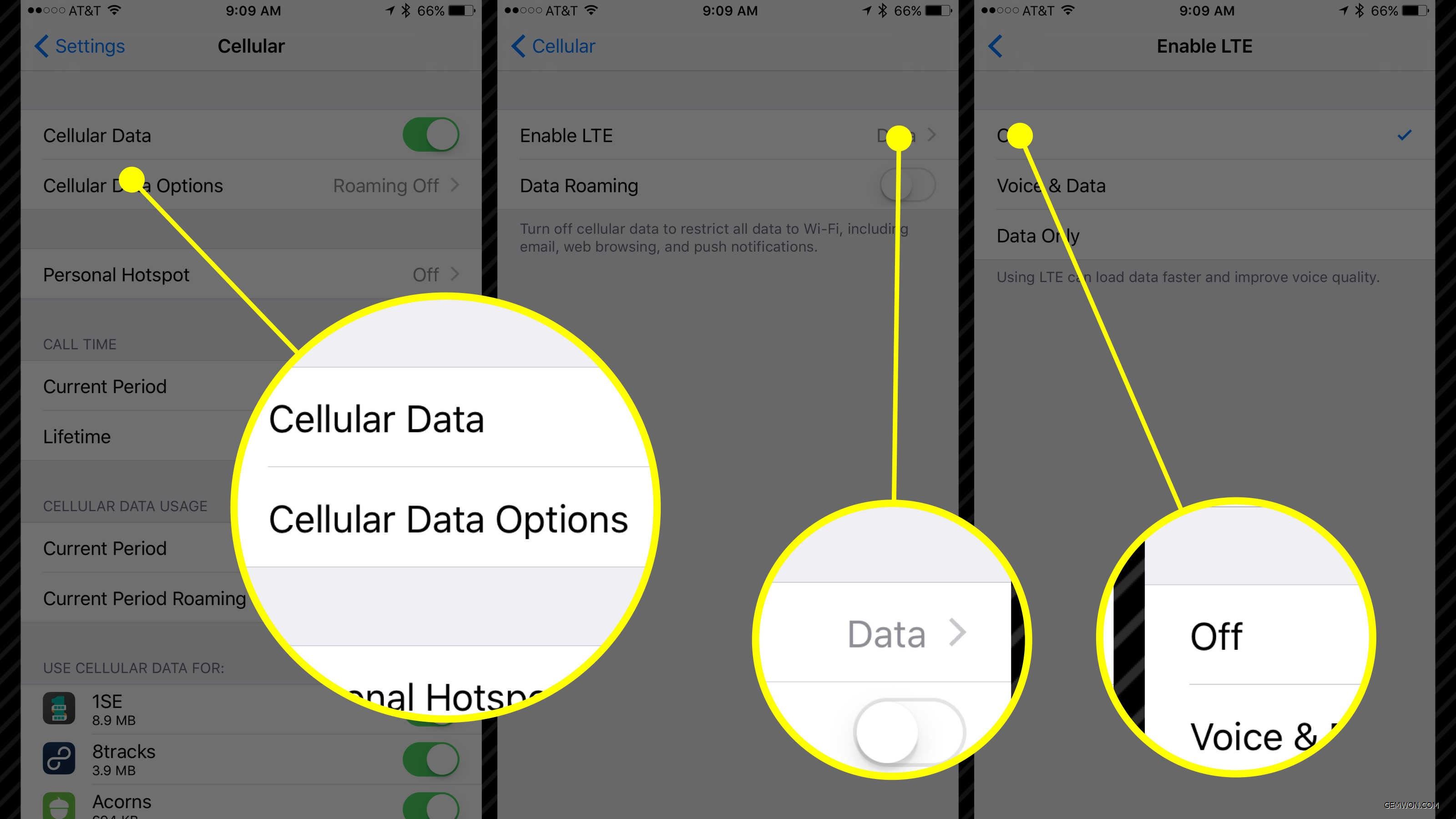
4. Reset network settings
When iPhone 7 GPS stopped working or if it no GPS showing approximate location iPhone, you should reset the network settings. You must enter your Wi-Fi password later. Here's how to reset your network settings:
Navigate to Settings,
Click "General".
Click reset,
Select Reset network settings,
Enter your password,
Tap Reset network settings.
5. Update the app
If you're experiencing GPS issues iPhone maps not working only when using a specific app, make sure the app is up to date. Just open the App Store, click Update, find the app and get the latest version.
If many users complain about the same problem, the new version of iOS will solve this problem.
Connect iPhone to power,
Connect to a Wi-Fi network,
Go to Settings > General >Software Updates,
Click Download and Install or Install Now.

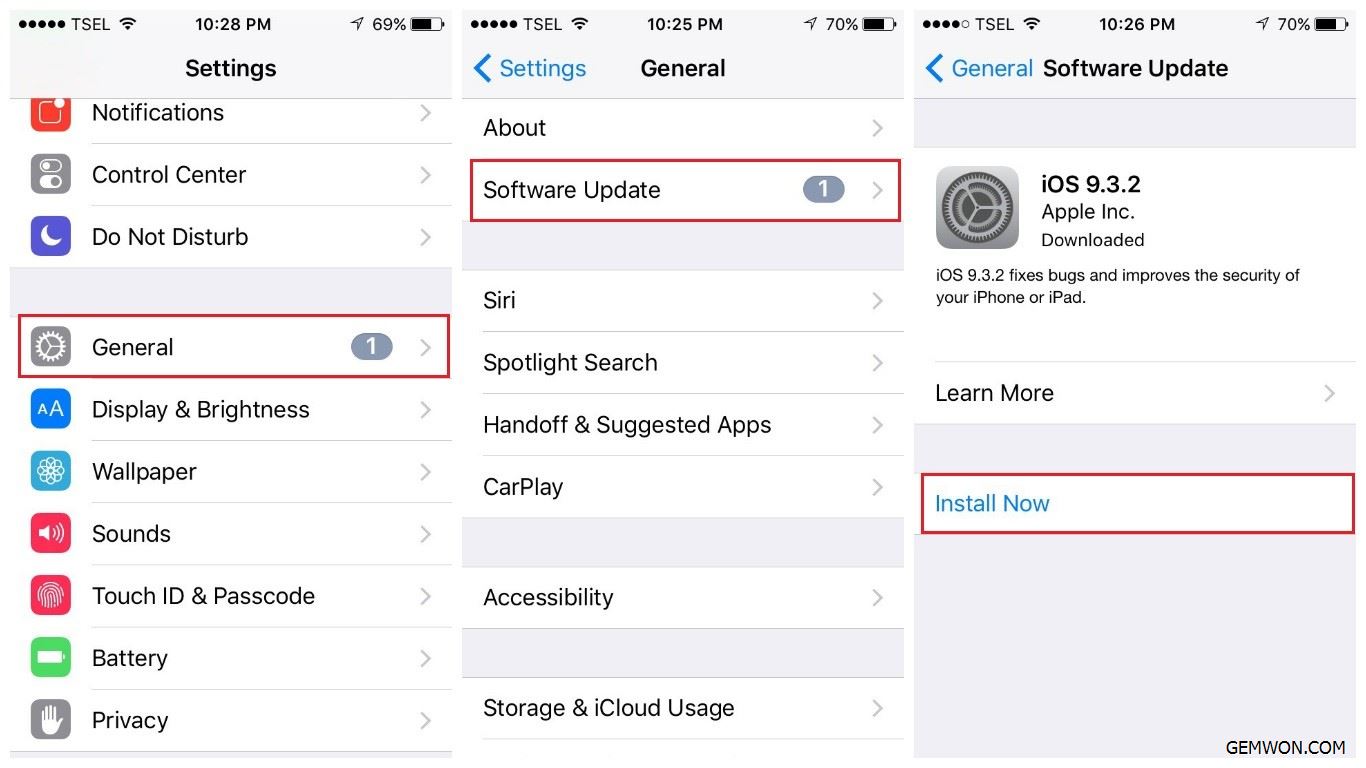
6. GPS issue caused by a software problem
A factory Restore will erase or erase your iPhone and then restore it to the factory default settings. It is an effective solution to software-related problems in mobile devices. Since you will be removing everything during this process, be sure to back up your iPhone before you start to reset.
You can restore the factory settings via iPhone settings:
Go to Settings -> General-> Reset -> Delete All Content and Settings.
Factory restores via iTunes:
Connect iPhone to your computer using the included USB cable/connector.
If prompted, enter the correct password for your device or select the "Trust this computer" option.
Follow the instructions on the screen.
Select your iPhone from the list of devices in iTunes.
Navigate to the "Summary" section and click "Restore iPhone".
Click Restore again to confirm the action.
Wait for iTunes to finish erasing your device and install the latest iOS.

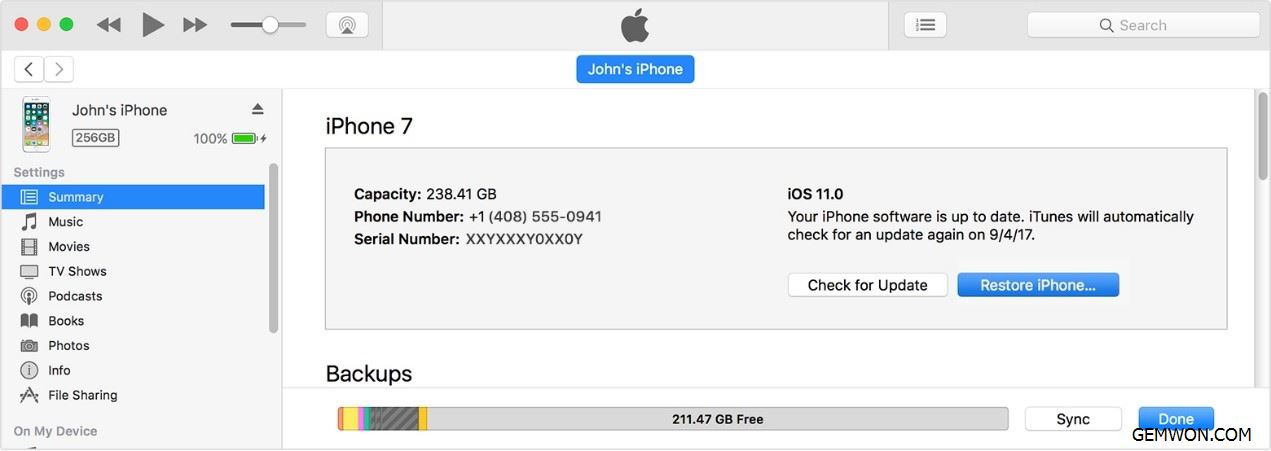
7. iPhone GPS is not working after iOS update
In most cases, iPhone GPS is not working after iOS update. You can try to solve the problem by following the above solution. If it doesn't work, then you need to contact apple service.
Hardware Damage
If the problem still persists or the GPS not working iPhone 7, contact Apple Support and request further assistance. This is the worst reason you should consider, especially if you have previously discarded or exposed the liquid to your iPhone. It may be that the GPS chip is damaged by falling or moisture.
Related Articles:
How to Fix Samsung Galaxy s9 Bluetooth not Working
How to Force Restart iPhone 7
How to Solve Forgot the Restrictions Passcode