I updated my laptop from windows 8 to windows 10. I would log onto the laptop and my touchpad would work for like a minute. Then all of a sudden, it won't work. This article solves ASUS windows 10 touchpad problem, I hope I can help you.


What are the main reasons for the ASUS touchpad not working properly:
1. It may be that the touchpad driver has been damaged.
2. The touchpad is turned off. Some notebooks can be turned off by settings, so if you turn off the touchpad, it will cause the touchpad not working.
3. The virus in the computer.
4. The laptop touchpad has failed on ASUS (such as water damaged, foreign objects inside, etc.).
How to fix ASUS laptop touchpad not working:
1. Restart the computer
First, we try to restart the computer, because some programs run incorrectly, causing software errors and laptop touchpad no response.
If the touchpad still not working on ASUS, try the following.
2. Is the touchpad turned on:
1) Press the "Windows logo" key and open the "Settings" window.
2) Click on"Device".
3) Click the"touchpad" and then click Other Settings.
4) Make sure the Enable Touchpad is checked, then click Apply > OK.
Check the "Leave touchpad on when a mouse is connected" below. Confirm that the option is turned on,causing your ASUS touchpad not working when connecting the mouse.

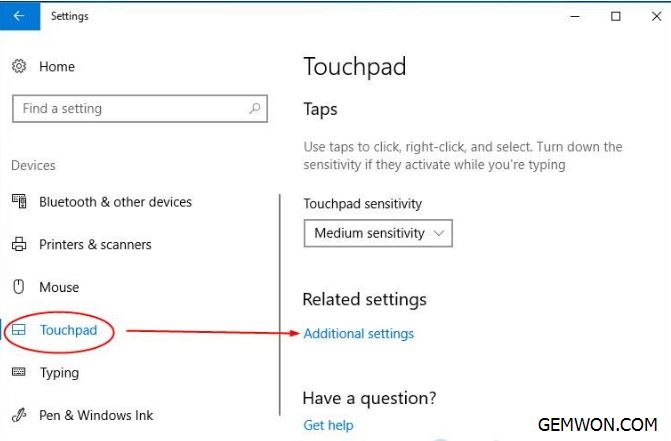
If the mouse option is not found in the hardware, check if the touchpad driver is working properly.
Update the touch pad driver:
Click "Start",then enter "Device Manager", find the touchpad driver and right click, then select "Update".
Reinstall the mouse driver:
1. Go to ASUS support website and enter the model name of the ASUS device.
2. On the product support page, locate the drivers and utilities, then select the operating system as Windows 10.
3. You will see a list of drivers and utilities for Windows 10. Download and install the latest drivers for ATK and Touchpad Smart Gesture.

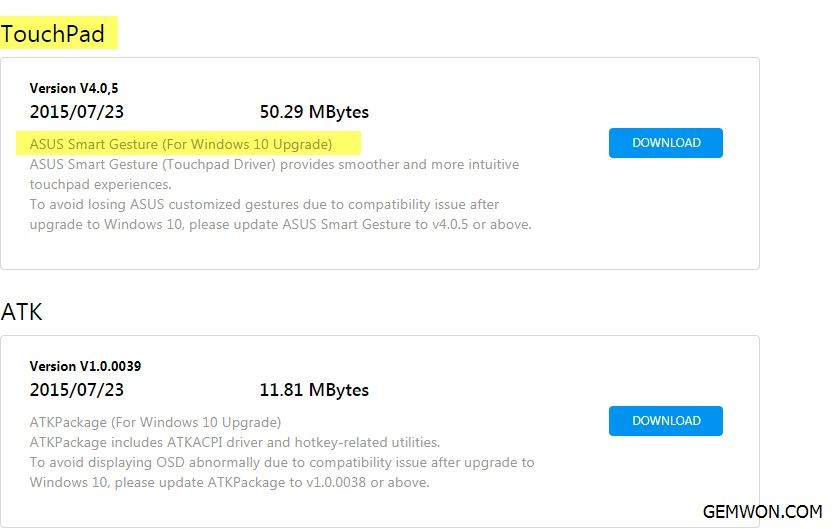
3. Virus scanning
Perform virus troubleshooting and use the anti-virus software to scan the computer in full.
4. Is the notebook touchpad locked?
If you press the touchpad shortcut keys by mistake, the notebook touchpad may be turned off, so the ASUS laptop touchpad not available.
How to enable touchpad on ASUS laptop:
You can try to open the touchpad by pressing the Fn+F6 shortcut. Note: Some ASUS may be turned on or off touchpad with Fn+F9, but some brands of notebooks are different. For details,please refer to the instruction manual of the corresponding brand notebook or search for the information in google.


5. Touchpad stops working after sleep mode
You need to wait for a while to allow the touchpad program to respond to your touch, and if it still doesn't work, you close all open programs and restart your computer. At the same time,you need to make sure the BIOS has been updated to the latest version. The bios version update may solve some program errors after sleep mode.
6. The touchpad is not smooth or cannot be moved
Make sure there is no dust,grease, liquid or food on the touchpad or on your fingers (the touchpad must be in close contact with your fingers for operation).
Make sure there are no things that prevent the touchpad buttons from moving. Most touchpad have some click or touch response when fully pressed. If there is no obvious response after pressing, there may be foreign object under the touchpad that causes the ASUS laptop touchpad not working properly. I use a toothbrush and cleaner to clean it.
7. Check if the laptop detects the touchpad
View the mouse and touchpad settings and select the hardware. If the touchpad is not detected by laptop,try reconnecting the touchpad to the computer's motherboard.
Hardware problems such as ASUS touchpad not working after water spill, cable break, damage to the touchpad,etc. If you could disassemble the laptop touchpad, repair it yourself can save you a lot of maintenance costs, you can also send it to official repair. More laptop repair component for repair yourself,you can buy from GEMWON wholesale Mall.
Related Articles:
How to Fix ASUS Laptop Adapter not Working
The Best Solution for Asus Keyboard Replacement
How to Fix Laptop Touchpad Not Working