Apple launched the latest iOS 13 update on September 20, but some users have encountered update problems. To this, this article has compiled solutions to the problem that why won't my iPhone update to iOS 13.

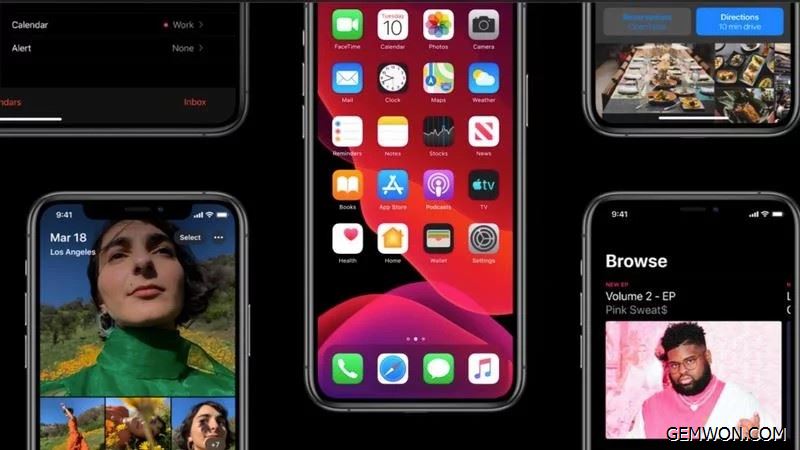
What iPhone can upgrade IOS 13?
iPhone XS, iPhone XS Max, iPhone XR, iPhone X, iPhone 8, iPhone 8 Plus,iPhone 7, iPhone 7 Plus, iPhone 6s, iPhone 6s Plus, iPhone SE, iPod touch(seventh generation). The iPad now has iPad OS system, so the iPad device is not listed here.
Why can't my iPhone update to iOS 13?
The reason why your iPhone 6 can't update the software is simple: iOS 13 can't run on any iPhone that is older than iPhone 6s or iPhone SE.
When Apple first launches a new version of iOS, it may take some time for the update to be available. Wait patiently and continue checking the Settings > General > Software Update on your iPhone.
Upgrade notes iOS 13:
- Need to upgrade the latest iTunes first.
- Charge your iPhone before updating to iOS 13.
- Before you try to upgrade, it's important to make sure your iPhone or iPad has enough power (more than 50%). If not, be sure to connect your device to the charger when you want to upgrade to iOS 13. This is because the backup takes a while and you don't want the battery to run out of power during update IOS 13.
How to update your iPhone to iOS 13:
- Open iTunes on a Mac with macOS Mojave 10.14 or lower or on a PC.
- Connect your device to your computer.
- Find your device on your computer.
- Click General or Settings, then click Check for updates.
- Click "Download and update."
- If the system asks you to enter a password, just do it.

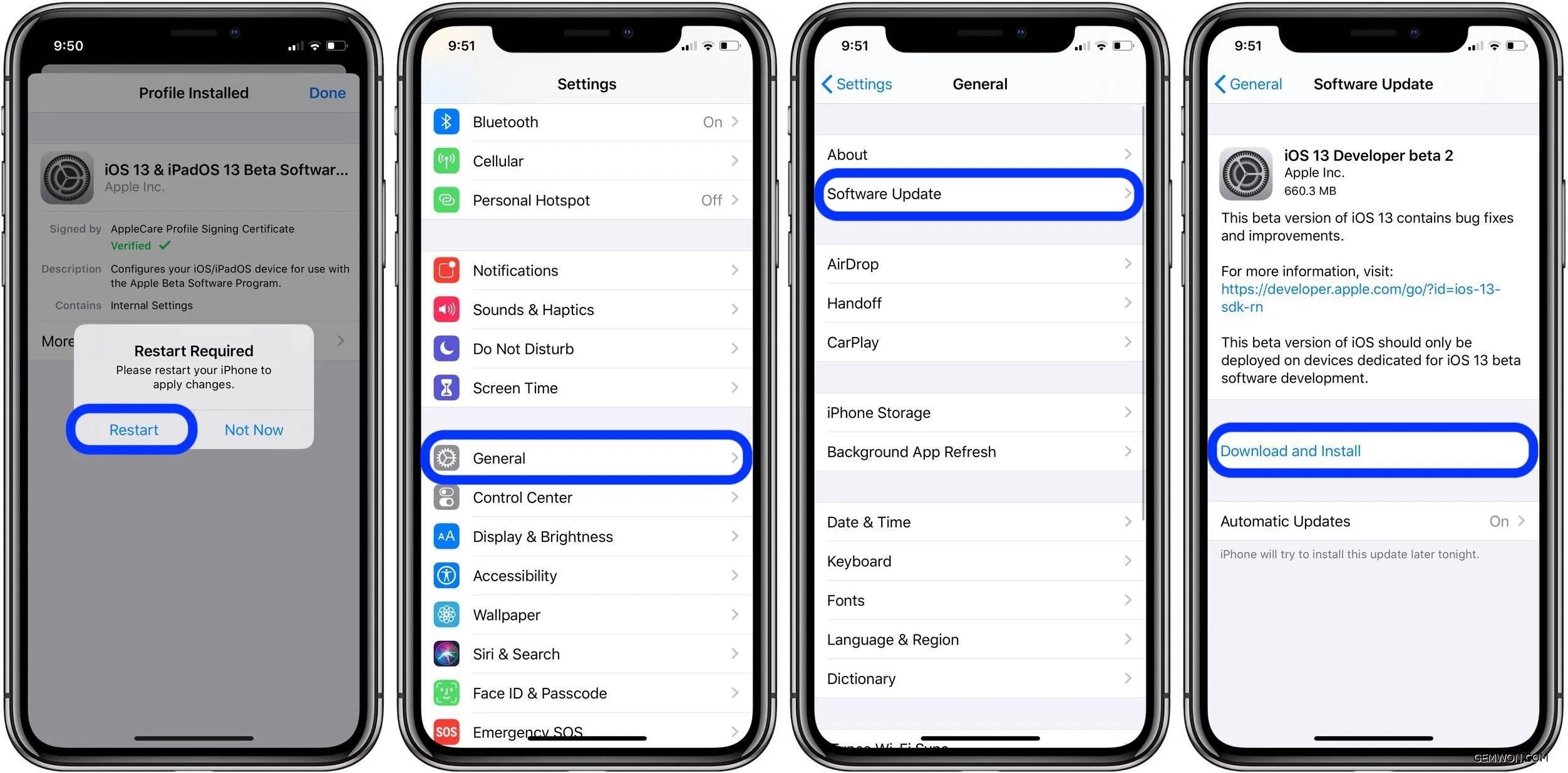
How to Fix iOS13 update error?
Due to various factors such as device model and network, the reasons for IOS upgrade failure are different. But in general, when you fail to upgrade to IOS 13, you can try to solve it in the following 5 ways.
1. Model
First make sure your iPhone is part of a model that is suitable for upgrading IOS13. If not applicable, then you need to give up upgrading iOS 13.
2. Delete and re-download the update
One of the easiest ways to solve an iOS update failure is to restart the download ios, just as many simple problems with a smartphone can be solved by restarting. To start downloading updates again, follow these steps:
Open the "Settings" app
Point "General"
Click on "iPhone Storage"
In the app list, you should see an iOS update
Tap Update, click delete
You can now download the update again

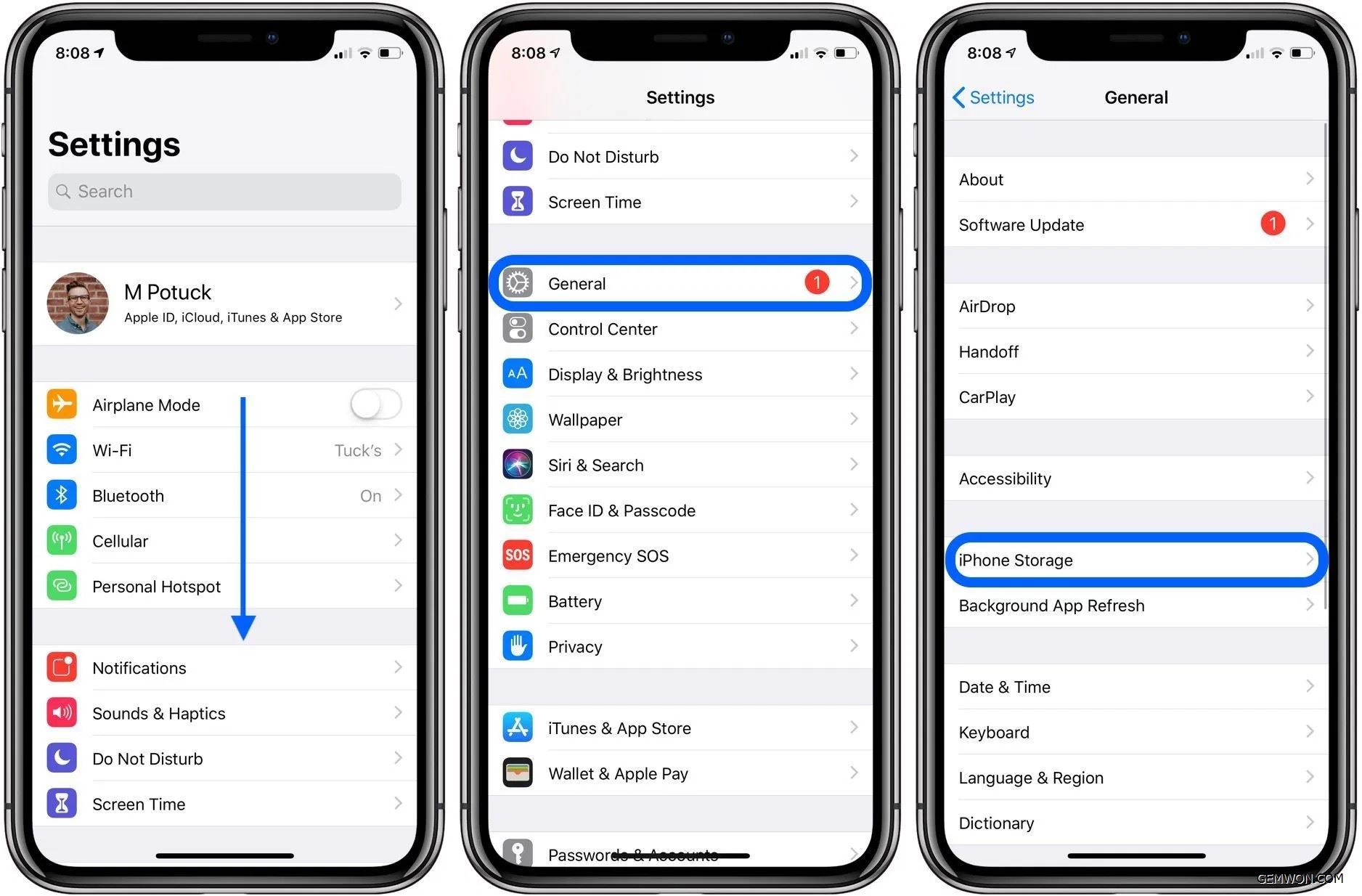
3. Manage iPhone storage space
A common cause of iOS update failures may be due to insufficient storage space. Therefore, uninstalling the application that is not frequently used in the iPhone, or deleting some large-capacity video and image files, in order to free up enough space to install the IOS 13, can solve most of the update failure problems.
How to clean iPhone files:
Open Settings
Point General
Click on "iPhone storage"
Choose to delete large files
Often, deleting a video can quickly get enough space.
It is recommended that you ensure that there is enough memory before updating, open the settings, and view the Universal-iPhone storage space. Check the space occupied. If it is not enough,you need to delete the files.
4. If you get a "Cannot Currently Check for Updates" prompt
A common error message for updating iOS is "Cannot Currently Check for Updates" or to prompt Apple for "Unable to verify update"updates.
4.1 You only need to restart the iPhone, restart the update and try to update it again after trying other WIFI networks.
4.2 Manually installing iOS 13 updates via iTunes
If all of the above methods don't solve the problem you're experiencing,try installing the update via iTunes. The method of operation is:
Connect your iPhone to your computer.
Open iTunes and select your device.
Click "Summary" and then click Check for Updates.
5. Restore factory settings
Have you tried all of the above tips, but are still problems with updating to iOS 13? Then try to restore the factory settings. This will completely erase your device, so it is important to back up before restoring the factory settings.

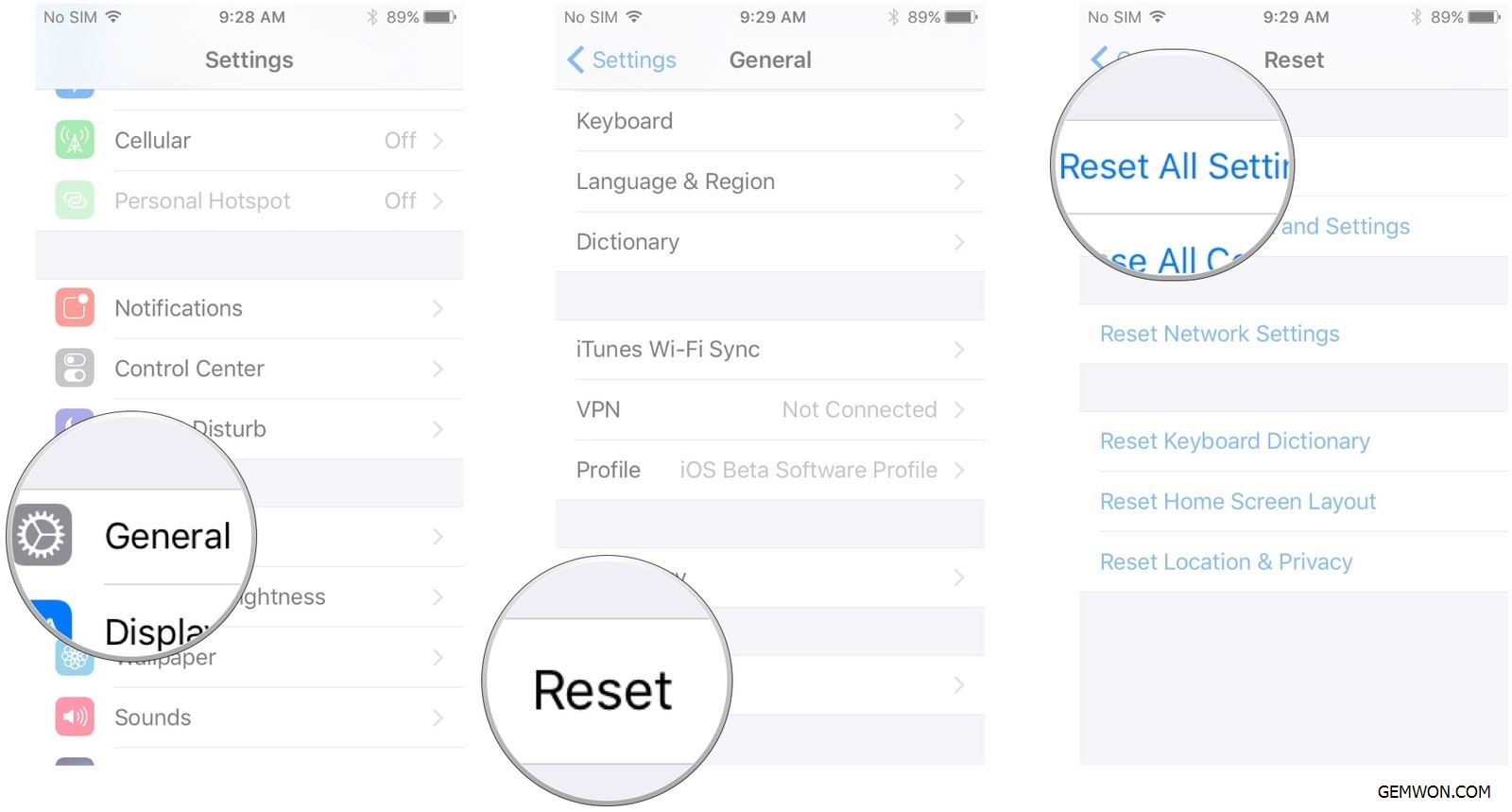
To reset, go to Settings > General > Reset > Reset all content and settings.
You may need to enter a password to confirm and the device will reboot to the default settings. This will then update your device to iOS 13 without being blocked by other software conflicts.
Finally, iOS 13 Although there are still many bugs, these problems will eventually be solved. If there is a problem that iPhone won't download update,please refer to the above solutions.
Related Articles:
What is the New Features iOS 13 Beta
How to Fix Siri not Working on iPhone