Basically, my earbuds that came with my phone stopped working, the phone still charges so the lightning ports not COMPLETELY broken. How to fix iPhone 7 not detecting headphones?


Restart the iPhone
To test potential software issues, try restarting the iPhone.
Turning the iPhone on and off can sometimes solve some small software problems.
Press and hold the power button until the "Slide to Power Off" appears.
Drag the slider to the right to turn off the iPhone.
After 30 seconds, press and hold the power button until the Apple logo appears, then release.
Why is my iPhone not detecting my headphones?
1. Headset is connected to the iPhone and it says that "this accessory is not supported by this device".
Please refer to the following operations:
It may not be the original earphone, the earphone and the phone hole are not compatible, causing earphones not working even it can charger. Since the iPhone 7 needs to use a 3.5 mm headphone product with an adapter, it is very likely that there will be compatibility problems between the headset and the adapter. Second, make sure you have the latest version of iOS.
2. It may be that the headset has failed. You can try another headset or charging and headphone adapter for iPhone. If this problem occurs with another headset, you should ask the Apple Store for help. If the other headphones are working properly, it means you need to replace the new one.
3. After plugging in the headset,open the Control Centre and check to see if the phone volume is off and turn it on.
If you plug the earphones into the iPhone and can't hear any audio, it's possible that the volume on the iPhone has been turned down to a minimum.
Increase the volume on your iPhone.

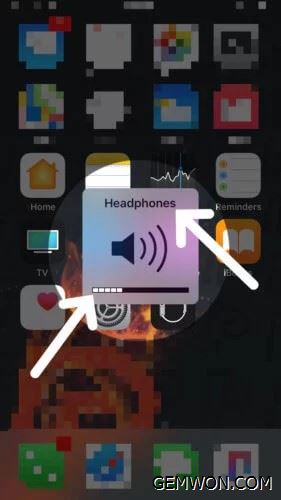
Press the up-volume button on the left side of the iPhone to turn up the volume. When finished, a small box will pop up in the centre of the iPhone display to indicate the volume of the iPhone.
When the Sound box appears, check two things:
Make sure the "Headphones" are displayed on the top of the box. This confirms that your headset jack has detected that the headset is plugged in.
Make sure there is a volume bar at the bottom of the box. If Mute is displayed, the audio will not play through the headphones.
If the box does not appear when you click the volume button, open the "Settings" and "Sounds& Haptics". Then, turn on the switch next to "change with buttons."

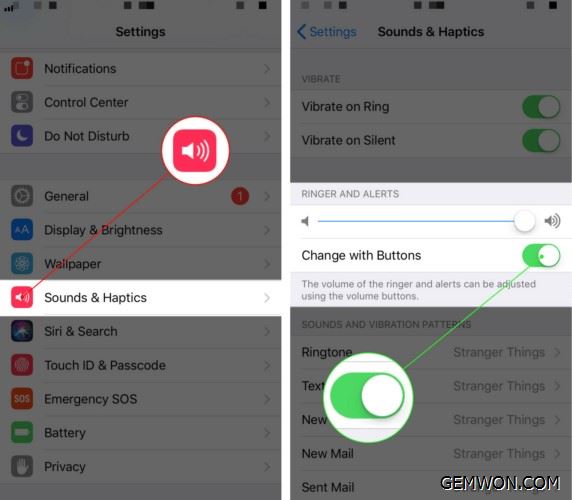
4. Clean an iPhone's charging port and Confirm if there is any damage
Remove any debris from the charging port on the bottom of the iPhone and make sure nothing covers the headset. You can try to remove any stuck lint, linen or other debris from the headphone jack, which may cause iPhone headphones not detected. You can use an antistatic brush to clean the headphone jack.
5. Check audio IC board
It takes a long time to start the phone.
In the voice memo application on the phone, you cannot record a voice memo and say that no playback device is available, etc.
If you have both of these symptoms, it may be due to the audio IC problem caused by the phone bending,this is a repairable fault, but it needs to be soldered.
If the phone does not have the above two conditions, please try to clean the charging port, please make sure that the earphone or adapter in the port is clean and leave a small gap of about 1 mm.
6. Disable Bluetooth on iPhone 8
To ensure that audio does not play through other devices such as Bluetooth speakers or headphones, turn off Bluetooth on iPhone 8. iPhone audio may have reached other Bluetooth devices and your headphones can't receive sound. So, you think the headphone is not working on iPhone.


Swipe up from the bottom of the screen to open the Control Centre.
Then, press and hold the audio box in the upper right corner of the Control Centre.
Click the AirPlay icon.
Make sure a check mark is displayed next to the headset. If the check mark is displayed next to other devices, tap the headset to switch to and select the headset for the sound output.
Or you can just turn off Bluetooth or forget the Bluetooth device on your iPhone. Doing so removes all saved Bluetooth devices from the iPhone and disconnects the Bluetooth devices.
7. Reset all settings on iPhone 8
Resetting all settings can solve the iPhone headphone jack not recognizing headphones. Some updates override or automatically change the current settings on your device.
Open the settings from the home screen.
Click General.
Scroll to and click Reset.
Select the option to reset all settings. This will reset the system settings and restore the default settings without affecting your iPhone data.
If prompted, enter your device password.
Then click on the option to confirm the settings reset.

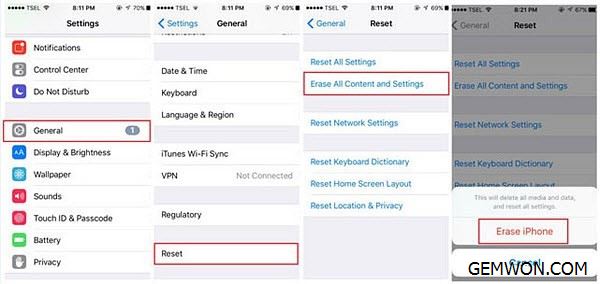
8. You can consider buying wireless airpods
The appearance of AirPods is basically the same as the wireless EarPods, but with the addition of the battery and Apple's W1 wireless chip.
There are no buttons on this new headset, you need to use it with a box. In addition to acting as a charger, the box is also responsible for connecting the phone. In the demo at the press conference, open the lid and close to the phone to quickly pair the headset with the phone.
GEMWON offers you a variety of wireless Bluetooth earbuds that give your phone lots of convenience. Of course,when the iPhone does not detect headphones, Bluetooth wireless earbuds is also your best choice. You don't need to spend a few hundred dollars to buy APPLE airpods.


After trying all of the above,your iPhone can recognize the headphones. If you have completed the above steps, but the iPhone not detecting headphones, there may be a hardware problem with the iPhone. Here you'll find step-by-step tutorials and answers to frequently asked questions about the iPhone.
Related Articles:
Apple Airpods Review 2019: The Best Wireless Earbuds
How to Choose the Best Apple AirPods Alternatives 2019
The Best Airpods Accessories 2019