I'm having issues with the brightness slider missing. I can't seem to use the F1 and F2 keys at all to adjust the brightness.
So how to fix my brightness keys not working windows 10?

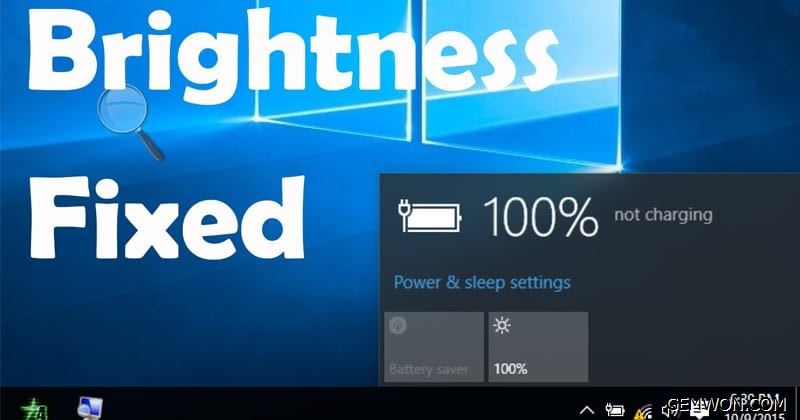
There will be two "sun" icons in the keyboard of a laptop,usually the "F5" key and "F6" key. The two keys can be used to adjust the brightness of the laptop. Different brands of laptop may have different brightness hotkeys. The keys to adjust the brightness are generally a sun and a triangle pattern. As long as you see these two icons on your notebook, you will know how to adjust laptop brightness.
Sometimes the laptop brightness control not working. I hope you can try the following methods when encounter problems.
1. Reinstall driver
If brightness not working windows 10 after update, we can try this.
Search for device manager in win search box,
Then select the "Display Adaptors" in the interface,
Then select your commonly used graphics card (usually an integrated graphics card) in the expansion bar, right-click and click "Disable Device", then right-click the item again and select "Enable Device",
At this time, you can try to see if the computer brightness control working properly.

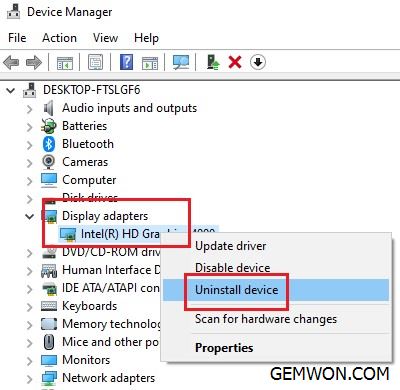
If this doesn't work, I suggest you right-click integrated graphics device and select "Uninstall Device", and restart your notebook.
Go to the notebook support website and the brightness driver for windows 10 download, which generally includes the notebook's integrated display driver, power management driver, and hotkey driver.
After installing these drivers, restart the computer and use the hotkeys to adjust the brightness.
2. Use power settings to adjust brightness
For adjusting the brightness of a computer, you can click the power icon of the computer.
Click on the "power" icon in the lower right corner of the laptop desk.
After the window pops up, click the "Adjust screen brightness"option in the popup window.
After entering the "Adjust Screen Brightness" window.
You can see the "Brightness adjustment" slider at the bottom of the window, and then adjust the slider to the left or right as needed to achieve reducing or increasing the screen brightness.
3. Lenovo settings to adjust brightness
There is "Energy Management" in the lower right corner of the desktop.
Double-click it, and the "Lenovo Settings" panel will pop up.
Click the "Display" option on the left side of the software.
At this point, you can see the position of brightness adjustment. You can adjust it according to your own situation.
Many laptop manufacturers will develop unique power management software,such as: ThinkPad Power Manager, Dell Power Manager Application.
ThinkPad TVT Power Manager to adjust the screen brightness windows 7:
1. Click Starts, find Power Manager, or click the battery icon in the taskbar at the bottom right corner of the desktop, as shown in the image:

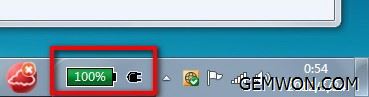
2. Click the "Advanced" button in the upper right corner.
3. Under the "Power Plan" tab, select a power plan and find"Monitor Brightness" on the right. You can set the screen brightness according to different power modes.

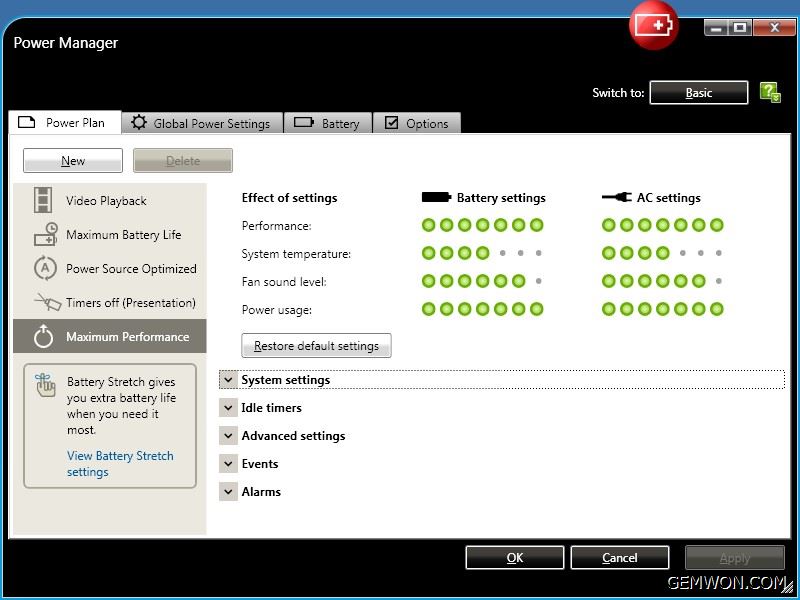
Laptop screen dims when plugged in windows 10
After unplugging the laptop, the screen will be dim immediately, and the screen will be bright after plugging in the adapter. How to solve this problem?This is because when using only battery or use battery and adapter, the computer screen is set to a different brightness.
The solution is as follows:
1. Right-click on the Start menu of Windows 10 and click [Power Options]in the pop-up menu;
2. Under Power plan, Preferred plan, click [High performance], and then click [Change plan settings];
3. In the following, move the [Adjust plan brightness] sliders under the "On battery" and "Plugged in" options to the same brightness point.

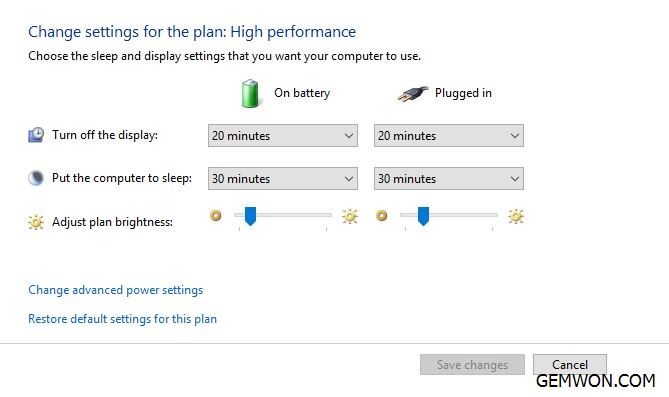
In power saving mode, if you unplug the adapter, you will find that the screen will be darker than when there is power. In high performance mode, unplug the power in this mode, the screen brightness will not change.
Change Screen Brightness with Registry
If reinstalling the driver is invalid for laptop brightness not working after windows 10 update. In addition to the above methods, you can also try to change the registry. Modifying the registry is risky. Please back up your data in advance and proceed with caution under the guidance of professionals.
1. Click "win + R" to open the run, enter regedit.
2. Press "ctrl + F" at the same time to search the registry "featuretestcontrol".
3. Right-click and select Change.Change the value to ffff and click OK.
4. Then restart computer.

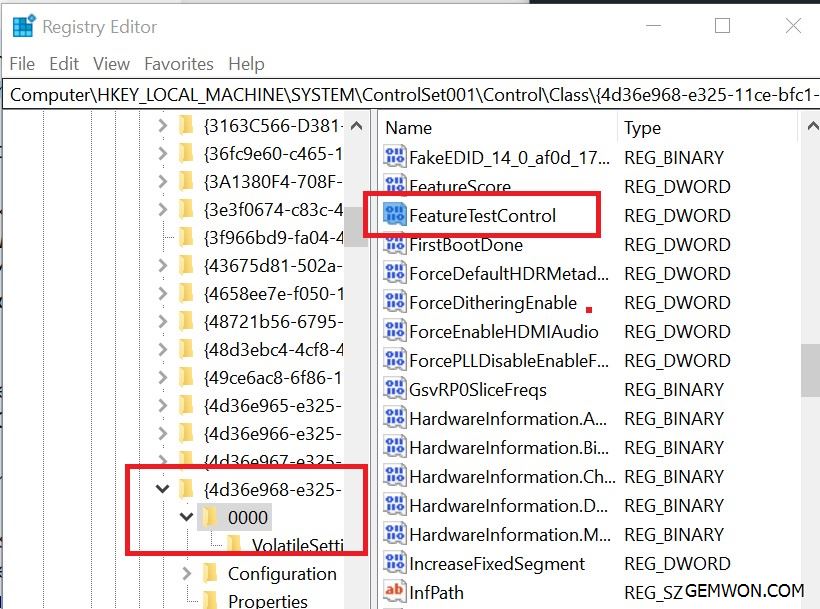
The above is the method of debugging the program software for the screen brightness not working laptop. If all fails, you can try resetting the windows or factory default settings. If you encounter more notebook repair problems, please tell me in the comments below, we continue to provide you with laptop spare keyboard/fan/screen.
Related Articles:
How to Repair Laptop LCD Screen
Quick Solutions for Laptop Screen Dim
How do I Fix My MacBook Screen Dim?