Recently, some users have complained that windows 10 goes to sleep while using. How do I fix my laptop keeps going to sleep randomly?

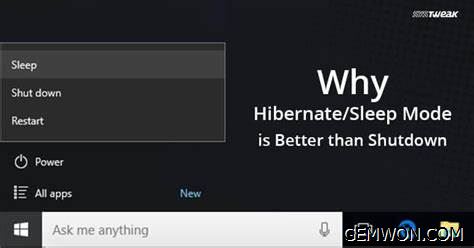
Part 1: How to Disable or Turn Off Automatic Sleep on Windows 10?
Disable sleep mode in settings
1. Left-click on the"windows" icon in the lower left corner of the computer.
2. In the dialog box that appears, find the icon for the "setting".
3. Select "System" in the pop-up settings "windows settings" dialog box.
4. Find "Power and Sleep" in the left navigation.
5. Enter the "Power and Sleep" setting interface. On the right you will see the option to set sleep.
6. Move the mouse to the option box that needs to be set and select the time. Pull down the time to see"Never". After the selection, set Windows 10 to no longer go to sleep.

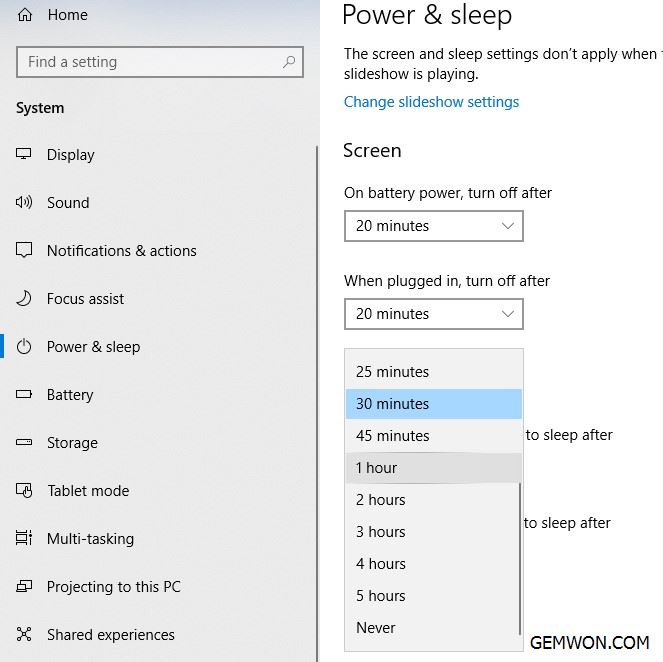
Edit sleep mode settings from the control panel:
1. Just click the Cortana button and type "Control Panel" to launch Control Panel in Windows 10.
2. The next step is to click on"Power Options".
3. Select "Change plan settings", in the "power and sleep buttons and lid settings"option, change "When I press the power button" and "when I press the sleep button" to "do nothing".

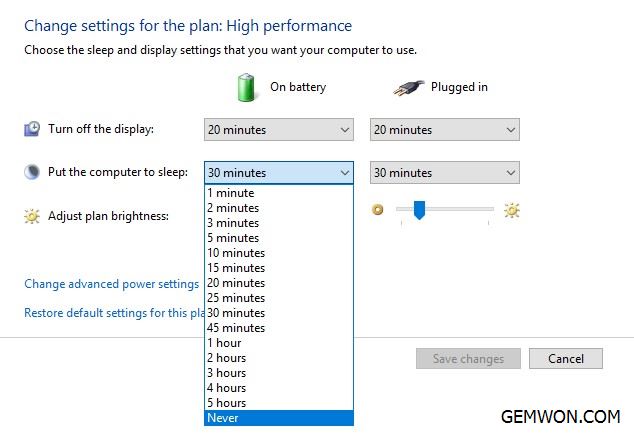
Part 2: Windows 10 goes to sleep despite power settings
This is how to turn off windows 10 auto sleep mode, but if windows 10 keeps going to sleep Randomly?
1. Reinstall the graphics driver
First, the sleep mode is managed by the graphics and power management driver. Open "Device Manager",expand the "Display adapter" window, and switch to the"Driver" tab. Right click and choose "Update Driver" or "Uninstall Device" and reinstall the graphics and power driver. This needs to go to the notebook manufacturers support website to download the driver corresponding to the notebook model and operating system.

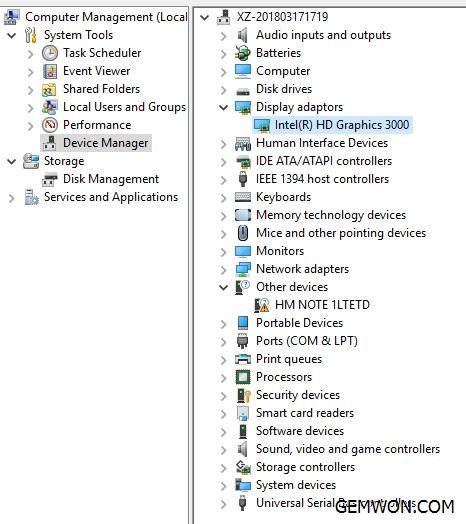
2. Use the command to turn off hibernation
2.1 Press and hold the [windows]key on the keyboard tightly without releasing, then press [R].
2.2 Enter "cmd" and click [OK].
2.3 Enter "powecfg -h off" and press [Enter] to close the computer sleep function using the command.

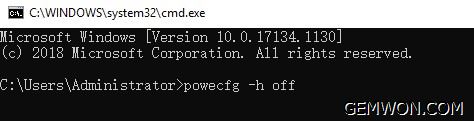
3. Run the power troubleshooter
Another good way to solve windows 10 goes to sleep by itself is to take advantage of Microsoft's automatic troubleshooting options. We recommend that you run this specific power troubleshooting.
Just follow the instructions and you are done.
- In the desktop search box, search for "Troubleshoot".
- Open Troubleshoot, pull down the window, find "power" and click "Run the troubleshooter" in the lower right corner.
- Review the results when you are done.

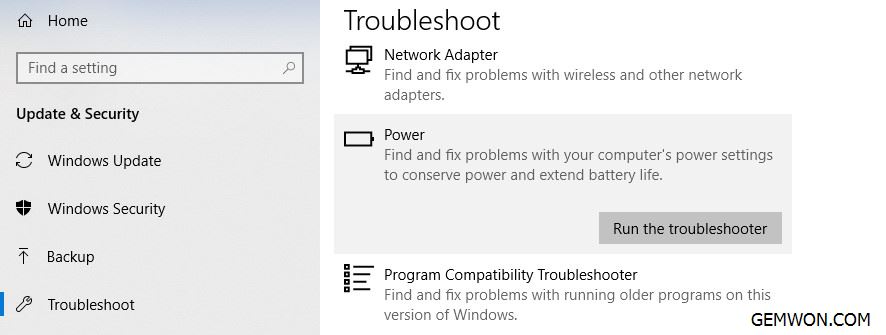
4. Check the program and Clean Boot
Check your third-party installed programs. Maybe your PC windows 10 goes to sleep during video after installing a certain windows program. Then you need to uninstall any programs that may affect your computer ’s sleep recently, and then restores the computer to test whether the problem.
5. Check bios settings
Bios power management allows most peripheral devices to enter the power saving mode when idle, reducing power consumption and saving energy. If the bios program is abnormal, it may cause the notebook power supply and sleep function to be abnormal.
Check BIOS settings and power settings and wake-up settings in Device Manager. If there are no obvious failure, you can update the latest version of the bios under the guidance.
6. Windows 10 goes to sleep after 2 minutes
Windows power options have a hidden setting "System unattended sleep timeout". The registry needs to be modified for this setting item to appear.
Search for "run", enter[regedit] in the run dialog box, and click the [OK] button.
Navigate to:
HKEY_LOCAL_MACHINE \ SYSTEM \CurrentControlSet \ Control \ Power \ PowerSettings \238C9FA8-0AAD-41ED-83F4-97BE242C8F20 \ 7bc4a2f9-d8fc-4469-b07b-33eb785aaca0
Find the "DWORD" value named "Attributes" in the right pane and double-click the value to open the edit window.
Change the numerical data from the default value of 1 to 2 and confirm.

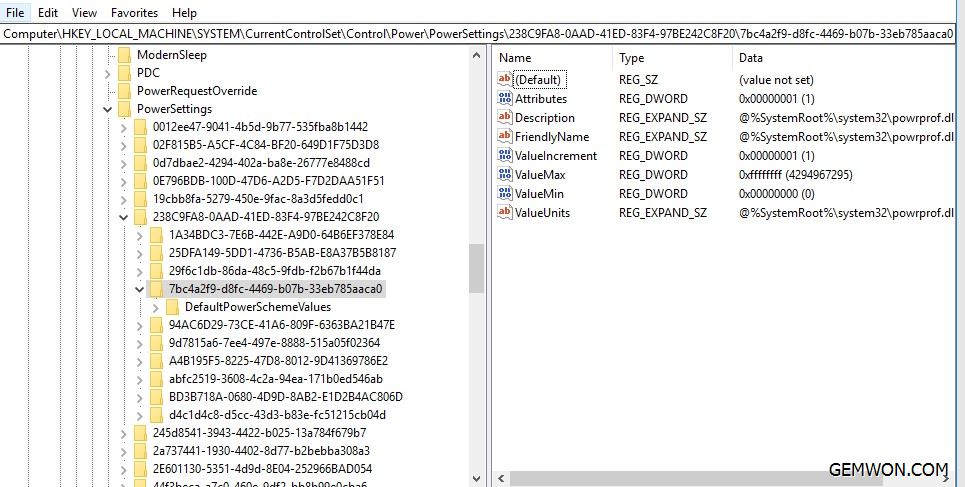
Go to "Windows Settings-System-Power and Sleep" and click "Change plan settings" to the right of the current power plan.
Click "Change Advanced Power Settings" to open the "Power Options-Advanced Settings" window.
Click the "+" sign to expand "Sleep", you can see the "System unattended sleep timeout" setting item, modify it to a larger value.

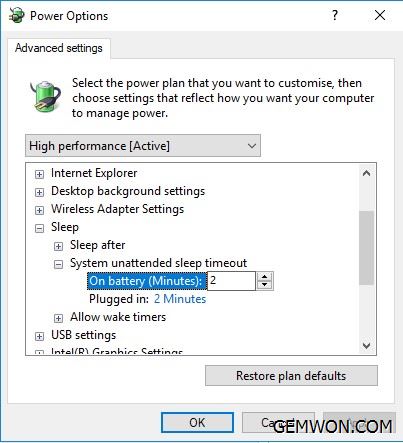
Summary:
Above we have provided tips to fix Windows 10 abnormal sleep and laptop goes to sleep when plugged in windows 10. For more professional notebook accessories and repair tips, you can find what you need at GEMWON. We provide all laptop repair accessories for Toshiba, Dell, HP, keyboards and fans are our best sellers, and we have partners in more than 180 countries all over the world.

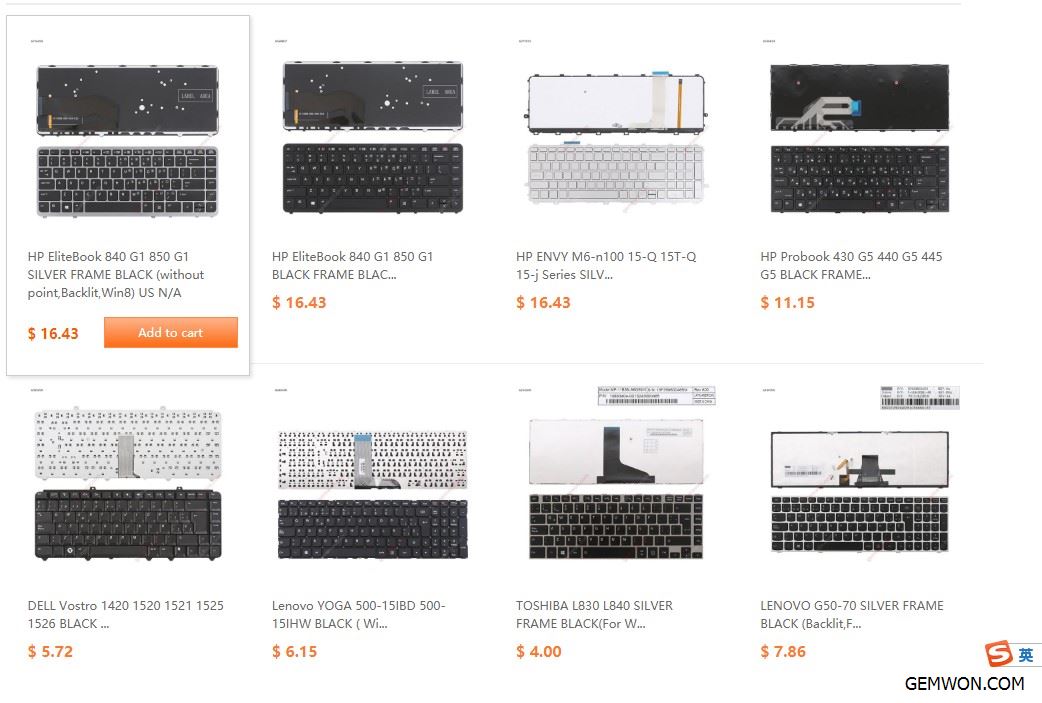
Related Articles:
How to Fix HP Laptop Screen Goes Black
How to Fix Laptop Screen Flickering
How to Fix Laptop Turns on But Screen is Black