“I am struggling with the uncontrollable scroll issue what is causing this?” We have received many reports from some users complaining about the uncontrollable scrolling and other issues in windows. For users who are troubled by this problem, please the detailed tutorial for how to fix windows 10 scrolling by itself?


We need to determine whether the mouse hardware or system error.
Before you start troubleshooting Windows 10 itself, you can try the following:
Unplug the mouse, and then plug it back in a few minutes.
Plug the mouse into another USB port.
Make sure that the mouse cable is not damaged.
If you are using a wireless mouse, please check or replace the battery.
Make sure that there is no dirt blocking your scroll.
If the controller is plugged in at the same time as the mouse, unplug it. If using a wireless mouse, check the battery. When the battery power is low, the wireless mouse scroll stop working.
These tips can help you confirm that the mouse and USB port are working.
How to set the scroll in windows 10:
1. Right-click on the desktop and select Personalize.
2. After entering the settings, select the theme.
3. Then we switch to the [Mouse Cursor] at the top, and we can set the scroll.

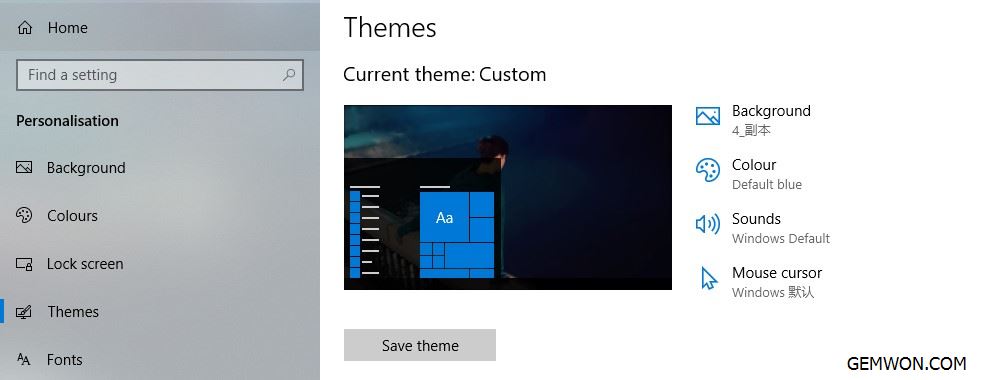
If the error of scroll uncontrollably after windows 10 update and the mouse is good, so we conclude that there is a problem with the system settings.If it is a Bluetooth mouse, it is recommended to unplug the Bluetooth receiver from the computer and then plug it back and try to use it normally.
Press the "Win + I" key to open the Windows settings and click"Device
Click "Mouse and Touch pad" on the left to set the mouse.
Turn off the "Scroll inactive windows when I hover over them"setting.
After the setting is completed, you can log out or restart the windows 10 and you can view the web page normally without automatic scrolling.
Reinstall the driver:
Reinstall or update the mouse driver software because it may be damaged or outdated. Update the software by visiting the manufacturer's website.
Open the run window by pressing Win + R.
Type devmgmt.msc and press Enter to open the device manager.
Connect the mouse to the laptop, and then expand the mouse and other pointing devices.
In the list, right-click the faulty mouse, and then click Update Driver.
Windows will check if there are any pending updates. Follow the instructions on the screen to update any available mouse drivers.
After the update is complete, restart the computer.

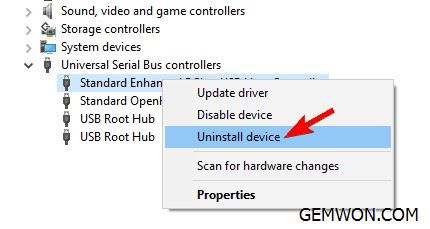
Log on and off Windows users
Log off the local Windows user and log in to try to solve the Windows 10 automatic scrolling.
Open the start menu.
Click "Shutdown or Logout".
Then choose to log out.
On the login screen, select and log in to your account again.
Change background settings:
Does Windows 10 scroll down to the top of the window or file? Your background and accent colour settings may conflict.
Go to the desktop and right-click on the blank space, then select "Personalize".
Click "Colors" from the menu on the left.
Remove the check mark in "Automatically pick an accent colours from my background".
Since the slide background is constantly changing, the automatic accent colour must select a new colour each time. This will cause your window to refresh every time the background image changes.

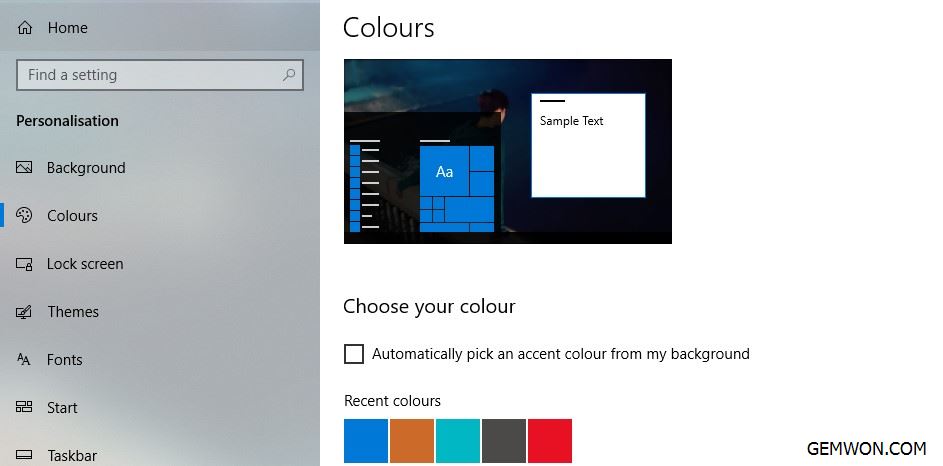
Run the Windows troubleshooter:
The Windows troubleshooter can detect many problems with the system, including hardware and device problems.
Search the control panel and open the application.
Change the viewing mode to the large icon.
Select "Troubleshooting" from the options.
Click "Hardware and Sound".
Click on the "Hardware and Devices" option under the "Devices" section.
Wait for the troubleshooter to find and solve all problems.

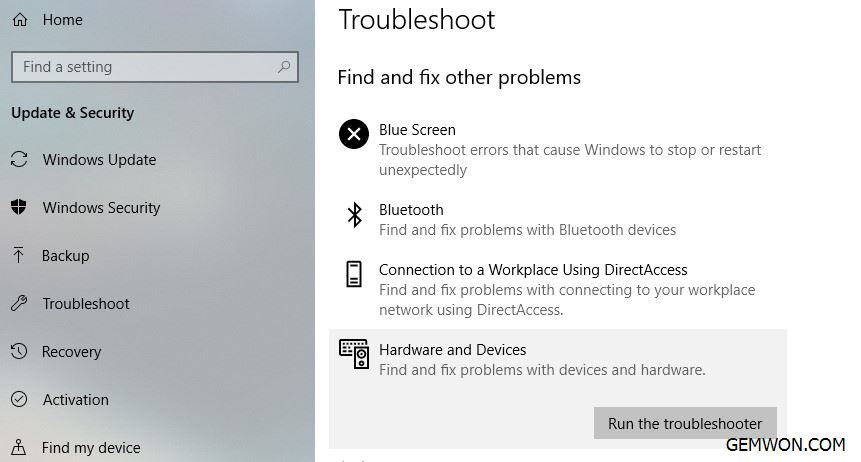
Windows 10 scrolling blocked by other programs
Go to "Start" and "Control Panel". Select "Security Center" and click "Firewall Settings". Turn off the firewall, because sometimes the firewall will automatically or incorrectly block the mouse.
Run your antivirus program because the problem may be caused by a virus.If you don't have a good antivirus program, please download and install free antivirus programs such as AVG, Avira or Avast.
Remove any recently installed updates, patches or programs that may be causing the problem. The damaged file may have been installed and caused problems with the mouse.
- Go to "Start" and "Control Panel".
- Select "Program".
- Select the last program you installed and click "Uninstall".
- Use the mouse to see if the problem disappears.
- Download and install the application again.
Check for windows updates
Driver updates can fix many problems, including scroll problems. Windows Update can update many drivers. To check for driver updates, search for and run Windows Update on the Start menu, and then click Check for Updates. After Windows Update finishes searching, click the link to view "Updates."


Conclusion: If there is no way to solve the uncontrollable down scrolling, your mouse wheel or touchpad may be damaged. In this case, you need to buy a replacement mouse or a replacement touchpad. GEMWON provides you with wholesale laptop accessories. You can buy touchpads for Dell,HP, and Toshiba.
Related Articles:
How to Fix Laptop Touchpad Not Working
How to Fix DELL Touchpad not Working Windows 10