The most terrible thing is the factory reset, which completely eliminates the information we store on the iphone. Maybe we have to pick up an iPhone that has not been used for a long time, but forget the password. How do I reset an iphone without password?

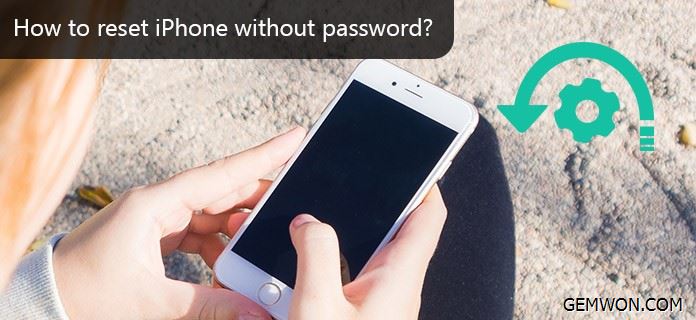
Why reset a phone without a password?
After buying a used iPhone
Forgot iPhone passcode
iPhone / iPad is disabled
The method for resetting the iPhone described in this article is applicable to all iPhone, including iPhone X.
Method 1: Reset iPhone without password via iTunes
If you have used a PC to sync iPhone data to your iTunes account before, the process of unlocking iPhone becomes simple. Using this method can ensure that you will not lose any data when you try to unlock iPhone. In this way, you can simply delete the data on the iPhone and restore it to the previous backup, which is synchronized to your iTunes,the specific process is as follows:
1. Connect your iPhone to the PC.
2. Start iTunes, and if you are asked for a password, try using another synchronized computer.
3. Wait for iTunes to be backed up when syncing with iPhone.
4. Click the "Restore iPhone" option in iTunes, and the backups you made in the past will be displayed. At this point, you only need to select the previous backup to restore to the previous settings and delete the iPhone password.


Method 2: Forgot password reset iPhone by recovery mode
You have neither used iTunes to backup your iPhone data, then you can still use iTunes to reset your iPhone and unlock it without the passcode.
However, this will delete all data on your iPhone.
1. Connect your iPhone to a laptop and force restart.
1.1 If you are using the latest iPhone X, iPhone 8 and iPhone 8 Plus, please press the "Volume +" button quickly after restarting, then press the "Decrease Volume" button quickly, and then, hold down the switch button Until recovery mode appears on the iPhone screen.
1.2 On iPhone 7 and iPhone 7 Plus, hold down the switch button and the "Volume -" button at the same time until the recovery mode appears on the screen.
1.3 For all devices prior to iPhone 6, press and hold the Home and Top / Side buttons simultaneously to start the device in recovery mode.
If you did not enter recovery mode successfully, you need to re-enter recovery mode by repeating step 1.

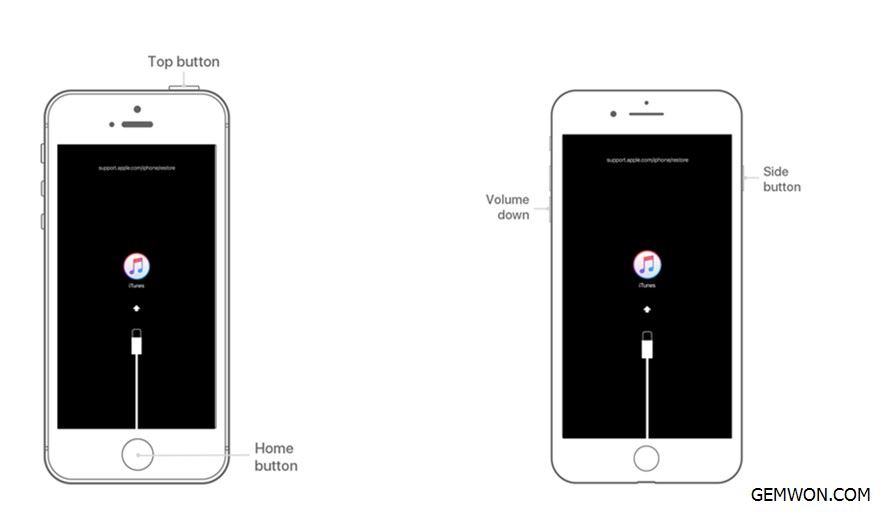
2. Since your iPhone is connected to your PC, once the phone is booted into the recovery mode, you will see a prompt to restore or update the device on the iTunes application on the PC.
3. In order to unlock your iPhone,click the restore button. At this point, the iTunes software will download the latest version of iOS for your device.
4. The download can take several minutes. Once iOS reinstall has completed, set up the iPhone as a new phone.
your iPhone will install a new IOS, and delete all previous data when restoring. At this point, the iPhone has been restored to the factory settings. If you backed up your iPhone, you can restore your data and settings after restoring your iPhone. If you never backed up your iPhone before you reset it, you won't be able to recovery the data of your iPhone.
Method 3: Reset iphone without password or iTunes
Using iCloud or "Find iPhone" is only available for iPhones with iOS 7 or higher. When you get anew iPhone, please enable the "Find My iPhone" feature and make an iCloud backup. If there are special circumstances, such as lock screen or theft, you can delete all data remotely.
The specific process is as follows:
1. Use the "Find My iPhone"application to remotely delete all contents of the locked iPhone.
2. Enter your "Apple ID" and"Password" and click the "Login" button.
3. Select the device you want to delete.
4. Click Erase [device]. Select Next until the device is erased.
5. Click Remove from Account.
6. Start your iPhone again, and it will ask you to connect to your iCloud account.
7. After logging in to your iCloud account, you can restore the backed-up data from the latest iCloud sync.

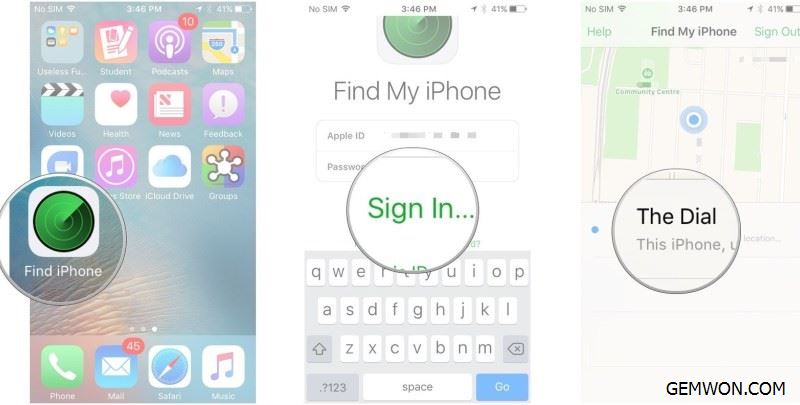
For more troubleshooting about iphone,please refer to GEMWON Blog. Here not only provides the most complete tutorials for parts replacement, software conflicts, disassembly and installation, but also replacement parts,touch screen,flex cable, charger for various models of mobile phones at wholesale price.


Summary:
The above are the 3 ways to unlock iphone without passcode. Because you often change the password, so forget the iPhone password or your naughty child locked your iPhone accidentally, you can now reset iPhone without a password in simple steps.
Related Articles:
How to Activate iPhone 6
How to Recover Restriction Passcode on iPhone
How to Fix iTunes not Recognizing iPhone in Recovery Mode