When turning my MacBook back on I noticed my J key does not work. Do I need to replace the entire keyboard or is there something else I can try? What should I do if my MacBook keyboard not working?


1. Set Option to Turn off the Mouse Keys
Most of the keys on the keyboard can respond, but nothing is entered when u, i, o, j,k, l is typed.
From the replies in the forum, many people have mentioned this problem. Just cancel the setting.
The method is as follows:
System Preferences - Accessibility - Mouse and Trackpad - Options -"Press the option key five times to toggle Mouse Keys"


If the account you logged in has disabled the mouse button, but the MacBook keyboard does not respond, switch the button of the mouse button to "On" and"Off" to restore functions.
Double-clicking option 5 times is used to turn on the keyboard to control the mouse pointer, so the mouse button is the most obvious indication that the MacBook air number keys not working. When you type numbers, the mouse cursor moves very slightly.Therefore, if you try to type a number, the mouse cursor on the screen seems to be shaking in a small area.
2. Software Conflict
MacBook keyboard stops working after login. So, it may be that the keyboard is not broken. After entering the system, due to some program conflicts, the keys do not respond.
Does it happen after installing a new application? It is very common for applications to cause conflicts and cause other error. Try to delete the latest application to check if the MacBook keyboard is working.
MacBook some keys stopped working maybe caused by the driver not being loaded or the keyboard setting error. The most straightforward solution to this is to reinstall the system. If there installation MacOS is too troublesome, you can try to check background services/programs, check the programs and services whether it is normal uninstall. Troubleshooting is a waste of time and some service cannot be checked.

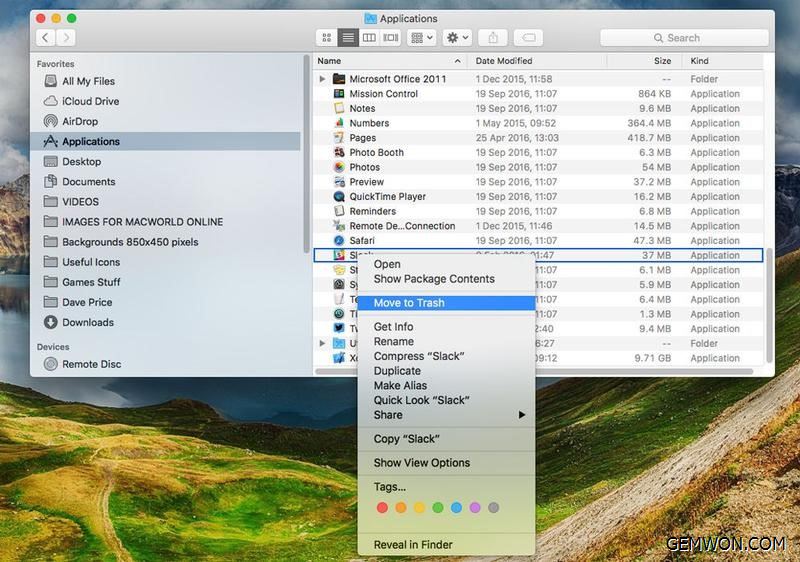
When resolving software conflicts. Prioritize virtual OS, optimization application,etc. Due to the operating system environment, such problems may be caused.
3. Perform PRAM Reset
Perform PRAM reset to eliminate most of the error and make them run again. Do this by pressing and holding option +command + P + R at the same time at startup (before the beep), keep holding these keys, the screen will turn black again... and then when you hear the beep the second time release.
If it fails, or the problem recurs,please follow the steps below.
How to use Apple Hardware Test on your Mac
4. Determine if Water Damage
The keyboard is not working properly. Water may short-circuit and damage the circuit.
5.1 Remove the bottom cover, disconnect and remove the battery.
5.2 If the battery is wet, wipe it clean with a soft cloth.
5.3 Remove the hard drive and look at the controller board on the bottom of the drive.
5.4 Remove the motherboard. After removing the motherboard, clean all remaining internal components (DVD drive, touchpad, motherboard, etc.).
5.5 Check for liquid damage, corrosion, damp places, etc. on both sides of the motherboard.
5.6 Also, check the MagSafe power connection board.
5.7 Use a brush and isopropyl alcohol to remove all liquid damage/corrosion.
5. MacBook Some Keys not Working after Spill
Many users have reported repeated or unusable keys.
Usually, users will find that certain MacBook, MacBook Pro or MacBook Air keyboard keys have stopped working. In the worst case, the user finds that the space or Shift key has stopped working.
Clean the keyboard. If there is liquid or cola under the key, it may prevent the key from being pressed all the time,making the MacBook doesn't respond to key presses.
If removing individual keys and removing dirt is troublesome, then you can also replace the keyboard, which maybe expensive. If you buy a brand-new MacBook keyboard online and replace it yourself. It will not cost more by replacing the keyboard yourself or using an external USB keyboard. You may only need to pay tens of dollars in keyboard cost.


Laptop Keyboard Apple MacBook Core M 2015 12" A1534
6. Replace the Keyboard or Cable
If you can confirm that your MacBook has not experienced a series of unfortunate experiences such as flooding/slamming.
You may restart/shake/tap the laptop several times to temporarily restore the computer to normal.
It may be that the computer is overheated, which has caused high temperature deformation or loosening of the cable.
After disassembly, re-plug the keyboard cable, the keyboard and touchpad can be purchased by yourself, and the disassembly tool is also very simple, only need simple laptop repair tools.
Buy a keyboard or cable and replace it yourself. Just do it, it only takes a few minutes, and then you will get a perfectly new MacBook keyboard.


Apple After-Sales Service
Apple will inspect your machine to verify that it meets the requirements of the repair policy. As long as it meets the warranty policy, you can repair it for free.
Note that if there are any issues with your MacBook (even if not keyboard issues),Apple also need to be corrected and may charge you for this.
System Preferences
Go to System Preferences> Keyboard, then check the input and make sure that the Region and Language is in your country/region. For example, the French keyboard has "azerty" instead of "qwerty" at the top left.
Go to System Preferences> Keyboard> Input Source, and then check if the correct language is listed. If you are from the UK and you have a US keyboard installed on your MacBook, you will find that some keys are incorrect response.

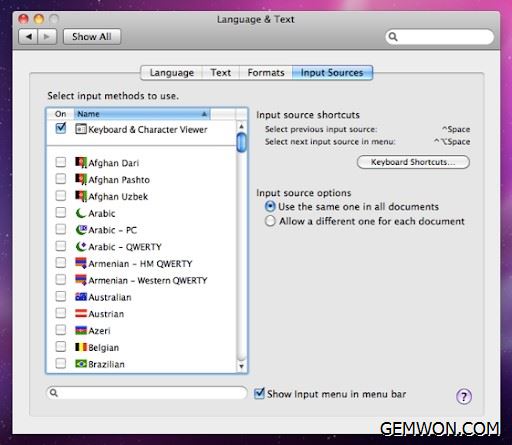
The Bottom Line:
If you think the MacBook keyboard was damaged, how to repair it depends on the cause. The above is some of the reasons and solutions that may cause MacBook keys not working sometimes. If it really helps you, I hope you share it with more friends.
For more MacBook accessories troubleshooting, please refer to GEMWON Blog.
Related Articles:
How to Fix spilled water on MacBook Keyboard
How to Fix Apple A1466 MacBook Water Damaged
Can You Buy a MacBook Charger?