One day my screen started flickering then it went black. I thought the LCD/LED screen was dead but on further investigation (shining a light through the apple logo) I found that the screen is working fine it’s the backlight. Why is my backlight not working mac laptop? How to fix MacBook display backlight not working?

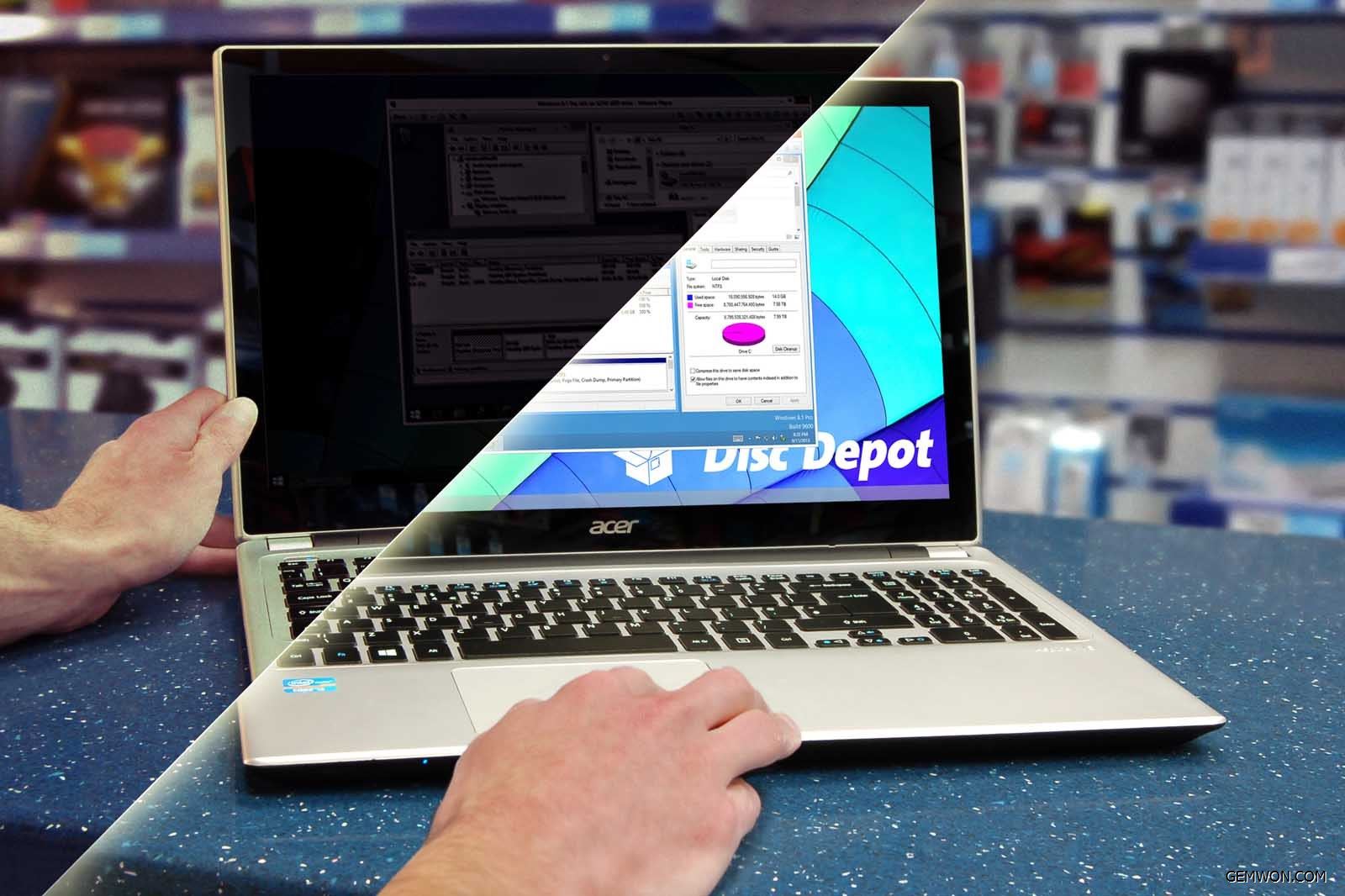
Why is my Backlight Not Working Mac Laptop?
No matter which MacBook you are using, if you do not touch the keyboard or mouse, the power settings may dim the screen after a few minutes. This is a warning that the display will go to sleep soon, so adjust the sleep settings to eliminate this problem.
How to Adjust Power Settings MacBook?
1. Click the "System Preferences" icon in your Mac's dock, or click the "Apple" menu and choose "System Preferences."
2. Choose the "Energy Saver" icon from the "Hardware" area.
3. Choose "Battery"from the top of the window.
4. Click and hold on the slider next to "Display sleep" and drag it to the right to increase the amount of time before the display goes to sleep. You can set it anywhere from 1 minute to 3 hours or "Never."
5. Deselect the box that says "Slightly dim the display when using this power source."
6. Deselect the box that says "Automatically reduce brightness before the display goes to sleep" if you do not want dimming as an indicator that your display will sleep soon.
7. Select "Power Adapter" at the top of the window and use the same method to adjust your sleep settings. The "Slightly dim the display" option does not appear in this pane, as it is designed to help prolong battery life and is therefore not relevant when your computer is connected to the power adapter.
8. Click the red "X" in the upper left corner of the window to close the power saver settings when you are finished.

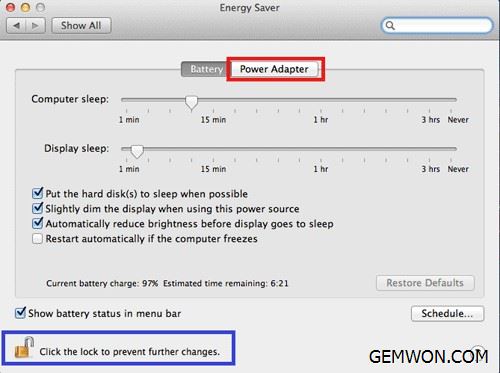
How to Set the MacBook Pro/Air Screen from Dimming with Ambient Light
Please open the "System Preferences" window from the Apple menu and select "Displays".Enable "Automatically adjust brightness" and your Mac will use the ambient light sensor to automatically adjust the brightness. Disable this option and your MacBook will not perform this operation.
Check Screen Hardware
To check the display, connect the system to an external monitor to see if you can see the desktop icon on the external monitor. Then take a flashlight and place it on the desktop at an angle to see if you can see the blurred outline of your desktop icons.
If your external monitor is working properly, and the light of the flashlight allows you to see desktop icons, the problem can be attributed to a malfunction of the backlight circuit.


Okay, that's the problem. There is a chip on the logic board that converts the power from the battery (DC) to the correct voltage for the backlight LED. These are usually damaged by getting the system wet, if you have ever put the laptop on a wet surface or somethings plashed on it.
If you don't have Spilled Water on a MacBook?
A completely extinguished screen usually points to a blown fuse, and the ribbon connection inside the cover maybe damaged. Usually, I regard the recessed cover as the root cause. Has the computer been hit?
Therefore, if you open the bottom cover, you can see whether the inverter chip is damaged, and it is usually obviously burned. This is the logic board. The blue chip is what you want to view: the logic board. The display ribbon cable is connected at an angle to the logic board on the left side of the yellow marked chip.
MacBook Screen Replacement
How to replace the MacBook Screen?
Are you ready to try to replace the MacBook screen yourself? Then clean up the work area, repair tools, and follow the step-by-step guide of professional technicians.
Tools:
Suction handle
Microfiber cloth
New MacBook replacement screen
Step:
1. Carefully heat the edges of the screen to remove the adhesive that binds it to the device.
2. Next, gently fix the suction cup tool on the corner of the screen and press it down until it seals.
3. Gently work the LVDS cable out of the opening in the bottom of the display frame, pull up on the ring of the suction handle to lift the screen away from the computer body.


4. Then, use the microfiber cloth to wipe the surface of the screen and the inside of the new screen to be applied.
5. Remove the covering layer of tape to prepare a new screen.
6. Use a hair dryer to heat the tape as evenly as possible on the new screen.
To reassemble, put the LCD back in the frame, and then insert the LVDS cable back through the opening at the bottom of the monitor frame.


7. Place the new screen on the top of the MacBook Pro so that it is properly aligned along the edge of the device.
8. Use a microfiber cleaning cloth to gently press the edge of the screen to seal the adhesive.
9. Remove the protective cover of the new screen.
10. Finally, reheat the edge of the screen with a hair dryer, and then press to fix the adhesive.
Different models of MacBook, the cost of replacing the screen may vary.
Apple Store Fees
If you encounter a broken screen that needs to be replaced on your MacBook Pro, you may be want to the nearest official Apple Store. If you purchased Apple Care+ for your MacBook, you will be protected if accidental damage occurs. Otherwise, you may pay a huge bill for replacing the screen to repair the backlight.
Apple offers a free repair service for the 13-inch MacBook Pro, which reports problems with the display.The so-called "Flexgate" issue affected MacBook Pro sold between October 2016 and February 2018. Apple said on its support page that only a small number of 13-inch MacBook Pro displays have display backlight issues.Apple said its official store or any Apple authorized service provider will provide services for affected MacBook Pro devices. It will be free.

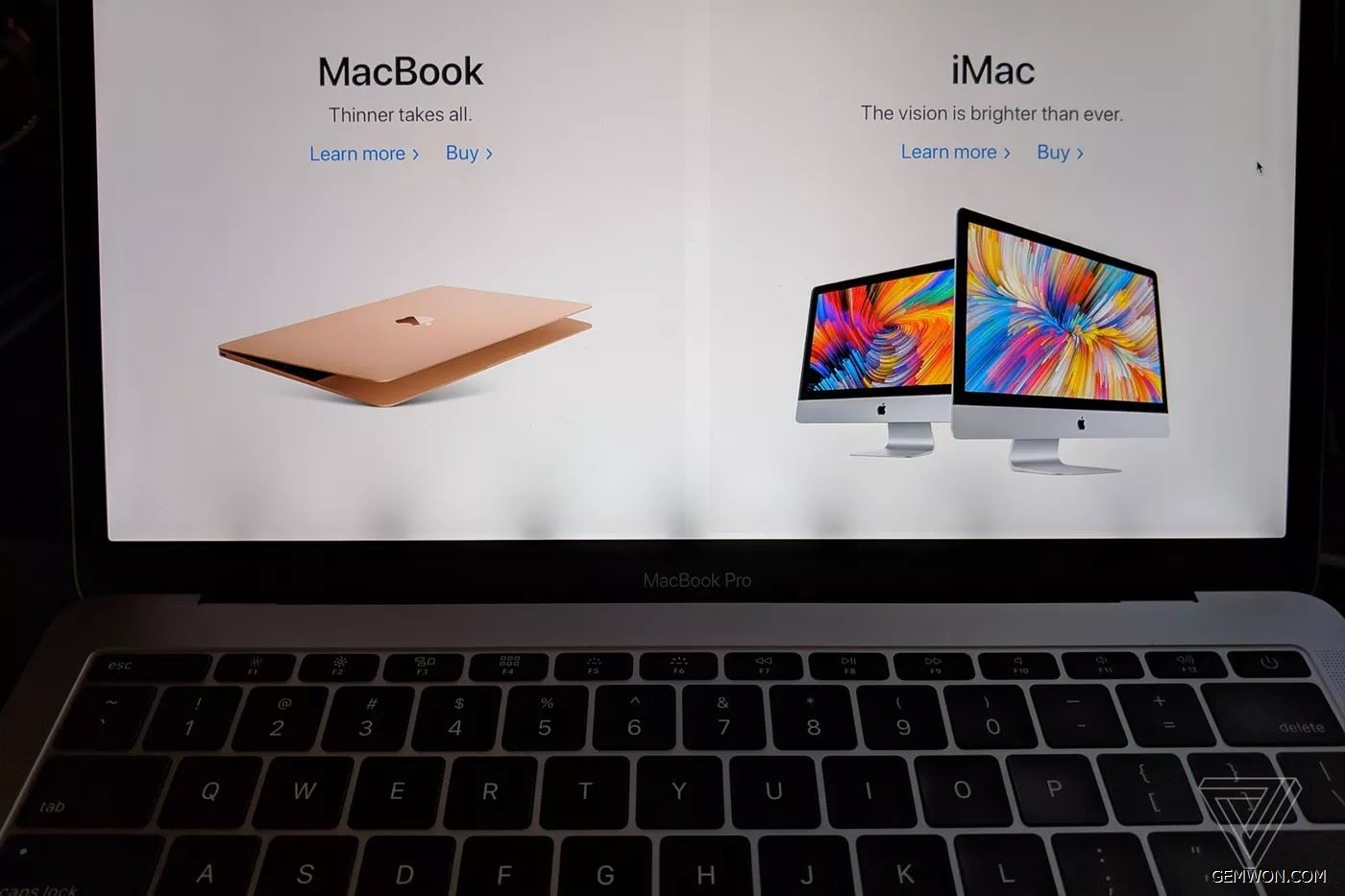
DIY MacBook Pro Backlight Repair Cost
You can solve the MacBook Pro screen replacement yourself. If you are willing to give it a try, MacBook screen replacement kits can be found on Amazon, eBay and GEMWON laptop accessories wholesale stores. LCD Screen Glass, LCD/LED, Cover A +B+LCD complete, LCD Touch Screen for MacBook prices start from $30~$300.You can also purchase all the tools and repair parts needed for replacement.
Related Articles:
How do I Fix My MacBook Screen Dim?
How to fix MacBook Screen Flickering