Someone recently complained:"My MacBook will jump to other places when typing suddenly. Even if Idon't touch the trackpad, this is the most annoying when writing word documents. Here are some ways to solve MacBook cursor jumping around when typing, you need to try one by one until you find a solution.


1. Turn off Touchpad Taps
Go to Apple menu> System Preferences> Trackpad, then cancel tap to click.
Have you turned on the touchpad to tap? It is possible that you put your finger on the trackpad or touched your wrist while typing. You can choose to keep "tap" off, or adjust the typing method to keep the touch clean.

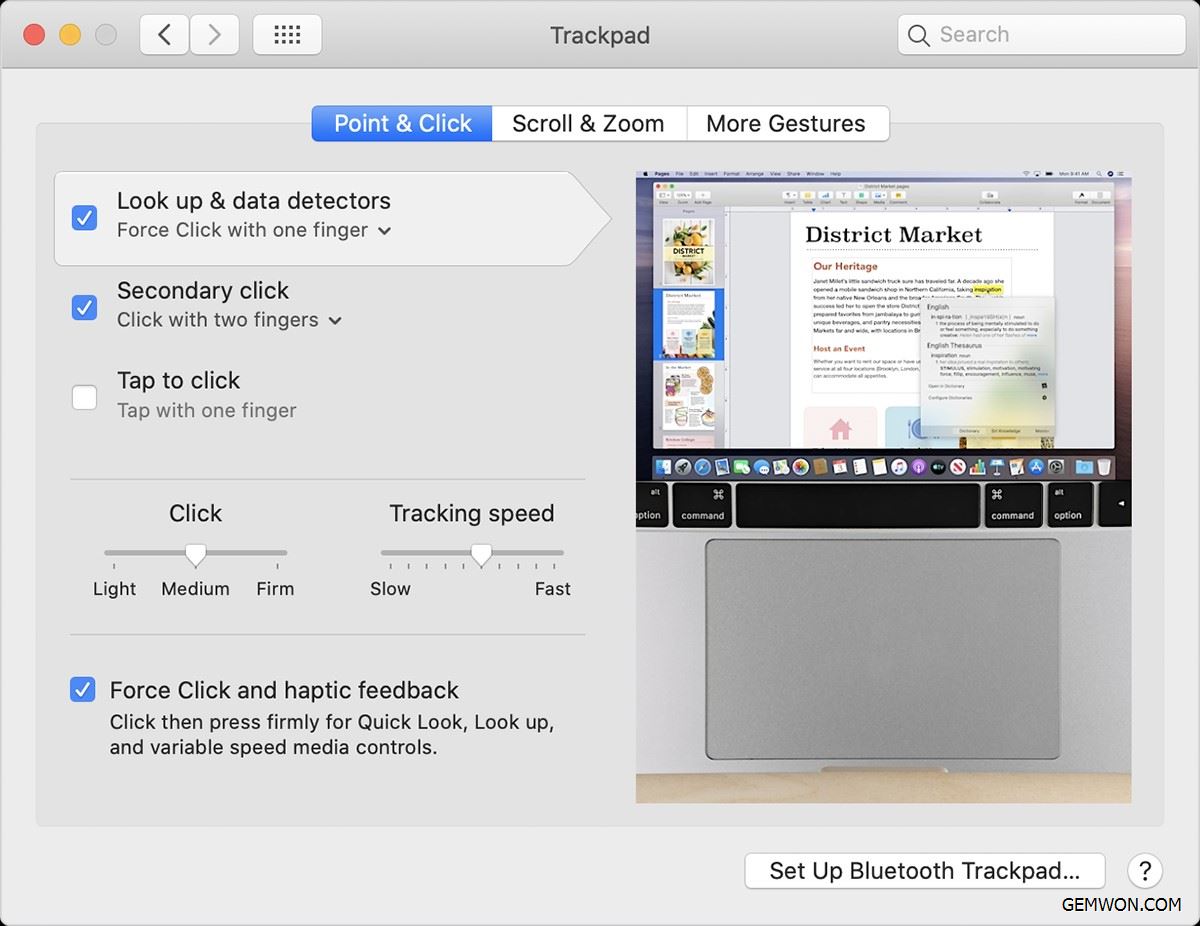
2. Keep the Touchpad Clean and Dry
Dirt on the fingers, water and even natural oils can cause problems with the touch sensitivity of the touchpad.
Disable Trackpad:
1. Go to System Preferences.
2. Click on Accessibility.
3. Click on Mouse & Trackpad on the left.
4. Click the "Ignore built-in trackpad when mouse or wirelesstrackpad is present."
Enable "Ignore built-in trackpad when mouse or wireless trackpad is present", the problem is solved.

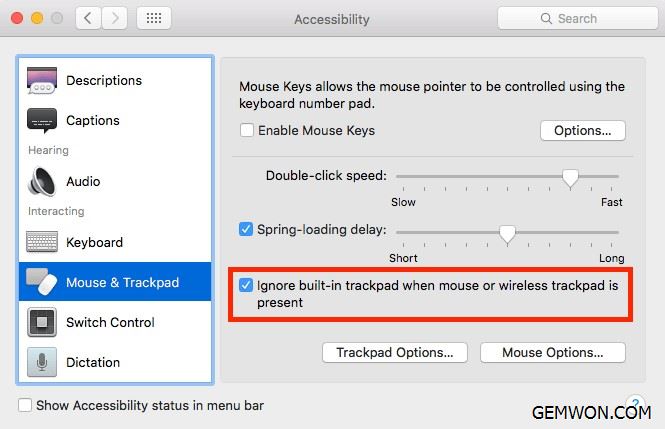
3. Check if there is a problem with the power adapter
If you are using a wireless trackpad or mouse, make sure the battery is fully charged and use original power adapter.
Check if there is a problem with your power adapter. Disconnect the MacBook, and then check to see if the cursor is still jumping while typing. If this solves the problem, the charger is connecting poor.
4. Boot inSafe Mode
Safe mode runs troubleshooting checks on the MacBook to help solve the problem. When you start your MacBook insafe mode, it also clears certain system caches and reduces the number of third-party applications that are launched when you log in.
Enter safe mode, if the cursor moving on its own MacBook, you can ensure that software, adware or other intrusive programs damage the cursor.
If safe mode prevents the cursor from jumping while typing, restart your MacBook again to uninstall thethird-party application until the problem is resolved.

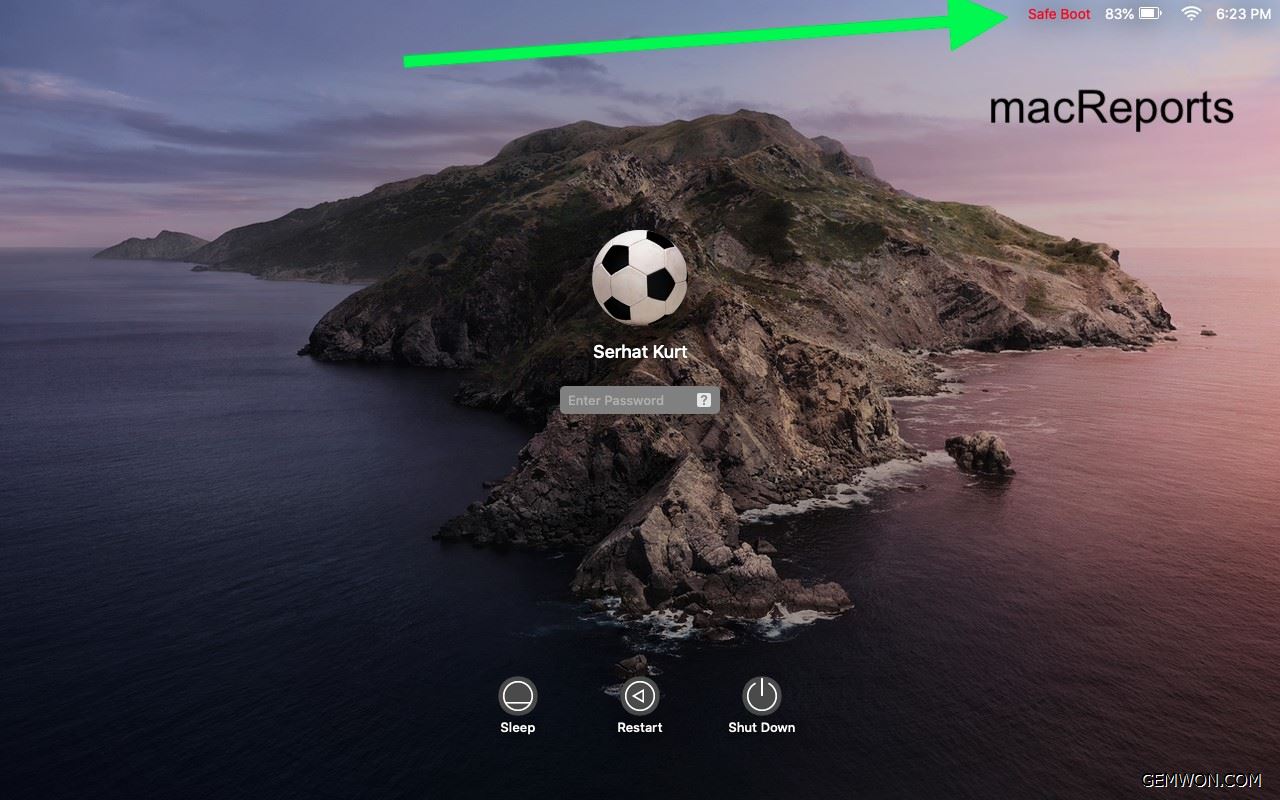
5. Reset all PointingDevices
Connecting multiple fixed-point devices at the same time can sometimes cause interference. Your MacBook may try to jump from one to another while working, which may cause the cursor to move abnormally.
Make sure that the Bluetooth device is fully charged and has a new battery. Try to resolve the interference by unplugging and reinstalling the mouse or resetting the Bluetooth mouse.
Turn on Bluetooth in system preferences.
Delete all devices by clicking "X".
Turn the Bluetooth device on and off to make it discoverable, and then reconnect.
Uninstall and Reinstall the USB Device
After unplugging the device, use "Finder" to search for the device.
Open the application folder of the device and run the uninstaller. If your device does not have a folder, just drag the icon to the Recycle Bin.
Restart the MacBook, plug in the device, and follow the steps to reinstall the driver.

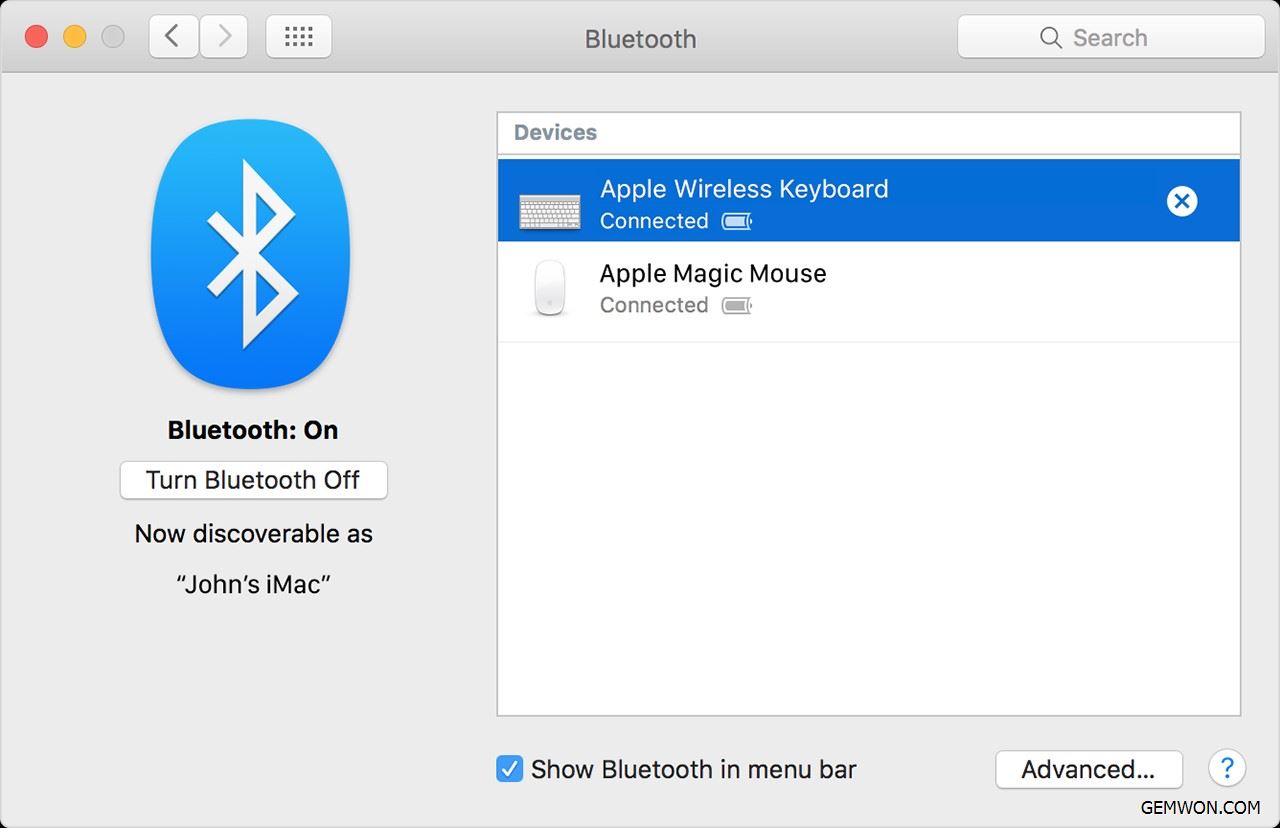
6. Reinstall the Driver
Reinstall all device drivers, such as mouse, keyboard, motherboard, touchpad, etc., and finally reinstall the input software.
Why does my cursor jump around onmy MacBook? The above troubleshooting can help you. The jumping cursor will affect your work and cause you to waste time looking for solutions. For more laptop repair tutorials and MacBook touchpad, MacBook keyboard, touchpad cable please refer to GEMWON laptop.
Related Articles:
How to Adjust MacBook air Trackpad Click Sensitivity
How to Fix spilled water on MacBook Keyboard
MacBook Keyboard Replacement Tutorial