Whether you are a basic user or have a wealth of computer experience, you need some basic skills and tricks. After buying a new laptop. What should I do after buying a new laptop? By reading thisarticle, you will not become an expert, but you will better at using laptops.


1. Uninstall Software
The newly laptop or reinstalled system may have some pre-installed software. If the software is useless to you, it is recommended to uninstall it.
Some common pre-installed software:
Games in the Microsoft Store
McAfee Antivirus Program
Card Game
XBOX

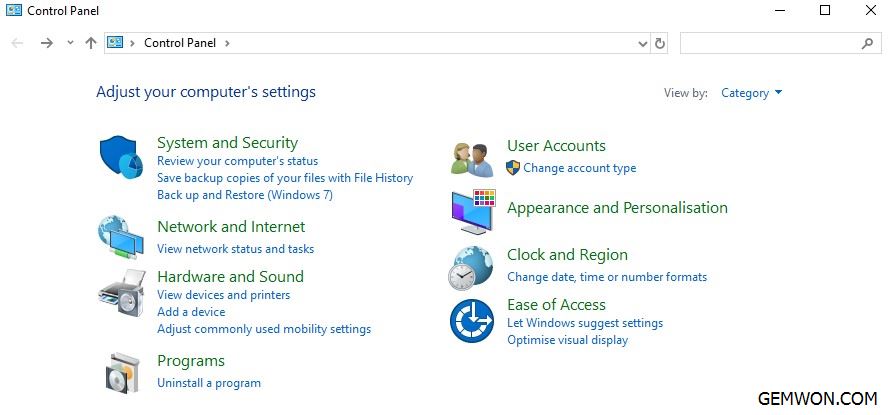
2. Manage Windows Self-Start Programs
Hold down the Ctrl + Shift + Esc keys at the same time to bring up the task manager and click "Start"
Right-click on the item you need to ban and choose to disable the self-starting item.

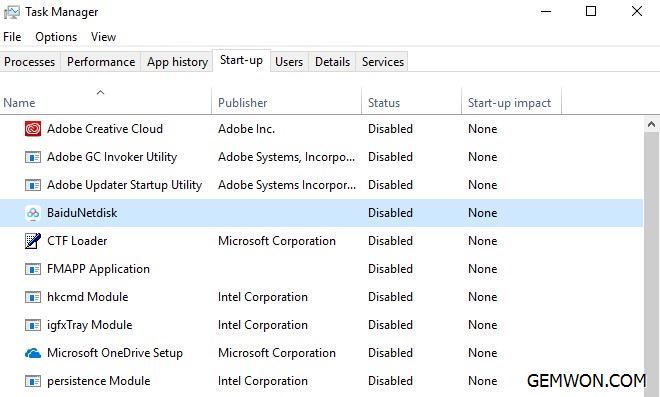
3. Partition the Hard Disk
Press Windows key + R and type "diskpart", then press Enter.
Right-click the hard disk and select Shrink Volume.
Enter the space to shrink disk
Right-clickon "Create a Simple Volume"
Follow the prompts to complete the new simple volume

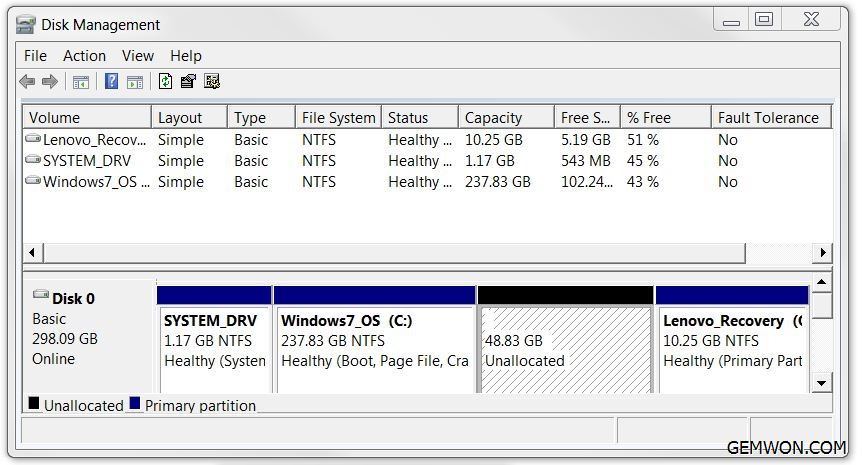
4. Power Plan settings
After enter Windows, please make sure you enter the personalized settings and check the power plan. Choose how long to shut down the computer after being idle, and set a screen saver. Both of these things will save battery and make your computer run longer.

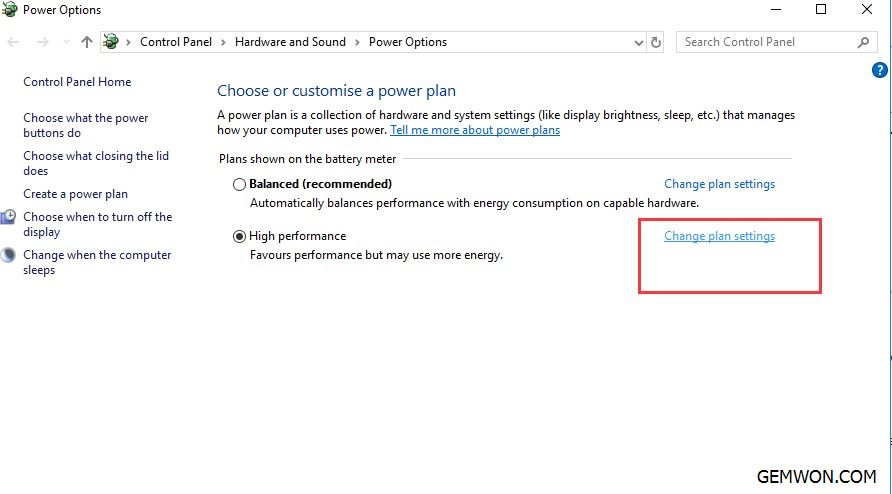
5. Create a Restore Point
Creating a system restore point is equivalent to taking a picture of the computer, whichcan be used to restore the computer configuration at this restore point in thefuture.
5.1 In the search box on the taskbar, type Create a restore point, and select itfrom the list of results.
5.2 On the System Protection tab in System Properties, select Create.
Before installing a new driver or making any other system changes, make sure that System Restore is enabled.
If the worst happens, restore point will restore your computer to its previously existing state.
6. Microsoft Account
Register and log in to your Microsoft account, if you have a Windows device. After logging in, the account settings will be synchronized, including browser records, passwords, and themes.
7. Perform Windows Update
First,make sure your computer is connected to the Internet. In Windows 10, open the"Start" menu and go to "Settings>Update and Security>Windows Update".
Your Windows will search for updates and find some scripts that need to be updated, download and install, then restart your computer and perform this operation again, until the update check fails to return new update.

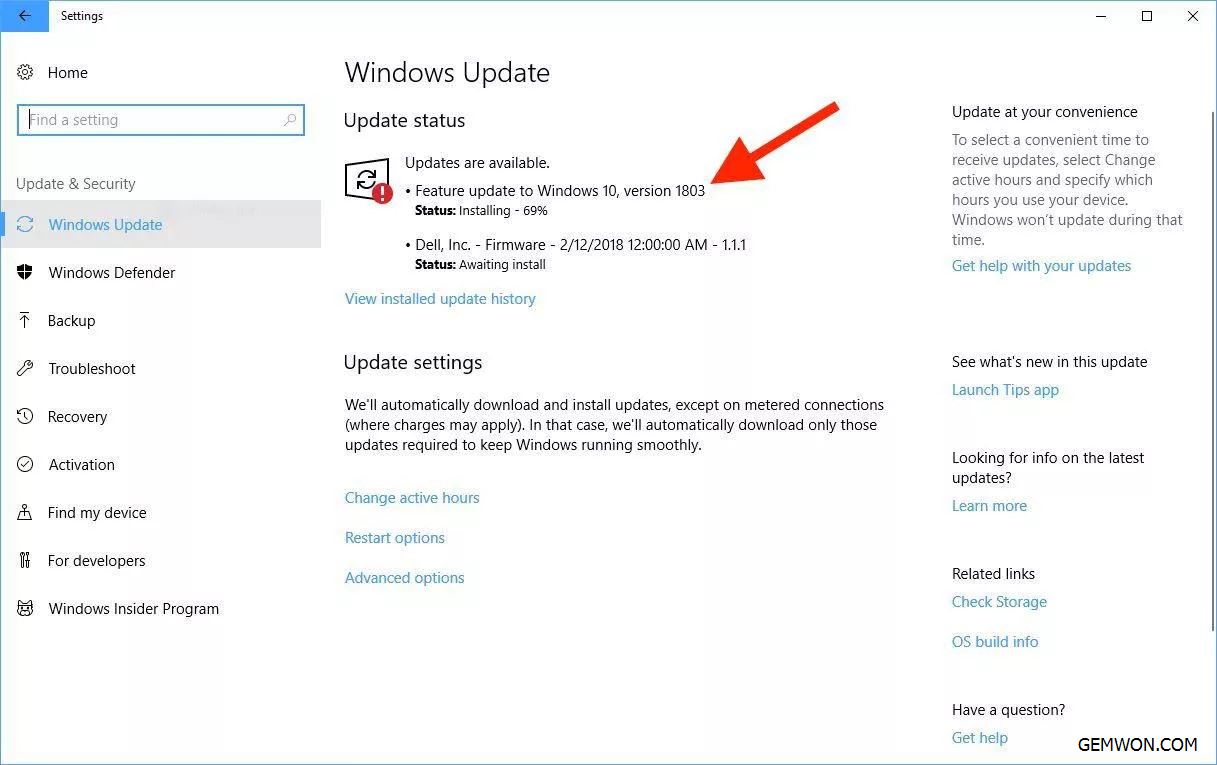
These updates are designed to resolve issues discovered by Windows or fix identified security vulnerabilities.
8. Install Antivirus/Firewall Software
Windows 10 does have Microsoft's antivirus software, as well as otherfree antivirus programs, which sometimes work better and provide more protection. Before connecting to the network, you need to make sure you have installed antivirus software and run all its updates.
9. Connect the Printer
For most connected printers, all you need to do is plug the printer into the USBport, open "Settings"> "Devices"> "Printers and Scanners", and make sure that the printer is listed. Click the printer name, click Manage, and then use "Print Test Page".
Ifyou want to connect to another printer through the network, open "File Explorer", click "Network", double-click the name of the computer, and then double-click the name of the printer. For how to connect the printer, you can refer to:
How to Connect Printer to Laptop Windows 10
10. Add Bluetooth Devices
Step1: Turn on the Bluetooth switch ofthe mouse. (If the computer does not have a Bluetooth module, you need to insert the Bluetooth adapter into the USB port)
Step2:Open the setting menu of the computer and find the "Device" option.
In the "Bluetooth and other devices", turn on "Bluetooth" and click "Add Bluetooth orother devices".
Select "Bluetooth" in thepop-up window.
Waita few seconds on the Bluetooth search interface, you will see the new Bluetooth device, click to pair.

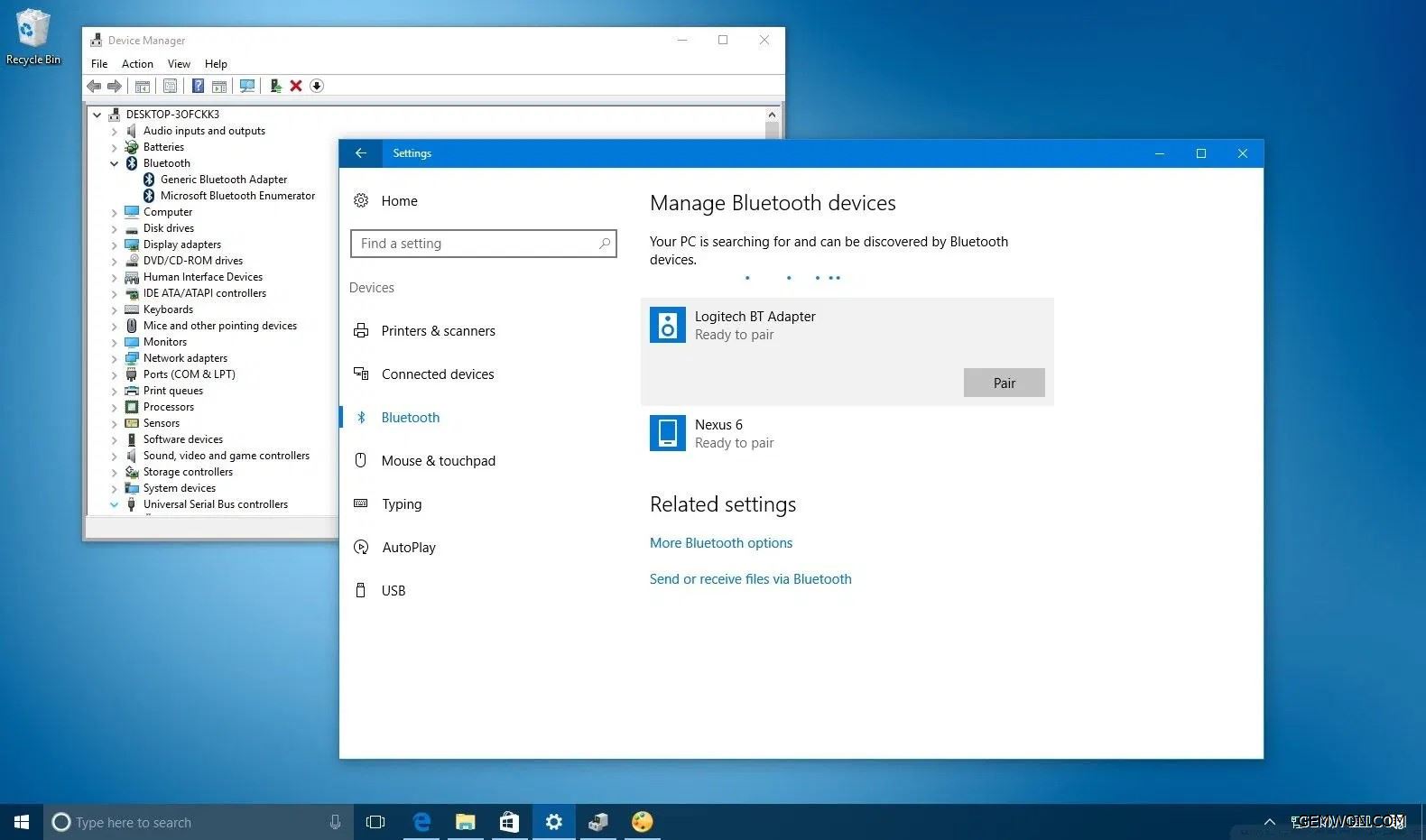
Regarding updating or repairing laptop accessories/laptop keyboard/laptop adapter, you can ask GEMWON for help. Our aim is to help everyone who uses laptop.
It's to tally worth it to spend an hour or two to learn how to set up your new laptop. Whether you have just purchased a new laptop or an upgraded laptop, you should make some small investments intime to ensure the best experience in use.
Related Articles:
How to Connect Printer to Laptop Windows 10
Upgrade MacBook with SDD: Easy Ways to Boost Performance
How to Connect MacBook to a Printer