Since released in September 2016, iPhone 7 and iPhone 7 Plus has been one of the most attractive iPhone models. However, some users experienced iPhone 7 screen and won't turn on issue after drop, update or water damage. Normally, there are 2 reasons for black screen issue, software conflict or hardware damage. In this article, we’ll walk you through how to fix iPhone 7 black screen of death.


1.Charge Your iPhone
There might be a chance that your iPhone 7 battery run out totally and then your cannot turn on the device. Thus, our first recommendation is to charge your iPhone. If this is the reason, you’ll see a red battery charging icon from the screen when plugged into the power source.
2.Force Restart iPhone
Many minor software glitches can be fixed by force restarting iPhone. Press and hold the Sleep/Wake button on the right top side of the phone and the home button at the same time for 10 seconds until the Apple logo appears.


3.Update iPhone from iTunes
- You can also try to update iPhone 7 using iTunes when the screen is black and won’t turn on. Since the device is off, you can put it into recovery mode to get it detected.
- Connect iPhone to computer and run iTunes.
- Force the device to restart, just press and hold the power and home button simultaneously.
- When the iTunes logo appears, release the buttons.
- You’ll see a pop-out window asking you to update or restore your iPhone, click "Update".

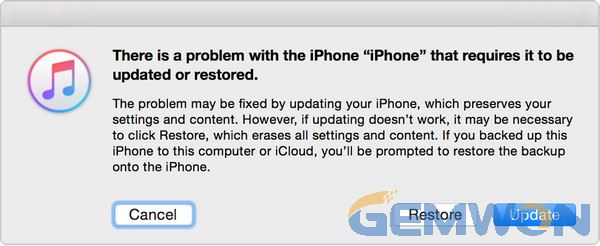
4.Restore iPhone in iTunes
- This is the last method we'd like to use as it will erase all the data on your device. Remember to back up your iPhone before perform the restoring process.
- Run iTunes on your computer and connect iPhone to PC.
- When the device is detected, click "Summary" tab and then choose "Restore".

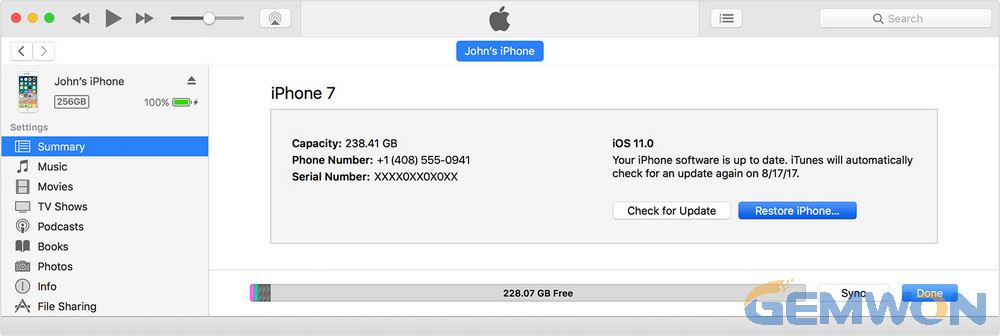
- Then your iPhone 7 will be restored to factory settings and you'll be able to set it up as new.
What If iPhone 7 (Plus) Still Frozen on Black Screen?
The above are the common methods to fix iPhone 7 black screen and not turning on. If are still suffering this problem after trying them, there must be something wrong with the hardware.
When iPhone screen is black, the hardware cause can be the iPhone display and the logic board. If the LCD display is disconnected to the logic board, your iPhone screen will go to black. There are also chances that the iPhone LCD is damaged, that will not be an easy problem to fix. For most cases, when you dropped the iPhone and the screen is black, that's because the LCD cable is disconnected from the motherboard. If your iPhone screen went black after water damage, it will like related to the broken LCD.
How to Fix iPhone 7 Black Screen and Frozen
If you are in the first situation, that is the LCD cable is disconnected form the logic board, you can use the Genius Bar from Apple Store. They’ll reconnect the digitizer cable to the logic board, it’s not a difficult task.
However, if your LCD is broken, you'll need to repair your iPhone display. For common users, we'll recommend you to ask Apple Store for help as it is not easy to repair and replace the screen on your own. But if you are an iPhone geek and always love to repair it on your own,you can buy a new display for iPhone 7 and repair it by yourself.
Check the video how to replace iPhone 7 screen:
https://youtu.be/WhEIsdG01Lw
The Bottom Line
In this article, we've analyzed the reasons for iPhone 7/7 Plus black screen and won't turn on and show the different methods to fix this problem. I hope this post can be helpful to you. If you still have any questions, don't hesitate to contact us.
Related Articles:How to Fix When iPhone Won't ChargeHow to Disassemble iPhone XRHow to Fix iPhone 6 Not Turning on