Laptops are an essential part of every daylife, and we are used to doing all the work with laptop. But one day it went wrong, just like the topic we are discussing today: Dell laptop battery is not charged after it is connected, it will make you very annoyed, because you need to use power supply. This article have solutions to fix dell laptop not charging.
Part 1: Check the Hardware Related to the Power
1.Reconnect in laptop power adapter


When your laptop has an error, which is battery for dell laptop, you should reconnect your AC adapter and your battery. In addition, if the Dell adapter's power cord is broken and the internal components of the adapter are burnt out.You can use the replacement method to verify where is error, use the Dell power adapter for the same type of laptop or replace the adapter to test. If you need, GEMWON can give you original laptop adapter.
2.Try new AC adapter and battery
Check if the laptop battery is in place and re-plug the battery test. The problem is still? Dell laptop Battery not charging but laptop works with power adapter, it is very likely that the laptop battery is aging,need to replace the new battery. How to choose a new laptop battery? The most important principle is that the parameters of the new battery are the same as those of the old one. It is also best to choose the original battery. You can buy the original Dell laptop battery at GEMWON or other online stores.


3. Motherboard error
The motherboard error will make your Dell laptop battery unable to charge. This type of failure requires professional assistance. When you find that your battery has serious power failure or dell laptop battery not detected,intermittent charging, etc. If you change the battery or the adapter cannot fix battery not charging dell, you need to find a professional to check whether the motherboard is faulty.
4
. Hardware Reset battery and Dell laptop
You can reset dell battery to fix Dell battery not recognized by following the steps below:
1) Power off your laptop;
2) Unplug the adapter and the battery from your dell laptop;
3) Press and hold the power button on your laptop more than 10 seconds to release the residual power in you laptop;
4) Re-connect the battery and the dell adapter to laptop;
5) Turn on your laptop and check to see if the battery can be charged.
Dell Internal Battery Reset:1) Unplug AC power adapter.
2) Locate the battery reset pinhole on the bottom of the computer.
3) Insert a small paperclip in the battery reset pinhole.
4) Connect the AC adapter and power on the system.
Part 2: Improper Setting of Battery Management Software
Some power management software can set the charging threshold, which is to set the laptop to stop charging when the battery reaches a certain level.
If this value is set too low, it may cause Laptop battery plugged in not charging dell even when the battery has a small amount of electricity.
Power management settings:This power management software can be found on the laptop desktop after installation. Open this software and change the settings is OK.
1. This is the power management settings of windows 10, it maybe helps you to fix dell plugged in not charging windows 10.

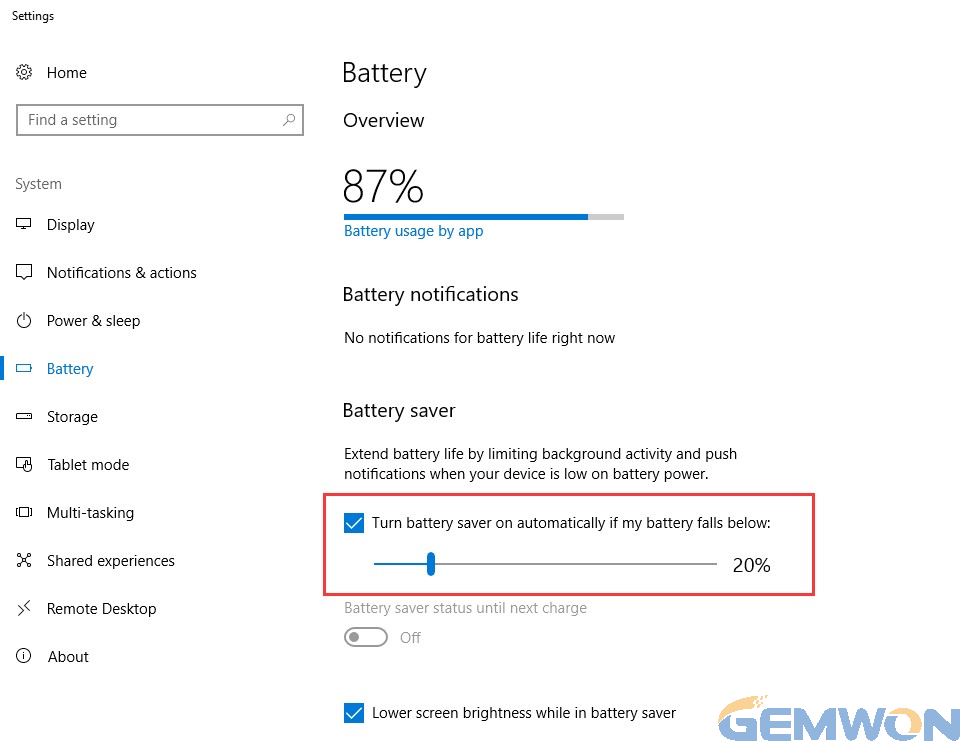
2. The following is the Think Vantage power manager for Windows 7 ThinkPad laptop.

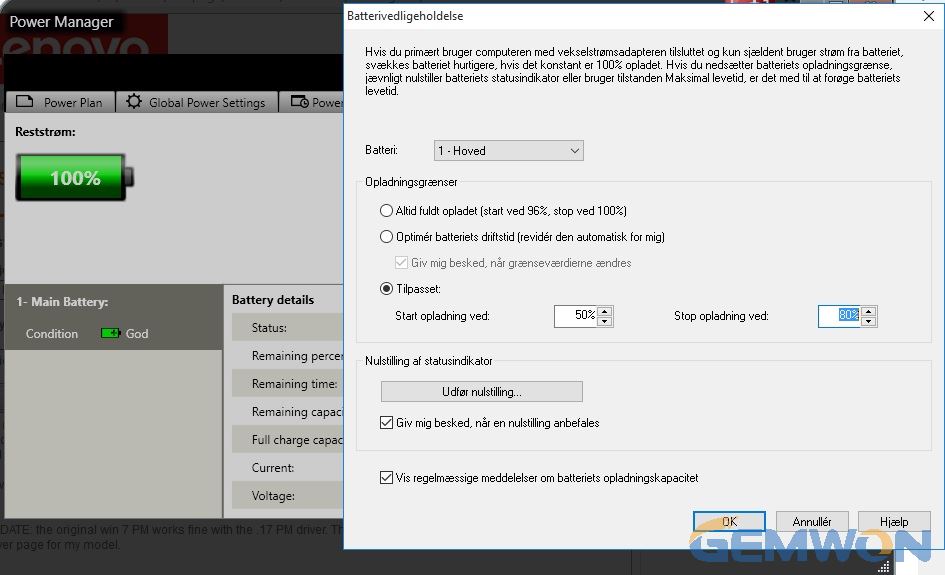
You can try to check the battery health from control panel:
1) Type 'Power options' in search bar.
2) Click on Power Options and open it.
3) Check for the 'Battery Health Meter' among the different options on the left side of window.
4) Check for battery health and check if the battery charging is disabled.
5) Restart your computer to check if the issue is fixed.
Part 3: Reinstall your battery driver
If the driver version is not installed correctly, it will cause the adapter plugged in not charging. Do you want to know how to update the latest version of the Dell notebook driver?

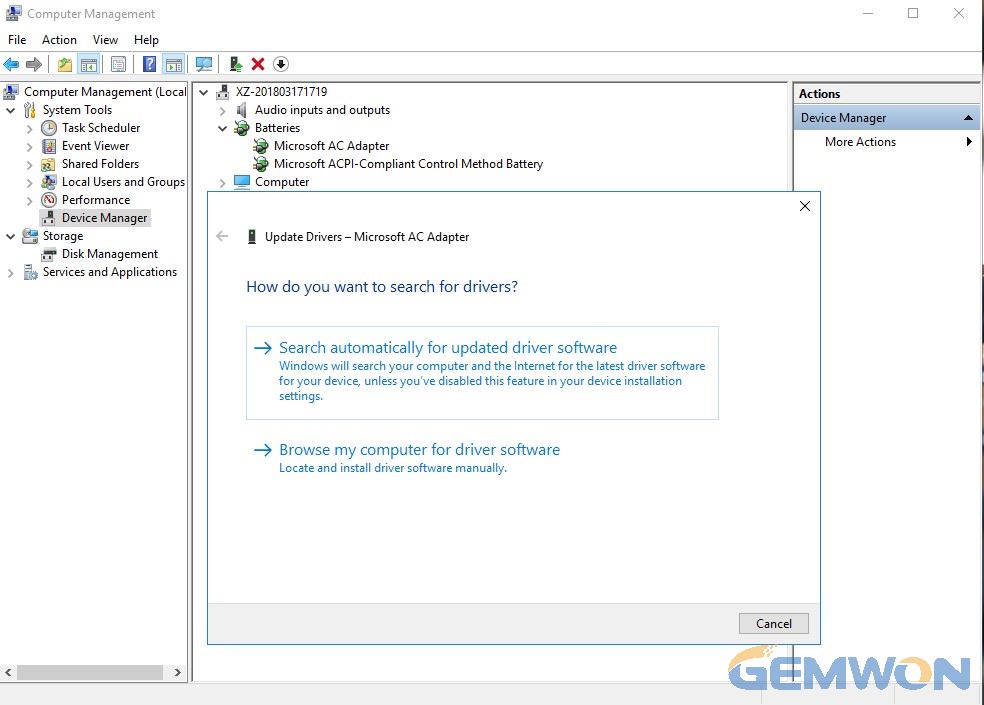
- Right click on "This PC" and select "Manage", click on "Device Manager".
- Under "Batteries", there are two items.
- Right click on each project and a "Properties" window will appear.
- Under the "Driver" tab, there is a "Update Driver" and click on it to complete the update process for all drivers.
- Restart the laptop. If this does not solve the problem, completely uninstall the "Microsoft ACPI-Compliant Control Method Battery" and reboot.
Part 4: Update Your Bios
To update the BIOS, go to the Dell official site and download the latest BIOS update and install it on your computer. Sometimes BIOS settings can result in the laptop not charging and power management error. You can update BIOS to fix the faulty settings.
To Summarize:
The most common ways to fix your Dell laptop battery without charging is replacement a battery , because the laptop battery is like all lithium batteries, it has a life limit. Of course, other reasons are also critical. Some problems are easy handled by you, such as replacing the power adapter, resetting the correct power manage options, and updating the driver. But when your Dell laptop motherboard is faulty, you should find an expert to dell laptop plugged in not charging fix. Fortunately, this problem is rare.
Related Articles:
How to Replace Laptop Adapter
How to Fix Laptop Battery Drain Problem
How to Laptop Screen Mirroring to TV