Apple MacBook are more expensive than other brands of the same configuration.Compared with other brand notebooks, it is more durable, higher quality and smoother to use, but this does not mean it will not error occurred. Such as the MacBook keyboard stopped working suddenly.
According to the following steps, you will know how to determine and solve when the MacBook keyboard doesn't work.
Attention:
The following methods can only solve the MacBook keyboard fault in normal use. If your laptop is dropped, flooded, or has a keyboard problem after being hit, the method in this article can’t help you.
4 Ways to Repair MacBook Keyboard Not Turning on
1. Restart Your MacBook


When the MacBook keyboard not typing, you can try to restart the computer and the computer will close or restart some programs. Many times, you will find that the keyboard can return to work after rebooting. If this method doesn't work, try the following methods.
2. Turn off the Mouse Key
If you find that you can't type on your MacBook keyboard, chances are that the mouse button feature is enabled. The mouse key’s function is that you use the keyboard to control the pointer on the screen. It can be useful if the trackpad error, or when you don't have a mouse,but you usually must make sure it is off when you use your MacBook keyboard.
Solution:Go to Apple> Preferences >Accessibility >Mouse & Trackpad,
Uncheck the "Enable Mouse Keys"

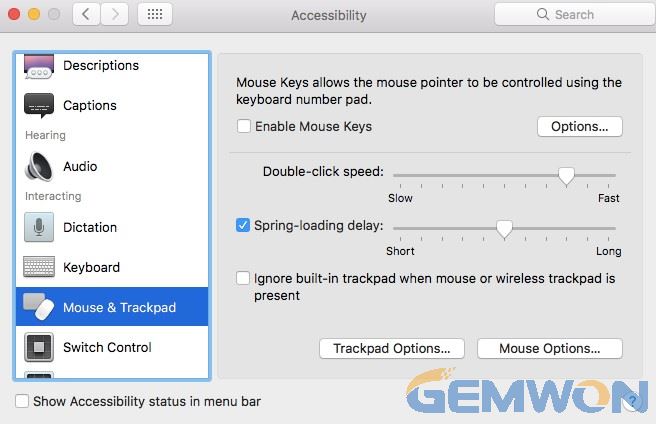
Tips:
You can also use the convenient method,press the “Option” key five times to open or close the mouse key window. If youlog in to a user who has disabled the mouse key, but your MacBook keyboard does not respond correctly, then please switch the mouse key and select the buttons"On" and "Off" to resume normal function.
3. Update Driver MacBook not Working after Update
MacBook is equipped with intel chip, which can be compatible with windows system, which is very convenient for users who are used to windows system. But sometimes the MacBook keyboard not working properly because the windows keyboard driver is not updated.
How to Solve:
To check if any updates are available please do the following:
- Click on the Apple in the upper left corner of the screen
- Select "Software Update..."
- Any updates available will be listed and able to be downloaded or you will be told your software is up to date
NOTE: It is recommended that you always keep your system up to date

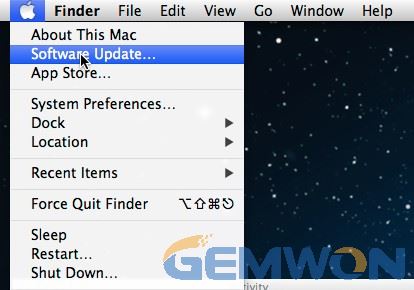
4.Close Text to Speech
MacBook have such a function that you can let the MacOS read the selected text aloud through some settings. You may have accidentally enabled this feature, make the keys not responding on MacBook keyboard.

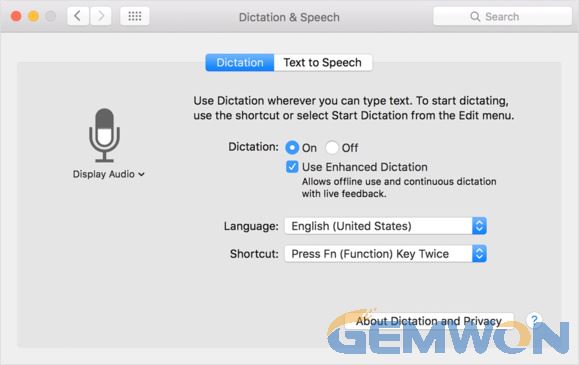
How to Solve:
1.Just go to the "System Preferences app" and then to the "Dictations and Speech" key.
2.You will see there a "Text to Speech" tab and you can change to another voice or just uncheck all the options to turn of the "Text to Speech" feature.
If you can't solve the not working keyboard on MacBook:
Unfortunately, although I believe that the suggestions in this article can solve most keyboard issue on MacBook, there are some situations that I can't predict, and the method above can’t solve the problem that the MacBook keyboard can't be typed. Those users can also seek professional laptop repair, or contact Apple's technical support, they can also help you.
If you need to buy an original MacBook keyboard replacement, you can consider a professional laptop accessories supplier GEMWON.
Related Articles:
How to Solve the Laptop Keyboard Locked
What are Reasons for My Laptop Keyboard Not Typing
Problems and Solutions for Laptop Keyboard