Most laptops use a series of lights to express the computer's state. Each light can typically have multiple states, such as on, off, slow blink or fast blink, and may also cycle through different colors. The majority of laptops will display a solid green, blue or purple battery light to indicate that the battery is fully charged. But what does it mean when your laptop battery light keeps blinking?Does it mean that your device is broken? Here we will explain the situation and give some possible solutions.
What Does a Blinking Battery Light on a Laptop Mean?
Understanding Charging
First of all, you need to understand what your laptop battery is doing when it is charging. An overwhelming majority of laptop batteries use lithium-ion technology. Li-ion batteries can be charged successfully at any level without reducing their lifespan. It is important to know that Li-ion batteries degrade over time.Excessive heat will accelerate the aging process drastically, so it is important to keep your Li-ion batteries cool, especially for long-term storage.Most manufacturers indicate that a laptop is in the process of charging by displaying a solid or blinking green, orange, blue or purple light. If your battery indicator light is green, blue or purple, the battery is probably functional, regardless of whether the light is blinking. If the light is solid orange, the laptop is probably in the process of charging.
Laptop Battery Light Flashing
Many battery manufacturers use rapidly blinking lights to indicate that a battery's charge level is low.In general, a laptop will rapidly blink orange or red when its charge drops below a certain level until the computer is plugged into a power outlet and charged. If your laptop's battery indicator blink rapidly in orange or red or if it remains red even when it is plugged into the charger, it indicates a problem with your battery or the charger.

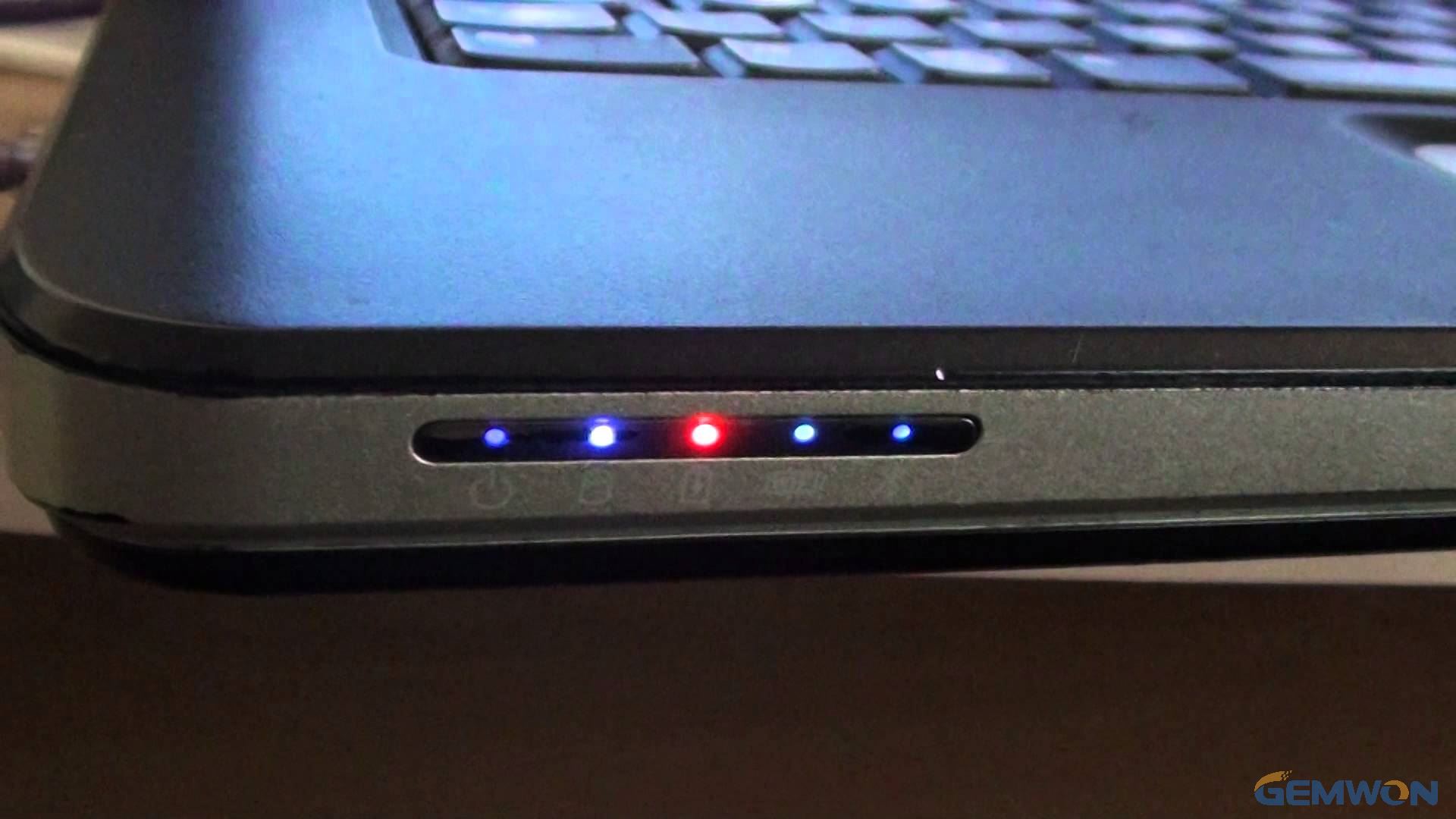
Detecting the Problem
If you are unsure of what your laptop battery indicator light means, you can verify your computer's charging state in Windows. Look for the battery icon in the notification area of the taskbar. If the icon is displaying an electrical plug over the battery,it is currently charging or fully charged. If there is no electrical plug and your computer is plugged into the charger, there may be a problem with your charger or battery. Windows will display a red "X" over the battery icon when it detects a problem with your battery. Hold the mouse over the icon to view the current battery level and charge state. A tool tip will appear with information about the current charge level and charge state. Check the charge level frequently to verify that the laptop is charging while plugged in.
In many cases, the problem with the AC adapter will be a temporary failure or a short circuit in the power supply causing the laptop battery lights flicker. In this case, unplug the AC adapter from the laptop and the power outlet, then make sure all its cables are securely connected or plug it back.
Laptop Battery Light Flashing without Charging
If your laptop's battery is not charging, you may be able to fix the problem by doing a full reset on your computer and removing the battery. Shut down your computer and unplug it from its charger. Follow the computer manufacturer's instructions for removing the battery. On some computers, you may need to hold the computer's power button for 30 seconds to reset the battery information.Plug in your computer, reinstall the battery and turn on your computer.
Battery Replacement
In time, some batteries lose their ability to gain or hold a charge. If your laptop's battery light keeps blinking without charging ability, even after removing and reinstalling it, you may need to purchase a replacement battery If your laptop is still under warranty or if your computer manufacturer issued a recall on your computer's battery you may be able to get a new battery for free.
Related Articles:
How to Test Life of Laptop Battery
How to Fix Dell Battery Not Charging
How Can Buy a Reliable Laptop Battery