Laptop batteries can usually be used for about 3 years. After that, many users will encounter a problem that "why won't my laptop charge to 100" or "Why is my battery drain so quickly?". At this time, you may need to replace the battery. But I suggest you try the troubleshooting first to narrow down the problem.


Part 1: 4 Ways to Check Your Laptop Battery
1.Check Laptop Power Adapter
You need to make sure your laptop power adapter is working properly:
First remove the battery from the laptop and run the laptop with the AC adapter. If your laptop is still working well, so your power adapter is OK and the AC/DC cable is fine. Make sure the laptop adapter is intact, then the battery is not fully charged and the adapter is unrelated.


2. Try Charging While the Laptop is Turn Off
Notebook will consume a lot of power when running large programs, which may cause the battery not to be fully charged when using. You can turn off your laptop completely and wait for few hours to check whether the battery can fully charge?
3. Clean the Battery Contacts
Laptop battery contacts that are not clean will affect laptop battery not fully charging to 100 plugged in. You can turn off the laptop, then remove the battery. brush it on the battery compartment and battery contacts with a cotton swab, and finally reinsert the battery into to test.


4. Laptop Battery Calibration for Windows:
After full charging, full discharge may restore the battery in a bad state and fix fully charge laptop battery
- Remove the power adapter
- Run the laptop with the battery alone until the battery is exhausted,and then automatic shut-down
- Leave your laptop plugged in and charge it all the way from 0% to 100%
- After fully charging, continue charging for a few more hours. Then check if the battery reaches 100%
If you can't use the battery for a normal period, your laptop battery is aging and you should replace it with a new laptop battery.
Part 2: Laptop Battery won't fully charge after Windows10 Update
After updating to some versions of Windows10, the laptop battery stops charging when not fully charging


1. Reinstall Power Management Driver
- Open the "This PC" – "Manage" and click "Device Manager" at the right
- Click "Batteries" on the list and you can see two items: "Microsoft AC Adapter" and "Microsoft ACPI-CompliantControl Method Battery"
- Right-click on each item and choose "Uninstall Device". And then laptop will restart automatically
- The uninstalled driver will be automatically installed after the reboot
- Power on your laptop and battery again and you may find battery is charging.

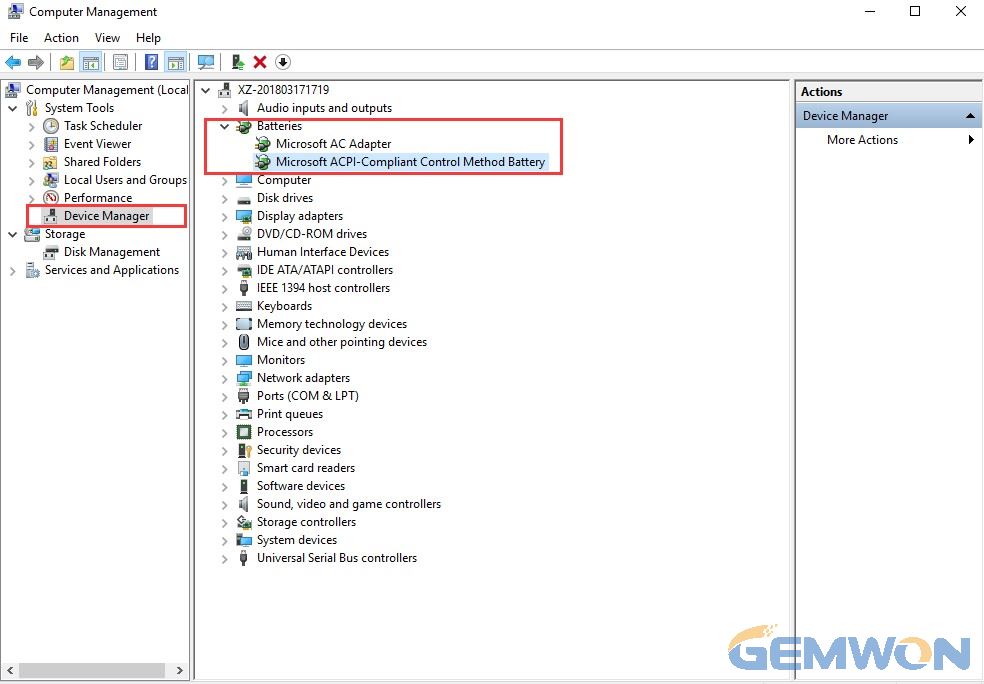
2. Fix the Laptop Battery won't charge in Troubleshooting on Windows 10
Windows troubleshooting is a built-in tool you can use to fix hardware device configuration error on Windows.
- Click "Start" and choose "settings"
- Go to the "Update &security" menu
- On the left pane, click "Troubleshoot"
- On the right pane, find "Power" and click "Run the troubleshooter"

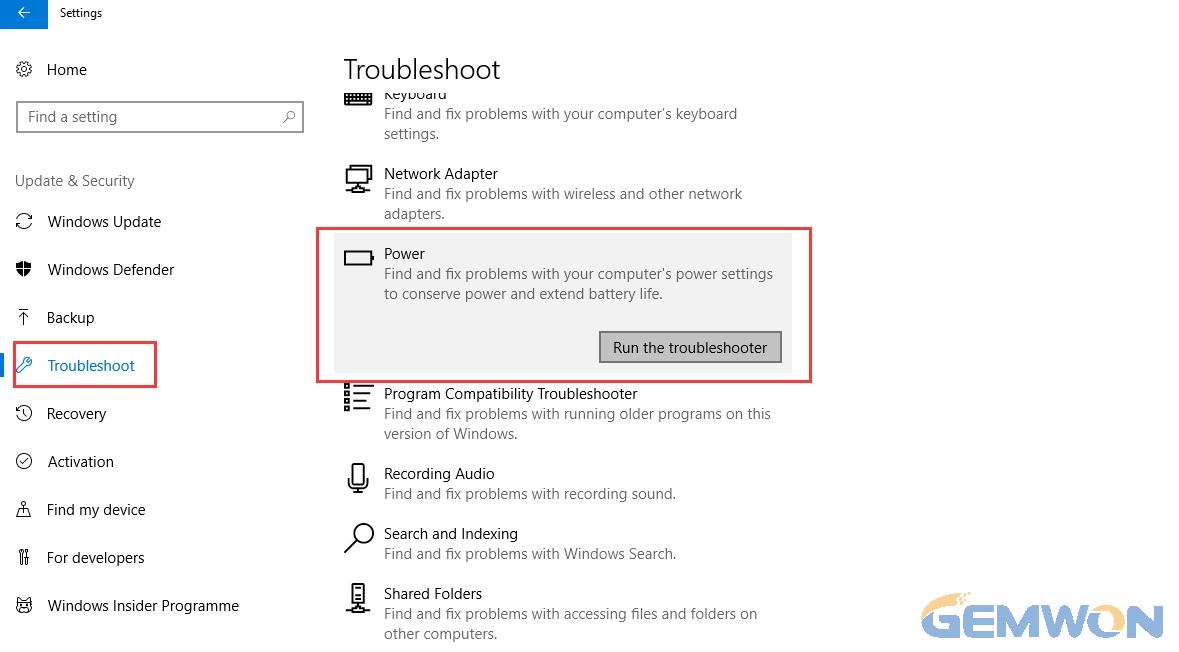
3. Update battery driver and BIOS to resolve laptop won’t charge fully to 100%
Incorrect configuration or loss of battery drivers and BIOS firmware can cause the battery on a Windows 10 laptop to fail to charge to 100%. Therefore, you can try to reinstall the driver.
4. Power Advanced Options to Fix How do I change it to charge a 100%?
You can go to the power option to calibrate the laptop's battery.
1. Right click on the battery icon on the taskbar.
2. Select the current power option and choose "Change Plan Settings".
3. Click "Change Advanced Power Settings".
4. Select the "Battery" to expand the "Reserve Battery Level".
5. Set the value to the appropriate percentage required.
Summary:I hope this article can help you when you are experiencing that is not fully charged the battery to 100 percent. To solve the problem of battery charging is a variety of, because of system and operation is different, the causes and solutions are not the same. Need to be patient with a test to fix.
Related Articles:
How to Fix Laptop Battery Drain Problem
How to Fix Battery Icon Missing on Windows 10
How to Fix Dell Battery Not Charging