MacBook and other Mac series have USB ports, you can use one to connect to a USB printer. In addition, if your printer is not near the computer, you can also connect MacBook to wireless printer.


Part1: How to Connect USB Wired Printer to MacBook
Mac OSX comes with pre-installed software and drivers for many printers, so you probably will be able to connect HP printer to your MacBook with USB port without downloading any additional drive.Just like a mouse, the printer is recognized on the MacBook Pro connection automatically.
Here Are the Steps to Connect HP Printer to MacBook with USB:
1. Click on the "Apple" menu and find the "Software Update" option to check if the printer drive is updated to the latest version


2. Press the printer power button (the location of the power button depends on the printer model, refer to the HP printer user manual). After the printer is turned on, connect to your MacBook with the USB cable that came with your HP printer.
3. Once the connection of printer and MacBook is complete, you can find the printer on your MacBook screen, and the MacBook will recognize the added device automatically, including the printer.If it doesn't appear, it's likely the problem of printer drive,
you need to do some extra work:
- Install the HP printer driver. Simply install the optical drive(usually together with the printer) into the laptop drive to start the installation. You can also install drivers by connecting to the Internet and looking for a printer manufacturer.
- To find out the model of the HP printer, check the printer's box or the side of the printer.
4. Check the HP printer. You can check if the printer is ready to print by checking "printer a test page" or by"Run a fax test". If your printer name is on the list in displayed,then you can print it. If not, please continue to add the printer to MacBook next

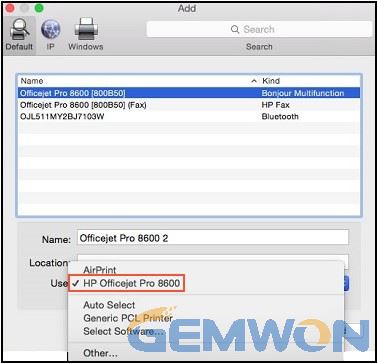
5. MacBook adds HP printers. Click"Add a printer" on the same menu. A list of available printers will be displayed, click on the printer you want to add, then click "Add" to complete.
Part2: Connect MacBook to Printer Wirelessly
MacBook supports wireless printers, you can connect your MacBook to Canon/HP wireless and more.
How to Connect Canon Wireless Printer to MacBook:
Make sure your wireless printer is connected to Wi-Fi.
To connect your wireless printer to Wi-Fi,first connect the printer to your network, then enable the printer's network share and add it as a network printer,
as follows:
1.Click on the "Apple" menu and select "System Preferences"

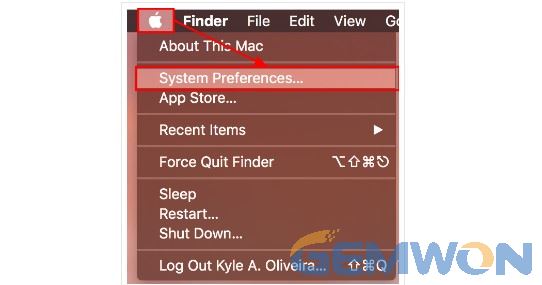
2. Click the "printer" icon in the open interface
3. Click the "plus" icon to add a wireless printer, then a new interface will appear, click on the “ADD” and the new wireless printer should appear in your printer list.
4. Print a test page to confirm that the printer is connect MacBook properly. Open any file that can be printed, such as a photo, text or PDF. From the File menu, choose Print (or press the shortcut Command + P). In the print dialog, check to see if the printer is in the printer menu. If it does, select it and you can print.
Frequently Questions about Connecting a MacBook to a Printer:
1. What to do if the MacBook can’t find "Add Printer"?
This situation is likely to be unstable between your printer and MacBook. It is recommended that you try to re-plug the printer once. You can also try to connect the printer to the network or set up the printer on Wi-Fi. Then, click "Add Device", which will show the printer devices on your network. You can choose a printer and the settings should be completed.

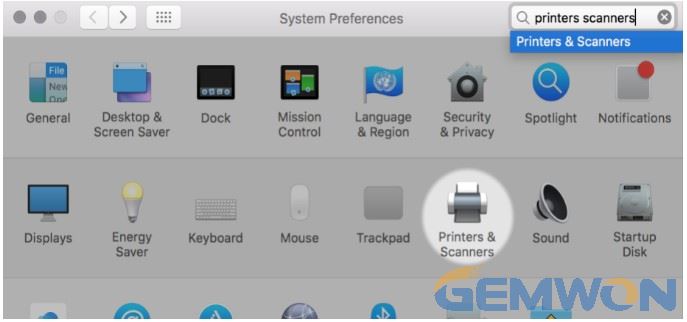
2. Only set up a wireless printer for my MacBook?
MacBook can set up multiple wireless printers. The setting method is to click "System Preferences" -"Printers and Scanners" in the "Apple" option. At the bottom of the left menu you will see (plus) and (minus). Click the plus sign,then turn on the printer and make sure it is connected to the same Wi-Fi network as your MacBook, and the new printer will appear on your printer list.
3. Does the HP stop printing when Ink Cartridge is Empty?
Printers cannot print without ink, you need to replace ink cartridge with new one.
Summary:
Various brands of printer may have a little difference in the way and interface to add on MacBook, but the overall operation steps change little, roughly divided into wired USB and wireless connection from printer to MacBook. If there are some problems that cannot be solved, welcome. Leave a message in GEMWON’s laptop blog to discuss with us.
Related Articles:5 Ways to Fix MacBook is Hot to Touch
No Sound on Mac Computer? Try These Solutions
How to Change the MacBook Password