Damage to the laptop hard drive can have a huge impact on our data. Although it is possible to repair the hard drive through some methods, it does not guarantee that all data can be recovered, so it is important to backup your important data. You will learn how to replace laptop hard drive and reinstall operating system in this article.


Part1: Why is Laptop Hard Drive Broken and Solutions
1. Disk System Partition Error
This is one of the laptop hard drive failures, although the laptop can start the operating system but it is easy to cause a Blue Screen of Death.

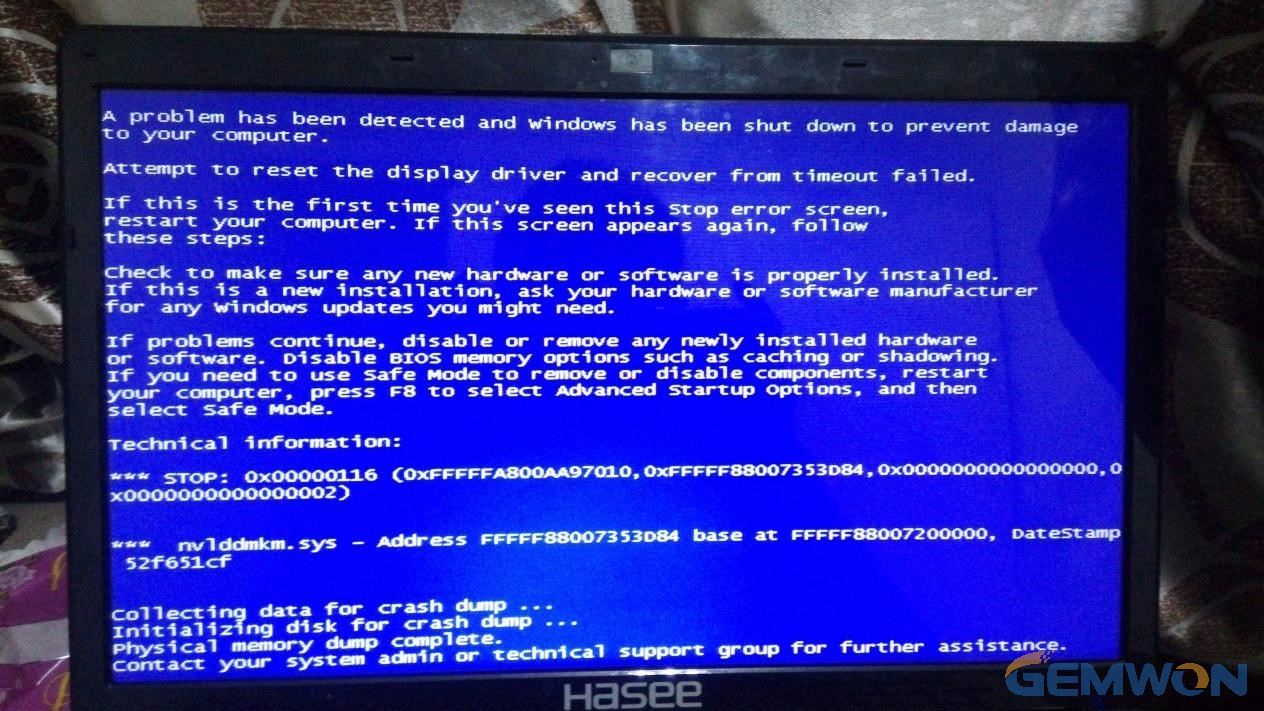
Repair Method Use DiskGenius:
·Restart the laptop
·Execute "Check Partition Table Error" in the "Tools"menu
·Select the disk for which you want to check partition table error, then click "Tools" and choose "Check Partition Table Error". The"Partition Table Problem Report" will shows errors on the disk.
2.Not Power Off When Reading and Writing
The speed of the hard disk is 5400 rpm and 7200 rpm, and the SCSI hard disk is more than 10,000 to 15,000 rpm. When reading and writing, the disk is in a high-speed rotation state. If the power is suddenly cut off, the magnetic head and the disk will be violently rubbed. This can lead to bad sectors and even damage to the hard disk, and often cause data loss.
Therefore, when shutting down, be sure to check whether the hard disk indicator on the chassis panel is not flashing. That is, the hard disk has been read and written before the computer can be shut down according to the normal procedure. When the hard disk indicator is flashing, be sure not to turn off the power. If it is a mobile hard disk, it is best to perform hardware security removal first, and then unplug it after successful.
3. Bad Computer Hard Drive Environment
The requirements of the hard disk for the environment are relatively high.Sometimes, the dust collection or the excessive humidity of the air may cause short circuit of the electronic components or oxidation of the interface, which may cause unstable or even damage to the hard disk.
4. Severe Vibration
The hard disk is a very sophisticated storage device. When the read/write operation is performed, the flying height of the magnetic head on the surface of the disk is only a few micrometers; even when it is not working, the magnetic head is in contact with the disk. When the hard disk is working, once a large vibration occurs, it is easy to cause the magnetic head to collide with the data area,causing the disk data area to damage or scratch the disk, and losing the file data stored in the hard disk.
Therefore, do not move the computer or move the hard disk before the spindle motor has been stopped at work or after shutting down, so as not to cause the head and the disk to collide and scratch the magnetic layer on the surface of the disk. In addition, care should be taken during the installation and removal of the hard disk to prevent excessive shaking or severe collision with the chassis iron plate.
5. Frequent Operations
If you run a program for a long time (such as large software or play games), you should pay attention to it, so that it will frequently read and write the same hard disk location for a long time(that is, the sector where the program is located). ), and make the hard drive produce bad sectors. In addition, if an operating system is used for a longtime, the hard disk sector (non-removable) where the system file is located will be in a long-term read state, thereby speeding up the destruction of the sector.
6. Proper Time in Use
Especially in the summer high temperature environment. It is best not to let the hard disk work for more than 10 hours, and do not work continuously for more than 8 hours. You should turn off the laptop after a period of use, so that the hard disk has enough rest time.
7. Execute Disk Defragmenter Regularly
When the hard disk is working, it will frequently read and write operations. At the same time, the addition and deletion of programs will generate a large amount of non-contiguous disk space and disk fragmentation. When the number of non-contiguous disk space and disk fragmentation increases, it will affect the read performance of the hard disk. If the data is added or deleted frequently or the software is changed frequently, you should run the disk defragmentation tool that comes with the Win system at regular intervals (such as one month) to reorganize the disk fragmentation and discontinuous space. Performance is at its best.
Note:that Solid State Drives (SSD) cannot do this.
DiskDefragmenter in windows 10:
1.Open the disk optimization tool by searching for "optimize"or "defrag" in the taskbar

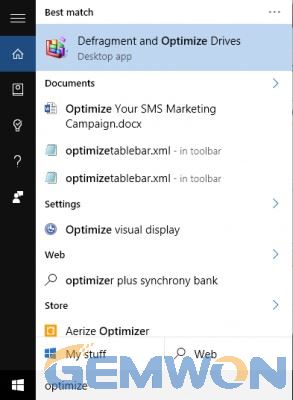
2.Select your hard drive and click Analyze. Note that if you have an SSD,this option is grayed out and not available.

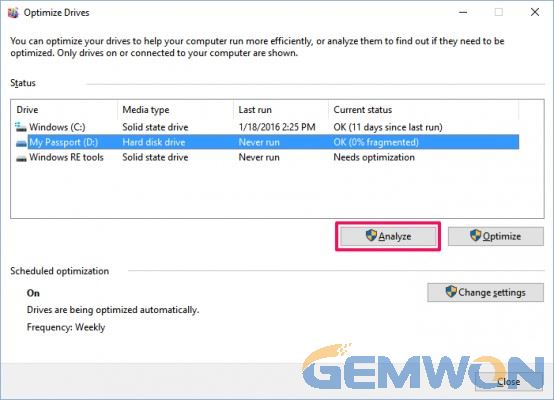
3.Check the percentage of fragmented files in the results.

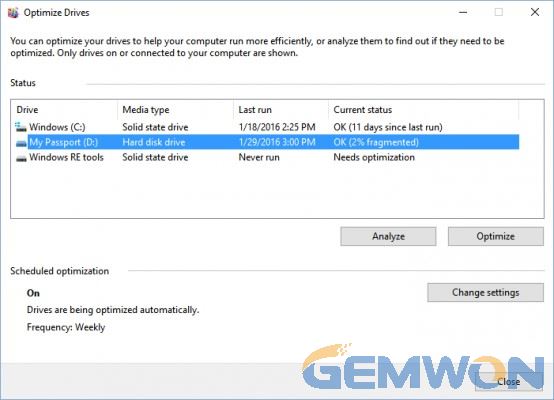
4.If you want to defragment your drive, click Optimize. It's best to do this when you don't need to use your computer for anything else, so you can let Windows defragment the drive efficiently.It must be remembered that solid-state drives are not allowed to be defragmented, which can damage the hard drive.
8. Stable Power Supply
Be sure to use a stable power supply. If the power supply is not enough, it will easily cause data loss or even hard drive damage.
9. Do not Force Turn Off
Forced shutdown will cause strong friction between the hard disk and the pointer. In the long run, the hard disk will lose data, so be sure to shut down properly.
Part2: How to Fix Hard Drive Failure
If the hard disk is damaged by hardware, it is very difficult to repair and recover the data, and price for repair and replace a laptop hard drive more than 300$, such as using software recover data. If the software cannot be repaired, it needs to be sent to the maintain center for repair.
How to Repair Damaged Hard Drive in windows 10:
1.Make sure that you close all the existing and running operations
2.Click "This PC". In case it is an external hard drive that you want to check, right click on the hard drive and choose properties

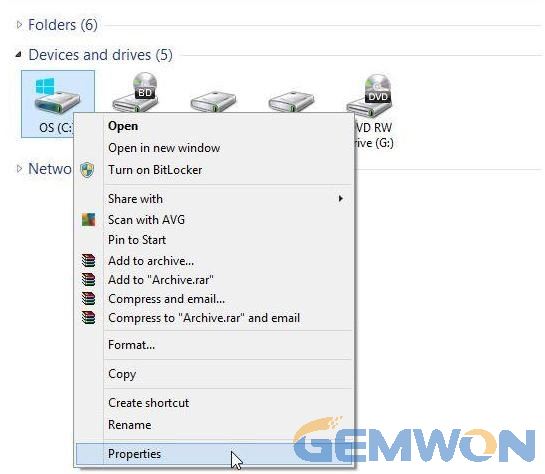
3. Go to the "tools" tab and choose "check". Click on "Scan Drive"

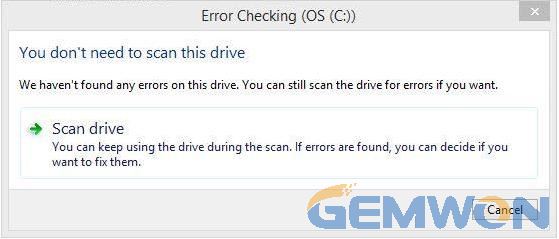
4. After selecting the repair drive, if the issue is still unresolved. We can check if the hard disk is faulty through the BIOS detection program.Different Brands of laptop have different ways to enter the BIOS to detect hard disk failures. For example, ThinkPad is booting and continuous tapping F10 when appear the startup logo.

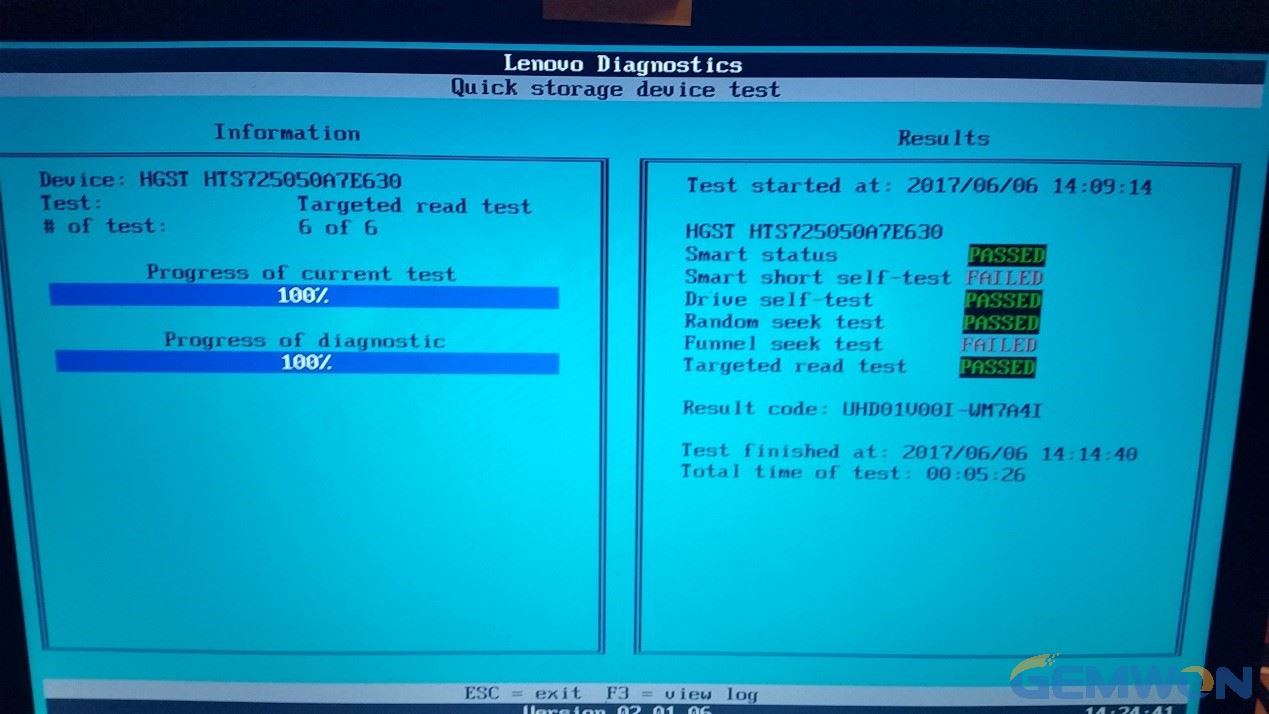
What Happens if Hard Drive is Broken:
If you feel that the hard disk read and write files are slow in use, you should also be aware that the laptop hard disk is damaged, and the loss will be minimized earlier. If the hard disk detection is completed, we can't solve it by ourselves. You can consider replacing the hard disk. It is best to prepare before the hard drive is damaged to avoid complete data loss.
Related Articles:
How to Fix Laptop Beep Codes Error Startup
How to Upgrade Laptop CPU without Replace the Motherboard
How to Fix and Locate Laptop Motherboard Short Circuit