The use of optical drives is becoming less and less, especially with the widespread use of USB devices. If you don't need to use a laptop DVD drive, you can use laptop DVD drive replacement so that the CD-ROM drive is no longer idle.


As the price of solid-state drives becomes cheaper, the speed of SSDs on computers is obvious. Therefore, the SSD can be installed with the operating system, and the original mechanical hard disk can continue to be used as a storage disk to improve the running speed and storage space. How to add extra laptop hard drive? There are two ways now, one is to upgrade laptop DVD drive for an HDD or SSD. The other is that if the notebook has extra interfaces such as M.2 or MSATA, you can install the 2nd solid-state drive directly.
Part 1: What is the Hard Drive Bay?
To sum up, replace the CD-ROM drive in the laptop and install a hard disk drive in the CD-ROM drive, so that you can install one hard disk, so that the optical drive is not idle. The hard drive bay is an important accessory for this operation.
The biggest advantage of replacing a laptop DVD drive with a hard disk is that the original SATA location hard disk can be reserved, and at the same time, one hard disk can be added. For example, solid state drive+ mechanical hard drives not only speed up the hard disk speed, but also expand the capacity.
Part 2: Tips for Notebook Optical Drive Change to Hard Disk
The size and port of the notebook drive are different. If you don't know the size and port of your notebook drive, you can check the notebook model website.
Confirm the height of the optical drive:

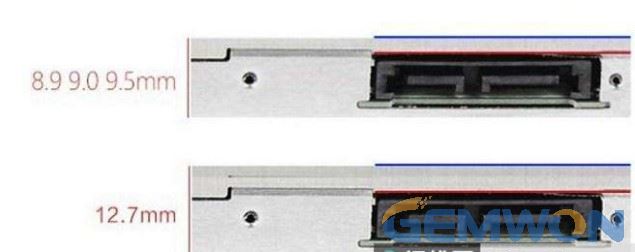
To replace the DVD/CD drive, you’ll need a caddy to slot into the space occupied by the drive. The thickness of the laptop optical drive is mainly divided into three specifications: 8.9mm, 9.0mm, and 12.7mm. The interfaces are mostly SATA, IDE, SILM, and the slot-type optical drive. Now,only the SATA interface optical drive supports the modification of the hard disk, so be sure to understand before purchasing the hard disk drive and hard disk bay.
Part 3: Replace Optical Drive with SSD MacBook pro/ASUS/DELL/HP
1. Remove the notebook optical drive
To install hard drive in laptop optical bay, you first need to remove the optical drive from your notebook. The laptop is not the same. Some notebooks are relatively simple and just remove the optical drive fixing screws on the back and you can remove them.


Some laptops may be more troublesome to remove the optical drive, and there are many places to disassemble. For example, not only need to remove the fixing screws on the back side, there are screws on the side, and some even have optical drive fixing screws under the keyboard, and the disassembly is complex, such as the Lenovo Z500. However, in general, the laptop drive is simple, generally a "+" type screw driver is enough.
2. Install the hard drive bay
Buy a hard drive bay that replaces your laptop drive. First install the 2.5-inch mechanical hard disk on the hard drive bay. It is recommended to install the new SSD in the original hard disk position of the notebook, and put the mechanical hard disk in the optical drive. Because the port speed of notebook optical drive is slow, it will affect SSD performance.
2.1 Install the hard disk in the hard disk bracket and fix it with screws, as shown in the figure:


Open the screws behind the notebook
Remove the notebook drive
Confirm whether the height is appropriate
Remove the optical drive
2.2 Install the hard drive bay in the notebook drive, as shown:

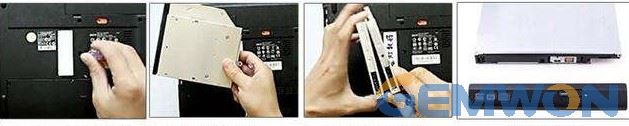


Remove the optical drive fixing bracket
Installing the optical drive holder
Installing the front panel of the optical drive
Mount the optical drive fixing screw
Part 4: Some Questions after Replacing the Optical Drive to Hard Disk
1. Hard disk not Recognized in Optical Drive Caddy
It is recommended to download the new Bios update and upgrade according to the product model. Enter the notebook BIOS when booting. If you can see the CD-ROM drive in the BIOS (such as model and other information), you can't see the hard drive after entering the system. In this case, most of the hard disk is not formatted or the hard disk is added password protection, you can format the newly added hard disk in the windows disk management tool.
2. Unable to Select the Optical Drive in the BIOS to Boot
Because some older notebooks,did not consider the optical drive to be converted into a hard disk, so the BIOS did not plan the optical drive startup items. In this case, you can install a fast-hard disk, such as an SSD, into the original hard disk inside the notebook as the system boot disk and the optical drive hard disk is recommended to install the mechanical hard disk as a storage disk.
3. Hard drive bay cannot be fixed
In this case, the iron piece on the original notebook optical drive is generally removed, and it can be fixed on the hard disk tray.
4.Reinstall the OS
If the newly installed hard disk is to be used as the system boot disk, then you also need to install the windows or mac OS.
If your laptop has a lot of redundant DVD or CD drives, you can also use that disk for additional storage.
Of course, you don't have to worry about what if you suddenly need to use the optical drive after replacing the optical drive? You can purchase a portable external optical drive for easy carrying and use. It is recommended that you refer to GMEWON laptop repair accessories.
The above is the tutorial of changing laptop optical drive to SATA drive. It is necessary to know the thickness and interface of the optical hard drive to be replaced in advance, and then buy the bay for the replacement.
Related Articles:
How to Diagnose and Fix Laptop Hard Drive is Broken
Upgraded SSD Makes MacBook Pro Speed Increase
How to Fix Available Physical Memory Very Low