My laptop Bluetooth connection seems to interfere with my WIFI connection and they can't be used at the same time. How can fix WIFI and Bluetooth missing windows 10?


1. Try a hard reset
1) Remove the laptop power cord and battery,
2) Press the power button for 15 seconds,
3) Plug in the power cord and power on.
2. Run hardware troubleshooting and check
Follow the steps:
1) Type "Troubleshoot"in the Search box and press Enter.
2) Select "Troubleshoot" from the window.
3) Select "Bluetooth"under the find and fix other problems.
4) Follow the instructions on the screen.

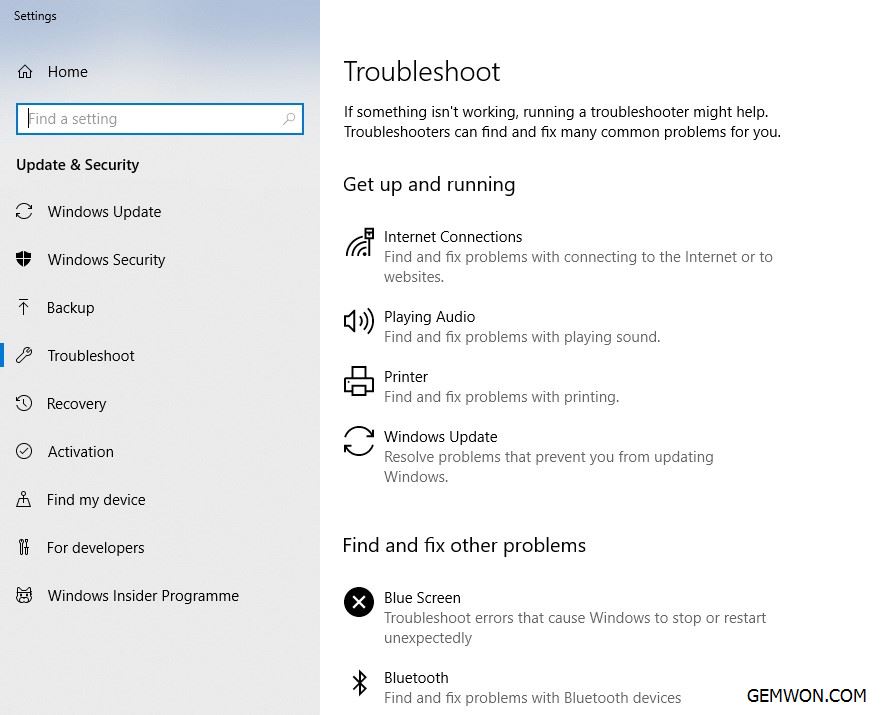
3. Is the Bluetooth turned on?
1) First of all, we must determine the reason why WIFI and Bluetooth not working at same time. Because Bluetooth is used less, it may be disabled by some software. In this case, it needs to be disabled from the software.
2) Click the Start menu and select Settings.
Click Devices.
Click Bluetooth.
Move the Bluetooth toggle to the desired setting.
Click the X in the top right corner to save the changes and close the settings window.

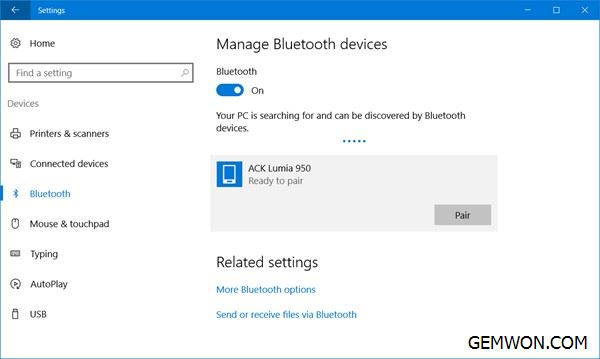
3) Open the Control Panel -Administrative Tools, go to the local service, find the Bluetooth Support Service item, set it to "Automatic" and restart the service.

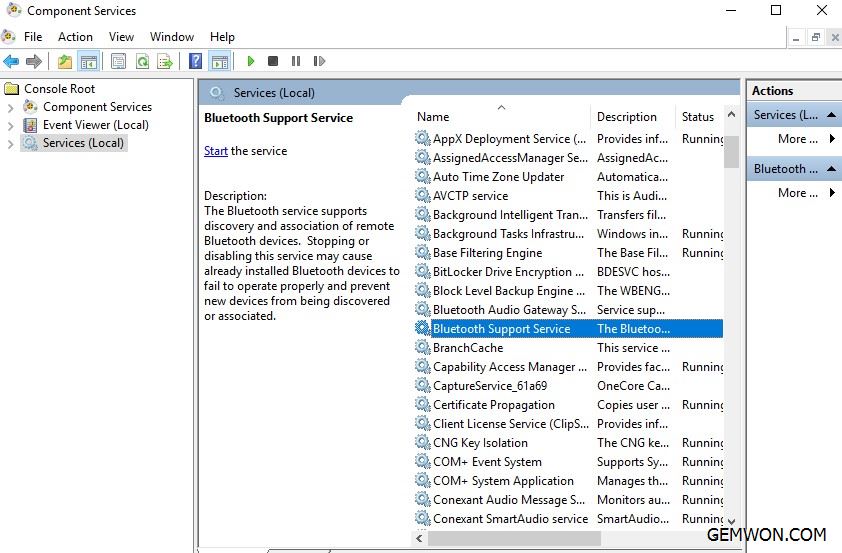
4) In addition, there is a Bluetooth shortcut key on the laptop keyboard. Generally, FN +Bluetooth shortcut key, different computers may have different Bluetooth key positions. Press the shortcut key, when the blue light on the computer lights up, it means Bluetooth turned on.
4. Missing WIFI and Bluetooth after sleep
Open Device Manager, find the"Network Adapter", right click, select Properties, switch to the"Power Management" tab, uncheck the "Allow the computer to turnoff this device to save power " option.

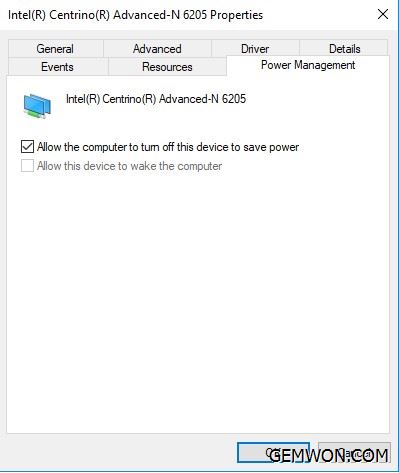
5. Laptop Bluetooth kills WIFI windows 10
If it happens when you are using your computer, this could be a problem with the software driver on your computer. You can try to update the network adapter driver from your computer manufacturer website. After downloading the driver, wait for the uninstallation to complete and install it.
Uninstaller software:
Click Start -> Search Device Manager -> Network adapter ->Find Bluetooth and WIFI card driver ->Right click and uninstall device driver [Note – tick Remove Driver Software]-> Restart device [Your device driver will Automatic installation]
6. Wi-Fi and Bluetooth issues caused by signal interfere
Wireless signal interference can cause notebook WIFI and Bluetooth devices to disconnect or poor connection, but you can take steps to reduce or overcome it.
How to reduce signal interference: Resolve Wi-Fi and Bluetooth issues caused by wireless interference
7.Restore computer
If WIFI and Bluetooth not working after windows 10 update, it's best to try to restore Microsoft Windows to an earlier version. If any recent installations have blocked your Wi-Fi work, then you'd better roll back Windows to an early date.
8.Update bios
Updating your BIOS can cut boot times, fix compatibility issues, and improve overall performance. We recommend that you update the BIOS version, wireless network adapter drivers and Bluetooth drivers as one of the steps to solve stop Bluetooth from interfering with WIFI.
Some laptop model contains Bluetooth and Wi-Fi on the same hardware, which can cause laptop WIFI Bluetooth not working at the same time. If you want to replace the Bluetooth hardware inside your laptop to solve the Bluetooth and WIFI problem. Following HP ENVY 15-u000 the x360 wireless module replacement in this article.
There is problem that WIFI doesn't work when Bluetooth is on, I hope these methods can help you. More notebook repair accessories and tips are welcome to visit GEMWON Blog.
Related Articles:
How to Fix HP Laptop WIFI Not Working Windows 10
How to Fix Laptop HP Bluetooth Speakers not Working
How to Fix Laptop HP Bluetooth Speakers not Working