The projector is the most popular smart home audio-visual equipment.However, you may encounter some display problems or system problems such as benq projector not turning on. In this article, we have summarized some common problems and solutions about smart projectors. hoping it is helpful to you!


10 Common Projector Problems and How to Fix:
1. If the projector does not turn on, try the following
Make sure the projector is properly plugged into a working electrical outlet.
Check the temperature indicator to make sure the projector is not overheating and turned off.
If you use the remote control to turn on the projector, check the battery of the remote control.
Make sure the projector is not in standby mode.
If the projector does not turn on after trying all of the above tips,the problem may be a more complex problem, such as a damaged internal component. Then this may require more professional maintenance personnel, it is recommended to contact the projector manufacturer.
2. No image from the projector
Check that all the cables are connected and make sure that the computer is powered on after the projector is powered on.
If the projector still cannot display the image. If you are using a laptop computer, you may need to tap certain keys to open the computer's video port: press and hold the laptop's FN key, and then press the corresponding function keys F1, F2, F3, etc. that identify the monitor icon at the same time.
3. Image colour distortion
1) There is a problem with the colour setting of the projector. You can enter the projector's settings menu and set the colour again to get the best colour.
2) If it cannot be solved, check whether the pins of the signal cable are damaged and plug it again.
4. The projector is overheating
At present, many high-end projectors often have the function of self-heat protection in order to effectively extend the life of the projector. Once the temperature is too high, it will activate the protection state and shut down the projector automatically. When this happens, just turn on the projector after the projector has turned off for about 30 minutes.
Clean the air filter and ventilation holes
The main reason the projector starts to get overheat is that the air filter or ventilation holes are blocked by dust or other debris. The accumulation of dust can hinder the proper flow of air and may cause the projector to become very hot and turn off the projection automatically. After replacing the projector lamp, be sure to clean the filter. Using a can of compressed air, blow out the dust on filters and vents.


5. What if the projected image appears as vertical lines or irregular curves?
Adjust the brightness of the image. Check the lens of the projector to see if the lens needs cleaning. Adjust the sync and tracking settings on the projector.
6. Why can't the projector display everything?
Most of this situation is caused by the mismatch between the display resolution of the projector and the computer. The solution is to set the resolution of the computer to a size that matches the projector.
7. Why is the projector dark or projector lamp not turning on?
If the image is blurry, too dark, too bright, with poor colors or strange shapes, adjust the projector's settings. Sometimes blurry or poorly coloured images can be repaired by adjusting the projector's focus, contrast,and colour saturation settings. If the projector has a dark yellow colour, the projector lamp life may have expired, you should replace projector lamp.
8. How to fix the projected image shadow?
In most cases, this is due to poor connection cable performance.
Replace the signal cable and check your connection.
Disconnect all power and video cables from the projector and reconnect them.
Check both ends of the cable.
9. How to use a keystone correction system?
● When you turn on the projector for the first time or enter the settings, you should see the keystone correction screen. The presence of the cursor at a given point indicates that it can be moved "up-down-left-right" from the current position to ensure that a 16: 9 rectangles.
● The projector should be placed at right angles to the screen as far as possible to obtain the best projection effect. If the projector is not aligned vertically to a wall or screen, the image lines will be uneven. Use keystone correction to correct uneven lines, which can help maintain a standard rectangular screen.

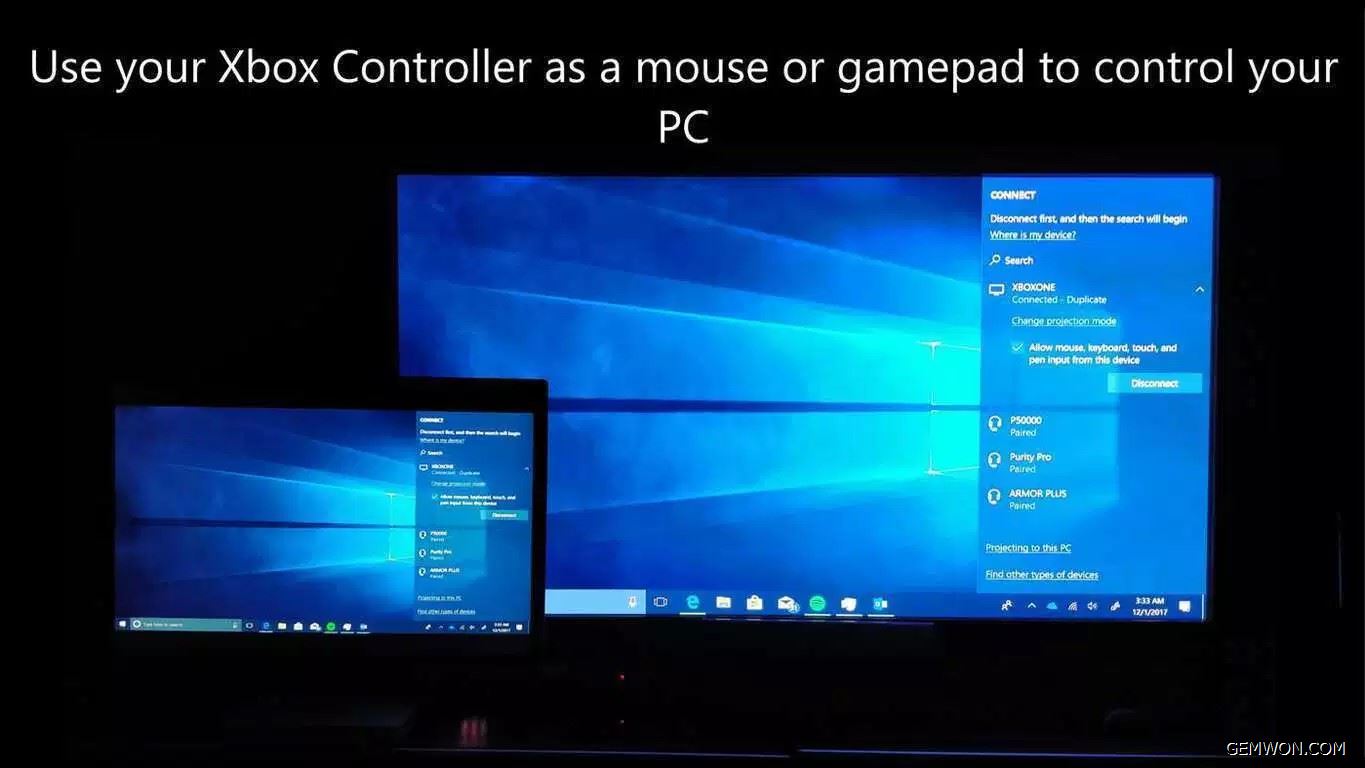
10. What should I do if the projector is connected to a laptop and no image is output?
When a notebook computer is connected to a display projector, there are usually four display output controls.
- Duplicate
- PC screen only
- Second screen only
- Extend
Just press the laptop function key to switch.
TOSHIBA(Fn+F5)IBM(Fn+F7)Compaq(Fn+F4)Gateway(Fn+F3)NEC(Fn+F3)Panasonic(Fn+F3)Fujitsu(Fn+F10)DEC(Fn+F4)Sharp(Fn+F5)Hitachi(Fn+F7)Dell( Fn+F8)


This article introduces some solutions and tips when projector is not working properly. We specialize in providing laptop, tablet, mobile phone, projector and other accessories repair solutions and spare accessories.
Related Articles:
How to Choose the Best Home Theater Projector 2019
How to Create Smart Lighting at Home
How to Mirror Phone Screen to TV Screen