“Black Screen of Death! Please please help! I need to fix my laptop, can't buy a new one, really stressed! So I had the usual black screen of death ie laptop powers on but the display is not working.”


You opened your laptop by pressing the power button just like normal, but the screen won’t turn on? Some people reported that they encountered the same problem all of a sudden. They can hear the fan is running and the indicator light is flashing, but their laptop screen is black. We must admit that this issue is a pretty annoying one yet we still have nothing to do with it. Luckily, this article will show you some useful tips to fix black screen problem on your computer, let’s have a look.
1.Check Everything
Before starting the trouble shooting steps,you are always recommended to check something on your laptop. Such as the laptop battery, check if it is out of power or you hadn’t connected to the power source. Remove any external peripheral, such as mouse, USB accessories etc. You can also take out the battery and insert it into your laptop again.
2.Boot Computer in Safe Mode
Windows safe mode allows you to run some programs if your system encountered problems. However, some features and functions will not be available on safe mode. But you can try to use this mode to fix laptop goes black screen randomly
1.Boot up your computer. From the sign in screen, press the “Shit” key and click “Power” button, choose “Restart” to reboot your computer.
2.Then you’ll enter the startup menu screen, click “Trouble shoot”.
3.Choose “Advanced options” and click “Startup Settings”.

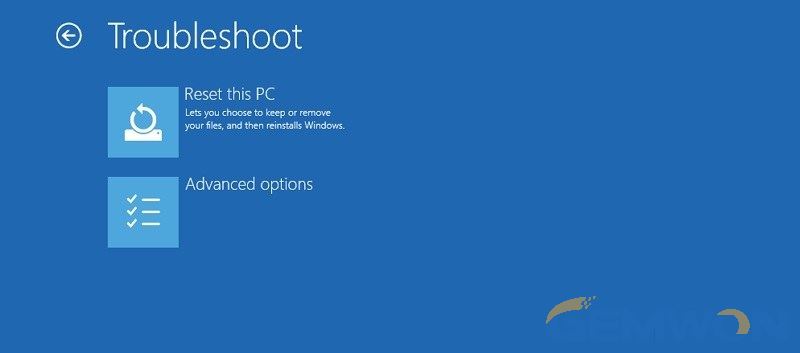
4.Now you can click “Restart” and press 5 to enter into safe mode.

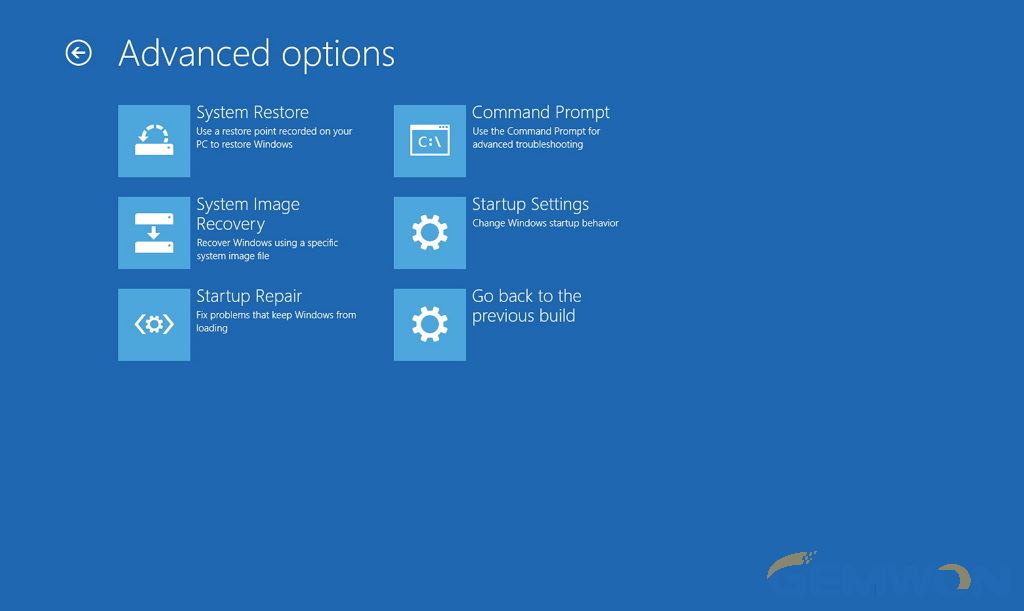
3.Disable Run Once Processes
“Run Once” processes is also likely one of the reasons that cause laptop screen goes black but still running. If you have booted computer from safe mode, you can disable this process. Here we take Windows 10 as an example:
1.Press “Ctrl + Shift + Esc” from the keyboard to open Task Manager.

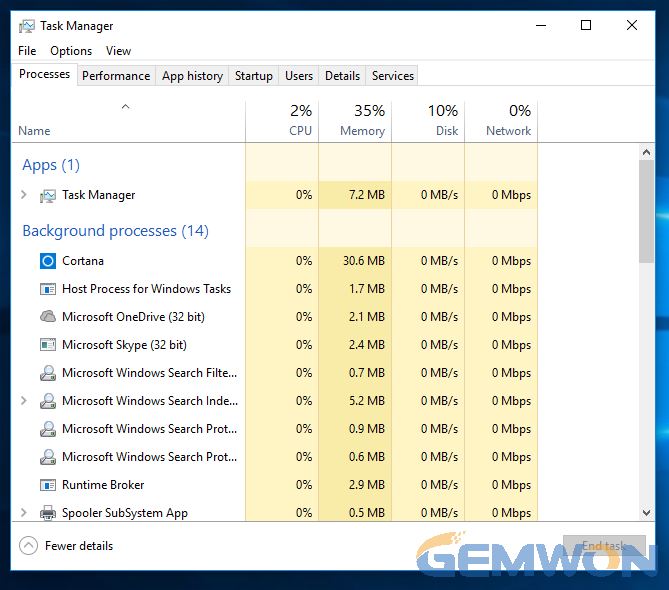
2.Find RunOnce.exe and RunOnce32.exe from the process and Services tab.
3.Click on the exe and choose “End task” or “Stop”.
4.Click “File” and select “Run new task”.
5.Type the command “shut down -t00–r” to restart laptop.
4.Hard Reset Your Laptop
Hard resetting is an effective way to fix many computer problems related to the system. Thus, you can also try to reset laptop when the screen is black and won’t turn on.
1.When your computer is off, disconnect all the accessories and remove the battery.
2.Remove the power cable from the laptop.
3.Press the power button for about one minute.
4.Connect the power cable to your laptop and turn it on.
5.Power off the laptop and put back the battery, restart your computer.
5.Hardware Problem
Apart from software issues, hardware damage should also not be neglected. The most likely reason for the black screen problem on laptop is a bad LCD or LED screen. Damage cable or LCD power inverted are also to blame. If your laptop is still under warranty, you can ask the manufacture to repair it. If not, you can buy a new hardware on your own.
In this article, we shared 5 possible solutions to fix black screen on HP/Dell/Lenovo/ASUS laptops. I hope you have fixed your problem after reading this post, If you have any further questions,you can contact us at any moment by commenting below.
Related Articles:
How to Replace Cracked Touch Screen on Laptop
Should I Repair My Laptop or Buy a New One
How to Make Windows 10 Faster