The iPhone 7 is one of the most popular smartphones launched in 2016. It brings many improvements and new features. It also loved by many Apple fans. However, in some cases, the iPhone 7 says "no service", it also can show in other iPhones. This situation may cause you to worry because your iPhone cannot connect to a cellular network, cannot make or receive phone calls and messages, also lost the Internet.

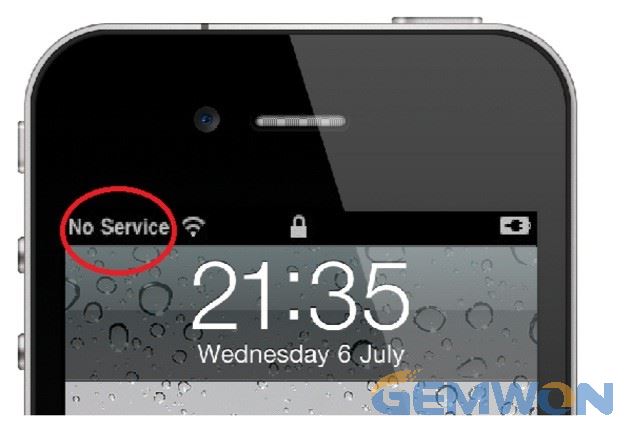
Part1: Why Does iPhone 7 Have no Service
Sometimes, users will find that iPhone 7 or iPhone 7 Plus no service after update. Sometimes it may be that you turned on the airplane mode accidentally. There are many reasons why iPhone 7 displays "no service",
including:
- Sim card is damaged
- No network signals
- Software error, such as iPhone error 4013
- The SIM card is not placed correctly
- iOS update cause system failure
- Hardware failure
Part2: How to Solve iPhone 7 no Service Error
Way1: Switch iPhone 7 Airplane Mode and Cellular Data
To check on settings-- Airplane mode, confirm if the Airplane mode is off, if it is already closed, it is recommended that you turn it on and then turn it off again.
If your iPhone 7 plus keeps no service, you should check cellular data options.
To check it, go to Settings->Cellular-> Cellular Data Options-> Data Roaming. Make sure it’s turned on. Then turn off the cellular data for a few seconds and turn it on again.Doing this can refresh the cellular data functions.

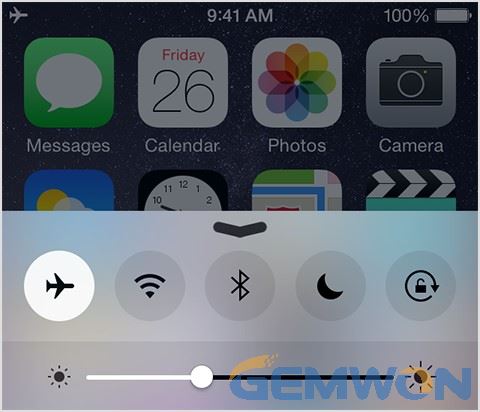
Way2: Restart iPhone 7


Smartphones usually allow some background programs to conflict after allowing a long time, so solving most iPhone problems, restart is undoubtedly the most direct and effective way.
1. Press and hold the Power button for a few seconds until the Slide to Power Off label appears.
2. Drag the slider to turn off iPhone 7.
3. After 30 seconds, press and hold the Power button to turn on it.
Way3: Reset network to fix no service issue on iPhone 7
Resetting the network settings eliminates the incorrect settings that caused the network conflict. Because resetting the network will rewrite the details of the network and its password for WIFI,cellular data, APN or VPS settings.so you need to re-enter network details such as WIFI password or other details after resetting.
1.Go to "Settings"
2.Tap "General"
3.Scroll to "Reset"
4.Select the option to "Reset Network Settings"
5.Enter your passcode to continue

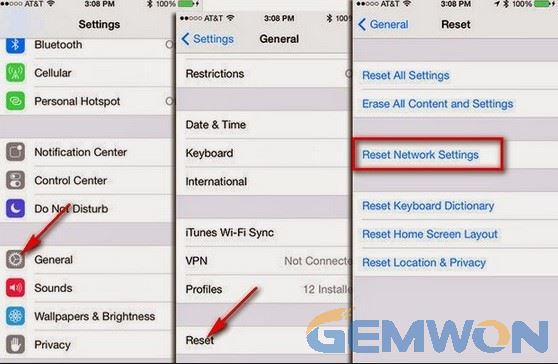
Way4: Update IOS to solve iPhone no service after update IOS
You should make sure that your iPhone 7 system is up to date. Try software updates to help you check security and improve device performance include iPhone shows no service. The update method is very simple and has a few simple steps:
1.Go to settings
2.Select "general"
3.Click on the software update
4.Click to download
5.Install updates

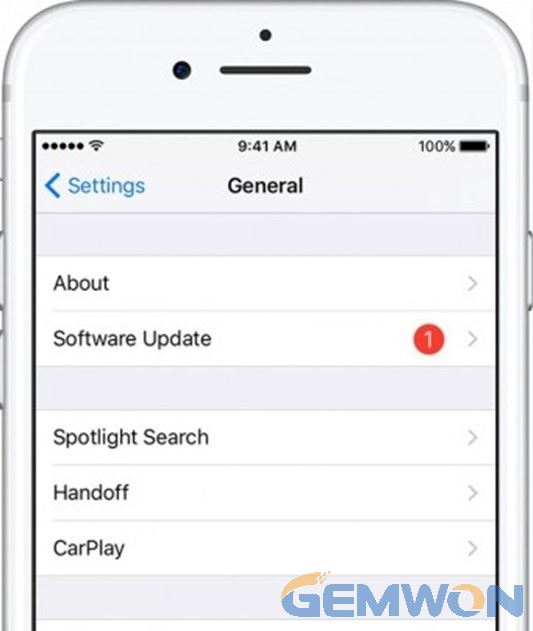
Or use iTunes for system updates:
1.Connect the device to your computer
2. Open iTunes and select your device
3. Click Summary, then click Check for Update
4. Click Download and Update
Way5: Check and re-insert SIM card


Poor SIM contact can also cause the iPhone to have no service signal. To rule out possible causes, you can remove the SIM card from the iPhone 7 and check the SIM card and SIM stand for any signs of physical and liquid damage. If it is found to be undamaged, reinstall the SIM card.
Here's steps:
1.Turn off your iPhone
2.When it's powered off, take off the SIM card stand from the right edge of your device
3.You should use the SIM eject tool or paperclip. Insert the SIM eject tool into the tiny hole on the slot
4.When the SIM card stand pops out, gently remove the SIM card
5.Check for any signs of damage. If there’s none, place the SIM card back into the SIM stand
When everything is properly secured, turn on your iPhone
Way6: Restore iPhone 7
Usually, a recovery mode restore can effectively deal with complex software issues. Because this operation will delete all the data in the phone, this method is recommended that after using the above methods to solve the iPhone 7 no-service problem.
How to Restore iPhone 7, you can refer to this article: How to Fix iPhone 7 Reboot Loop
Part3: Repair Case for iPhone 7 no Service Hardware Solution
Other reasons that may cause the iPhone 7 service not available may be a short circuit in the motherboard or a cable failure that requires disassembly and repair.
1. After getting the iPhone, start to tested. The machine has abaseband version, but press *#06# no serial number, no serial number will not be inserted into the card test, directly disassemble, the motherboard has been repaired, baseband power supply size The RF has been replaced.
First, measure the resistance of the baseband LDO9 power supply to the ground. This power supply is to supply the RF power of the size. It is found that the resistance is only about 260. The normal resistance of the power supply to the ground is about 450.


2.If the value is low, the baseband power supply size RF chip is broken, and the lower value will cause no baseband. If the baseband is not replaced with the best three, it is easy to rework if only one of them is replaced. When the baseband power supply is replaced, the 83,88, 93, 98 foot ground wires are connected together and then grounded. This is a common problem of the iPhone 7 design. These groundings are prone to problems, causing the chip to burn the base tape. Replace all three fly the line, and then measure the resistance to return to normal.
3.I thought it was repaired, installed test, boot does not display, press the HOME button to have feedback, there is no image under the light. First observe whether there are any missing pieces near the soldering chip, touch it, and find that there is no, then display the value of the seat 27, there is no value, and the name of the signal is also related to the display. This foot is in the middle of the CPU. After passing an inductor, it can't be tested again. Then remove the glue from the small components next to it to see if there is any empty welding. I found that the inductance on the MIPI display is gone. Maybe the problem is here. I need to change a new test.


4. After the replacement, the measurement is still no display. The power-on measurement shows that the power supply is found to be +-5.7. Under the microscope, it was found that the chip showed cracks and it was lost.

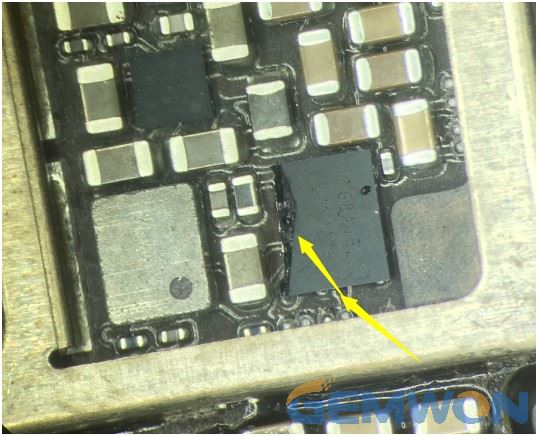
5. This is the problem. It is possible that the motherboard is pressed when it is on the workbench. The boot screen of the chip is displayed normally. The card test shows that the iPhone 7 has a signal.
Summary:
The smartphone has become an important part of the lives of many people, so the iPhone 7 "no service" issue can be frustrating. This article helps you how to fix the iPhone 7 or iPhone 7plus "no service" solutions with some conventional solutions and a practical case. If you have other issues with your Apple iPhone 7 Plus, we are always willing to help.
Related Articles:
How to Fix iPhone 7 Not Turning on After Dropping
How to Enter DFU Mode iPhone 7
How to Force Restart iPhone 7