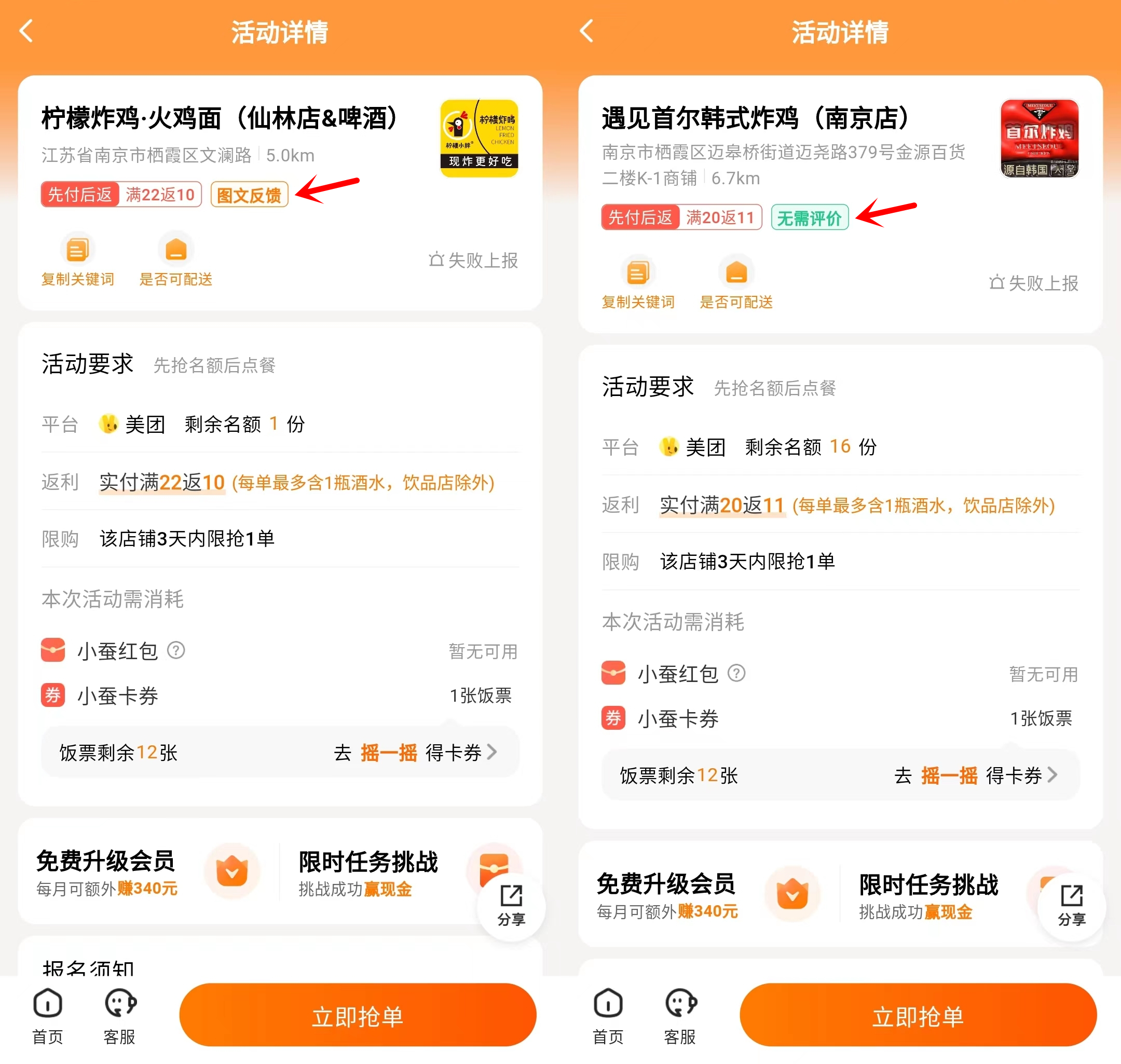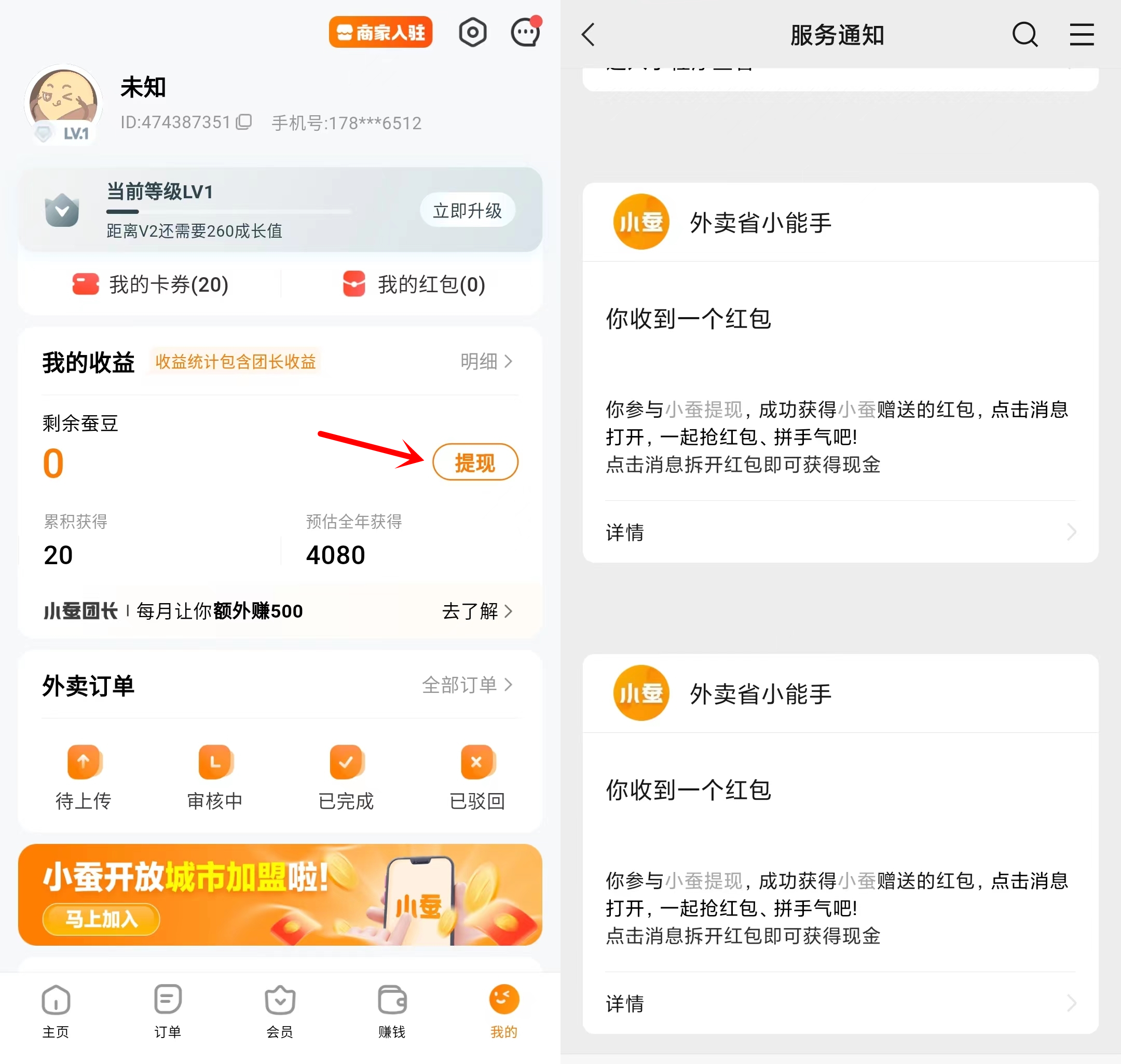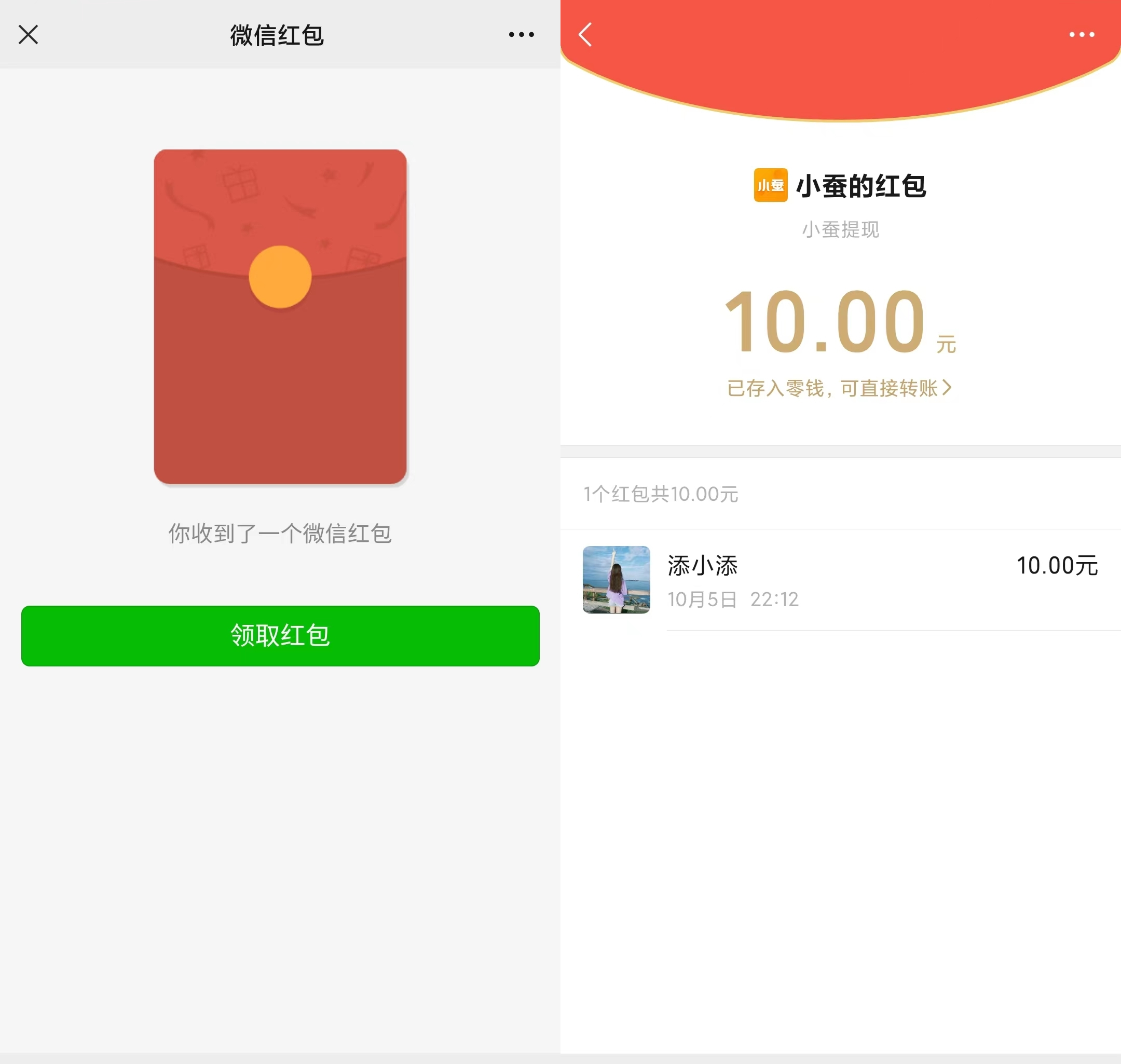You may encounter an "X" icon in the MacBook wireless menu and a Wi-Fi drop-down menu that says "Wi-Fi: No Hardware Installed". Maybe it works after reboot few times, but Wi-Fi will never stay connected for a few minutes. This article will provide some solutions for how to fix MacBook no hardware installed.
Restart can often resolve many computer issues. Restarting your computer refreshes your IP, especially restart all software in your computer. However, if this does not solve the problem, move on to next method.
Try safe mode:
Start up your MacBook in Safe Mode
Turn off your MacBook.
Start your Mac and immediately press and hold the Shift key.
You will see the Apple logo.
Release the Shift ket when you see the login window.
And you are in Safe Mode, login and check your WiFi connection.
Restart your MacBook normally.
Way 1: Why MacBook is Displaying "no hardware installed"
There is a simple solution to this problem. All you need to do is check the system management controller SMC. SMC helps control power management, battery charging, video switching, sleep and wake mode, LED indicators, keyboard backlighting and more.
When your MacBook enters/exits sleep mode, the SMC will decide which devices to turn off to save battery power and sometimes it will error. If the SMC has an error signal and believes that the WIFI adapter should remain powered off even after the MacBook wakes up after sleep mode, you will see the message as no hardware installed wifi MacBook.
In this case, you should reset the System Management Controller to solve this issue. We offer three different solutions for the latest MacBook without are movable battery and older MacBook with a removable battery:
1.1 Newer MacBook without a Removable Battery
1. Connect your MacBook to a power
2. Press and hold Control + Shift + Option + Power simultaneously
3. Release all keys
4. Finally, press the power button to turn on your MacBook
1.2 Older MacBook with Removable Battery
1. Disconnect your MacBook from the power
2. Remove the battery
3. Press and hold the power button for five seconds
4. Install the battery on your MacBook
After all the above operations, try to reboot your MacBook to check the problem that MacBook does not detecting networking hardware.
Way 2: Reset NVRAM: Applies to all MacBook with Wi-Fi no hardware installation errors
NVRAM, also known as "non-volatile random-access memory" is a small portion of computer memory used to store certain settings in a location that mac OS can quickly access. The settings stored in NVRAM depend on the model of MacBook you are using and the type of device the MacBook is connected to.
Information stored in NVRAM include:
- Speaker volume
- Screen Resolution
- Boot disk selection
- Recent kernel crash information
Resetting NVRAM may be helpful when encountering problems with these parts.
How to reset NVRAM for all MacBook:
1.Restart your MacBook and hold down Command + Option + P + R immediately,
2.Continue to hold down all keys until you hear the MacBook restart sound again, then release all keys simultaneously
Way 3: MacBook Wifi no Hardware Installed after Water Damage
If your network card fails to find hardware after repair or spill liquid, the problem may not be related to SMC, but to physical hardware. You can disassemble to reinstall it or replace the broken MacBook airport card.
MacBook Air 13" 2011 AirPort / Bluetooth Card Replacement as an example:
Step 1:
1. Turn off the MacBook before all. Close the screen and place it on a soft surface.
2. Remove the screws on the back cover.
Step 2:
Use your finger between the display and the cover case, then pull up to eject the lower case.
Remove the lower case and set it aside.
Step 3:
Disconnect battery connector.
To prevent accidental, disconnect the battery power from the motherboard. Grasp the clear plastic tab attached to the battery connector to disconnect the battery from the logic board.
Step 4: AirPort / Bluetooth Card
Use the spudger to lift the antenna connectors out of the socket on the AirPort / Bluetooth card.
Step 5: Remove the 2.9 mm T5 Torx screw that fix the AirPort/Bluetooth to the motherboard.
Step 6:Lift the AirPort/Bluetooth card and pull it out of the socket on the motherboard.
Step 7: Remove the broken AirPort card, replace the new original MacBook wifi card and reassemble your MacBook.
Way 4: MacBook Network Adapter has been Disabled
Maybe disable the adapter through the Network System Preferences Pane. If you click the Wi-Fi icon and the drop-down menu shows "Wi-Fi: Not Configured", it means the adapter has been disabled.
How to Reinstalling Network Adapters:
4.1 Start "System Preferences" and click "Network",
4.2 Select "wifi" and press the "-" sign in the bottom of the left and delete it,
4.3 From the gear menu, select Make Service Active, click "Apply",
4.4 "x" will disappear from the Wi-Fi icon and your computer will scan the network and connect to a network,
Way 5: Reset network service to fix MacBook not recognizing wifi hardware
- Go to System Preferences> Network. In the Network window, select WiFi.
- Open the "configuration" and select "Make Service Inactive" and then restart MacBook.
- After restarting your MacBook, go back to "System Preferences" and "Network" and select "Make service active".
Still the wireless no wifi hardware found macbook?
If you reset NVRAM and SMC and still get a "Wi-Fi: No Hardware Installation" message in the Mac OS X drop-down menu, there may be physical hardware issues with the computer. May be motherboard or the cable broken after replacing the wireless card. This kind of fault is not easy to detect and repair. It is recommended to contact Apple store.
By the above method, I believe that you should be able to solve the problem that MacBook WIFI not working no hardware installed. If it still fails to connect, it may be a terrible thing. You can leave more message to discuss with us. More MacBook repair parts refer to GEMWON Global laptop repair parts Wholesale.
Related Articles:
How to Dispose the Wi-Fi Not Working on MacBook